Dataguide's Online Ordering
•
1 j'aime•200 vues
Dataguide's Point'n Click system offers a simple, step by step way to order and update imprints online.
Signaler
Partager
Signaler
Partager
Télécharger pour lire hors ligne
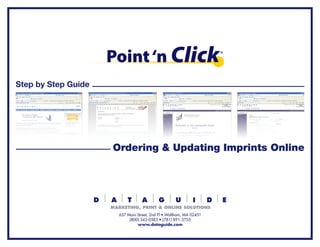
Recommandé
Contenu connexe
En vedette
En vedette (20)
Product Design Trends in 2024 | Teenage Engineerings

Product Design Trends in 2024 | Teenage Engineerings
How Race, Age and Gender Shape Attitudes Towards Mental Health

How Race, Age and Gender Shape Attitudes Towards Mental Health
AI Trends in Creative Operations 2024 by Artwork Flow.pdf

AI Trends in Creative Operations 2024 by Artwork Flow.pdf
Content Methodology: A Best Practices Report (Webinar)

Content Methodology: A Best Practices Report (Webinar)
How to Prepare For a Successful Job Search for 2024

How to Prepare For a Successful Job Search for 2024
Social Media Marketing Trends 2024 // The Global Indie Insights

Social Media Marketing Trends 2024 // The Global Indie Insights
Trends In Paid Search: Navigating The Digital Landscape In 2024

Trends In Paid Search: Navigating The Digital Landscape In 2024
5 Public speaking tips from TED - Visualized summary

5 Public speaking tips from TED - Visualized summary
Google's Just Not That Into You: Understanding Core Updates & Search Intent

Google's Just Not That Into You: Understanding Core Updates & Search Intent
The six step guide to practical project management

The six step guide to practical project management
Beginners Guide to TikTok for Search - Rachel Pearson - We are Tilt __ Bright...

Beginners Guide to TikTok for Search - Rachel Pearson - We are Tilt __ Bright...
Dataguide's Online Ordering
- 1. Step by Step Guide Ordering & Updating Imprints Online 657 Main Street, 2nd Fl • Waltham, MA 02451 (800) 343-0583 • (781) 891-3755 www.dataguide.com
- 2. Step 1: Go to www.dataguide.com & click on Existing Customer Log In: Step 2: Enter Username & Password (both are case-sensitive), then click Log In button: Step 3: Click on New Order to select the shipping location for this order: Step 4: Click on Select Ship-to button or the drop down arrow to view all shipping locations available:
- 3. Step 5: Select a shipping location for this order (you must choose a shipping Step 6: Shipping information will fill in. Create an Internal Reference # location for each order) and close the pop up box: to recognize the order in the future. Enter the rest of the information in the empty fields: Also known as the Requisition # Step 7: Select the imprint catalog that you wish to order from on the left side and Step 8: If ordering a new card click Add new imprint to set up a new card. click on the item you wish to order: If ordering an existing card fill in the quantity you need and then click Edit to change the existing card or Clone to create a new card from one that already exists: Please note you can update, edit and add new entries to the database at anytime without placing an order.
- 4. Step 9: Enter new content or modify the content for the item you’re ordering Step 10: Review for any errors, make any necessary changes. Once all then click View Imprint to review and approve the proof: information is correct, indicate quantity if placing a new order and click on Add to Order & Update Database. Click on Update the Database to only save the changes: * You don’t have tounlessayou are planning on placing Add to the Order enter quantity or the order. Select Update the Database for future ordering. * Add or change items at anytime without placing an order. Make changes and click Update the Database. Step 11: Add any additional items you want to this order and click either Step 12: Add or remove items as necessary: once complete click Show Basket or Finish Order: Finish Order:
- 5. Step 13: The Order Summary page will appear. Review all information and Step 14: Once you click SEND, an order number will be produced and your order click SEND at the bottom once order is correct and complete: will be sent to print: This completes your step by step guide for Ordering & Updating Imprints Online. For further assistance please call us at (800) 343-0583. Thank You 657 Main Street, 2nd Fl • Waltham, MA 02451 (800) 343-0583 • (781) 891-3755 www.dataguide.com
