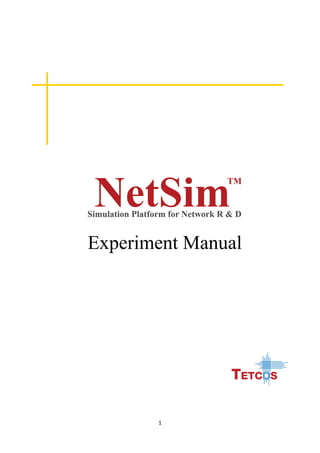
NetSim Experiment Manual
- 2. 2 The information contained in this document represents the current view of TETCOS on the issues discussed as of the date of publication. Because TETCOS must respond to changing market conditions, it should not be interpreted to be a commitment on the part of TETCOS, and TETCOS cannot guarantee the accuracy of any information presented after the date of publication. This manual is for informational purposes only. TETCOS MAKES NO WARRANTIES, EXPRESS, IMPLIED OR STATUTORY, AS TO THE INFORMATION IN THIS DOCUMENT. Warning! DO NOT COPY Copyright in the whole and every part of this manual belongs to TETCOS and may not be used, sold, transferred, copied or reproduced in whole or in part in any manner or in any media to any person, without the prior written consent of TETCOS. If you use this manual you do so at your own risk and on the understanding that TETCOS shall not be liable for any loss or damage of any kind. TETCOS may have patents, patent applications, trademarks, copyrights, or other intellectual property rights covering subject matter in this document. Except as expressly provided in any written license agreement from TETCOS, the furnishing of this document does not give you any license to these patents, trademarks, copyrights, or other intellectual property. Unless otherwise noted, the example companies, organizations, products, domain names, e-mail addresses, logos, people, places, and events depicted herein are fictitious, and no association with any real company, organization, product, domain name, email address, logo, person, place, or event is intended or should be inferred. Rev 9.1 (V), August 2016, TETCOS. All rights reserved. All trademarks are property of their respective owner. Contact us at – TETCOS 214, 39th A Cross, 7th Main, 5th Block Jayanagar, Bangalore - 560 041, Karnataka, INDIA. Phone: +91 80 26630624 E-Mail: sales@tetcos.com Visit: www.tetcos.com
- 3. 3 Contents 1. Introduction to NetSim ......................................................................... 6 2. Understand IP forwarding within a LAN and across a router ............... 11 3. Study the working of spanning tree algorithm by varying the priority among the switches..................................................................................... 18 4. Understand the working of “Connection Establishment” in TCP using NetSim......................................................................................................... 21 5. Study the throughputs of Slow start + Congestion avoidance (Old Tahoe) and Fast Retransmit (Tahoe) Congestion Control Algorithms. .......... 25 6. Study how the Data Rate of a Wireless LAN (IEEE 802.11b) network varies as the distance between the Access Point and the wireless nodes is varied .......................................................................................................... 35 7. Study the working and routing table formation of Interior routing protocols, i.e. Routing Information Protocol (RIP) and Open Shortest Path First (OSPF) .................................................................................................. 40 8. Experiment on M/D/1 Queue: ............................................................ 49 9. Plot the characteristic curve throughput versus offered traffic for a Slotted ALOHA system ................................................................................. 55 10. Understand the impact of bit error rate on packet error and investigate the impact of error of a simple hub based CSMA / CD network.................... 60 11. To determine the optimum persistence of a p-persistent CSMA / CD network for a heavily loaded bus capacity. .................................................. 65
- 4. 4 12. Analyze the performance of a MANET, (running CSMA/CA (802.11b) in MAC) with increasing node density.............................................................. 69 13. Analyze the performance of a MANET, (running CSMA/CA (802.11b) in MAC) with increasing node mobility ............................................................ 78 14. Study the working of BGP and formation of BGP Routing table........... 84 15. Study how call blocking probability varies as the load on a GSM network is continuously increased............................................................... 90 16. Study how the number of channels increases and the Call blocking probability decreases as the Voice activity factor of a CDMA network is decreased .................................................................................................... 94 17. Study the SuperFrame Structure and analyze the effect of SuperFrame order on throughput.................................................................................... 98 18. Analyze the scenario shown, where Node 1 transmits data to Node 2, with no path loss and obtain the theoretical throughput based on IEEE 802.15.4 standard. Compare this with the simulation result...................... 103 19. To analyze how the operational behavior of Incumbent (Primary User) affects the throughput of the CR CPE (Secondary User).............................. 109 20. To analyze how the allocation of frequency spectrum to the Incumbent (Primary) and CR CPE (Secondary User) affect the throughput of the CR CPE (Secondary User). ...................................................................................... 116 21. Study how the throughput of LTE network varies as the distance between the ENB and UE (User Equipment) is increased............................ 122 22. Study how the throughput of LTE network varies as the Channel bandwidth changes in the ENB (Evolved node B) ....................................... 128 23. Analysis of LTE Handover .................................................................. 134
- 5. 5 24. Introduction and working of internet of things (iot).......................... 139
- 6. 6 1.Introduction to NetSim 1.1 Introduction to network simulation through the NetSim simulation package 1.1.1 Theory: What is NetSim? NetSim is a network simulation tool that allows you to create network scenarios, model traffic, and study performance metrics. What is a network? A network is a set of hardware devices connected together, either physically or logically. This allows them to exchange information. A network is a system that provides its users with unique capabilities, above and beyond what the individual machines and their software applications can provide. What is simulation? A simulation is the imitation of the operation of a real-world process or system over time. Network simulation is a technique where a program models the behavior of a network either by calculating the interaction between the different network entities (hosts/routers, data links, packets, etc) using mathematical formulae, or actually capturing and playing back observations from a production network. The behavior of the network and the various applications and services it supports can then be observed in a test lab; various attributes of the environment can also be modified in a controlled manner to assess how the network would behave under different conditions.
- 7. 7 What does NetSim provide? Simulation: NetSim provides simulation of various protocols working in various networks as follows: Internetworks, Legacy Networks, BGP Networks, Advanced Wireless Networks, Cellular Networks, Wireless Sensor Networks, Personal Area Networks, LTE/LTE-A Networks, Cognitive Radio Networks, and Internet of Things. Users can open the experiments and save the experiments as desired. The different experiments can also be analyzed using the analytics option in the simulation menu. Programming: NetSim covers various programming exercises along with concepts, algorithms, pseudo code and flowcharts. Users can also write their own source codes in C/C++ and can link them to NetSim. Some of the programming concepts are Address resolution protocol (ARP), Classless inter domain routing (CIDR), Cryptography, Distance vector routing, shortest path, Subnetting etc.
- 8. 8 1.2 Design and configure a simple network model, collect statistics and analyze network performance. 1.2.1 Theory: Network model: A Network model is a flexible way of representing devices and their relationships. Networking devices like hubs, switches, routers, nodes, connecting wires etc. are used to create a network model. Scenario: A Scenario is a narrative describing foreseeable interactions of types of input data and its respective output data in the system. Network performance: To measure the performance of a network, performance metrics constitutes of Network Statistics. Click here to drop the application icon to generate traffic. Then right click on application icon to edit properties Click here to Run Simulation Click here to enable the traces Click and drop network devices and right click to edit properties
- 9. 9 What are network statistics? Network statistics are network performance related metrics displayed after simulating a network. The report at the end of the completion of a simulation experiment include metrics like throughput, simulation time, frames generated, frames dropped, frames errored, collision counts etc, and their respective values. What is Packet Animation? When running simulation, options are available to play and record animations which allow users to watch traffic flow through the network for in-depth visualization and analysis. What is NetSim analytics used for? It is used to compare and analyze various protocols scenarios under Internetworks, Legacy Networks, BGP Networks, Advanced Wireless Networks – MANET and Wi- Max, Cellular Networks, Wireless Sensor Networks, Zigbee Networks, Internet of Things, LTE/LTE-A Networks and Cognitive Radio Networks. Parameters like utilization, loss, queuing delay, transmission time etc of different sample experiments are compared with help of graphs. Click to view other metrics such as Link Metrics or Queue Metrics Metrics Click to view Packet Animation Click to view the simulated network
- 10. 10 Plot the chart here Click on ―Browse‖ to select the experiments Click to select the metrics
- 11. 11 2.Understand IP forwarding within a LAN and across a router Note: NetSim Standard Version is required to run this experiment 2.1 Theory: Nodes in network need MAC Addresses in addition to IP address for communicating with other nodes. In this experiment we will see how IP-forwarding is done when a node wants to send data within a subnet and also when the destination node is outside the subnet. 2.2 Procedure Step 1: Go to Simulation New Internetworks Step 2: Click & drop Wired Nodes, Switches and Router onto the Simulation Environment as shown and link them.
- 12. 12 Node properties: Disable TCP in all nodes in Transport layer as follows: Step 3: Create the Sample as follows: Sample 1: To run the simulation, drop the Application icon and set the Source_Id and Destination_Id as 1 and 2 respectively. Click on the ibutton as shown in the below figure for more information on the parameters Enabling the packet trace: Click Packet Trace icon in the tool bar. This is used to log the packet details. Check ―All the Attributes” button for Common Attributes, TCP and WLAN. And Click on Ok button. Once the simulation is completed, the file gets stored in the location specified.
- 13. 13 Step 4: Simulation Time- 10 Seconds Note: The Simulation Time can be selected only after doing the following two tasks, Set the properties of Nodes Then click on the Run Simulation icon: After clicking on Run Simulation, edit IP and ARP Configuration tab by setting Static ARP as Disable. If Static ARP is enabled then NetSim automatically creates the ARP table for each node. To see the working of the ARP protocol users should disable Static ARP. When disabled ARP request would be sent to the destination to find out the destinations MAC Address Click on OK button to simulate. 2.3 Output - I Open Packet Trace for performing Packet Trace analysis PACKET TRACE Analysis
- 14. 14 2.4 Inference - I Intra-LAN-IP-forwarding: ARP PROTOCOL- WORKING A Brief Explanation: NODE-1 broadcasts ARP_Request which is then broadcasted by SWITCH-4. NODE -2 sends the ARP_Reply to NODE-1 via SWITCH-4. After this step, data is transmitted from NODE- 1 to NODE-2. Notice the DESTINATION_ID column for ARP_Request type packets. Step 5: Follow all the steps till Step 2 and perform the following sample: Sample 2: To run the simulation, drop the Application icon and set the Source_Id and Destination_Id as 1 and 3 respectively. Source Switch ARP REQUEST Destination ARP Response ARP REQUEST ARP Response
- 15. 15 Enabling the packet trace: Click Packet Trace icon in the tool bar. This is used to log the packet details. Give a file name and check ―All the Attributes” button for Common Attributes, TCP and WLAN. And Click on Ok button. Once the simulation is completed, the file gets stored in the specified location. Step 6: Simulation Time- 10 Seconds Note: The Simulation Time can be selected only after doing the following two tasks, Set the properties of Nodes Then click on the Run Simulation icon: After clicking on Run Simulation, edit IP and ARP Configuration tab by setting Static ARP as Disable. Click on OK button to simulate.
- 16. 16 2.5 Output - II PACKET TRACE Analysis Across-Router-IP-forwarding: Data Packet ARP request for Destination’s MAC address ARP Response Source Default Gateway ARP request for Default Gateway’s MAC address ARP response for Default Gateway’s MAC address Source Default Gateway Destination STEP-1 STEP-2 Data Packet
- 17. 17 2.6 Inference -II NODE-1 transmits ARP_Request which is further broadcasted by SWITCH-4. ROUTER-6 sends ARP_Reply to NODE-1 which goes through SWITCH-4. Then NODE-1 starts to send data to NODE-3. If the router has the address of NODE-3 in its routing table, ARP protocol ends here and data transfer starts that is PACKET_ID 1 is being sent from NODE-1 to NODE-3. In other case, Router sends ARP_Request to appropriate subnet and after getting the MAC ADDRESS of the NODE-3, it forwards the packet which it has received from NODE-1. When a node has to send data to a node with known IP address but unknown MAC address, it sends an ARP request. If destination is in same subnet as the source (found through subnet mask) then it sends the ARP (broadcast ARP message) request. Otherwise it forwards it to default gateway. Former case happens in case of intra-LAN communication. The destination node sends an ARP response which is then forwarded by the switch to the initial node. Then data transmission starts. In latter case, a totally different approach is followed. Source sends the ARP request to the default gateway and gets back the MAC address of default gateway. (If it knows which router to send then it sends ARP request to the corresponding router and not to Default gateway) When source sends data to default gateway (a router in this case), the router broadcasts ARP request for the destined IP address in the appropriate subnet. On getting the ARP response from destination, router then sends the data packet to destination node. PART 2: - Changing default Gateway Do Sample 2 in PART 1 with the difference that in the properties of NODE-1, change the default gateway to some other value, for ex. ―192.168.2.76‖ and click on Simulate button. You will get error. Because NODE-1 will check the IP address of NODE-3 and then realize that it isn’t in the same subnet. So it will forward it to default gateway. Since the default gateway’s address doesn’t exist in the network, error occurs.
- 18. 18 3.Study the working of spanning tree algorithm by varying the priority among the switches. 3.1 Theory: Spanning Tree Protocol (STP) is a link management protocol. Using the spanning tree algorithm, STP provides path redundancy while preventing undesirable loops in a network that are created by multiple active paths between stations. Loops occur when there are alternate routes between hosts. To establish path redundancy, STP creates a tree that spans all of the switches in an extended network, forcing redundant paths into a standby, or blocked state. STP allows only one active path at a time between any two network devices (this prevents the loops) but establishes the redundant links as a backup if the initial link should fail. Without spanning tree in place, it is possible that both connections may be simultaneously live, which could result in an endless loop of traffic on the LAN. 3.2 Procedure: Please navigate through the below given path to, Create Scenario: ―Simulation New Internetworks‖ Create the scenario as shown, (Note: Minimum three switches are needed in the simulation to study about spanning tree formation.)
- 19. 19 Sample Inputs: Inputs for the Sample experiments are given below, Sample 1: Application properties: Traffic Type Custom Source_Id 4 Destination_Id 5 Packet Size Distribution Constant Packet Size (bytes) 1460 Packet Inter Arrival Time Distribution Constant Packet Inter Arrival Time (µs) 20000 Wired Node D is sending data to Wired Node E. The node properties are default. (Note: Wired Node F is not generating Traffic to any other Wired Nodes) Switch Properties Switch A Switch B Switch C Switch Priority 2 1 3 (Note: Switch Priority has to be changed for all the interfaces of Switch.) Simulation Time - 10 Seconds (Note: The Simulation Time can be selected only after doing the following two tasks, Set the properties of Nodes and Switches Then click on Run Simulation button). Sample 2: Set all properties as above and change properties of Switch as follows: Switch Properties Switch A Switch B Switch C Switch Priority 1 2 3 Simulation Time - 10 Seconds
- 20. 20 (Note: The Simulation Time can be selected only after doing the following two tasks, Set the properties of Nodes and Switches Then click on Run Simulation button). 3.3 Output: To view the output, click the View Spanning Tree Link available on the Performance Metrics screen under Resources. Sample 1: Sample 2: 3.4 Inference: In the Sample 1, Switch B was assigned least priority and was selected as a Root switch. The Green line indicates the forward path and the Black line indicates the blocked path. The frame from Wired Node D should take the path through the Switch B to reach the Wired Node E. In the Sample 2, Switch A was assigned least priority and selected as a Root switch. In this case, the frame from Wired Node D can directly reach the destination Wired Node E.
- 21. 21 4.Understand the working of “Connection Establishment” in TCP using NetSim. Note: NetSim Standard Version is required to run this Experiment. 4.1 Theory When two processes wish to communicate, their TCP’s must first establish a connection i.e. initialize the status information on each side. Since connections must be established between unreliable hosts and over the unreliable internet communication system, a ―three-way handshake‖ with clock based sequence numbers is the procedure used to establish a Connection. This procedure normally is initiated by one TCP and responded by another TCP. The procedure also works if two TCPs simultaneously initiate the procedure. When simultaneous attempt occurs, each TCP receives a ―SYN‖ segment which carries no acknowledgement after it has sent a ―SYN‖. The simplest three-way handshake is shown in the following figure. TCP A TCP B 1. CLOSED LISTEN 2. SYN-SENT <A: SEQ=100><CTL=SYN> SYN-RECEIVED 3. ESTABLISHED ` <B: SEQ=300><ACK=101><CTL=SYN, ACK> SYN-RECEIVED 4. ESTABLISHED <A: SEQ=101><ACK=301><CTL=ACK> ESTABLISHED 5. ESTABLISHED <A: SEQ=101><ACK=301><CTL=ACK><DATA> ESTABLISHED Fig: Basic 3-Way Handshake for Connection Synchronization Explanation: The above figure should be interpreted in the following way. Each line is numbered for reference purposes. Right arrows () indicates the departure of a TCP Segment from TCP A to TCP B, or arrival of a segment at B from A. Left arrows ( ) indicates the reverse. TCP states represent the state AFTER the departure or arrival of the segment (whose contents are shown in the center of each line).Segment contents are shown in abbreviated form, with sequence number, control flags, and ACK field. In line2 of the above figure, TCP A begins
- 22. 22 by sending a SYN segment indicating that it will use sequence numbers starting with sequence number 100. In line 3, TCP B sends a SYN and acknowledges the SYN it received from TCP A. Note that the acknowledgment field indicates TCP B is now expecting to hear sequence 101, acknowledging the SYN which occupied sequence 100. At line 4, TCP A responds with an empty segment containing an ACK for TCP B's SYN; and in line 5, TCP A sends some data. 4.2 Procedure Step1: Go to Simulation New Internetworks Step2: Click & drop Wired Nodes and Router onto the Simulation Environment and link them as shown below. Step3: To run the simulation, drop the Application icon and change the Application_type to FTP. The Source_Id is 1 and Destination_Id is 2.
- 23. 23 Router Properties: Accept default properties for Router. Enabling the packet trace: Click Packet Trace icon in the tool bar. This is used to log the packet details. Select the required attributes and click OK. Once the simulation is completed, the file gets stored in the location specified. Note: Make sure that after enabling the packet trace you select the TCP option in the Internetworks and then select the required attributes. Simulation Time - 10 sec After clicking on ―Run Simulation‖, edit IP and ARP Configuration tab by setting Static ARP as Disable. 4.3 Output The following results will be obtained: Click on Open Packet Trace for performing Packet Trace analysis
- 24. 24 Fig: 3-way Handshake using packet trace. 4.4 Inference In MS Excel go to DATA and select FILTER option to view only the desired rows and columns as shown in the figure Line 1, 2, 3 and 4 of the above table are ARP related packets and not of interest to us in this experiment. In line 9 of the above figure we can see that NODE-1 is sending a control packet of type TCP_SYN requesting the connection with the NODE-2, and this control packet is first sent to the ROUTER-3 (receiver ID). In line 10, the ROUTER-3 is sending the TCP_SYN packet that has been received from NODE-1 to the NODE-2. In line 11, NODE-2 is sending the control packet of type TCP_SYN_ACK to NODE-1, and this control packet is first sent to the ROUTER-3. This TCP_SYN_ACK is the ACK packet for the TCP_SYN packet. In line 12, ROUTER-3 is sending the TCP_SYN_ACK, (received from NODE-2) to the NODE-1. In line 13, NODE-1 is sending the TCP_ACK to NODE-2 via ROUTER-3 making the CONNECTION_STATE as TCP_ESTABLISHED. Once the connection is established, we see that a packet type of type ―FTP‖ is sent from the NODE-1 to the NODE-2 in line 14.
- 25. 25 5.Study the throughputs of Slow start + Congestion avoidance (Old Tahoe) and Fast Retransmit (Tahoe) Congestion Control Algorithms. 5.1 Theory: One of the important functions of a TCP Protocol is congestion control in the network. Given below is a description of how Old Tahoe and Tahoe variants (of TCP) control congestion. Old Tahoe: Congestion can occur when data arrives on a big pipe (i.e. a fast LAN) and gets sent out through a smaller pipe (i.e. a slower WAN). Congestion can also occur when multiple input streams arrive at a router whose output capacity is less than the sum of the inputs. Congestion avoidance is a way to deal with lost packets. The assumption of the algorithm is that the packet loss caused by damaged is very small (much less than 1%), therefore the loss of a packet signals congestion somewhere in the network between the source and destination. There are two indications of packets loss: a timeout occurring and the receipt of duplicate ACKs Congestion avoidance and slow start are independent algorithms with different objectives. But when congestion occurs TCP must slow down its transmission rate and then invoke slow start to get things going again. In practice they are implemented together. Congestion avoidance and slow start requires two variables to be maintained for each connection: a Congestion Window (i.e. cwnd) and a Slow Start Threshold Size (i.e. ssthresh). Old Tahoe algorithm is the combination of slow start and congestion avoidance. The combined algorithm operates as follows, 1. Initialization for a given connection sets cwnd to one segment and ssthresh to 65535 bytes.
- 26. 26 2. When congestion occurs (indicated by a timeout or the reception of duplicate ACKs), one-half of the current window size (the minimum of cwnd and the receiver’s advertised window, but at least two segments) is saved in ssthresh. Additionally, if the congestion is indicated by a timeout, cwnd is set to one segment (i.e. slow start). 3. When new data is acknowledged by the other end, increase cwnd, but the way it increases depends on whether TCP is performing slow start or congestion avoidance. If cwnd is less than or equal to ssthresh, TCP is in slow start. Else TCP is performing congestion avoidance. Slow start continues until TCP is halfway to where it was when congestion occurred (since it recorded half of the window size that caused the problem in step 2). Then congestion avoidance takes over. Slow start has cwnd begins at one segment and be incremented by one segment every time an ACK is received. As mentioned earlier, this opens the window exponentially: send one segment, then two, then four, and so on. Congestion avoidance dictates that cwnd be incremented by 1/cwnd, compared to slow start’s exponential growth. The increase in cwnd should be at most one segment in each round trip time (regardless of how many ACKs are received in that RTT), whereas slow start increments cwnd by the number of ACKs received in a round-trip time. Tahoe (Fast Retransmit): The Fast retransmit algorithms operating with Old Tahoe is known as the Tahoe variant. TCP may generate an immediate acknowledgement (a duplicate ACK) when an out-of-order segment is received out-of-order, and to tell it what sequence number is expected. Since TCP does not know whether a duplicate ACK is caused by a lost segment or just a re- ordering of segments, it waits for a small number of duplicate ACKs to be received. It is assumed that if there is just a reordering of the segments, there will be only one or two duplicate ACKs before the re-ordered segment is processed, which will then generate a new ACK. If three or more duplicate ACKs are received in a row, it is a strong indication that a segment has been lost. TCP then performs a retransmission of what appears to be the missing segment, without waiting for a re-transmission timer to expire.
- 27. 27 5.2 Procedure: Go to Simulation New Internetworks Sample Inputs: Follow the steps given in the different samples to arrive at the objective. Sample 1.a: Old Tahoe (1 client and 1 server) In this Sample, Total no of Node used: 2 Total no of Routers used: 2 The devices are inter connected as given below, Wired Node C is connected with Router A by Link 1. Router A and Router B are connected by Link 2. Wired Node D is connected with Router B by Link 3. Set the properties for each device by following the tables, Application Properties Application Type Custom Source_Id 4(Wired Node D) Destination_Id 3(Wired Node C)
- 28. 28 Packet Size Distribution Constant Value (bytes) 1460 Inter Arrival Time Distribution Constant Value (micro secs) 1300 Node Properties: In Transport Layer properties, set TCP Properties MSS(bytes) 1460 Congestion Control Algorithm Old Tahoe Window size(MSS) 8 Router Properties: Accept default properties for Router. Link Properties Link 1 Link 2 Link 3 Max Uplink Speed (Mbps) 8 10 8 Max Downlink Speed(Mbps) 8 10 8 Uplink BER 0.000001 0.000001 0.000001 Downlink BER 0.000001 0.000001 0.000001 Simulation Time - 10 Sec Upon completion of simulation, ―Save‖ the experiment. (Note: The Simulation Time can be selected only after doing the following two tasks, Set the properties of Node, Router& Link Then click on Run Simulation button). Sample 1.b: Tahoe (1 client and 1 server) Open sample 1.a, and change the TCP congestion control algorithm to Tahoe (in Node Properties). Upon completion of simulation, ―Save‖ the experiment as sample 1.b.
- 29. 29 Sample 2.a: Old Tahoe (2 clients and 2 servers) In this Sample, Total no of Wired Nodes used: 4 Total no of Routers used: 2 The devices are inter connected as given below, Wired Node A and Wired Node B are connected with Router C by Link 1 and Link 2. Router C and Router D are connected by Link 3. Wired Node E and Wired Node F are connected with Router D by Link 4 and Link 5. Wired Node A and Wired Node B are not transmitting data in this sample. Set the properties for each device by following the tables, Application Properties Application 1 Application 2 Application Type Custom Source_Id 5 6 Destination_Id 1 2 Packet Size Distribution Constant Constant Value (bytes) 1460 1460 Inter Arrival Time Distribution Constant Constant Value (micro secs) 1300 1300
- 30. 30 NOTE: The procedure to create multiple applications are as follows: Step 1: Click on the ADD button present in the bottom left corner to add a new application. Node Properties: In Transport Layer properties, set TCP Properties MSS(bytes) 1460 Congestion Control Algorithm Old Tahoe Window size(MSS) 8 Router Properties: Accept default properties for Router. Link Properties Link 1 Link 2 Link 3 Link 4 Link 5 Max Uplink Speed (Mbps) 8 8 10 8 8 Max Downlink Speed (Mbps) 8 8 10 8 8
- 31. 31 Uplink BER 0.000001 0.000001 0.000001 0.000001 0.000001 Downlink BER 0.000001 0.000001 0.000001 0.000001 0.000001 Simulation Time - 10 Sec Upon completion of simulation, ―Save‖ the experiment. (Note: The Simulation Time can be selected only after doing the following two tasks, Set the properties of Node , Router & Link Then click on Run Simulation button). Sample 2.b: Tahoe (2 clients and 2 servers) Do the experiment as sample 2.a, and change the congestion control algorithm to Tahoe. Upon completion of simulation, ―Save‖ the experiment. Sample 3.a: Old Tahoe (3 clients and 3 servers) In this Sample, Total no of Nodes used: 6 Total no of Routers used: 2
- 32. 32 The devices are inter connected as given below, Wired Node A, Wired Node B & Wired Node C is connected with Router D by Link 1, Link 2 & Link 3. Router D and Router E are connected by Link 4. Wired Node F, Wired Node G & Wired Node H is connected with Router E by Link 5, Link 6 & Link 7. Wired Node A, Wired Node B and Wired Node C are not transmitting data in this sample. Set the properties for each device by following the tables, Application Properties Application 1 Application 2 Application 3 Application Type Custom Source_Id 6 7 8 Destination_Id 1 2 3 Packet Size Distribution Constant Constant Constant Value (bytes) 1460 1460 1460 Inter Arrival Time Distribution Constant Constant Constant Value (micro sec) 1300 1300 1300 Node Properties: In Transport Layer properties, set TCP Properties MSS(bytes) 1460 1460 1460 Congestion Control Algorithm Old Tahoe Old Tahoe Old Tahoe Window size(MSS) 8 8 8 Router Properties: Accept default properties for Router.
- 33. 33 Link Properties Link 1 Link 2 Link 3 Link 4 Link 5 Link 6 Link 7 Max Uplink Speed (Mbps) 8 8 8 10 8 8 8 Max Downlink Speed(Mbps) 8 8 8 10 8 8 8 Uplink BER 0.000001 0.000001 0.000001 0.000001 0.000001 0.000001 0.000001 Downlink BER 0.000001 0.000001 0.000001 0.000001 0.000001 0.000001 0.000001 Simulation Time- 10 Sec Upon completion of simulation, ―Save‖ the experiment. (Note: The Simulation Time can be selected only after doing the following two tasks, Set the properties of Node, Router & Link Then click on Run Simulation button). Sample 3.b: Tahoe (3 clients and 3 servers) Do the experiment as sample 3.a, and change the TCP congestion algorithm to Tahoe. Upon completion of simulation, ―Save‖ the experiment. 5.3 Output Comparison Table: TCP Downloads Metrics Slow start + Congestion avoidance Fast Retransmit 1 client and 1 server Throughput(Mbps) 5.926432 6.120320 Segments Retransmitted + Seg Fast Retransmitted 195 200 2 clients and 2 servers Throughput(Mbps) 8.796208 8.810224 Segments Retransmitted + Seg Fast Retransmitted 343 378 3 clients and 3 servers Throughput(Mbps) 9.144272 9.23304 Segments Retransmitted + Seg Fast Retransmitted 401 434
- 34. 34 Note: To calculate the ―Throughput (Mbps)‖ for more than one application, add the individual application throughput which is available in Application Metrics (or Metrics.txt) of Performance Metrics screen. In the same way calculate the metrics for ―Segments Retransmitted + Seg Fast Retransmitted‖ from TCP Metrics Connection Metrics. 5.4 Inference: User lever throughput: User lever throughput of Fast Retransmit is higher when compared then the Old Tahoe (SS + CA). This is because, if a segment is lost due to error, Old Tahoe waits until the RTO Timer expires to retransmit the lost segment, whereas Tahoe (FR) retransmits the lost segment immediately after getting three continuous duplicate ACK’s. This results in the increased segment transmissions, and therefore throughput is higher in the case of Tahoe.
- 35. 35 6.Study how the Data Rate of a Wireless LAN (IEEE 802.11b) network varies as the distance between the Access Point and the wireless nodes is varied 6.1 Theory: In most of the WLAN products on the market based on the IEEE 802.11b technology the transmitter is designed as a Direct Sequence Spread Spectrum Phase Shift Keying (DSSS PSK) modulator, which is capable of handling data rates of up to 11 Mbps. The system implements various modulation modes for every transmission rate, which are Different Binary Phase Shift Keying (DPSK) for 1 Mbps, Different Quaternary Phase Shift Keying (DQPSK) for 2 Mbps and Complementary Code Keying (CCK) for 5.5 Mbps and 11 Mbps. Large Scale Fading represents Receiver Signal Strength or path loss over a large area as a function of distance. The statistics of large scale fading provides a way of computing estimated signal power or path loss as a function of distance and modulation modes vary depends on the Receiver Signal Strength. 6.2 Procedure: Please navigate through the below given path to, Go to Simulation New Internetworks Sample Inputs: Follow the steps given in the different samples to arrive at the objective. In Sample 1, Total no of APs (Access Points) used: 1 Total no of Wireless Nodes used: 1 Total no of Routers used: 1
- 36. 36 Total no of Switches used: 1 Total no of Wired Nodes used: 1 The AP, Wireless Nodes, Router, Switch and Wired Nodes are interconnected as shown: Also edit the following properties of Wireless Node E: Wireless Node E Properties X/Lat 355 Y/Lon 150 Interface_Wireless properties RTS Threshold(bytes) 2347 Retry Limit(DataLink_Layer) 7 Rate _Adaptation GENERIC Edit all link properties as shown: Wireless Link Properties Channel Characteristics Fading only Path Loss Exponent 2.5 Fading Figure 1.0 Wired Link Properties Uplink Speed (Mbps) 100 Downlink Speed (Mbps) 100 Uplink BER 0 Downlink BER 0
- 37. 37 Also edit the following properties of Wired Node A: Wired Node A Properties TCP Disabled Set the properties of Access Point as follows: Access Point Properties X/Lat 350 Y/Lon 150 Interface_Wireless properties Buffer Size(MB) 5 RTS Threshold(bytes) 2347 Retry Limit 7 Click and drop the Application, set properties and run the simulation. Application Properties Application Type Custom Source_Id 1 Destination_Id 5 Packet Size Distribution Constant Value (bytes) 1460 Packet Inter Arrival Time Distribution Constant Value (micro secs) 900
- 38. 38 Simulation Time - 10 Sec (Note: The Simulation Time can be selected only after the following two tasks, Set the properties for all the devices and links. Click on Run Simulation button. Upon completion of the experiment, ―Save‖ the metrics result for comparison by using Export to Excel . Save the excel file in any user defined location. Sample 2: Distance from Wireless Node E to Access Point is 10m. Sample 3: Distance from Wireless Node E to Access Point is 15m. ……. And so on till 55 meter distance. 6.3 Output: Go to Application Metrics and obtain Throughput value for all the samples from the saved Excel files and make a comparison chart as shown. Use Excel ―Insert Chart‖ option and then select chart type as ―Line chart‖. Comparison Chart: Distance (m) Throughput (Mbps) 5 5.843504 10 5.837664 15 5.85752 20 5.85635 25 3.65467 30 1.67024 35 1.69907 40 1.69907 45 1.66556 50 1.66790 55 1.65972 60 1.66323
- 39. 39 6.4 Inference *** All the above plots highly depend upon the placement of nodes in the simulation environment. So, note that even if the placement is slightly different, the same set of values will not be got but one would notice a similar trend. We notice that as the distance increases, the throughput decreases. This is because the underlying data rate depends on the received power at the receiver. Received power is directly proportional to (1 / distance). In 802.11b, four data rates, 1 Mbps, 2 Mbps, 5.5 Mbps, and 11 Mbps, are supported. The rate is decided based on the received power and the errors in the channel. Note a higher data rate does not necessarily yield a higher throughput since packets may get errored. Only when the channel conditions are good, does a higher data rate give a higher throughput. In a realistic WLAN environment, the channel condition can vary due to pathloss, fading, and shadowing. In NetSim to accommodate different channel conditions, rate adaptation is commonly employed. The rate adaptation algorithms dynamically adjusts the modulation mode and data rate to optimize performance when channel condition changes. So, when NetSim detects that the number of errors in the channels are high, it automatically drops down to a lower rate. In addition, one must note that WLAN involves ACK packets after data transmission.. These additional packet transmission lead to reduced Application throughput of 5.5 Mbps (at 1 – 20 mts range) even though the PHY layer data rate is 11 Mbps. 0 1 2 3 4 5 6 7 0 10 20 30 40 50 60 70 Throughput(Mbps) Distance
- 40. 40 7.Study the working and routing table formation of Interior routing protocols, i.e. Routing Information Protocol (RIP) and Open Shortest Path First (OSPF) 7.1 Theory: RIP RIP is intended to allow hosts and gateways to exchange information for computing routes through an IP-based network. RIP is a distance vector protocol which is based on Bellman- Ford algorithm. This algorithm has been used for routing computation in the network. Distance vector algorithms are based on the exchange of only a small amount of information using RIP messages. Each entity (router or host) that participates in the routing protocol is assumed to keep information about all of the destinations within the system. Generally, information about all entities connected to one network is summarized by a single entry, which describes the route to all destinations on that network. This summarization is possible because as far as IP is concerned, routing within a network is invisible. Each entry in this routing database includes the next router to which datagrams destined for the entity should be sent. In addition, it includes a "metric" measuring the total distance to the entity. Distance is a somewhat generalized concept, which may cover the time delay in getting messages to the entity, the dollar cost of sending messages to it, etc. Distance vector algorithms get their name from the fact that it is possible to compute optimal routes when the only information exchanged is the list of these distances. Furthermore, information is only exchanged among entities that are adjacent, that is, entities that share a common network. OSPF In OSPF, the Packets are transmitted through the shortest path between the source and destination.
- 41. 41 Shortest path: OSPF allows administrator to assign a cost for passing through a link. The total cost of a particular route is equal to the sum of the costs of all links that comprise the route. A router chooses the route with the shortest (smallest) cost. In OSPF, each router has a link state database which is tabular representation of the topology of the network (including cost). Using dijkstra algorithm each router finds the shortest path between source and destination. Formation of OSPF Routing Table 1. OSPF-speaking routers send Hello packets out all OSPF-enabled interfaces. If two routers sharing a common data link agree on certain parameters specified in their respective Hello packets, they will become neighbors. 2. Adjacencies, which can be thought of as virtual point-to-point links, are formed between some neighbors. OSPF defines several network types and several router types. The establishment of an adjacency is determined by the types of routers exchanging Hellos and the type of network over which the Hellos are exchanged. 3. Each router sends link-state advertisements (LSAs) over all adjacencies. The LSAs describe all of the router's links, or interfaces, the router's neighbors, and the state of the links. These links might be to stub networks (networks with no other router attached), to other OSPF routers, or to external networks (networks learned from another routing process). Because of the varying types of link-state information, OSPF defines multiple LSA types. 4. Each router receiving an LSA from a neighbor records the LSA in its link-state database and sends a copy of the LSA to all of its other neighbors. 5. By flooding LSAs throughout an area, all routers will build identical link-state databases. 6. When the databases are complete, each router uses the SPF algorithm to calculate a loop- free graph describing the shortest (lowest cost) path to every known destination, with itself as the root. This graph is the SPF tree. 7. Each router builds its route table from its SPF tree
- 42. 42 7.2 Procedure Sample 1: Step 1: Go to Simulation New Internetworks Step 2: Click & drop Routers, Switches and Nodes onto the Simulation Environment and link them as shown: Step 3: These properties can be set only after devices are linked to each other as shown above. Set the properties of the Router 1 as follows:
- 43. 43 Node Properties: In Wired Node H, go to Transport Layer and set TCP as Disable Switch Properties: Accept default properties for Switch. Link Properties: Accept default properties for Link. Application Properties: Click and drop the Application icon and set properties as follows: Simulation Time - 100 Sec After Simulation is performed, save the experiment. (Note: The Simulation Time can be selected only after doing the following two tasks, Set the properties of Node, Switch, Router& Application Then click on Run Simulation button).
- 44. 44 Sample 2: To model a scenario, follow the same steps as given in Sample1 and set the Router A properties as given below: Link Properties: Link Properties Link 3 Link 4 Link 5 Link 6 Link 7 Uplink Speed 100 100 100 10 10 Downlink Speed 100 100 100 10 10 Node Properties: In Wired Node H, go to Transport Layer and set TCP as Disable Switch Properties: Accept default properties for Switch. Application Properties: Click and drop the Application icon and set properties as in Sample 1. Simulation Time- 100 Sec (Note: The Simulation Time can be selected only after doing the following two tasks, Set the properties of Node, Switch, Router& Application Then click on Run Simulation button).
- 45. 45 7.3 Output and Inference: RIP In Distance vector routing, each router periodically shares its knowledge about the entire network with its neighbors. The three keys for understanding the algorithm, 1. Knowledge about the whole network Router sends all of its collected knowledge about the network to its neighbors 2. Routing only to neighbors Each router periodically sends its knowledge about the network only to those routers to which it has direct links. It sends whatever knowledge it has about the whole network through all of its ports. This information is received and kept by each neighboring router and used to update that router’s own information about the network. 3. Information sharing at regular intervals For example, every 30 seconds, each router sends its information about the whole network to its neighbors. This sharing occurs whether or not the network has changed since the last time information was exchanged In NetSim the Routing table Formation has 3 stages Initial Table: This table will show the direct connections made by each Router. Intermediate Table: The Intermediate table will have the updates of the Network in every 30 seconds Final Table: This table is formed when there is no update in the Network. The data should be forwarded using Routing Table with the shortest distance
- 46. 46 The RIP table in NetSim After running Sample1, click RIP table in Performance Metrics screen. Then click the respective router to view the Routing table. We have shown the routing table for Router 1, Shortest Path from Wired Node H to WiredNode I in RIP (Use Packet Animation to view) : WiredNode HSwitch FRouter1Router4Router5Switch GWired Node I
- 47. 47 OSPF The main operation of the OSPF protocol occurs in the following consecutive stages and leads to the convergence of the internetworks: 1. Compiling the LSDB. 2. Calculating the Shortest Path First (SPF) Tree. 3. Creating the routing table entries. Compiling the LSDB The LSDB is a database of all OSPF router LSAs. The LSDB is compiled by an ongoing exchange of LSAs between neighboring routers so that each router is synchronized with its neighbor. When the Network converged, all routers have the appropriate entries in their LSDB. Calculating the SPF Tree Using Dijkstra's Algorithm Once the LSDB is compiled, each OSPF router performs a least cost path calculation called the Dijkstra algorithm on the information in the LSDB and creates a tree of shortest paths to each other router and network with themselves as the root. This tree is known as the SPF Tree and contains a single, least cost path to each router and in the Network. The least cost path calculation is performed by each router with itself as the root of the tree Calculating the Routing Table Entries from the SPF Tree The OSPF routing table entries are created from the SPF tree and a single entry for each network in the AS is produced. The metric for the routing table entry is the OSPF-calculated cost, not a hop count. The OSPF table in NetSim After running Sample 2, click OSPF Metrics in Performance Metrics screen. Then click the router to view the Routing table We have shown the routing table for Router 1:
- 48. 48 Shortest Path from Wired Node H to WiredNode I in OSPF (Use Packet Animation to view): WiredNode HSwitch FRouter1Router2Router3Router5Switch G WiredNode I Note: The Cost is calculated by using the following formula Reference Bandwidth = 100 Mbps For Example, Let us take, Link Speed UP = 100 Mbps
- 49. 49 8.Experiment on M/D/1 Queue: -To create an M/D/1 queue: a source to generate packets, a queue to act as the buffer and server, a sink to dispose of serviced packets. -To study how the queuing delay of such a system varies. 8.1 Theory: In systems where the service time is a constant, the M/D/1, single-server queue model, can be used. Following Kendall's notation, M/D/1 indicates a system where: Arrivals are a Poisson process with parameter λ Service time(s) is deterministic or constant There is one server For an M/D/1 model, the total expected queuing time is Where µ = Service Rate = 1/Service time and is the utilization given as follows, To model an M/D/1 system in NetSim, we use the following model Traffic flow from Node 1 to Node 2 (Node 1: Source, Node 2: Sink) Inter-arrival time: Exponential Distribution with mean 2000 µs Packet size: Constant Distribution with mean of 1250 bytes
- 50. 50 Note: 1. Exponentially distributed inter-arrivals times give us a Poisson arrival process. Different mean values are chosen as explained in the section Sample Inputs. (Dropping the devices in different order may change the result because the random number generator will get initialized differently) 2. To get constant service times, we use constant distribution for packet sizes. Since, the service (which in our case is link transmission) times are directly proportional to packet size (greater the packet size, greater the time for transmission through a link), a constant packet size leads to a constant service time. Procedure: Create Scenario: ―Simulation New Internetworks‖. Nodes 1 and Node 2 are connected with Router 1 by Link 1 and Link 2 respectively. Set the properties for each device as given below, Sample 1: Application Properties: Click and drop the Application icon and set following properties: Application Type Custom Source_Id 1 Destination_Id 2 Packet Size Distribution Constant Value (bytes) 1250 Inter Arrival Time Distribution Exponential Packet Inter Arrival Time (µs) 2000
- 51. 51 Disable TCP in the Transport Layer in Node Properties as follows: Link Properties Link 1 Link 2 Uplink Speed (Mbps) 10 10 Downlink Speed (Mbps) 10 10 Uplink BER 0 0 Downlink BER 0 0 Uplink Propagation Delay (ms) 0 0 Downlink Propagation Delay (ms) 0 0 Router Properties: Accept the default properties for Router. Simulation Time: 100 Sec Observation: Even though the packet size at the application layer is 1250 bytes, as the packet moves down the layers, some overhead is added which results in a greater packet size. This is the actual payload that is transmitted by the physical layer. The overheads added in different layers are shown in the table: Layer Overhead (Bytes) Transport Layer 8 Network Layer 20
- 52. 52 Therefore, the payload size = Packet Size + Overhead = 1250 + 54 = 1304 bytes Theoretical Calculation: By formula, µ = Service Rate, i.e., the time taken to service each packet = Link capacity (bps) / (Payload Size (Bytes) * 8) = (10×106 ) / (1304*8) = 958.59 packets / sec λ = Arrival rate, i.e., the rate at which packets arrive (Packets per second) Inter-arrival time = 2,000 micro sec Arrival rate λ = 1/ Inter Arrival time = 1/2000 micro sec = 500 packets / sec ρ = Utilization = λ/µ = 500/958.59 = 0.522 By formula, Queuing Time = = 569.61 micro sec 8.2 Output: After running the simulation, check the “Delay” in the Application Metrics. Delay = 2656.855 micro sec MAC layer 26 Physical Layer 0 Total 54
- 53. 53 This Delay (also known as Mean Delay) is the sum of Queuing Delay, Total Transmission time and Routing Delay. ( ) ( ) ( ) ( ) Total Transmission Time is the sum of transmission time through Link 1 and Link 2. Transmission time through each link is the same and is given by: Transmission time through each link = = = 1043.2 micro sec Routing Delay is approximately 1 micro sec and can be found from the Event Trace. It is the difference between ―Physical In‖ and ―Physical Out‖ time for the Router. Therefore, for simulation Queuing Delay = 2656.855– (2 × 1043.2) – 1 = 569.455 micro sec Sample 2 Keeping all the other parameters same as in previous example, if Packet Inter Arrival Time is taken as 1500 micro sec, then λ = 666.67 packets per sec Utilization ρ = λ/µ = 666.67/958.59 = 0.695 And Queuing Time T = 1188.56 micro sec From NetSim, Delay = 3279.297 micro sec Therefore, Queuing Time = 3279.298 - (2×1043.2) – 1 = 1191.898 micro sec
- 54. 54 Note: Obtained value is slightly higher than the theoretical value because of initial delays in forming ARP table, Switch table and Routing table etc. A Note on M/M/1 queuing in NetSim M/M/1 queue can be generated similarly by setting the ―Packet Size Distribution‖ as ―Exponential‖ instead of ―Constant‖. However, the results obtained from simulation deviate from the theoretical value because of the effect of packet fragmentation. Whenever a packet with size greater than Transport Layer MSS and / or MAC Layer MTU (which is 1500 bytes in NetSim) is generated, it gets fragmented in the application layer. Then the packet is sent as multiple frames, and makes it impossible to calculate the exact queuing time.
- 55. 55 9.Plot the characteristic curve throughput versus offered traffic for a Slotted ALOHA system 9.1 Theory: ALOHA provides a wireless data network. It is a multiple access protocol (this protocol is for allocating a multiple access channel). There are two main versions of ALOHA: pure and slot ed. They differ with respect to whether or not time is divided up into discrete slots into which all frames must fit. Slotted ALOHA: In slotted Aloha, time is divided up into discrete intervals, each interval corresponding to one frame. In Slotted ALOHA, a computer is required to wait for the beginning of the next slot in order to send the next packet. The probability of no other traffic being initiated during the entire vulnerable period is given by which leads to where, S (frames per frame time) is the mean of the Poisson distribution with which frames are being generated. For reasonable throughput S should lie between 0 and 1. G is the mean of the Poisson distribution followed by the transmission attempts per frame time, old and new combined. Old frames mean those frames that have previously suffered collisions. It is easy to note that Slotted ALOHA peaks at G=1, with a throughput of or about 0.368. It means that if the system is operating at G=1, the probability of an empty slot is 0.368 Calculations used in NetSim to obtain the plot between S and G: Using NetSim, the attempts per packet time (G) can be calculated as follows; Where, G = Attempts per packet time PT = Packet time (in seconds)
- 56. 56 ST = Simulation time (in seconds) The throughput (in Mbps) per packet time can be obtained as follows: Where, S = Throughput per packet time PT = Packet time (in milliseconds) PS = Packet size (in bytes) Calculations for the packet time: In the following experiment, we have taken packet size=1472 (Data Size) + 28 (Overheads) = 1500 bytes Bandwidth is 10 Mbps and hence, packet time comes as 1.2 milliseconds. 9.2 Procedure: Step 1: How to Create Scenario: Create Scenario: ―Simulation New Legacy Networks Slotted Aloha‖. Click and drop two nodes as shown in the screen shot.
- 57. 57 Sample Inputs: Input for Sample 1: Node 1 generates traffic. The properties of Node 1 which transmits data to Node 2 are selected as follows: Wireless Node Properties: Right click on the Grid environment and select the channel characteristics as no path loss. Application Properties: Click and drop the Application icon and set following properties as shown in below figure:- Application Type Custom Source_Id 1 Destination_Id 2 Packet Size Distribution Exponential Value (bytes) 1472 Inter Arrival Time Distribution Exponential Packet Inter Arrival Time (µs) 20000 Wireless Node Properties Transport Layer TCP disable Interface1_Wireless Slot Length(mus) 1500 Data Rate(mbps) 10
- 58. 58 Simulation Time- 10 Seconds (Note: The Simulation Time can be selected only after doing the following two tasks, Set the properties of Nodes Then click on Run Simulation button). Obtain the values of Throughput and Total Number of Packets Transmitted from the statistics of NetSim simulation for various numbers of traffic generators. Input for Sample 2: Node 1 and Node 2 both generate traffic. Node 1 transmits data to Node 2 & Node 2 transmits data to Node 1.The properties of Node 1 and Node 2 are set as shown in Sample 1. Input for Sample 3: 3 Nodes are generating traffic. Node 1 transmits data to Node 2, Node 2 transmits data to Node 3 and Node 3 transmits data to Node 1. And so on continue the experiment by increasing the number of nodes generating traffic as 4, 5, 7, 9, 10, 15, 20 22 and 24 nodes. Comparison Table: The values of Throughput and Total Number of Packets Transmitted obtained from the network statistics after running NetSim simulation are as follows. Throughput per packet time and Number of Packets Transmitted per packet time calculated from the above mentioned formulae are tabulated as below: Number of nodes generating traffic Throughput (in Mbps) Total number of Packets Transmitted Throughput per packet time Number of Packets Transmitted per packet time 1 0.58 793 0.058 0.095 2 1.06 1602 0.106 0.192 3 1.47 2394 0.147 0.287 4 1.8 3164 0.18 0.379 5 2.01 3913 0.201 0.469
- 59. 59 Thus the following characteristic plot for the Slotted ALOHA is obtained, which matches the theoretical result. Note: The optimum value is slightly less than the theoretical maximum of 0.368 because NetSim’s simulation is per real-world and includes overheads, inter-frame gaps etc. 0 0.05 0.1 0.15 0.2 0.25 0.3 0.05 0.55 1.05 1.55 2.05 Throughputperpackettime Number of packets transmitted per packet time Slotted Aloha 7 2.43 5531 0.243 0.663 9 2.64 7101 0.264 0.852 10 2.74 7824 0.274 0.938 15 2.74 11695 0.274 1.403 20 2.43 15606 0.243 1.872 22 2.3 17288 0.23 2.074 24 2.14 18884 0.214 2.266
- 60. 60 10. Understand the impact of bit error rate on packet error and investigate the impact of error of a simple hub based CSMA / CD network 10.1 Theory: Bit error rate (BER): The bit error rate or bit error ratio is the number of bit errors divided by the total number of transferred bits during a studied time interval i.e. For example, a transmission might have a BER of 10-5 , meaning that on average, 1 out of every of 100,000 bits transmitted exhibits an error. The BER is an indication of how often a packet or other data unit has to be retransmitted because of an error. Unlike many other forms of assessment, bit error rate, BER assesses the full end to end performance of a system including the transmitter, receiver and the medium between the two. In this way, bit error rate, BER enables the actual performance of a system in operation to be tested. Bit error probability (pe): The bit error probability is the expectation value of the BER. The BER can be considered as an approximate estimate of the bit error probability. This estimate is accurate for a long time interval and a high number of bit errors. Packet Error Rate (PER): The PER is the number of incorrectly received data packets divided by the total number of received packets. A packet is declared incorrect if at least one bit is erroneous. The expectation of the PER is denoted as packet error probability pp, which for a data packet length of N bits can be expressed as, It is based on the assumption that the bit errors are independent of each other.
- 61. 61 Derivation of the packet error probability: Suppose packet size is N bits. is the bit error probability then probability of no bit error=1- As packet size is N bits and it is the assumption that the bit errors are independent. Hence, Probability of a packet with no errors = A packet is erroneous if at least there is one bit error, hence Probability of packet error=1- 10.2 Procedure: How to create a scenario and generate traffic: Create Scenario: ―Simulation New Legacy Networks CSMA/CD‖. Example 1: Create samples by varying the bit error rate (10-6 , 10-7 , 10-8 , 10-9 , No error) and check whether packet error output matches the PER formula. Sample Inputs: To perform this sample experiment, two nodes and one hub are considered.
- 62. 62 Click and drop Hub on the environment builder. Click and drop Node1. Click and drop Node2. The properties of Node 1 and Hub are as follows: (Node 2 has default properties) Link Properties Sample 1 Sample 2 Sample 3 Sample 4 Sample 5 Data rate (Mbps) 10 10 10 10 10 Error Rate (BER) No Error 10-9 10-8 10-7 10-6 Wireless Node Properties: Disable TCP in transport layer Application Properties: Click and drop the Application icon and set the following properties Simulation Time - 10 Sec (Note: The Simulation Time can be selected only after the following two tasks, Set the properties for the Nodes& The Hub Click on the Simulate button).
- 63. 63 Example 2: Sample Inputs: In this sample experiment, four nodes and one hub are considered. Click and drop Hub on the environment builder Click and drop Node1 Click and drop Node2 Click and drop Node3 Click and drop Node4 Link Properties Sample 1 Sample 2 Sample 3 Sample 4 Sample 5 Data rate (Mbps) 10 10 10 10 10 Error Rate (BER) No Error 10-9 10-8 10-7 10-6 The properties of Node 1 are same as in Example 1 and Node 2 properties are shown below: (Node 3 and Node 4 have default properties) Application Properties: Click and drop the Application icon and set the properties as in example 1. Simulation Time - 10 Sec (Note: The Simulation Time can be selected only after the following two tasks, Set the properties for the Nodes& The Hub Click on the Simulate button). NetSim simulation output: Example 1: One node transmission BER Packets Errored Packets Generated 0 1E-09 1E-08 1E-07 1E-06 0 0 1 6 46 3999 3999 3999 3999 3999
- 64. 64 Example 2: Two nodes transmission Packet size for the calculation of the output table=1500 bytes or 12000 bits Comparing Packets errored with Bit error rate: 10.3 Inference: From the Graph, we see that as the error rate is increased the number of errored packets increase. The increase is exponential since the error rate is increased in powers of 10. 0 10 20 30 40 50 60 70 80 90 100 No Error 10^-9 10^-8 10^-7 10^-6 PacketsErrored Bit Error Rate One Node Transmission Two Nodes Transmission BER Packets Errored Packets Generated 0 1E-09 1E-08 1E-07 1E-06 0 0 1 11 86 7998 7998 7998 7998 7998
- 65. 65 11. To determine the optimum persistence of a p-persistent CSMA / CD network for a heavily loaded bus capacity. 11.1 Theory: Carrier Sense Multiple Access Collision Detection (CSMA / CD) This protocol includes the improvements for stations to abort their transmissions as soon as they detect a collision. Quickly terminating damaged frames saves time and bandwidth. This protocol is widely used on LANs in the MAC sub layer. If two or more stations decide to transmit simultaneously, there will be a collision. Collisions can be detected by looking at the power or pulse width of the received signal and comparing it to the transmitted signal. After a station detects a collision, it aborts its transmission, waits a random period of time and then tries again, assuming that no other station has started transmitting in the meantime. There are mainly three theoretical versions of the CSMA /CD protocol: 1-persistent CSMA / CD: When a station has data to send, it first listens to the channel to see if anyone else is transmitting at that moment. If the channel is busy, the station waits until it becomes idle. When station detects an idle channel, it transmits a frame. If a collision occurs, the station waits a random amount of time and starts all over again. The protocol is called 1-persistent because the station transmits with a probability of 1 whenever it finds the channel idle. Ethernet, which is used in real-life, uses 1-persistence. A consequence of 1-persistence is that, if more than one station is waiting for the channel to get idle, and when the channel gets idle, a collision is certain. Ethernet then handles the resulting collision via the usual exponential back off. If N stations are waiting to transmit, the time required for one station to win the back off is linear in N. Non-persistent CSMA /CD: In this protocol, before sending, a station senses the channel. If no one else is sending, the station begins doing so itself. However, if the channel is already in use, the channel does not continually sense it for the purpose of seizing it immediately upon detecting the end of the previous transmission. Instead, it waits a random period of time and then repeats the algorithm. Intuitively this algorithm should lead to better channel utilization and longer delays than 1-persistent CSMA
- 66. 66 p-persistent CSMA / CD: This protocol applies to slotted channels. When a station becomes ready to send, it senses the channel. If it is idle, it transmits with a probability of p. With a probability q=1-p it defers until the next slot. If that slot is also idle, it either transmits or defers again, with probabilities p and q respectively. This process is repeated until either the frame has been transmitted or another station has begun transmitting. In the latter case, it acts as if there had been a collision (i.e., it waits a random time and starts again). If the station initially senses the channel busy, it waits until the next slot and applies the above algorithm. How does the performance of LAN (throughput) that uses CSMA/CD protocol gets affected as the numbers of logged in user varies: Performance studies indicate that CSMA/CD performs better at light network loads. With the increase in the number of stations sending data, it is expected that heavier traffic have to be carried on CSMA/CD LANs (IEEE 802.3). Different studies have shown that CSMA/CD performance tends to degrade rapidly as the load exceeds about 40% of the bus capacity. Above this load value, the number of packet collision raise rapidly due to the interaction among repeated transmissions and new packet arrivals. Collided packets will back off based on the truncated binary back off algorithm as defined in IEEE 802.3 standards. These retransmitted packets also collide with the newly arriving packets. 11.2 Procedure: How to create a scenario and generate traffic: Create Scenario: ―Simulation New Legacy Networks CSMA/CD‖. Scenario:
- 67. 67 Sample Input: In this Sample experiment 12 Nodes and 1 Hubs need to be clicked and dropped onto the Environment Builder. Input for the Sample experiments (i.e. Totally 11 Samples) are given below, Sample Input 1: In the first sample for each Node the following properties have to be set, Node Properties Values to be Selected Persistence 1 Vary persistence from 1/2, 1/3, 1/4, 1/5… 1/10, 1/11 to generate other experiments. Create broadcast application for all nodes and set the properties as follows: Application Properties Packet Size Distribution Constant Application Data Size (bytes) 1472 Inter Arrival Time Distribution Exponential Mean Inter Arrival Time(µs) 1000 Wired Link Properties: Link Properties Values to be Selected Uplink bit error rate 0 Downlink bit error rate 0 Simulation Time - 10 Sec (Note: The Simulation Time can be selected only after the following two tasks, Set the properties for the Nodes & The Hub Click on Run Simulation button).
- 68. 68 11.3 Output: After simulation of each experiment, click on the network statistics and note down the user level throughput values. Open an excel sheet and plot a graph for these noted values against their respective persistence values. Comparison Chart: 11.4 Inference: As the number of logged in users is quite large in this experiment, the performance of a p- persistent CSMA/CD network with large p, is not optimal because of a large number of collisions. Therefore, we have minimum throughput when the persistence was 1/2. But as persistence is decreased (lower and lower probabilities), the likelihood of collisions reduce and hence throughput starts to increase. However, beyond a certain limit, in this case 1/11 the probability of transmitting packets becomes very low and hence there aren’t many transmissions. Therefore, throughput starts to decline. In this experiment with 12 nodes generating traffic, we notice that the maximum throughput is at a persistence value lying between 1/9 and 1/12. 6.4 6.6 6.8 7 7.2 7.4 7.6 7.8 1/2 1/3 1/4 1/5 1/6 1/7 1/8 1/9 1/10 1/11 1/12 Throughput(Mbps) Persistance Performance Graph Optimum
- 69. 69 12. Analyze the performance of a MANET, (running CSMA/CA (802.11b) in MAC) with increasing node density 12.1 Theory: Mobile Ad-Hoc Network (MANET) is a self-configuring network of mobile nodes connected by wireless links to form an arbitrary topology without the use of existing infrastructure. The nodes are free to move randomly. Thus the network's wireless topology may be unpredictable and may change rapidly. The node density also has an impact on the routing performance. With very sparsely populated network the number of possible connection between any two nodes is very less and hence the performance is poor. It is expected that if the node density is increased the throughput of the network shall increase, but beyond a certain level if density is increased the performance degrades. 12.2 Performance metrics: The different parameters used to analyze the performance are explained as follows: Throughput: It is the rate of successfully transmitted data packets in unit time in the network during the simulation. Average Delay: It is defined as the average time taken by the data packets to propagate from source to destination across a MANET. This includes all possible delays caused by routing discovery latency, queuing at the interface queue, and retransmission delays at the MAC, propagation and transfer times.
- 70. 70 12.3 Procedure: In NetSim, Select ―Simulation New Advanced Wireless Networks MANET‖. Step 1: Create /Design the Network Devices Required: 2 Wireless Nodes Step 2: Configure the Network (Sample 1) Wireless Node Properties: Click & drop 2 Wireless Nodes onto the Simulation Environment. Arrange the positions of the nodes as per the following table: Wireless Node X-Coordinate Y-Coordinate 1 50 100 2 100 150 NOTE: To edit the position, change the (x, y) co-ordinates in Global Properties as shown: Disable TCP in all Wireless Nodes. Right Click on any Wireless Node Properties To change Co-ordinates, click & edit
- 71. 71 Wireless Link Properties: Right Click anywhere on the Grid EnvironmentProperties Channel Characteristics Line of Sight Path Loss Exponent (n) 2 Path loss is the reduction in the power density of radio wave as it travels. The loss is proportional to (distance) to the power (n), where n is the path loss exponent. The general value of n is from 2 to 5. As the value of n is increased there will be more reduction in power and hence higher likelihood of error in the packet. In general, users would notice that as n increases the error increases, the data rate decreases and the throughput decreases. Step 3: Model Traffic in the Network (Sample 1) Select the Application Button and click on the gap between the Grid Environment and the ribbon. Now right click on Application and select Properties.
- 72. 72 Application Properties: Step 4: Simulate Simulation Time - 100 Sec After completion of the experiment, ―Save‖ the experiment for future analysis of results. Steps to save an experiment: Step 1: After simulation of the network, on the top left corner of Performance metrics screen, click on the ―Save Network and Metric as‖ button Application Type Custom Source ID 1 (Wireless Node A) Destination ID 2 ( Wireless Node B) Packet Size Distribution Constant Value(Bytes) 1460 Inter Arrival Time Distribution Constant Value(µs) 60000
- 73. 73 Step 2: Specify the Experiment Name and Save Path and click on OK Step 5: Configure the Network (Sample 2) Wireless Node Properties: Click & drop 2 more Wireless Nodes onto the Simulation Environment. Arrange the positions of the nodes as per the following table: Wireless Node X-Coordinate Y-Coordinate 1 50 100 2 100 150 3 75 75 4 125 125 Disable TCP in all Wireless Nodes. Right Click on any Wireless Node Properties The remaining properties are same as Sample 1. Step 6: Model Traffic in the Network (Sample 2) Select the Application Button and click on the gap between the Grid Environment and the ribbon. Now right click on Application and select Properties.
- 74. 74 Application Properties: NOTE: The procedure to create multiple applications are as follows: Step 1: Click on the ADD button present in the bottom left corner to add a new application. Step 7: Simulate Simulation Time - 100 Sec After completion of the experiment, ―Save‖ the experiment for future analysis of results. Step 8: Configure the Network (Sample 3) Wireless Node Properties: Click & drop 2 more Wireless Nodes onto the Simulation Environment. Application Type Custom Custom Source ID 1 ( Wireless Node A) 3 ( Wireless Node C) Destination ID 2 ( Wireless Node B) 4 ( Wireless Node D) Packet Size Distribution Constant Constant Value(Bytes) 1460 1460 Inter Arrival Time Distribution Constant Constant Value(µs) 60000 60000
- 75. 75 Arrange the positions of the nodes as per the following table: Wireless Node X-Coordinate Y-Coordinate 1 50 100 2 100 150 3 80 70 4 140 130 5 110 40 6 160 90 Disable TCP in all Wireless Nodes. The remaining properties are same as Sample 2. Step 9: Model Traffic in the Network (Sample 3) Select the Application Button and click on the gap between the Grid Environment and the ribbon. Now right click on Application and select Properties. Application Properties: Step 10: Simulate Simulation Time - 100 Sec After completion of the experiment, ―Save‖ the experiment for future analysis of results. Application Type Custom Custom Custom Source ID 1 ( Wireless Node A) 3 ( Wireless Node C) 5 ( Wireless Node E) Destination ID 2 ( Wireless Node B) 4 ( Wireless Node D) 6 ( Wireless Node F) Packet Size Distribution Constant Constant Constant Value(Bytes) 1460 1460 1460 Inter Arrival Time Distribution Constant Constant Constant Value(µs) 60000 60000 60000
- 76. 76 12.4 Output Go to Simulation Open Metrics menu to open the results of saved experiments. Go to Application metrics and compute the sum of all column wise values of throughput. Throughput = Sum of throughputs obtained from all Applications Go to Application metrics and compute the Average delay by taking average of all row wise values of Delay. Delay = Average delay obtained from all Applications Plotting the Throughput obtained from the above 3 samples with respect to Number of Nodes and the graph which is obtained, follows the pattern as below: NOTE – To create Graph in Excel 2010, follow the steps 1. Copy the data in an Excel sheet. 2. Select the data. Go to Insert Scatter (under Charts) Scatter with Straight lines and Markers.
- 77. 77 Plot the Average Delay obtained from the above 3 samples with respect to Number of Nodes and the graph obtained is similar to: 12.5 Inference As the number of nodes increases (2 4 6) the throughput of the network increases because the channel is able to handle additional network traffic. However, if the number of nodes is increased further, the throughput may decreases as the network traffic is too high, and this leads to collisions. As the number of nodes increases, the delay also increases as it takes more time for a packet to reach its destination. 0 0.1 0.2 0.3 0.4 0.5 0 2 4 6 8 Throughput(Mbps) No. of Nodes 5 10 15 20 25 30 35 0 2 4 6 AverageDelay(Seconds) No. of Nodes
- 78. 78 13. Analyze the performance of a MANET, (running CSMA/CA (802.11b) in MAC) with increasing node mobility 13.1 Theory: Mobile Ad-Hoc Network (MANET) is a self-configuring network of mobile nodes connected by wireless links to form an arbitrary topology without the use of existing infrastructure. The nodes are free to move randomly. Thus the network's wireless topology may be unpredictable and may change rapidly. Mobility and node density are the two major factors which influences the performance of any routing protocol of mobile ad hoc network. The mobility of the nodes affects the number of connected paths, which in turn affect the performance of the routing algorithm. 13.2 Performance metrics: The different parameters used to analyze the performance are explained as follows: Throughput: It is the rate of successfully transmitted data packets in unit time in the network during the simulation. 13.3 Procedure: In NetSim, Select ―Simulation New Advanced Wireless Networks MANET‖. Step 1: Create /Design the Network Devices Required: 6 Wireless Nodes Step 2: Configure the Network (Sample 1) Wireless Node Properties: Click & drop 6 Wireless Nodes onto the Simulation Environment. Arrange the positions of the nodes as per the following table:
- 79. 79 Wireless Node X-Coordinate Y-Coordinate 1 100 50 2 100 150 3 200 150 4 200 50 5 100 100 6 200 100 Disable TCP in all Wireless Nodes. Change Mobility model to RANDOM_WALK and set velocity 10 m/s for all nodes. Wireless Link Properties: Right Click anywhere on the Grid EnvironmentProperties NOTE: To change Mobility Model, go to Global Properties Mobility Model
- 80. 80 Channel Characteristics Line of Sight Path Loss Exponent (n) 2 Path loss is the reduction in the power density of radio wave as it travels. The loss is proportional to (distance) to the power (n), where n is the path loss exponent. The general value of n is from 2 to 5. As the value of n is increased there will be more reduction in power and hence higher likelihood of error in the packet. In general, users would notice that as n increases the error increases, the data rate decreases and the throughput decreases. NetSim provides various propagation models such as fading only, fading and shadowing and line of sight. In Line of sight, sender and receiver have an unobstructed path between them. The reduction in signal power is only due to the path loss explained above. In fading only, signal can take many different paths between sender and receiver due to reflection, scattering, diffraction and others. In fading and shadowing, apart from fading then received signal is shadowed by obstructions such as hills and buildings. Step 3: Model Traffic in the Network (Sample 1) Select the Application Button and click on the gap between the Grid Environment and the ribbon. Now right click on Application and select Properties. Application Properties: Application Type Custom Custom Custom Source ID 1 (Wireless Node A) 2 ( Wireless Node B) 5 ( Wireless Node E) Destination ID 4 ( Wireless Node D) 3 ( Wireless Node C) 6 ( Wireless Node F) Packet Size Distribution Constant Constant Constant Value(Bytes) 1460 1460 1460 Inter Arrival Time Distribution Constant Constant Constant Value(µs) 20000 20000 20000
- 81. 81 NOTE: The procedure to create multiple applications are as follows: Step 1: Click on the ADD button present in the bottom left corner to add a new application. Step 4: Simulate Simulation Time - 100 Sec After completion of the experiment, ―Save‖ the experiment for future analysis of results. Steps to save an experiment: Step 1: After simulation of the network, on the top left corner of Performance metrics screen, click on the ―Save Network and Metric as‖ button Step 2: Specify the Experiment Name and Save Path and click on OK
- 82. 82 Step 5: Configure the Network (Sample 2) Wireless Node Properties: Change Mobility model to RANDOM_WALK and set velocity 30 m/s for all nodes. The remaining properties are same as Sample 1. Step 6: Simulate Simulation Time - 100 Sec After completion of the experiment, ―Save‖ the experiment for future analysis of results. Step 7: Configure the Network (Sample 3) Wireless Node Properties: Change Mobility model to RANDOM_WALK and set velocity 50 m/s for all nodes. The remaining properties are same as Sample 1. 13.4 Simulate Simulation Time - 100 Sec After completion of experiment, ―Save‖ the experiment, for future analysis of results. Users can view the mobility of the nodes and flow of packets clearly using packet animation. 13.5 Analysis of Result Go to Simulation Open Metrics menu to open the results of saved experiments. Go to Application metrics and compute the sum of all column wise values of throughput. Throughput = Sum of throughputs obtained from all Applications 0 0.5 1 1.5 0 10 20 30 40 50 60 Throughput(Mbps) Mobility Velocity (m/sec)
- 83. 83 13.6 Inference As the mobility of nodes increases, the throughput decreases. This is because as the velocity increases, more packets get lost in lieu of ad hoc movement of the nodes. The packet delivery ratio decreases as the sum of total packets received decreases with increased mobility. NOTE: The results are highly dependent on position/velocity/ traffic etc given the inherent characteristics of MANET protocols. Any modifications with the above mentioned input parameters will change the final output result.
- 84. 84 14. Study the working of BGP and formation of BGP Routing table 14.1 Theory: In BGP, the Packets are transmitted between the Autonomous system using Path vector Routing. Path Vector Routing: Path vector routing is used for inter-domain routing. It is similar to distance vector routing. In path vector routing we assume that there is one Router (there can be many) in each autonomous system which acts on behalf of the entire autonomous system. This Router is called the Border Router. The Border Router in one Autonomous System creates a routing table and advertises it to neighboring Border Router which belongs to neighboring autonomous systems. The idea is same as distance vector routing except that only Border Routers in each autonomous system can communicate with each other. The Border Routers advertises the path, not the metric, in its autonomous system or other autonomous systems. 14.2 Procedure: Step 1: Go to Simulation New BGP Networks Sample Inputs: Follow the steps given in the different samples to arrive at the objective. Total no of nodes used: 4 Total number of Internal Routers used: 2 Total number of Border Routers used: 2
- 85. 85 The devices are interconnected as given below, Wired Node E and Wired Node F are connected by Link 1 and Link 2 to Router C. Internal Router C and Border Router A are connected by Link 3. Border Router A and Border Router B are connected by Link4. Border Router B and Router D are connected by Link 5. Router D is connected by Link 6 and Link 7to Wired Node G and Wired Node H respectively. Set the properties for each device by following the tables, Application Properties Application 1 Application 2 Application_Type CUSTOM CUSTOM Source_Id 5 6 Destination_Id 7 8 Application Data size Distribution Constant Constant Application Data size (bytes) 1472 1472 Inter Arrival Time Distribution Constant Constant Mean Inter Arrival Time (µs) 20000 20000 Link Properties Link 1 Link 2 Link 3 Link 4 Link 5 Link 6 Link 7 Bit Error Rate (BER) 0 0 0 0 0 0 0 Downlink Speed (Mbps) 8.448 8.448 10 1000 10 8.448 8.448 Uplink Speed (Mbps) 8.448 8.448 10 1000 10 8.448 8.448
- 86. 86 Sample 1: If selected internal gateway protocol is RIP then Router properties are as follows: Simulation Time - 10 Sec (Note: The Simulation Time can be selected only after doing the following two tasks, Set the properties of Routers Then click on Run Simulation button). After simulation save the experiment. Sample 2: If you want to select your internal gateway protocol as OSPF then here is the information you need to fill in for Router properties: Router Properties Border_ Router A Border_ Router B Interior Routing table Exterior Routing table Interior Routing table Exterior Routing table Protocol Type OSPF BGP OSPF BGP LSRefreshTime 1800 - 1800 - MaxAge 3600 - 3600 - Router Properties Border_ Router A Border_ Router B Interior Routing table Exterior Routing table Interior Routing table Exterior Routing table Protocol Type RIP BGP RIP BGP Update Timer 30 - 30 - Timeout Timer 180 - 180 - Garbage Collection Timer 120 - 120 - Router Properties Router C Router D Routing Protocol RIP RIP Update Timer 30 30 Timeout Timer 180 180 Garbage Collection Timer 120 120
- 87. 87 Simulation Time - 10 Sec (Note: The Simulation Time can be selected only after doing the following two tasks, Set the properties of Routers Then click on Run Simulation button). 14.3 Output: After running this scenario, in Performance Metrics screen, routing tables are obtained in BGP table and RIP metrics. If you click over the RIP metrics, you will get the RIP routing table for internal routers. If you click over the BGP table, you will get the routing table for Border routers. We have shown the routing tables for Border Router 1 and 2. Router Properties Router C Router D Routing Protocol OSPF OSPF LSRefreshTime 1800 1800 MaxAge 3600 3600
- 88. 88 The Border Routers stores the node’s remote address in its Routing Table as shown in the above Tables under ―PeerRemoteAddr‖ column. Output: (Sample 2) After running this scenario, in Performance Metrics screen, routing tables are obtained in BGP table and OSPF metrics. If you click over the OSPF metrics, you will get the OSPF routing table for internal routers. If you click over the BGP table, you will get the routing table for Border routers. We have shown the routing tables for Border Router 1 and 2.
- 89. 89 14.4 Inference: First the internal Routing tables (RIP/OSPF table) are formed among all the Routers. The Border Routers contains the network address of the next hop and the destination nodes as represented in the routing table. Border Routers communicate with each other by passing their Routing tables resulting in the formation of external Routing tables (BGP table). Then actual packet transmission takes place from Source to Destination.
- 90. 90 15. Study how call blocking probability varies as the load on a GSM network is continuously increased 15.1 Procedure: In NetSim, Select ―Simulation New Cellular Networks GSM‖ Follow the steps given in the different samples to arrive at the objective. In this Experiment, One BTS (BTS A) and one MSC (MSC B) is used Total no of MS used: Vary from 4 to 20 in steps of 2. The devices are inter connected as given below, All the MS are placed in the range of BTS A Set the properties by following the tables for each sample, Inputs for Sample 1 Number of MS = 4
- 91. 91 Accept default properties for BTS. Edit Uplink Bandwidth Min to 890 MHz and Uplink Bandwidth Max to 890.2 MHz in MSC properties. In the Sample 1, two Applications are run. After dropping Application on the Environment menu, add application 2 from the left pane and change the following properties: Application Properties Application 1 Application2 Application type Erlang_call Erlang_call Source_Id 3 5 Destination_Id 4 6 Call Duration_ Distribution Exponential Exponential Duration(s) 60 60 Inter Arrival Time (sec) 10 10 IAT_ Distribution Exponential Exponential Codec Codec Custom Custom Service Type CBR CBR Packet Size 33 33 Inter Arrival Time (µs) 20000 20000 Simulation Time – 100 sec
- 92. 92 Inputs for Sample 2 Number of MS = 6 Add one more Application and set the properties as above with Source_Id as 7 and Destination_Id as 8. Likewise, increase the number of MS by 2 upto 20 and set properties for different Samples by adding an application every time and changing Source_Id and Destination_Id. Simulation Time – 100 sec 15.2 Output To view the output, go to the Cellular Metrics. In MS metrics, add the call blocked and call generated column. Call blocking probability is calculated as ratio of Total call blocked to Total call generated. Comparison Charts: *** All the above plots highly depend upon the placement of Mobile station in the simulation environment. So, note that even if the placement is slightly different the same set of values will not be got but one would notice a similar trend. 0 0.1 0.2 0.3 0.4 0.5 0.6 0.7 0.8 0.9 1 1 2 3 4 5 6 7 8 9 CallBlockingProbability Sample Number
- 93. 93 15.3 Inference: When the number of MS is increased from 4 to 20 the call blocking probability increases from 0 to 0.94. As we increase the number of mobile stations more calls are generated. This increases the traffic load on the system & more calls generated implies more channel requests arrive at the base station but the number of channels is fixed. So when the base station does not find any free channel the call is blocked. An additional observation is that the call blocking is zero until 8 MS. This is because the number of channels is sufficient to handle all call that 6 MS may generate. Only after this the base station does not find free channels and blocks calls.
- 94. 94 16. Study how the number of channels increases and the Call blocking probability decreases as the Voice activity factor of a CDMA network is decreased 16.1 Procedure: How to Create Scenario & Generate Traffic: In NetSim, Select ―Simulation New Cellular Networks CDMA‖ Please navigate through the below given path to understand, Inputs Follow the steps given in the different samples to arrive at the objective. In all Samples, Total no of BTS used: 1 Total no of MSC used: 1 Total no of MS used: 60 The devices are interconnected as given below, All the MS are placed in the range of BTS A ( default 1 Km) BTS A is connected via Wired Link to MSC B Sample 1: Drop 1 BTS, 1 MSC and 60 MS and interconnect them in no specific order.
- 95. 95 Application Properties Application 1 Application 2 Application 3 Application 4 Application 5 Source_Id 3 5 7 9 11 Destination_Id 4 6 8 10 12 All other Properties Default Default Default Default Default Likewise add 25 more applications (totaling 30) with above properties and Source_Id13 to Destination_Id 14 for application 6… and Source_Id 61 to Destination_Id 62 for application 30. We have considered MSC to be device ID 1, and BTS as device ID 2. Simulation Time – 500 sec Set Packet Animation to Don’t play/record animation (Simulation will run fast) and click OK. If record animation option is selected, the simulation may take a long time to complete. Upon completion of the experiment ―Save‖ the experiment Sample 2: Keep all properties same as Sample 1 and in the BTS properties, change the voice activity factor to 0.9 as shown:
- 96. 96 Sample 3 and so on: Change the voice activity factor to 0.8 in sample 3, 0.7 in sample 4…. and to 0.1 in sample 10 in BTS properties. 16.2 Output To view the output, go to the Cellular Metrics. In Channel metrics, the channel count is mentioned. For every sample plot the graph. Comparison Charts and Inference: When the system Voice activity factor decreases from 1.0 to 0.1, the number of channels increases from 43 to 427. 0 50 100 150 200 250 300 350 400 450 1 0.9 0.8 0.7 0.6 0.5 0.4 0.3 0.2 0.1 ChannelCount Voice Activity Factor
- 97. 97 In CDMA network, the number of channels is inversely proportional to the voice activity factor. Chart 1 is a mirrored form of graph. (This is because VAF is decreasing along +ve X) In MS metrics, the call generated and call blocked is shown for each MS. Add all the calls generated to obtain Total call generated, and add calls blocked for all MS Ids to obtain Total call blocked. Calculate call blocking probability as ratio of Total call blocked to Total call generated. When voice activity factor is decreased the number of channels available increases. Thus the system has more number of channels to handle the same number of calls (Note - Number of MS is constant and their properties are same across all experiments. So, they generate approximately same number of calls throughout). As the number of channels increases the call blocking probability decreases. x y 1 0 0.05 0.1 0.15 0.2 0.25 0.3 0.35 0.4 0.45 0.5 1 0.9 0.8 0.7 0.6 0.5 0.4 0.3 0.2 0.1 CallBlockingProbability Voice Activity Factor
- 98. 98 17. Study the SuperFrame Structure and analyze the effect of SuperFrame order on throughput 17.1 Introduction: Beacon frame is one of the management frames in IEEE 802.11 based WLANs and contains all the information about the network. A coordinator in a PAN can optionally bound its channel time using a SuperFrame structure which is bound by beacon frames and can have an active portion and an inactive portion. The coordinator enters a low-power (sleep) mode during the inactive portion. The structure of this SuperFrame is described by the values of macBeaconOrder and macSuperframeOrder. The MAC PIB attribute macBeaconOrder, describes the interval at which the coordinator shall transmit its beacon frames. The value of macBeaconOrder, BO, and the beacon interval, BI, are related as follows: For 0 ≤ BO ≤ 14, BI = aBaseSuperframeDuration * 2BO symbols. If BO = 15, the coordinator shall not transmit beacon frames except when requested to do so, such as on receipt of a beacon request command. The value of macSuperframeOrder, SO shall be ignored if BO = 15. An example of a SuperFrame structure is shown in following Figure. Fig: An example of the Super Frame structure
- 99. 99 Theoretical Analysis: From the above SuperFrame structure, If SuperFrame Order (SO) is same as Beacon Order (BO) then there will be no inactive period and the entire SuperFrame can be used for packet transmissions. If BO=10, SO=9 half of the SuperFrame is inactive and so only half of SuperFrame duration is available for packet transmission. If BO=10, SO=8 then (3/4)th of the SuperFrame is inactive and so nodes have only (1/4)th of the SuperFrame time for transmitting packets and so we expect throughput to approximately drop by half of the throughput obtained when SO=9. Percentage of inactive and active periods in SuperFrame for different SuperFrame Orders is given below: Beacon Order (BO) SuperFrame Order (SO) Active part ofSuperFrame(% ) Inactive part of SuperFrame (%) Throughput estimated (%) 10 10 100 0 > 200% of T 10 9 50 50 Say T = 20.18 (Got from simulation) 10 8 25 75 50 % T 10 7 12.5 87.5 25 % T 10 6 6.25 93.75 12.5 % of T 10 5 3.125 96.875 6.25 % of T 10 4 1.5625 98.4375 3.12% of T 10 3 0.78125 99.21875 1.56 % of T We expect throughput to vary in the active part of the SuperFrame as sensors can transmit a packet only in the active portion.
- 100. 100 Simulation: How to Create Scenario & Generate Traffic: In NetSim, Go to ―Simulation New Wireless Sensor Networks‖ In grid settings, enter side length as 100 m and select sensor placement strategy as Via click & drop Click & drop one Sensor Node, Sink Node and Agent onto the Simulation Environment: Sensor Properties: Change the following property for Sensor. Sensor Properties Values Velocity(m/s) 0 Interface1_Zigbee: Sensor Sensor Interval (ms) 3 Sink Node Properties: Change the following properties for PAN Coordinator. Sink Node Properties Values Interface1_Zigbee: Data link Layer Beacon Mode Enable Beacon Order 10 Super frame Order 10 Simulation Time -30 Sec (Note: The Simulation Time can be selected only after doing the following two tasks, Set the properties of Node, PAN Coordinator & Environment. Click on Run Simulation and save the experiment)
- 101. 101 Sample 2 and so on: Vary the Super Frame Order for every sample (SuperFrame order = 9 for sample 2, and…, 3 for sample 8). The following are the throughputs obtained from simulation for different SuperFrame Orders. SuperFrame Order Throughput (Kbps) 10 39.6 9 21.03 8 10.08 7 5.04 6 2.50 5 1.24 4 0.60 3 0.28 Note: To obtain throughput from simulation, payload transmitted values will be obtained from Network statistics and calculated using following formula: Comparison Chart: 0 5 10 15 20 25 30 35 40 45 10 9 8 7 6 5 4 3 Throughput(kbps) Superframe Order Simulated Theoritical
- 102. 102 *** All the above plots highly depend upon the placement of Sensor in the simulation environment. So, note that even if the placement is slightly different the same set of values will not be got but one would notice a similar trend. 17.2 Inference: From the comparison chart both the simulation and theoretical throughputs match except for the case with no inactive period. A sensor will be idle if the last packet in its queue is transmitted. If a packet is generated in inactive period then the packet has to wait in the queue till the next SuperFrame so sensor has packets waiting in its queue and so it cannot be idle in the next SuperFrame, but if there is no inactive period then there might be no packets waiting in the queue and so sensor can be idle resulting in lesser throughput.
- 103. 103 18. Analyze the scenario shown, where Node 1 transmits data to Node 2, with no path loss and obtain the theoretical throughput based on IEEE 802.15.4 standard. Compare this with the simulation result. 18.1 Introduction: IEEE Standard 802.15.4 defines the protocol and compatible interconnections for data communication devices using low-data-rate, low-power, and low-complexity short-range radio frequency (RF) transmissions in a wireless personal area network (WPAN). In Wireless sensor network IEEE 802.15.4 standard is used in MAC and PHY layers. IEEE 802.15.4 PHYs provide the capability to perform CCA in its CSMA-CA mechanism. The PHYs require at least one of the following three CCA methods: Energy Detection over a certain threshold, detection of a signal with IEEE 802.15.4 characteristics or a combination of these methods. 18.2 Theory: A packet transmission begins with a random backoff (in number of slots, each slot of 20 duration) which is sampled uniformly from 0 to and followed by a CCA. CCA failure starts a new backoff process with the backoff exponent raised by one, i.e., to macminBE+1, provided it is lesser than the maximum backoff value given by macmaxBE. Maximum number of successive CCA failures for the same packet is governed by macMaxCSMABackoffs, exceeding which the packet is discarded at the MAC layer. A successful CCA is followed by the radio turnaround time and packet transmission.
- 104. 104 If the receiver successfully receives the packet i.e., without any collision or corruption due to PHY layer noise, the receiver sends an ACK after the radio turnaround time. A failed packet reception causes no ACK generation. The transmitter infers that the packet has failed after waiting for macAckWaitDuration and retransmits the packet for a maximum of aMaxFrameRetries times before discarding it at the MAC layer. Note: In NetSim the radio turnaround time after a CCA success is not considered. 18.3 Procedure How to Create Scenario: In NetSim, Select ―Simulation New Zigbee Networks‖ Create the scenario as shown: Set the properties as shown below: Node Properties: Node Properties Zigbee Node B Global Properties X_Coordinate 15 Y_Coordinate 20 Interface1_Zigbee : Data Link Layer AckRequest Enable MaximumFrameRetries 7