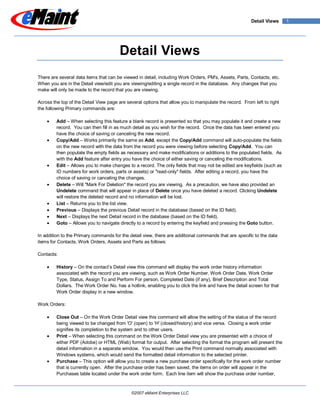Contenu connexe
Similaire à Detail Views (20)
Detail Views
- 1. Detail Views 1
Detail Views
There are several data items that can be viewed in detail, including Work Orders, PM's, Assets, Parts, Contacts, etc.
When you are in the Detail view/edit you are viewing/editing a single record in the database. Any changes that you
make will only be made to the record that you are viewing.
Across the top of the Detail View page are several options that allow you to manipulate the record. From left to right
the following Primary commands are:
Add – When selecting this feature a blank record is presented so that you may populate it and create a new
record. You can then fill in as much detail as you wish for the record. Once the data has been entered you
have the choice of saving or canceling the new record.
Copy/Add – Works primarily the same as Add, except the Copy/Add command will auto-populate the fields
on the new record with the data from the record you were viewing before selecting Copy/Add. You can
then populate the empty fields as necessary and make modifications or additions to the populated fields. As
with the Add feature after entry you have the choice of either saving or canceling the modifications.
Edit – Allows you to make changes to a record. The only fields that may not be edited are keyfields (such as
ID numbers for work orders, parts or assets) or quot;read-onlyquot; fields. After editing a record, you have the
choice of saving or canceling the changes.
Delete – Will quot;Mark For Deletionquot; the record you are viewing. As a precaution, we have also provided an
Undelete command that will appear in place of Delete once you have deleted a record. Clicking Undelete
will restore the deleted record and no information will be lost.
List – Returns you to the list view.
Previous – Displays the previous Detail record in the database (based on the ID field).
Next – Displays the next Detail record in the database (based on the ID field).
Goto – Allows you to navigate directly to a record by entering the keyfield and pressing the Goto button.
In addition to the Primary commands for the detail view, there are additional commands that are specific to the data
items for Contacts, Work Orders, Assets and Parts as follows:
Contacts:
History – On the contact’s Detail view this command will display the work order history information
associated with the record you are viewing, such as Work Order Number, Work Order Date, Work Order
Type, Status, Assign To and Perform For person, Completed Date (if any), Brief Description and Total
Dollars. The Work Order No. has a hotlink, enabling you to click the link and have the detail screen for that
Work Order display in a new window.
Work Orders:
Close Out – On the Work Order Detail view this command will allow the setting of the status of the record
being viewed to be changed from 'O' (open) to 'H' (closed/history) and vice versa. Closing a work order
signifies its completion to the system and to other users.
Print – When selecting this command on the Work Order Detail view you are presented with a choice of
either PDF (Adobe) or HTML (Web) format for output. After selecting the format the program will present the
detail information in a separate window. You would then use the Print command normally associated with
Windows systems, which would send the formatted detail information to the selected printer.
Purchase – This option will allow you to create a new purchase order specifically for the work order number
that is currently open. After the purchase order has been saved, the items on order will appear in the
Purchases table located under the work order form. Each line item will show the purchase order number,
©2007 eMaint Enterprises LLC
- 2. Detail Views 2
Item No, Description, quantity ordered, cost and extended cost. When the purchase order is received, the
parts will be added to the Charges table automatically.
Assets:
History – On the asset’s Detail view this command will display the work order history information associated
with the asset you are viewing, such as Work Order Number, Date, Type, Status, Assign To and Perform
For person, Closed On (if closed), Brief Description and Total. The Work Order No. has a hotlink, enabling
you to click the link and have the detail screen for that Work Order display in a new window.
Charges – On the Asset’s Detail view this command will display all of the charge types (Employee, Parts,
Supplier, Contractor, Misc.) that have been associated with that asset in the work order system. All the
charges are displayed according to charge type, with a subtotal for each type and a grand total of charges at
the bottom of the display. The fields that are displayed on the charges screen are Work Order Number (WO
No.), Date, ID, Quantity, Unit and Extended Cost. The Work Order Number has a hotlink, enabling you to
click the link and have the detail screen for that work order display in a new window.
Key Change –This command allows you to change the keyfield value for the data item you are viewing.
When executed, a summary will list all of the tables that were adjusted to the new keyfield value.
Using the Parts Detail view, the additional commands are:
Adjustments – On the Parts Detail view this command presents the adjustment screen and allows you to
make an inventory adjustment to the data item you are viewing.
History – On the Parts Detail view this command will display key information about all of the transaction
history (Issues, Purchases, Receipts, Physical Counts, etc.) related to the part record that you are viewing.
This table contains Transaction Type, Work Order Number (WO No.)/Type, Asset ID, Date, Quantity, Cost,
Supplier, purchase order number and packing slip. On the quot;Issuequot; transactions, the Work Order numbers
and Asset IDs have hotlinks, enabling you to click the link and have the Detail screen of that record display
in a new window.
Key Change –This command allows you to change the keyfield value for the data item you are viewing.
When executed, a summary will list all of the tables that were adjusted to the new keyfield value.
Purchase – On the Parts Detail view this command allows you to create a purchase order record associated
with the data item you are viewing.
Last updated: November 21, 2007
©2007 eMaint Enterprises LLC