How to Unlock iPhone Passcode
•
0 j'aime•25 vues
What to do if you "forgot iPhone passcode"? How to remove the password from iPhone? Here we will introduce 4 methods to help you unlock your iPhone password. You can choose one of them to have a try!
Signaler
Partager
Signaler
Partager
Télécharger pour lire hors ligne
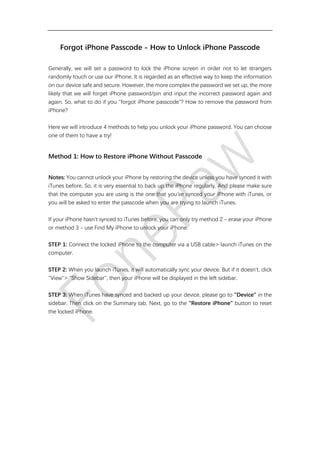
Recommandé
Recommandé
Contenu connexe
Tendances
Tendances (19)
How to Stop Spam Emails in Yahoo Mail +1-877-618-6887

How to Stop Spam Emails in Yahoo Mail +1-877-618-6887
Similaire à How to Unlock iPhone Passcode
Similaire à How to Unlock iPhone Passcode (20)
Forgot restrictions passcode - How to Reset Restrictions Passcode on iPhone

Forgot restrictions passcode - How to Reset Restrictions Passcode on iPhone
Top Ways to Recover Lost or Deleted Notes from iPhone, iPod and iPad without ...

Top Ways to Recover Lost or Deleted Notes from iPhone, iPod and iPad without ...
Restore Disabled iPhone 11 without iTunes to Factory Settings

Restore Disabled iPhone 11 without iTunes to Factory Settings
Speed up iPhone: How to Fix iPhone Lagging and Freezing

Speed up iPhone: How to Fix iPhone Lagging and Freezing
HOW TO UNLOCK YOUR IPHONE - iUnlock Solution Step-by-Step Tutorial

HOW TO UNLOCK YOUR IPHONE - iUnlock Solution Step-by-Step Tutorial
Tips and tricks from the experts on iPhone Data Recovery.pptx

Tips and tricks from the experts on iPhone Data Recovery.pptx
Dernier
Dernier (20)
Navigating the Deluge_ Dubai Floods and the Resilience of Dubai International...

Navigating the Deluge_ Dubai Floods and the Resilience of Dubai International...
Repurposing LNG terminals for Hydrogen Ammonia: Feasibility and Cost Saving

Repurposing LNG terminals for Hydrogen Ammonia: Feasibility and Cost Saving
Connector Corner: Accelerate revenue generation using UiPath API-centric busi...

Connector Corner: Accelerate revenue generation using UiPath API-centric busi...
Apidays New York 2024 - APIs in 2030: The Risk of Technological Sleepwalk by ...

Apidays New York 2024 - APIs in 2030: The Risk of Technological Sleepwalk by ...
Apidays New York 2024 - Accelerating FinTech Innovation by Vasa Krishnan, Fin...

Apidays New York 2024 - Accelerating FinTech Innovation by Vasa Krishnan, Fin...
Six Myths about Ontologies: The Basics of Formal Ontology

Six Myths about Ontologies: The Basics of Formal Ontology
Apidays New York 2024 - The value of a flexible API Management solution for O...

Apidays New York 2024 - The value of a flexible API Management solution for O...
Polkadot JAM Slides - Token2049 - By Dr. Gavin Wood

Polkadot JAM Slides - Token2049 - By Dr. Gavin Wood
DEV meet-up UiPath Document Understanding May 7 2024 Amsterdam

DEV meet-up UiPath Document Understanding May 7 2024 Amsterdam
Apidays New York 2024 - Scaling API-first by Ian Reasor and Radu Cotescu, Adobe

Apidays New York 2024 - Scaling API-first by Ian Reasor and Radu Cotescu, Adobe
How to Troubleshoot Apps for the Modern Connected Worker

How to Troubleshoot Apps for the Modern Connected Worker
TrustArc Webinar - Unlock the Power of AI-Driven Data Discovery

TrustArc Webinar - Unlock the Power of AI-Driven Data Discovery
Web Form Automation for Bonterra Impact Management (fka Social Solutions Apri...

Web Form Automation for Bonterra Impact Management (fka Social Solutions Apri...
Rising Above_ Dubai Floods and the Fortitude of Dubai International Airport.pdf

Rising Above_ Dubai Floods and the Fortitude of Dubai International Airport.pdf
How to Unlock iPhone Passcode
- 1. Forgot iPhone Passcode - How to Unlock iPhone Passcode Generally, we will set a password to lock the iPhone screen in order not to let strangers randomly touch or use our iPhone. It is regarded as an effective way to keep the information on our device safe and secure. However, the more complex the password we set up, the more likely that we will forget iPhone password/pin and input the incorrect password again and again. So, what to do if you "forgot iPhone passcode"? How to remove the password from iPhone? Here we will introduce 4 methods to help you unlock your iPhone password. You can choose one of them to have a try! Method 1: How to Restore iPhone Without Passcode Notes: You cannot unlock your iPhone by restoring the device unless you have synced it with iTunes before. So, it is very essential to back up the iPhone regularly. And please make sure that the computer you are using is the one that you've synced your iPhone with iTunes, or you will be asked to enter the passcode when you are trying to launch iTunes. If your iPhone hasn't synced to iTunes before, you can only try method 2 – erase your iPhone or method 3 - use Find My iPhone to unlock your iPhone. STEP 1: Connect the locked iPhone to the computer via a USB cable> launch iTunes on the computer. STEP 2: When you launch iTunes, it will automatically sync your device. But if it doesn't, click "View"> "Show Sidebar", then your iPhone will be displayed in the left sidebar. STEP 3: When iTunes have synced and backed up your device, please go to "Device" in the sidebar. Then click on the Summary tab. Next, go to the "Restore iPhone" button to reset the locked iPhone.
- 2. STEP 4: Finally, click on "Restore Backup" to restore the iPhone from iTunes backup files, and then you can reset your iPhone passcode. Method 2: How to Factory Reset iPhone Without Password Notes: If you have never synced your iPhone with iTunes before, or you fail to unlock iPhone with method 1, you can try to put iPhone into recovery mode to unlock iPhone when forgetting passcode/pin. But all data on your device will be erased.
- 3. STEP 1: Disconnect iPhone from computer >Turn off iPhone STEP 2: Press and hold the Home button on iPhone > connect iPhone to iTunes with USB cable>keep holding the Home button until the "Connect to iTunes" comes up. STEP 3: You'll be informed that your device is in recovery mode. And click OK to restore iPhone. This will remove everything including the passcode/pin on the iPhone. Method 3: How to Erase iPhone When It is Locked Without Computer Find My iPhone enables users to erase a locked iPhone and thus help you to bypass the iPhone passcode. This allows you to unlock the iPhone passcode without a computer. STEP 1: Log in iCloud account with Apple ID and password.
- 4. STEP 2: Go to "All Devices" >choose your iPhone>click on "Erase iPhone" to wipe your device and its password.
- 5. STEP 3: Restore iPhone via Setup Assistant on iPhone. Method 4: How to Unlock iPhone Passcode Without iTunes If you need to unlock the iPhone passcode without iTunes, there is another way to unlock the iPhone passcode: FonePaw iOS Unlocker. The program can wipe the screen passcode. It is a great alternative if iTunes couldn't detect your iPhone or you don't have iTunes installed on your PC. Note: Like restoring with iTunes, unlocking iPhone with FonePaw iOS Unlocker will also delete
- 6. your data. If there are some vital data on the device, make sure you have a backup. 1. Launch the Program Open the program and you will see three options: Wipe Passcode: unlock iPhone without screen passcode. Remove Apple ID: unlock Apple ID when you forgot the Apple ID passcode. Screen Time: disable/remove screen time passcode. 2. Check the Phone Model Click Wipe Passcode. When the device is connected, select the corresponding type and model of your iPhone in the list.
- 7. 3. Download Firmware to Fix Click "Start" and the firmware package will be downloaded to unlock your iPhone.
- 8. 4. Confirm Unlocking and Enter Recovery Mode When the firmware package is downloaded, you will be asked to enter "0000" to confirm the unlocking.
- 9. Click Unlock to confirm and it will begin unlocking the device. When the progress bar goes to 20%, you will need to put the device into Recovery mode to continue. It will pop out a detailed instruction window to tell you how to put your iPhone into Recovery mode. So, you don't need to worry about the operation.
- 10. 5. Unlock Successfully Once your phone entered the Recovery mode, wait till the process finishes. When it is done, your iPhone will be unlocked.
- 11. Important: There are a few things you should know about Wipe Passcode: First, removing the screen passcode of the iPhone will erase all data. So, make sure you have backed up those important data before. Second, usually, you will need to turn off Find My iPhone, or else the unlocking might be failed. If your Find My iPhone is enabled, you will need to enter iCloud passcode to reset the device after the unlocking. Third, your device will be updated to the latest iOS version after the unlocking. Fourth, remember to register before unlocking.
- 12. All four methods mentioned above can help you unlock iPhone when you forgot passcode or pin. When you finally get access to your iPhone again, you might need to restore iPhone data from iTunes or recover iPhone data with iCloud backup files. And you can use FonePaw iPhone Data Recovery to help you recover lost photos, contacts, notes, or other data from iPhone. You can try to download the free trial version of the iPhone Data Recovery to have a try. Source: https://www.fonepaw.com/tutorials/forgot-and-unlock-iphone-passcode.html
