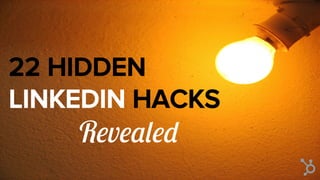
21 Hidden LinkedIn Hacks Revealed
- 2. You know the power of LinkedIn for
- 3. You know the power of LinkedIn for sales prospecting
- 4. You know the power of LinkedIn for finding a job
- 5. You know the power of LinkedIn for hiring
- 6. You know the power of LinkedIn for networking
- 7. You know the power of LinkedIn for marketing
- 8. But are you using these hidden LinkedIn hacks?
- 9. Here are 21 tips, tricks, and hacks to make you a LinkedIn pro.
- 10. Discover What Your Prospect Is Interested In
- 11. 1) Go to a connection’s profile. 2) Mouse over the arrow next to the “endorse” button and click “View recent activity.” 3) Get a digest of everything your prospect has been reading, sharing, commenting on, and liking recently.
- 12. Hide Your Connections From Prying Eyes (read: your competition)
- 13. 1) Hover over your picture in the upper right corner, and click “Privacy & Settings.” 2) Click the “Privacy” tab. 3) Click “Who can see your connections.” 4) Select “only you.”
- 15. 1) Visit a connection’s profile. 2) Click “tag” under the Relationship tag. 3) Tag the connection with a specific group. 4) Click “manage tags” to edit or delete existing tags, or “add new tag” to create new ones.
- 17. 1) Visit a connection’s profile. 2) Click the number of connections they have. 3) Click the magnifying glass. 4) Search for potential referrals by job title or company.
- 18. View 100 Profiles a Day
- 19. 1) View one profile to show up in the person’s “Who’s Viewed Your Profile” list (and show them you’re interested in talking). 2) View 99 more.
- 20. Get Found in Search with Keywords
- 21. 1) Choose a keyword or two the people you’re interested in meeting (prospects, recruiters, industry leaders, etc.) might search for. 2) Insert in headline. 3) Insert 3-4 times in summary. 4) Insert anywhere else possible!
- 22. Rearrange the Order of Your Groups
- 23. 1) Click on the “Interests” tab, and the “Groups” dropdown. 2) Click the sprocket icon in the upper right corner. 3) Reorder away!
- 25. 1) Search [term] AND [term] to surface profiles with both phrases. 2) Search [term] OR [term] to surface profiles at least one of the keywords. 3) Search [term] NOT [term] to find profiles that contain the first phrase but not the second. 4) Search [“term”] to turn up results that contain the exact phrase.
- 26. Find Out Exactly How Many Connections Someone Has
- 27. 1) Type in a person’s name in the top search bar and click the blue magnifying glass icon. 2) Click on “500+” 3) Check out the number of connections in the top left corner.
- 29. 1) Hover over the “My Network” tab and click “Connections.” 2) Click the gear icon on the top right corner. 3) Under “Advanced Settings” click “Export LinkedIn Connections.” 4) Choose your file type, and export.
- 30. Message People You’re Not Connected To (no InMail required)
- 31. 1) Choose a group you’re a member of. 2) Click the number of members under the group name. 3) Click the envelope icon next to a member’s name.
- 32. Turn Your Profile Edit Notifications Off
- 33. 1) Mouse over your profile picture in the top right corner and click “Privacy & Settings.” 2) Click the “Privacy” tab. 3) Click “Sharing profile edits.” 4) Change “Yes” to “No.”
- 35. 1) Find a particularly active LinkedIn group. 2) Use an app like Followed (paid) to automate posts at set intervals. 3) Become known as an industry resource and thought leader within the group (eventually!).
- 36. Disable “People Also Viewed” (keep those viewers on your page!)
- 37. 1) Hover over your profile picture in the top right corner and click “Privacy & Settings.” 2) Click the “Privacy” tab. 3) Click “Viewers of this profile also viewed.” 4) Uncheck the box.
- 38. Find Prospects You Already Have Something in Common With
- 39. 1) Enter the URL www.linkedin.com/alumni 2) Click the “change university” dropdown to search any alumni. 3) Filter by industry, location, skills, company, major, and more.
- 40. Customize Your Connection Request on a Mobile Device
- 41. 1) Click on a person’s profile. 2) Click on the menu icon at the top right of the screen. 3) Click “Personalize invite.” 4) Personalize your request.
- 43. 1) Click into the edit profile view. 2) Click the arrow button next to the “Skills & Endorsements” section. 3) Drag and drop your skills into the correct order, and hit save.
- 44. View LinkedIn profile information in Gmail
- 45. 1) Download Rapportive. 2) Open Gmail. 3) Rejoice in the fact that ads have been replaced by the LinkedIn information of the person you’re emailing.
- 46. Set a Reminder to Follow Up with Someone
- 47. 1) Click “Reminder” under your connection’s picture. 2) Set a custom alarm.
- 48. Get New Leads Emailed Directly to You
- 49. 1) Enter your search specifications and click enter. 2) Click “Save search” in the upper right corner. 3) Set the frequency of how often you want new search results emailed to you.
- 50. Add More Than One Twitter Account to Your Profile
- 51. 1) Hover over your profile picture in the top right corner and click “Privacy & Settings” 2) Click “Twitter settings.” 3) Choose “add another Twitter account.”
- 52. Want even more LinkedIn tips?
- 53. Want even more LinkedIn tips? Subscribe to the HubSpot Sales Blog
- 54. Want even more LinkedIn tips? Subscribe to the HubSpot Sales Blog Sherlock Holmes is a subscriber.*
- 55. Want even more LinkedIn tips? Subscribe to the HubSpot Sales Blog Sherlock Holmes is a subscriber.* *not a verifiable fact.
