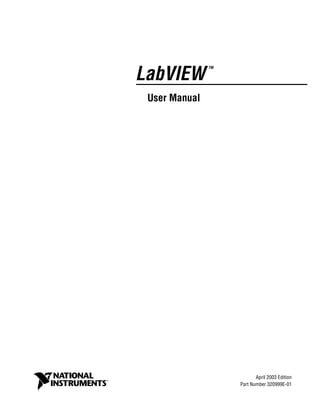
Labview, manual de usuario
- 1. LabVIEW TM User Manual LabVIEW User Manual April 2003 Edition Part Number 320999E-01
- 2. Support Worldwide Technical Support and Product Information ni.com National Instruments Corporate Headquarters 11500 North Mopac Expressway Austin, Texas 78759-3504 USA Tel: 512 683 0100 Worldwide Offices Australia 61 2 9672 8846, Austria 43 0 662 45 79 90 0, Belgium 32 0 2 757 00 20, Brazil 55 11 3262 3599, Canada (Calgary) 403 274 9391, Canada (Montreal) 514 288 5722, Canada (Ottawa) 613 233 5949, Canada (Québec) 514 694 8521, Canada (Toronto) 905 785 0085, Canada (Vancouver) 514 685 7530, China 86 21 6555 7838, Czech Republic 420 2 2423 5774, Denmark 45 45 76 26 00, Finland 385 0 9 725 725 11, France 33 0 1 48 14 24 24, Germany 49 0 89 741 31 30, Greece 30 2 10 42 96 427, Hong Kong 2645 3186, India 91 80 51190000, Israel 972 0 3 6393737, Italy 39 02 413091, Japan 81 3 5472 2970, Korea 82 02 3451 3400, Malaysia 603 9059 6711, Mexico 001 800 010 0793, Netherlands 31 0 348 433 466, New Zealand 64 09 914 0488, Norway 47 0 32 27 73 00, Poland 48 0 22 3390 150, Portugal 351 210 311 210, Russia 7 095 238 7139, Singapore 65 6 226 5886, Slovenia 386 3 425 4200, South Africa 27 0 11 805 8197, Spain 34 91 640 0085, Sweden 46 0 8 587 895 00, Switzerland 41 56 200 51 51, Taiwan 886 2 2528 7227, United Kingdom 44 0 1635 523545 For further support information, refer to the Technical Support and Professional Services appendix. To comment on the documentation, send email to techpubs@ni.com. © 1992–2003 National Instruments Corporation. All rights reserved.
- 3. Important Information Warranty The media on which you receive National Instruments software are warranted not to fail to execute programming instructions, due to defects in materials and workmanship, for a period of 90 days from date of shipment, as evidenced by receipts or other documentation. National Instruments will, at its option, repair or replace software media that do not execute programming instructions if National Instruments receives notice of such defects during the warranty period. National Instruments does not warrant that the operation of the software shall be uninterrupted or error free. A Return Material Authorization (RMA) number must be obtained from the factory and clearly marked on the outside of the package before any equipment will be accepted for warranty work. National Instruments will pay the shipping costs of returning to the owner parts which are covered by warranty. National Instruments believes that the information in this document is accurate. The document has been carefully reviewed for technical accuracy. In the event that technical or typographical errors exist, National Instruments reserves the right to make changes to subsequent editions of this document without prior notice to holders of this edition. The reader should consult National Instruments if errors are suspected. In no event shall National Instruments be liable for any damages arising out of or related to this document or the information contained in it. EXCEPT AS SPECIFIED HEREIN, NATIONAL INSTRUMENTS MAKES NO WARRANTIES, EXPRESS OR IMPLIED, AND SPECIFICALLY DISCLAIMS ANY WARRANTY OF MERCHANTABILITY OR FITNESS FOR A PARTICULAR PURPOSE. CUSTOMER’S RIGHT TO RECOVER DAMAGES CAUSED BY FAULT OR NEGLIGENCE ON THE PART OF NATIONAL INSTRUMENTS SHALL BE LIMITED TO THE AMOUNT THERETOFORE PAID BY THE CUSTOMER. NATIONAL INSTRUMENTS WILL NOT BE LIABLE FOR DAMAGES RESULTING FROM LOSS OF DATA, PROFITS, USE OF PRODUCTS, OR INCIDENTAL OR CONSEQUENTIAL DAMAGES, EVEN IF ADVISED OF THE POSSIBILITY THEREOF. This limitation of the liability of National Instruments will apply regardless of the form of action, whether in contract or tort, including negligence. Any action against National Instruments must be brought within one year after the cause of action accrues. National Instruments shall not be liable for any delay in performance due to causes beyond its reasonable control. The warranty provided herein does not cover damages, defects, malfunctions, or service failures caused by owner’s failure to follow the National Instruments installation, operation, or maintenance instructions; owner’s modification of the product; owner’s abuse, misuse, or negligent acts; and power failure or surges, fire, flood, accident, actions of third parties, or other events outside reasonable control. Copyright Under the copyright laws, this publication may not be reproduced or transmitted in any form, electronic or mechanical, including photocopying, recording, storing in an information retrieval system, or translating, in whole or in part, without the prior written consent of National Instruments Corporation. Trademarks CVI™, DAQPad™, DataSocket™, DIAdem™, IMAQ™, IVI™, LabVIEW™, Measurement Studio™, National Instruments™, NI™, ni.com™, NI-DAQ™, NI Developer Zone™, NI-IMAQ™, NI-VISA™, NI-VXI™, and SCXI™ are trademarks of National Instruments Corporation. Product and company names mentioned herein are trademarks or trade names of their respective companies. Patents For patents covering National Instruments products, refer to the appropriate location: Help»Patents in your software, the patents.txt file on your CD, or ni.com/patents. WARNING REGARDING USE OF NATIONAL INSTRUMENTS PRODUCTS (1) NATIONAL INSTRUMENTS PRODUCTS ARE NOT DESIGNED WITH COMPONENTS AND TESTING FOR A LEVEL OF RELIABILITY SUITABLE FOR USE IN OR IN CONNECTION WITH SURGICAL IMPLANTS OR AS CRITICAL COMPONENTS IN ANY LIFE SUPPORT SYSTEMS WHOSE FAILURE TO PERFORM CAN REASONABLY BE EXPECTED TO CAUSE SIGNIFICANT INJURY TO A HUMAN. (2) IN ANY APPLICATION, INCLUDING THE ABOVE, RELIABILITY OF OPERATION OF THE SOFTWARE PRODUCTS CAN BE IMPAIRED BY ADVERSE FACTORS, INCLUDING BUT NOT LIMITED TO FLUCTUATIONS IN ELECTRICAL POWER SUPPLY, COMPUTER HARDWARE MALFUNCTIONS, COMPUTER OPERATING SYSTEM SOFTWARE FITNESS, FITNESS OF COMPILERS AND DEVELOPMENT SOFTWARE USED TO DEVELOP AN APPLICATION, INSTALLATION ERRORS, SOFTWARE AND HARDWARE COMPATIBILITY PROBLEMS, MALFUNCTIONS OR FAILURES OF ELECTRONIC MONITORING OR CONTROL DEVICES, TRANSIENT FAILURES OF ELECTRONIC SYSTEMS (HARDWARE AND/OR SOFTWARE), UNANTICIPATED USES OR MISUSES, OR ERRORS ON THE PART OF THE USER OR APPLICATIONS DESIGNER (ADVERSE FACTORS SUCH AS THESE ARE HEREAFTER COLLECTIVELY TERMED “SYSTEM FAILURES”). ANY APPLICATION WHERE A SYSTEM FAILURE WOULD CREATE A RISK OF HARM TO PROPERTY OR PERSONS (INCLUDING THE RISK OF BODILY INJURY AND DEATH) SHOULD NOT BE RELIANT SOLELY UPON ONE FORM OF ELECTRONIC SYSTEM DUE TO THE RISK OF SYSTEM FAILURE. TO AVOID DAMAGE, INJURY, OR DEATH, THE USER OR APPLICATION DESIGNER MUST TAKE REASONABLY PRUDENT STEPS TO PROTECT AGAINST SYSTEM FAILURES, INCLUDING BUT NOT LIMITED TO BACK-UP OR SHUT DOWN MECHANISMS. BECAUSE EACH END-USER SYSTEM IS CUSTOMIZED AND DIFFERS FROM NATIONAL INSTRUMENTS' TESTING PLATFORMS AND BECAUSE A USER OR APPLICATION DESIGNER MAY USE NATIONAL INSTRUMENTS PRODUCTS IN COMBINATION WITH OTHER PRODUCTS IN A MANNER NOT EVALUATED OR CONTEMPLATED BY NATIONAL INSTRUMENTS, THE USER OR APPLICATION DESIGNER IS ULTIMATELY RESPONSIBLE FOR VERIFYING AND VALIDATING THE SUITABILITY OF NATIONAL INSTRUMENTS PRODUCTS WHENEVER NATIONAL INSTRUMENTS PRODUCTS ARE INCORPORATED IN A SYSTEM OR APPLICATION, INCLUDING, WITHOUT LIMITATION, THE APPROPRIATE DESIGN, PROCESS AND SAFETY LEVEL OF SUCH SYSTEM OR APPLICATION.
- 4. © National Instruments Corporation v LabVIEW User Manual Contents About This Manual Organization of This Manual.........................................................................................xxi Conventions ...................................................................................................................xxii PART I LabVIEW Concepts Chapter 1 Introduction to LabVIEW LabVIEW Documentation Resources............................................................................1-1 LabVIEW Template VIs, Example VIs, and Tools.......................................................1-4 LabVIEW Template VIs..................................................................................1-4 LabVIEW Example VIs ..................................................................................1-4 LabVIEW Tools ..............................................................................................1-4 Chapter 2 Introduction to Virtual Instruments Front Panel.....................................................................................................................2-1 Block Diagram...............................................................................................................2-2 Terminals.........................................................................................................2-3 Nodes...............................................................................................................2-4 Wires................................................................................................................2-4 Structures.........................................................................................................2-4 Icon and Connector Pane ...............................................................................................2-4 Using and Customizing VIs and SubVIs .......................................................................2-5 Chapter 3 LabVIEW Environment Controls Palette..............................................................................................................3-1 Functions Palette............................................................................................................3-1 Navigating the Controls and Functions Palettes............................................................3-2 Tools Palette ..................................................................................................................3-3 Menus and the Toolbar ..................................................................................................3-3 Menus ..............................................................................................................3-3 Shortcut Menus .................................................................................3-4 Shortcut Menus in Run Mode.............................................3-4
- 5. Contents LabVIEW User Manual vi ni.com Toolbar............................................................................................................ 3-4 Context Help Window................................................................................................... 3-4 Customizing Your Work Environment ......................................................................... 3-5 Customizing the Controls and Functions Palettes........................................... 3-6 Adding VIs and Controls to the User and Instrument Drivers Subpalettes..................................................................................... 3-6 Creating and Editing Custom Palette View...................................... 3-6 How LabVIEW Stores Views ............................................ 3-7 Building ActiveX Subpalettes .......................................................... 3-7 Representing Toolsets and Modules in the Palettes ......................... 3-8 Setting Work Environment Options................................................................ 3-8 How LabVIEW Stores Options ........................................................ 3-8 Windows............................................................................. 3-8 Mac OS............................................................................... 3-8 UNIX.................................................................................. 3-9 Chapter 4 Building the Front Panel Configuring Front Panel Objects................................................................................... 4-1 Showing and Hiding Optional Elements......................................................... 4-2 Changing Controls to Indicators and Indicators to Controls........................... 4-2 Replacing Front Panel Objects........................................................................ 4-2 Configuring the Front Panel.......................................................................................... 4-3 Setting Keyboard Shortcuts for Controls........................................................ 4-3 Controlling Button Behavior with Key Navigation.......................... 4-4 Setting the Tabbing Order of Front Panel Objects ........................... 4-4 Coloring Objects ............................................................................................. 4-5 Using Imported Graphics................................................................................ 4-5 Aligning and Distributing Objects .................................................................. 4-6 Grouping and Locking Objects....................................................................... 4-6 Resizing Objects ............................................................................................. 4-6 Scaling Front Panel Objects............................................................................ 4-7 Adding Space to the Front Panel without Resizing the Window.................... 4-9 Front Panel Controls and Indicators.............................................................................. 4-9 3D and Classic Controls and Indicators.......................................................... 4-9 Slides, Knobs, Dials, Digital Displays, and Time Stamps.............................. 4-10 Slide Controls and Indicators ........................................................... 4-10 Rotary Controls and Indicators......................................................... 4-10 Digital Controls and Indicators......................................................... 4-11 Numeric Formatting........................................................... 4-11 Time Stamp Control and Indicator ................................................... 4-11 Color Boxes ...................................................................................... 4-11 Color Ramps..................................................................................... 4-12
- 6. Contents © National Instruments Corporation vii LabVIEW User Manual Graphs and Charts ...........................................................................................4-12 Buttons, Switches, and Lights .........................................................................4-12 Text Entry Boxes, Labels, and Path Displays .................................................4-13 String Controls and Indicators ..........................................................4-13 Combo Box Controls ........................................................................4-13 Path Controls and Indicators.............................................................4-14 Invalid Paths .......................................................................4-14 Empty Paths........................................................................4-14 Array and Cluster Controls and Indicators......................................................4-14 Listboxes, Tree Controls, and Tables..............................................................4-15 Listboxes ...........................................................................................4-15 Tree Controls.....................................................................................4-15 Tables................................................................................................4-16 Ring and Enumerated Type Controls and Indicators ......................................4-16 Ring Controls ....................................................................................4-17 Enumerated Type Controls ...............................................................4-17 Advanced Enumerated Type Controls and Indicators........4-18 Container Controls...........................................................................................4-18 Tab Controls......................................................................................4-18 Subpanel Controls.............................................................................4-19 I/O Name Controls and Indicators...................................................................4-20 Waveform Control ............................................................................4-21 Digital Waveform Control ................................................................4-21 Digital Data Control..........................................................................4-21 Converting Data to Digital Data.........................................4-22 Acquiring a Digital Subset .................................................4-23 Appending Digital Samples and Signals ............................4-24 Compressing Digital Data ..................................................4-24 Searching for a Pattern .......................................................4-24 References to Objects or Applications ............................................................4-25 Dialog Controls and Indicators........................................................................4-25 Labeling .........................................................................................................................4-26 Captions...........................................................................................................4-27 Text Characteristics .......................................................................................................4-27 Designing User Interfaces..............................................................................................4-28 Using Front Panel Controls and Indicators .....................................................4-29 Designing Dialog Boxes..................................................................................4-29 Selecting the Screen Size.................................................................................4-30
- 7. Contents LabVIEW User Manual viii ni.com Chapter 5 Building the Block Diagram Relationship between Front Panel Objects and Block Diagram Terminals .................. 5-1 Block Diagram Objects ................................................................................................. 5-1 Block Diagram Terminals............................................................................... 5-1 Control and Indicator Data Types .................................................... 5-2 Constants .......................................................................................... 5-5 Universal Constants............................................................ 5-5 User-Defined Constants ..................................................... 5-5 Block Diagram Nodes..................................................................................... 5-6 Functions Overview....................................................................................................... 5-7 Numeric Functions.......................................................................................... 5-7 Boolean Functions........................................................................................... 5-7 String Functions .............................................................................................. 5-8 Array Functions............................................................................................... 5-8 Cluster Functions ............................................................................................ 5-8 Comparison Functions .................................................................................... 5-9 Time and Dialog Functions............................................................................. 5-9 File I/O Functions ........................................................................................... 5-9 Waveform Functions....................................................................................... 5-9 Application Control Functions........................................................................ 5-10 Advanced Functions........................................................................................ 5-10 Adding Terminals to Functions....................................................................... 5-10 Using Wires to Link Block Diagram Objects................................................................ 5-11 Automatically Wiring Objects ........................................................................ 5-12 Manually Wiring Objects................................................................................ 5-13 Routing Wires ................................................................................................. 5-14 Selecting Wires ............................................................................................... 5-14 Correcting Broken Wires ................................................................................ 5-14 Coercion Dots ................................................................................................. 5-15 Polymorphic VIs and Functions.................................................................................... 5-16 Polymorphic VIs ............................................................................................. 5-16 Building Polymorphic VIs................................................................ 5-17 Polymorphic Functions ................................................................................... 5-19 Express VIs.................................................................................................................... 5-19 Creating Express VIs as SubVIs ..................................................................... 5-19 Dynamic Data Type ........................................................................................ 5-20 Converting from Dynamic Data ....................................................... 5-21 Converting to Dynamic Data............................................................ 5-22 Handling Variant Data................................................................................................... 5-22 Numeric Units and Strict Type Checking ..................................................................... 5-23 Units and Strict Type Checking...................................................................... 5-23
- 8. Contents © National Instruments Corporation ix LabVIEW User Manual Block Diagram Data Flow .............................................................................................5-25 Data Dependency and Artificial Data Dependency.........................................5-26 Missing Data Dependencies..............................................................5-27 Data Flow and Managing Memory..................................................................5-27 Designing the Block Diagram........................................................................................5-28 Chapter 6 Running and Debugging VIs Running VIs...................................................................................................................6-1 Configuring How a VI Runs............................................................................6-2 Correcting Broken VIs...................................................................................................6-2 Finding Causes for Broken VIs.......................................................................6-2 Common Causes of Broken VIs......................................................................6-3 Debugging Techniques ..................................................................................................6-3 Execution Highlighting ...................................................................................6-5 Single-Stepping ...............................................................................................6-5 Probe Tool .......................................................................................................6-6 Types of Probes.................................................................................6-6 Generic................................................................................6-6 Using Indicators to View Data ...........................................6-7 Supplied..............................................................................6-7 Custom................................................................................6-7 Breakpoints......................................................................................................6-8 Suspending Execution .....................................................................................6-9 Determining the Current Instance of a SubVI ..................................6-9 Commenting Out Sections of Block Diagrams ...............................................6-9 Disabling Debugging Tools...........................................................................................6-10 Undefined or Unexpected Data......................................................................................6-10 Default Data in Loops .....................................................................................6-11 For Loops ..........................................................................................6-11 Default Data in Arrays.....................................................................................6-11 Preventing Undefined Data .............................................................................6-11 Error Checking and Error Handling...............................................................................6-12 Checking for Errors.........................................................................................6-12 Error Handling.................................................................................................6-13 Error Clusters ....................................................................................6-13 Using While Loops for Error Handling ............................................6-14 Using Case Structures for Error Handling ........................................6-14
- 9. Contents LabVIEW User Manual x ni.com Chapter 7 Creating VIs and SubVIs Planning and Designing Your Project........................................................................... 7-1 Designing Projects with Multiple Developers ................................................ 7-2 VI Templates ................................................................................................................. 7-2 Creating VI Templates.................................................................................... 7-3 Other Document Types ................................................................................... 7-3 Using Built-In VIs and Functions.................................................................................. 7-3 Building Instrument Control and Data Acquisition VIs and Functions.......... 7-3 Building VIs That Access Other VIs .............................................................. 7-4 Building VIs That Communicate with Other Applications ............................ 7-4 SubVIs........................................................................................................................... 7-4 Watching for Common Operations................................................................. 7-5 Setting up the Connector Pane........................................................................ 7-6 Setting Required, Recommended, and Optional Inputs and Outputs.................................................................................... 7-8 Creating an Icon.............................................................................................. 7-8 Displaying SubVIs and Express VIs as Icons or Expandable Nodes ............. 7-9 Creating SubVIs from Sections of a VI .......................................................... 7-10 Designing SubVIs ........................................................................................... 7-10 Viewing the Hierarchy of VIs......................................................................... 7-11 Saving VIs ..................................................................................................................... 7-12 Advantages of Saving VIs as Individual Files................................................ 7-12 Advantages of Saving VIs as Libraries........................................................... 7-12 Managing VIs in Libraries .............................................................................. 7-13 Naming VIs..................................................................................................... 7-13 Saving for a Previous Version ........................................................................ 7-14 Distributing VIs............................................................................................................. 7-14 Building Stand-Alone Applications and Shared Libraries ............................................ 7-15 PART II Building and Editing VIs Chapter 8 Loops and Structures For Loop and While Loop Structures............................................................................ 8-2 For Loops ........................................................................................................ 8-2 While Loops.................................................................................................... 8-2 Avoiding Infinite While Loops......................................................... 8-3
- 10. Contents © National Instruments Corporation xi LabVIEW User Manual Auto-Indexing Loops.......................................................................................8-4 Auto-Indexing to Set the For Loop Count ........................................8-4 Auto-Indexing with While Loops .....................................................8-5 Using Loops to Build Arrays...........................................................................8-5 Shift Registers and the Feedback Node in Loops............................................8-6 Shift Registers...................................................................................8-6 Stacked Shift Registers .....................................................................8-7 Replacing Shift Registers with Tunnels............................................8-7 Replacing Tunnels with Shift Registers............................................8-8 Feedback Node................................................................................................8-8 Initializing Feedback Nodes..............................................................8-10 Replacing Shift Registers with a Feedback Node.............................8-10 Controlling Timing..........................................................................................8-10 Case and Sequence Structures .......................................................................................8-11 Case Structures................................................................................................8-11 Case Selector Values and Data Types...............................................8-11 Input and Output Tunnels .................................................................8-12 Using Case Structures for Error Handling ........................................8-13 Sequence Structures.........................................................................................8-13 Flat Sequence Structure ....................................................................8-13 Stacked Sequence Structure..............................................................8-13 Using Sequence Structures................................................................8-14 Avoiding Overusing Sequence Structures ........................................8-15 Replacing Sequence Structures.........................................................8-16 Chapter 9 Event-Driven Programming What Are Events? ..........................................................................................................9-1 Why Use Events? ............................................................................................9-2 Event Structure Components...........................................................................9-2 Notify and Filter Events....................................................................9-4 Using Events in LabVIEW..............................................................................9-5 Static Event Registration...................................................................9-7 Dynamic Event Registration .............................................................9-8 Dynamic Event Example....................................................9-10 Modifying Registration Dynamically ...............................................9-11 User Events......................................................................................................9-12 Creating and Registering User Events ..............................................9-12 Generating User Events ....................................................................9-13 Unregistering User Events ................................................................9-13 User Event Example..........................................................................9-14
- 11. Contents LabVIEW User Manual xii ni.com Chapter 10 Grouping Data Using Strings, Arrays, and Clusters Strings............................................................................................................................ 10-1 Strings on the Front Panel............................................................................... 10-2 String Display Types ........................................................................ 10-2 Tables.............................................................................................................. 10-2 Programmatically Editing Strings................................................................... 10-3 Formatting Strings........................................................................................... 10-4 Format Specifiers.............................................................................. 10-4 Numerics and Strings...................................................................................... 10-5 Converting Data to and from XML................................................................. 10-5 Using XML-Based Data Types ........................................................ 10-7 LabVIEW XML Schema.................................................................. 10-8 Grouping Data with Arrays and Clusters ...................................................................... 10-8 Arrays.............................................................................................................. 10-8 Indexes.............................................................................................. 10-8 Examples of Arrays .......................................................................... 10-9 Restrictions for Arrays...................................................................... 10-11 Creating Array Controls, Indicators, and Constants......................... 10-11 Array Index Display ......................................................................... 10-12 Array Functions ................................................................................ 10-13 Automatically Resizing Array Functions........................... 10-13 Clusters............................................................................................................ 10-14 Chapter 11 Local and Global Variables Local Variables.............................................................................................................. 11-1 Creating Local Variables ................................................................................ 11-2 Global Variables............................................................................................................ 11-2 Creating Global Variables............................................................................... 11-2 Read and Write Variables.............................................................................................. 11-3 Using Local and Global Variables Carefully ................................................................ 11-4 Initializing Local and Global Variables.......................................................... 11-4 Race Conditions .............................................................................................. 11-4 Memory Considerations when Using Local Variables ................................... 11-5 Memory Considerations when Using Global Variables ................................. 11-5
- 12. Contents © National Instruments Corporation xiii LabVIEW User Manual Chapter 12 Graphs and Charts Types of Graphs and Charts...........................................................................................12-1 Graph and Chart Options ...............................................................................................12-2 Multiple X- and Y-Scales on Graphs and Charts............................................12-2 Anti-Aliased Line Plots for Graphs and Charts...............................................12-2 Customizing Graph and Chart Appearance.....................................................12-3 Customizing Graphs........................................................................................12-3 Graph Cursors ...................................................................................12-4 Autoscaling .......................................................................................12-5 Waveform Graph Scale Legend .........................................12-5 Axis Formatting ................................................................................12-5 Dynamically Formatting Graphs.......................................................12-6 Using Smooth Updates......................................................................12-6 Customizing Charts .........................................................................................12-6 Chart History Length ........................................................................12-7 Chart Update Modes .........................................................................12-7 Overlaid versus Stacked Plots...........................................................12-7 Waveform and XY Graphs ............................................................................................12-8 Single-Plot Waveform Graph Data Types.......................................................12-9 Multiplot Waveform Graph.............................................................................12-9 Single-Plot XY Graph Data Types..................................................................12-10 Multiplot XY Graph Data Types.....................................................................12-11 Waveform Charts...........................................................................................................12-11 Intensity Graphs and Charts...........................................................................................12-12 Color Mapping.................................................................................................12-13 Intensity Chart Options....................................................................................12-14 Intensity Graph Options ..................................................................................12-14 Digital Waveform Graphs..............................................................................................12-14 Masking Data...................................................................................................12-17 3D Graphs......................................................................................................................12-17 Waveform Data Type.....................................................................................................12-18 Digital Waveform Data Type ........................................................................................12-18 Chapter 13 Graphics and Sound VIs Using the Picture Indicator ............................................................................................13-1 Picture Plots VIs ............................................................................................................13-2 Using the Polar Plot VI as a SubVI.................................................................13-2 Using the Plot Waveform and Plot XY VIs as SubVIs...................................13-3 Using the Smith Plot VIs as SubVIs................................................................13-3
- 13. Contents LabVIEW User Manual xiv ni.com Picture Functions VIs .................................................................................................... 13-4 Creating and Modifying Colors with the Picture Functions VIs .................... 13-6 Graphics Formats VIs.................................................................................................... 13-6 Sound VIs...................................................................................................................... 13-7 Chapter 14 File I/O Basics of File I/O........................................................................................................... 14-1 Choosing a File I/O Format........................................................................................... 14-2 When to Use Text Files................................................................................... 14-2 When to Use Binary Files ............................................................................... 14-3 When to Use Datalog Files ............................................................................. 14-4 Using High-Level File I/O VIs...................................................................................... 14-5 Using Low-Level and Advanced File I/O VIs and Functions....................................... 14-6 Disk Streaming................................................................................................ 14-7 Creating Text and Spreadsheet Files ............................................................................. 14-8 Formatting and Writing Data to Files ............................................................. 14-8 Scanning Data from Files................................................................................ 14-8 Creating Binary Files..................................................................................................... 14-9 Creating Datalog Files................................................................................................... 14-9 Writing Waveforms to Files.......................................................................................... 14-10 Reading Waveforms from Files..................................................................................... 14-10 Flow-Through Parameters............................................................................................. 14-11 Creating Configuration Files......................................................................................... 14-12 Using Configuration Settings Files................................................................. 14-12 Windows Configuration Settings File Format ................................................ 14-13 Logging Front Panel Data ............................................................................................. 14-14 Automatic and Interactive Front Panel Datalogging....................................... 14-15 Viewing the Logged Front Panel Data Interactively ...................................... 14-15 Deleting a Record ............................................................................. 14-16 Clearing the Log-File Binding.......................................................... 14-16 Changing the Log-File Binding........................................................ 14-16 Retrieving Front Panel Data Programmatically.............................................. 14-17 Retrieving Front Panel Data Using a SubVI .................................... 14-17 Specifying Records ............................................................ 14-18 Retrieving Front Panel Data Using File I/O Functions .................... 14-18 LabVIEW Data Directory................................................................. 14-19 LabVIEW Measurement Data File................................................... 14-20
- 14. Contents © National Instruments Corporation xv LabVIEW User Manual Chapter 15 Documenting and Printing VIs Documenting VIs...........................................................................................................15-1 Setting up the VI Revision History .................................................................15-1 Revision Numbers.............................................................................15-2 Creating VI and Object Descriptions ..............................................................15-2 Printing Documentation...................................................................................15-3 Saving Documentation to HTML, RTF, or Text Files......................15-3 Selecting Graphic Formats for HTML Files.......................15-4 Naming Conventions for Graphic Files..............................15-4 Creating Your Own Help Files .........................................................15-4 Printing VIs....................................................................................................................15-5 Printing the Active Window............................................................................15-5 Printing VIs Programmatically........................................................................15-6 Printing the Front Panel of a VI after the VI Runs ...........................15-6 Using a SubVI to Print Data from a Higher Level VI ......................15-6 Generating and Printing Reports.......................................................15-7 Additional Printing Techniques.......................................................................15-7 Chapter 16 Customizing VIs Configuring the Appearance and Behavior of VIs ........................................................16-1 Customizing Menus .......................................................................................................16-2 Creating Menus ...............................................................................................16-2 Menu Selection Handling................................................................................16-3 Chapter 17 Programmatically Controlling VIs Capabilities of the VI Server .........................................................................................17-1 Building VI Server Applications ...................................................................................17-2 Application and VI References .......................................................................17-3 Manipulating Application and VI Settings ....................................................................17-3 Property Nodes................................................................................................17-4 Implicitly Linked Property Nodes.....................................................17-4 Invoke Nodes...................................................................................................17-4 Manipulating Application Class Properties and Methods...............................17-5 Manipulating VI Class Properties and Methods..............................................17-6 Manipulating Application and VI Class Properties and Methods...................17-6
- 15. Contents LabVIEW User Manual xvi ni.com Dynamically Loading and Calling VIs.......................................................................... 17-7 Call By Reference Nodes and Strictly Typed VI Refnums ............................ 17-7 Editing and Running VIs on Remote Computers.......................................................... 17-8 Controlling Front Panel Objects.................................................................................... 17-8 Strictly Typed and Weakly Typed Control Refnums...................................... 17-9 Chapter 18 Networking in LabVIEW Choosing among File I/O, VI Server, ActiveX, and Networking ................................. 18-1 LabVIEW as a Network Client and Server ................................................................... 18-2 Using DataSocket Technology...................................................................................... 18-2 Specifying a URL............................................................................................ 18-3 Data Formats Supported by DataSocket ......................................................... 18-4 Using DataSocket on the Front Panel ............................................................. 18-5 Reading and Writing Live Data through the Block Diagram ......................... 18-6 Programmatically Opening and Closing DataSocket Connections ................................................................................... 18-7 Buffering DataSocket Data............................................................... 18-7 Reporting Diagnostics........................................................ 18-8 DataSocket and Variant Data............................................................ 18-9 Publishing VIs on the Web............................................................................................ 18-10 Web Server Options........................................................................................ 18-10 Creating HTML Documents ........................................................................... 18-11 Publishing Front Panel Images ....................................................................... 18-11 Front Panel Image Formats............................................................... 18-11 Viewing and Controlling Front Panels Remotely ......................................................... 18-12 Configuring the Server for Clients.................................................................. 18-12 Remote Panel License ...................................................................... 18-12 Viewing and Controlling Front Panels in LabVIEW or from a Web Browser............................................................................................. 18-13 Viewing and Controlling Front Panels in LabVIEW ....................... 18-13 Viewing and Controlling Front Panels from a Web Browser .......... 18-14 Functionality Not Supported in Viewing and Controlling Remote Front Panels.................................................................................................. 18-15 Emailing Data from VIs ................................................................................................ 18-16 Selecting a Character Set ................................................................................ 18-16 US-ASCII Character Set................................................................... 18-17 ISO Latin-1 Character Set ................................................................ 18-17 Mac OS Character Set ...................................................................... 18-17 Transliteration................................................................................... 18-18
- 16. Contents © National Instruments Corporation xvii LabVIEW User Manual Low-Level Communications Applications....................................................................18-19 TCP and UDP..................................................................................................18-19 Apple Events and PPC Toolbox (Mac OS).....................................................18-20 Pipe VIs (UNIX)..............................................................................................18-20 Executing System-Level Commands (Windows and UNIX)..........................18-20 Chapter 19 Windows Connectivity .NET Environment.........................................................................................................19-2 .NET Functions and Nodes............................................................................................19-3 LabVIEW as a .NET Client ...........................................................................................19-4 Data Type Mapping .......................................................................................................19-5 Deploying .NET Applications .......................................................................................19-5 Deploying an Executable.................................................................................19-5 Deploying VIs .................................................................................................19-6 Deploying DLLs..............................................................................................19-6 Configuring a .NET Client Application (Advanced).....................................................19-6 ActiveX Objects, Properties, Methods, and Events.......................................................19-6 ActiveX VIs, Functions, Controls, and Indicators ..........................................19-7 LabVIEW as an ActiveX Client ....................................................................................19-7 Accessing an ActiveX-Enabled Application...................................................19-8 Inserting an ActiveX Object on the Front Panel .............................................19-8 Design Mode for ActiveX Objects....................................................19-9 Setting ActiveX Properties..............................................................................19-9 ActiveX Property Browser................................................................19-9 ActiveX Property Pages....................................................................19-9 Property Nodes..................................................................................19-10 LabVIEW as an ActiveX Server....................................................................................19-11 Support for Custom ActiveX Automation Interfaces......................................19-11 Using Constants to Set Parameters in ActiveX VIs.......................................................19-11 ActiveX Events..............................................................................................................19-12 Handling ActiveX Events................................................................................19-13 Chapter 20 Calling Code from Text-Based Programming Languages Call Library Function Node...........................................................................................20-1 Code Interface Node ......................................................................................................20-1
- 17. Contents LabVIEW User Manual xviii ni.com Chapter 21 Formulas and Equations Methods for Using Equations in LabVIEW .................................................................. 21-1 Formula Nodes .............................................................................................................. 21-1 Using the Formula Node................................................................................. 21-2 Variables in the Formula Node ....................................................................... 21-3 Expression Nodes.......................................................................................................... 21-3 Polymorphism in Expression Nodes............................................................... 21-4 MATLAB Script Nodes ................................................................................................ 21-4 Programming Suggestions for MATLAB Scripts........................................... 21-5 Appendix A Organization of LabVIEW Organization of the LabVIEW Directory Structure ...................................................... A-1 Libraries .......................................................................................................... A-1 Structure and Support...................................................................................... A-2 Learning and Instruction ................................................................................. A-2 Documentation................................................................................................ A-2 Mac OS ........................................................................................................... A-2 Suggested Location for Saving Files............................................................................. A-2 Appendix B Polymorphic Functions Numeric Conversion...................................................................................................... B-1 Polymorphism for Numeric Functions .......................................................................... B-2 Polymorphism for Boolean Functions........................................................................... B-4 Polymorphism for Array Functions............................................................................... B-5 Polymorphism for String Functions .............................................................................. B-5 Polymorphism for String Conversion Functions ............................................ B-5 Polymorphism for Additional String to Number Functions............................ B-5 Polymorphism for Cluster Functions............................................................................. B-6 Polymorphism for Comparison Functions..................................................................... B-6 Polymorphism for Log Functions.................................................................................. B-7 Appendix C Comparison Functions Comparing Boolean Values........................................................................................... C-1 Comparing Strings......................................................................................................... C-1 Comparing Numerics..................................................................................................... C-2
- 18. Contents © National Instruments Corporation xix LabVIEW User Manual Comparing Arrays and Clusters.....................................................................................C-2 Arrays ..............................................................................................................C-2 Compare Elements Mode..................................................................C-2 Compare Aggregates Mode ..............................................................C-3 Clusters............................................................................................................C-3 Compare Elements Mode..................................................................C-3 Compare Aggregates Mode ..............................................................C-3 Appendix D Technical Support and Professional Services Glossary Index
- 19. © National Instruments Corporation xxi LabVIEW User Manual About This Manual This manual describes the LabVIEW graphical programming environment and techniques for building applications in LabVIEW, such as test and measurement, data acquisition, instrument control, datalogging, measurement analysis, and report generation applications. Use this manual to learn about LabVIEW programming features, including the LabVIEW user interface and programming workspaces, and the LabVIEW palettes and tools. This manual does not include specific information about each palette, tool, menu, dialog box, control, or built-in VI or function. Refer to the LabVIEW Help for more information about these items and for detailed, step-by-step instructions for using LabVIEW features and for building specific applications. Refer to the LabVIEW Documentation Resources section of Chapter 1, Introduction to LabVIEW, for more information about the LabVIEW Help and accessing it. The LabVIEW User Manual is also available in Portable Document Format (PDF). If you select the Complete install option, LabVIEW installs PDF versions of all LabVIEW manuals, which you can access by selecting Help»Search the LabVIEW Bookshelf in LabVIEW. Note You must have Adobe Acrobat Reader with Search and Accessibility 5.0.5 or later installed to view the PDFs. Refer to the Adobe Systems Incorporated Web site at www.adobe.com to download Acrobat Reader. You can access the PDFs from the LabVIEW Help, but you must install the PDFs to do so. Refer to the LabVIEW Documentation Resources section of Chapter 1, Introduction to LabVIEW, for information about accessing the PDFs in the LabVIEW Bookshelf. Organization of This Manual The LabVIEW User Manual includes two sections. Part I, LabVIEW Concepts, describes programming concepts for building applications in LabVIEW. The chapters in this section introduce you to the LabVIEW programming environment and help you plan your application. Part II, Building and Editing VIs, describes LabVIEW features, VIs, and functions you can use to make your applications operate in specific ways. The chapters in this section describe the use of each LabVIEW feature and outline each class of VIs and functions.
- 20. About This Manual LabVIEW User Manual xxii ni.com Conventions The following conventions appear in this manual: » The » symbol leads you through nested menu items and dialog box options to a final action. The sequence File»Page Setup»Options directs you to pull down the File menu, select the Page Setup item, and select Options from the last dialog box. This icon denotes a tip, which alerts you to advisory information. This icon denotes a note, which alerts you to important information. This icon denotes a caution, which advises you of precautions to take to avoid injury, data loss, or a system crash. bold Bold text denotes items that you must select or click in the software, such as menu items and dialog box options. Bold text also denotes parameter names, controls and buttons on the front panel, dialog boxes, sections of dialog boxes, menu names, and palette names. italic Italic text denotes variables, emphasis, a cross reference, or an introduction to a key concept. This font also denotes text that is a placeholder for a word or value that you must supply. monospace Text in this font denotes text or characters that you should enter from the keyboard, sections of code, programming examples, and syntax examples. This font is also used for the proper names of disk drives, paths, directories, programs, subprograms, subroutines, device names, functions, operations, variables, filenames and extensions, and code excerpts. monospace bold Bold text in this font denotes the messages and responses that the computer automatically prints to the screen. This font also emphasizes lines of code that are different from the other examples. monospace italic Italic text in this font denotes text that is a placeholder for a word or value that you must supply. Platform Text in this font denotes a specific platform and indicates that the text following it applies only to that platform. right-click (Mac OS) Press <Command>-click to perform the same action as a right-click.
- 21. © National Instruments Corporation I-1 LabVIEW User Manual Part I LabVIEW Concepts This part describes programming concepts for building applications in LabVIEW. The chapters in this section introduce you to the LabVIEW programming environment and help you plan your application. Part I, LabVIEW Concepts, contains the following chapters: • Chapter 1, Introduction to LabVIEW, describes LabVIEW, its extensive documentation, and tools to help you design and build VIs. • Chapter 2, Introduction to Virtual Instruments, describes the components of virtual instruments, or VIs. • Chapter 3, LabVIEW Environment, describes the LabVIEW palettes, tools, and menus you use to build the front panels and block diagrams of VIs. This chapter also describes how to customize the LabVIEW palettes and set several work environment options. • Chapter 4, Building the Front Panel, describes how to build the front panel of a VI. • Chapter 5, Building the Block Diagram, describes how to build the block diagram of a VI. • Chapter 6, Running and Debugging VIs, describes how to configure how a VI runs and to identify problems with block diagram organization or with the data passing through the block diagram. • Chapter 7, Creating VIs and SubVIs, describes how to create your own VIs and subVIs, distribute VIs, and build stand-alone applications and shared libraries.
- 22. © National Instruments Corporation 1-1 LabVIEW User Manual 1Introduction to LabVIEW LabVIEW is a graphical programming language that uses icons instead of lines of text to create applications. In contrast to text-based programming languages, where instructions determine program execution, LabVIEW uses dataflow programming, where the flow of data determines execution. In LabVIEW, you build a user interface with a set of tools and objects. The user interface is known as the front panel. You then add code using graphical representations of functions to control the front panel objects. The block diagram contains this code. In some ways, the block diagram resembles a flowchart. You can purchase several add-on software toolsets for developing specialized applications. All the toolsets integrate seamlessly in LabVIEW. Refer to the National Instruments Web site at ni.com for more information about these toolsets. LabVIEW Documentation Resources LabVIEW includes extensive documentation for new and experienced LabVIEW users. All LabVIEW manuals and Application Notes are also available as PDFs. You must have Adobe Acrobat Reader with Search and Accessibility 5.0.5 or later installed to view the PDFs. Refer to the Adobe Systems Incorporated Web site at www.adobe.com to download Acrobat Reader. Refer to the National Instruments Product Manuals Library at ni.com/manuals for updated documentation resources. • LabVIEW Bookshelf—Use this PDF to search PDF versions of all the LabVIEW manuals and Application Notes. Access the LabVIEW Bookshelf by selecting Help»Search the LabVIEW Bookshelf. • Getting Started with LabVIEW—Use this manual to familiarize yourself with the LabVIEW graphical programming environment and the basic LabVIEW features you use to build data acquisition and instrument control applications. • LabVIEW Quick Reference Card—Use this card as a reference for information about help resources, keyboard shortcuts, terminal data types, and tools for editing, execution, and debugging.
- 23. Chapter 1 Introduction to LabVIEW LabVIEW User Manual 1-2 ni.com • LabVIEW User Manual—Use this manual to learn about LabVIEW programming concepts, techniques, features, VIs, and functions you can use to create test and measurement, data acquisition, instrument control, datalogging, measurement analysis, and report generation applications. • LabVIEW Help—Use this help file as a reference for information about LabVIEW palettes, menus, tools, VIs, and functions. The LabVIEW Help also includes step-by-step instructions for using LabVIEW features. Access the LabVIEW Help by selecting Help» VI, Function, and How-To Help. The LabVIEW Help includes links to the following resources: – LabVIEW Bookshelf, which includes PDF versions of all the LabVIEW manuals and Application Notes – Technical support resources on the National Instruments Web site, such as the NI Developer Zone, the KnowledgeBase, and the Product Manuals Library Note (Mac OS and UNIX) National Instruments recommends that you use Netscape 6.0 or later or Internet Explorer 5.0 or later to view the LabVIEW Help. • LabVIEW Measurements Manual—Use this manual to learn more about building data acquisition and instrument control applications in LabVIEW. If you are a new LabVIEW user, read the Getting Started with LabVIEW manual and the LabVIEW User Manual before you read this manual. • LabVIEW Application Builder User Guide—Use this document to learn about the LabVIEW Application Builder, which is included in the LabVIEW Professional Development System and is available for purchase separately. This user guide contains instructions for installing the Application Builder, describes system requirements for applications, and describes the changes introduced between previous versions and the current version. This user guide also describes caveats and recommendations to consider when you build a VI into an application or shared library. • LabVIEW Development Guidelines—Use this manual to learn how to build VIs that are easy to understand, use, and revise. This manual describes project tracking, design, and documentation techniques. This manual also contains recommended style guidelines.
- 24. Chapter 1 Introduction to LabVIEW © National Instruments Corporation 1-3 LabVIEW User Manual Note The printed LabVIEW Development Guidelines manual is available only in the LabVIEW Professional Development System. The PDF is available in all packages of LabVIEW. • LabVIEW Analysis Concepts—Use this manual to learn about the analysis concepts used by LabVIEW. This manual includes information about signal generation, the fast Fourier transform (FFT) and the discrete Fourier transform (DFT), smoothing windows, curve fitting, linear algebra, fundamental concepts of probability and statistics, and point-by-point analysis for real-time analysis. Note The LabVIEW Analysis Concepts manual is available only as a PDF. • Using External Code in LabVIEW—Use this manual to learn how to use Code Interface Nodes and external subroutines to import code written in text-based programming languages. The manual includes information about calling DLLs, shared external subroutines, libraries of functions, memory and file manipulation routines, and diagnostic routines. Note The Using External Code in LabVIEW manual is available only as a PDF. • LabVIEW Release Notes—Use these release notes to install and uninstall LabVIEW. The release notes also describe the system requirements for the LabVIEW software and known issues with LabVIEW. • LabVIEW Upgrade Notes—Use these upgrade notes to upgrade LabVIEW for Windows, Mac OS, and UNIX to the latest version. The upgrade notes also describe new features and issues you might encounter when you upgrade. • LabVIEW Application Notes—Use the LabVIEW Application Notes to learn about advanced or specialized LabVIEW concepts and applications. Refer to the NI Developer Zone at ni.com/zone for new and updated Application Notes. • LabVIEW VXI VI Reference Manual—Use this manual to learn about the VXI VIs for LabVIEW. This manual is a companion guide to the NI-VXI Programmer Reference Manual that comes with the VXI hardware. National Instruments recommends using VISA technology for configuring, programming, and troubleshooting instrumentation systems consisting of VXI hardware. Note The LabVIEW VXI VI Reference Manual is available only as a PDF.
- 25. Chapter 1 Introduction to LabVIEW LabVIEW User Manual 1-4 ni.com LabVIEW Template VIs, Example VIs, and Tools Use the LabVIEW template VIs, example VIs, and tools to help you design and build VIs. LabVIEW Template VIs The LabVIEW template VIs include the subVIs, functions, structures, and front panel objects you need to get started building common measurement applications. Template VIs open as untitled VIs that you must save. Select File»New to display the New dialog box, which includes the template VIs. You also can display the New dialog box by clicking the New button on the LabVIEW dialog box. LabVIEW Example VIs LabVIEW includes hundreds of example VIs you can use and incorporate into your own VIs. You can modify an example to fit your application, or you can copy and paste from one or more examples into your own VI. Browse or search the example VIs by selecting Help»Find Examples. Refer to the NI Developer Zone at ni.com/zone for additional example VIs. LabVIEW Tools LabVIEW includes many tools to help you quickly configure your measurement devices. You can access the following tools from the Tools menu. • (Windows) Measurement & Automation Explorer (MAX) helps you configure National Instruments hardware and software. • (Mac OS 9 or earlier) The NI-DAQ Configuration Utility helps you configure National Instruments DAQ hardware. • (Mac OS 9 or earlier) The DAQ Channel Wizard helps you define what type of device is connected to the DAQ hardware channels. After you define a channel, the DAQ Channel Wizard remembers the settings. • (Mac OS 9 or earlier) The DAQ Channel Viewer lists the configured DAQ channels. • (Mac OS 9 or earlier) The DAQ Solution Wizard helps you find solutions for common DAQ applications. You can choose from example VIs or create custom VIs.
- 26. Chapter 1 Introduction to LabVIEW © National Instruments Corporation 1-5 LabVIEW User Manual Use the DAQ Assistant to graphically configure channels or common measurement tasks. You can access the DAQ Assistant in the following ways: • Place the DAQ Assistant Express VI on the block diagram. • Right-click a DAQmx Global Channel control and select New Channel (DAQ Assistant) from the shortcut menu. Right-click a DAQmx Task Name control and select New Task (DAQ Assistant) from the shortcut menu. Right-click a DAQmx Scale Name control and select New Scale (DAQ Assistant) from the shortcut menu. • Launch Measurement & Automation Explorer and select Data Neighborhood or Scales from the Configuration tree. Click the Create New button. Configure a NI-DAQmx channel, task, or scale. Refer to the LabVIEW Measurements Manual for more information about using the DAQ Assistant.
- 27. © National Instruments Corporation 2-1 LabVIEW User Manual 2Introduction to Virtual Instruments LabVIEW programs are called virtual instruments, or VIs, because their appearance and operation imitate physical instruments, such as oscilloscopes and multimeters. Every VI uses functions that manipulate input from the user interface or other sources and display that information or move it to other files or other computers. A VI contains the following three components: • Front panel—Serves as the user interface. • Block diagram—Contains the graphical source code that defines the functionality of the VI. • Icon and connector pane—Identifies the VI so that you can use the VI in another VI. A VI within another VI is called a subVI. A subVI corresponds to a subroutine in text-based programming languages. For more information… Refer to the LabVIEW Help for more information about creating VIs and subVIs. Front Panel The front panel is the user interface of the VI. Figure 2-1 shows an example of a front panel.
- 28. Chapter 2 Introduction to Virtual Instruments LabVIEW User Manual 2-2 ni.com Figure 2-1. Example of a Front Panel You build the front panel with controls and indicators, which are the interactive input and output terminals of the VI, respectively. Controls are knobs, push buttons, dials, and other input devices. Indicators are graphs, LEDs, and other displays. Controls simulate instrument input devices and supply data to the block diagram of the VI. Indicators simulate instrument output devices and display data the block diagram acquires or generates. Refer to Chapter 4, Building the Front Panel, for more information about the front panel. Block Diagram After you build the front panel, you add code using graphical representations of functions to control the front panel objects. The block diagram contains this graphical source code. Front panel objects appear as terminals on the block diagram. Refer to Chapter 5, Building the Block Diagram, for more information about the block diagram.
- 29. Chapter 2 Introduction to Virtual Instruments © National Instruments Corporation 2-3 LabVIEW User Manual The VI in Figure 2-2 shows several primary block diagram objects—terminals, functions, and wires. Figure 2-2. Example of a Block Diagram and Corresponding Front Panel Terminals The terminals represent the data type of the control or indicator. You can configure front panel controls or indicators to appear as icon or data type terminals on the block diagram. By default, front panel objects appear as icon terminals. For example, a knob icon terminal shown at left, represents a knob on the front panel. The DBL at the bottom of the terminal represents a data type of double-precision, floating-point numeric. A DBL terminal, shown at left, represents a double-precision, floating-point numeric control or indicator. Refer to the Control and Indicator Data Types section of Chapter 5, Building the Block Diagram, for more information about data types in LabVIEW and their graphical representations. Terminals are entry and exit ports that exchange information between the front panel and block diagram. Data you enter into the front panel controls (a and b in Figure 2-2) enter the block diagram through the control terminals. The data then enter the Add and Subtract functions. When the Add and Subtract functions complete their internal calculations, they produce new data values. The data flow to the indicator terminals, where they exit the block diagram, reenter the front panel, and appear in front panel indicators (a+b and a-b in Figure 2-2).
- 30. Chapter 2 Introduction to Virtual Instruments LabVIEW User Manual 2-4 ni.com Nodes Nodes are objects on the block diagram that have inputs and/or outputs and perform operations when a VI runs. They are analogous to statements, operators, functions, and subroutines in text-based programming languages. The Add and Subtract functions in Figure 2-2 are nodes. Refer to the Block Diagram Nodes section of Chapter 5, Building the Block Diagram, for more information about nodes. Wires You transfer data among block diagram objects through wires. In Figure 2-2, wires connect the control and indicator terminals to the Add and Subtract functions. Each wire has a single data source, but you can wire it to many VIs and functions that read the data. Wires are different colors, styles, and thicknesses, depending on their data types. A broken wire appears as a dashed black line with a red X in the middle. Refer to the Using Wires to Link Block Diagram Objects section of Chapter 5, Building the Block Diagram, for more information about wires. Structures Structures are graphical representations of the loops and case statements of text-based programming languages. Use structures on the block diagram to repeat blocks of code and to execute code conditionally or in a specific order. Refer to Chapter 8, Loops and Structures, for examples and more information about structures. Icon and Connector Pane After you build a VI front panel and block diagram, build the icon and the connector pane so you can use the VI as a subVI. Every VI displays an icon, such as the one shown at left, in the upper right corner of the front panel and block diagram windows. An icon is a graphical representation of a VI. It can contain text, images, or a combination of both. If you use a VI as a subVI, the icon identifies the subVI on the block diagram of the VI. You can double-click the icon to customize or edit it. Refer to the Creating an Icon section of Chapter 7, Creating VIs and SubVIs, for more information about icons. You also need to build a connector pane, shown at left, to use the VI as a subVI. The connector pane is a set of terminals that correspond to the controls and indicators of that VI, similar to the parameter list of a function call in text-based programming languages. The connector pane defines the
- 31. Chapter 2 Introduction to Virtual Instruments © National Instruments Corporation 2-5 LabVIEW User Manual inputs and outputs you can wire to the VI so you can use it as a subVI. A connector pane receives data at its input terminals and passes the data to the block diagram code through the front panel controls and receives the results at its output terminals from the front panel indicators. When you view the connector pane for the first time, you see a connector pattern. You can select a different pattern if you want to. The connector pane generally has one terminal for each control or indicator on the front panel. You can assign up to 28 terminals to a connector pane. If you anticipate changes to the VI that would require a new input or output, leave extra terminals unassigned. Refer to the Setting up the Connector Pane section of Chapter 7, Creating VIs and SubVIs, for more information about setting up connector panes. Note Try not to assign more than 16 terminals to a VI. Too many terminals can reduce the readability and usability of the VI. Using and Customizing VIs and SubVIs After you build a VI and create its icon and connector pane, you can use it as a subVI. Refer to the SubVIs section of Chapter 7, Creating VIs and SubVIs, for more information about subVIs. You can save VIs as individual files, or you can group several VIs together and save them in a VI library. Refer to the Saving VIs section of Chapter 7, Creating VIs and SubVIs, for more information about saving VIs in libraries. You can customize the appearance and behavior of a VI. You also can create custom menus for every VI you build, and you can configure VIs to show or hide menu bars. Refer to Chapter 16, Customizing VIs, for more information about customizing a VI.
- 32. © National Instruments Corporation 3-1 LabVIEW User Manual 3LabVIEW Environment Use the LabVIEW palettes, tools, and menus to build the front panels and block diagrams of VIs. You can customize the Controls and Functions palettes, and you can set several work environment options. For more information… Refer to the LabVIEW Help for more information about using the palettes, menus, and toolbar, and customizing your work environment. Controls Palette The Controls palette is available only on the front panel. The Controls palette contains the controls and indicators you use to create the front panel. The controls and indicators are located on subpalettes based on the types of controls and indicators. Refer to the Front Panel Controls and Indicators section of Chapter 4, Building the Front Panel, for more information about the types of controls and indicators. The controls and indicators located on the Controls palette depend on the palette view currently selected. Refer to the Creating and Editing Custom Palette View section of this chapter for more information about palette views. Select Window»Show Controls Palette or right-click the front panel workspace to display the Controls palette. You can place the Controls palette anywhere on the screen. LabVIEW retains the Controls palette position and size so when you restart LabVIEW, the palette appears in the same position and has the same size. You can change the way the Controls palette appears. Refer to the Customizing the Controls and Functions Palettes section of this chapter for more information about customizing the Controls palette. Functions Palette The Functions palette is available only on the block diagram. The Functions palette contains the VIs and functions you use to build the block
- 33. Chapter 3 LabVIEW Environment LabVIEW User Manual 3-2 ni.com diagram. The VIs and functions are located on subpalettes based on the types of VIs and functions. Refer to the Functions Overview section of Chapter 5, Building the Block Diagram, for more information about the types of VIs and functions. The VIs and functions located on the Functions palette depend on the palette view currently selected. Refer to the Creating and Editing Custom Palette View section of this chapter for more information about palette views. Select Window»Show Functions Palette or right-click the block diagram workspace to display the Functions palette. You can place the Functions palette anywhere on the screen. LabVIEW retains the Functions palette position and size so when you restart LabVIEW, the palette appears in the same position and has the same size. You can change the way the Functions palette appears. Refer to the Customizing the Controls and Functions Palettes section of this chapter for more information about customizing the Functions palette. Navigating the Controls and Functions Palettes When you click a subpalette icon, the entire palette changes to the subpalette you selected. Click an object on the palette to place the object on the cursor so you can place it on the front panel or block diagram. You also can right-click a VI icon on the palette and select Open VI from the shortcut menu to open the VI. Use the following buttons on the Controls and Functions palette toolbars to navigate the palettes, to configure the palettes, and to search for controls, VIs, and functions: • Up—Takes you up one level in the palette hierarchy. Click this button and hold the mouse button down to display a shortcut menu that lists each subpalette in the path to the current subpalette. Select a subpalette name in the shortcut menu to navigate to the subpalette. • Search—Changes the palette to search mode so you can perform text-based searches to locate controls, VIs, or functions on the palettes. While a palette is in search mode, click the Return to Palette button to exit search mode and return to the palette. • Options—Displays the Controls/Functions Palettes page of the Options dialog box, in which you can select a palette view and a format for the palettes. • Restore Palette Size—Resizes the palette to its default size. This button appears only if you resize the Controls or Functions palette.
- 34. Chapter 3 LabVIEW Environment © National Instruments Corporation 3-3 LabVIEW User Manual Tools Palette The Tools palette is available on the front panel and the block diagram. A tool is a special operating mode of the mouse cursor. The cursor corresponds to the icon of the tool selected in the palette. Use the tools to operate and modify front panel and block diagram objects. Select Window»Show Tools Palette to display the Tools palette. You can place the Tools palette anywhere on the screen. LabVIEW retains the Tools palette position so when you restart LabVIEW, the palette appears in the same position. Tip Press the <Shift> key and right-click to display a temporary version of the Tools palette at the location of the cursor. If automatic tool selection is enabled and you move the cursor over objects on the front panel or block diagram, LabVIEW automatically selects the corresponding tool from the Tools palette. You can disable automatic tool selection by clicking the Automatic Tool Selection button on the Tools palette, shown at left. Press the <Shift-Tab> keys or click the Automatic Tool Selection button to enable automatic tool selection again. You also can disable automatic tool selection by manually selecting a tool on the Tools palette. Press the <Tab> key or click the Automatic Tool Selection button on the Tools palette to enable automatic tool selection again. Menus and the Toolbar Use the menu and toolbar items to operate and modify front panel and block diagram objects. Use the toolbar buttons to run VIs. Menus The menus at the top of a VI window contain items common to other applications, such as Open, Save, Copy, and Paste, and other items specific to LabVIEW. Some menu items also list shortcut key combinations. (Mac OS) The menus appear at the top of the screen. (Windows and UNIX) The menus display only the most recently used items by default. Click the arrows at the bottom of a menu to display all items.You can display all menu items by default by selecting Tools»Options and selecting Miscellaneous from the top pull-down menu.
- 35. Chapter 3 LabVIEW Environment LabVIEW User Manual 3-4 ni.com Note Some menu items are unavailable while a VI is in run mode. Shortcut Menus The most often-used menu is the object shortcut menu. All LabVIEW objects and empty space on the front panel and block diagram have associated shortcut menus. Use the shortcut menu items to change the look or behavior of front panel and block diagram objects. To access the shortcut menu, right-click the object, front panel, or block diagram. Shortcut Menus in Run Mode When a VI is running, or is in run mode, all front panel objects have an abridged set of shortcut menu items. Use the abridged shortcut menu items to cut, copy, or paste the contents of the object, to set the object to its default value, or to read the description of the object. Some of the more complex controls have additional options. For example, the array shortcut menu includes items to copy a range of values or go to the last element of the array. Toolbar Use the toolbar buttons to run and edit a VI. When you run a VI, buttons appear on the toolbar that you can use to debug the VI. Context Help Window The Context Help window displays basic information about LabVIEW objects when you move the cursor over each object. Objects with context help information include VIs, functions, constants, structures, palettes, properties, methods, events, and dialog box components. You also can use the Context Help window to determine exactly where to connect wires to a VI or function. Refer to the Manually Wiring Objects section of Chapter 5, Building the Block Diagram, for more information about using the Context Help window to wire objects. Select Help»Show Context Help to display the Context Help window. You also can display the Context Help window by clicking the Show Context Help Window button on the toolbar, shown at left, or by pressing the <Ctrl-H> keys. (Mac OS) Press the <Command-H> keys. (UNIX) Press the <Alt-H> keys.
- 36. Chapter 3 LabVIEW Environment © National Instruments Corporation 3-5 LabVIEW User Manual You can place the Context Help window anywhere on the screen. The Context Help window resizes to accommodate each object description. You also can resize the Context Help window to set its maximum size. LabVIEW retains the Context Help window position and size so when you restart LabVIEW, the window appears in the same position and has the same maximum size. You can lock the current contents of the Context Help window so the contents of the window do not change when you move the cursor over different objects. Select Help»Lock Context Help to lock or unlock the current contents of the Context Help window. You also can lock or unlock the contents of the window by clicking the Lock button in the Context Help window, shown at left, or by pressing the <Ctrl-Shift-L> keys. (Mac OS) Press the <Command-Shift-L> keys. (UNIX) Press the <Alt-Shift-L> keys. Click the Show Optional Terminals and Full Path button in the Context Help window, shown at left, to display the optional terminals of a connector pane and to display the full path to a VI. Refer to the Setting Required, Recommended, and Optional Inputs and Outputs section of Chapter 7, Creating VIs and SubVIs, for more information about optional terminals. If a corresponding LabVIEW Help topic exists for an object the Context Help window describes, a blue Click here for more help. link appears in the Context Help window. Also, the More Help button in the Context Help window, shown at left, is enabled. Click the link or the button to display the LabVIEW Help for more information about the object. Refer to the Creating VI and Object Descriptions section of Chapter 15, Documenting and Printing VIs, for information about creating descriptions to display in the Context Help window. Customizing Your Work Environment You can customize the Controls and Functions palettes, and you can use the Options dialog box to select a palette view and set other work environment options.
- 37. Chapter 3 LabVIEW Environment LabVIEW User Manual 3-6 ni.com Customizing the Controls and Functions Palettes You can customize the Controls and Functions palettes in the following ways: • Add VIs and controls to the palettes. • Set up different views for different users, hiding some VIs and functions to make LabVIEW easier to use for one user while providing the full palettes for another user. • Rearrange the built-in palettes to make the VIs and functions you use frequently more accessible. • Convert a set of ActiveX controls into custom controls and add them to the palettes. • Add toolsets to the palettes. Caution Do not save your own VIs and controls in the vi.lib directory because LabVIEW overwrites these files when you upgrade or reinstall. Save your VIs and controls in the user.lib directory to add them to the Functions and Controls palettes. Adding VIs and Controls to the User and Instrument Drivers Subpalettes The simplest method for adding VIs and controls to the Functions and Controls palettes is to save them in the labviewuser.lib directory. When you restart LabVIEW, the User Libraries and User Controls palettes contain subpalettes for each directory, VI library (.llb), or menu (.mnu) file in labviewuser.lib and icons for each file in labview user.lib. After you add files to or remove files from specific directories, LabVIEW automatically updates the palettes when you restart LabVIEW. The Instrument Drivers palette corresponds to the labviewinstr.lib directory. Save instrument drivers in this directory to add them to the Functions palette. When you add VIs or controls to the Functions and Controls palettes using this method, you cannot set the name of each subpalette or the exact location of the VIs or controls on the palettes. Creating and Editing Custom Palette View To control the name of each subpalette and the exact location of the controls and VIs you add to the Controls and Functions palettes, you must create a custom palette view. LabVIEW includes two built-in palette
- 38. Chapter 3 LabVIEW Environment © National Instruments Corporation 3-7 LabVIEW User Manual views—Express and Advanced. Select Tools»Advanced»Edit Palette Views to create or edit custom palette views. Note You cannot edit a built-in palette view. LabVIEW stores Controls and Functions palette information in the labviewmenus directory. The menus directory contains directories that correspond to each view that you create or install. If you run LabVIEW on a network, you can define individual menus directories for each user, which makes it easy to transfer views to other users. When you create a new view of a palette, LabVIEW uses a copy of the original built-in view, upon which you can apply any changes. LabVIEW copies the original built-in palette located in the labviewmenus directory before you make any changes. The protection of the built-in palettes ensures that you can experiment with the palettes without corrupting the original view. How LabVIEW Stores Views The .mnu files and .llb files contain one Controls palette and one Functions palette each. In addition, each file contains an icon for the Controls and Functions palettes. You must store each subpalette you create in a separate .mnu file. When you select a view, LabVIEW checks the menus directory for a directory that corresponds to that view. It builds the top-level Controls and Functions palettes and subpalettes from the root.mnu file in that directory that LabVIEW automatically creates every time you create a view. For each VI or control, LabVIEW creates an icon on the palette. For each subdirectory, .mnu file, or .llb file, LabVIEW creates a subpalette on the palette. Building ActiveX Subpalettes If you use ActiveX controls on the front panel, select Tools»Advanced» Import ActiveX Controls to convert a set of ActiveX controls to custom controls and add them to the Controls palette. LabVIEW saves the controls in the user.lib directory by default because all files and directories in user.lib automatically appear in the palettes.
- 39. Chapter 3 LabVIEW Environment LabVIEW User Manual 3-8 ni.com Representing Toolsets and Modules in the Palettes Toolsets and modules with controls or VIs in vi.libaddons appear on the Controls and Functions palettes after you restart LabVIEW. In the built-in Express palette view, toolsets and modules install subpalettes on the All Controls and All Functions subpalettes. In the built-in Advanced palette view, toolsets and modules install subpalettes on the top level of the Controls and Functions palettes. If you installed toolset or module controls and VIs outside the vi.lib addons directory, you can move the controls and VIs to the vi.lib addons directory to add them to the palettes. Setting Work Environment Options Select Tools»Options to customize LabVIEW. Use the Options dialog box to set options for front panels, block diagrams, paths, performance and disk issues, the alignment grid, palettes, undo, debugging tools, colors, fonts, printing, the History window, and other LabVIEW features. Use the top pull-down menu in the Options dialog box to select among the different categories of options. How LabVIEW Stores Options You do not have to edit options manually or know their exact format because the Options dialog box does it for you. LabVIEW stores options differently on each platform. Windows LabVIEW stores options in a labview.ini file in the LabVIEW directory. The file format is similar to other .ini files. It begins with a LabVIEW section marker followed by the option name and the values, such as offscreenUpdates=True. If you want to use a different options file, specify the file in the shortcut you use to start LabVIEW. For example, to use an options file on your computer named lvrc instead of labview.ini, right-click the LabVIEW icon on the desktop and select Properties. Click the Shortcut tab and type labview -pref lvrc in the Target text box. Mac OS LabVIEW stores options in the LabVIEW Preferences text file in the System»Preferences folder.
- 40. Chapter 3 LabVIEW Environment © National Instruments Corporation 3-9 LabVIEW User Manual If you want to use a different options file, copy the LabVIEW Preferences file to the LabVIEW folder and make options changes in the Options dialog box. When you launch LabVIEW, it first looks for an options file in the LabVIEW folder. If it does not find the file there, it looks in the System folder. If it does not find the file there, it creates a new one in the System folder. LabVIEW writes all changes you make in the Options dialog box to the first LabVIEW Preferences file it finds. UNIX LabVIEW stores options in the .labviewrc file in your home directory. If you change an option in the Options dialog box, LabVIEW writes the change to the .labviewrc file. You can create a labviewrc file in the program directory to store options that are the same for all users, such as the VI search path. Use the .labviewrc file to store options that are different for each user, such as font or color settings, because entries in the .labviewrc file in your home directory override conflicting entries in the program directory. For example, if you installed the LabVIEW files in /opt/labview, LabVIEW first reads options from /opt/labview/labviewrc. If you change an option in the Options dialog box, such as the application font, LabVIEW writes that change to the .labviewrc file. The next time you start LabVIEW, it uses the application font option in the .labviewrc file instead of the default application font defined in /opt/labview/ labviewrc. Option entries consist of an option name followed by a colon and a value. The option name is the executable followed by a period (.) and an option. When LabVIEW searches for option names, the search is case sensitive. You can enclose the option value in double or single quotation marks. For example, to use a default precision of double, add the following entry to the .labviewrc file in your home directory. labview.defPrecision : double If you want to use a different options file, specify the file on the command line when you start LabVIEW. For example, to use a file named lvrc in the test directory instead of .labviewrc, type labview -pref /test/lvrc. LabVIEW writes all changes you make in the Options dialog box to the lvrc options file. When you specify an options file on the command line, LabVIEW still reads the labviewrc file in the program directory, but the options file specified on the command line overrides conflicting entries in the program directory.