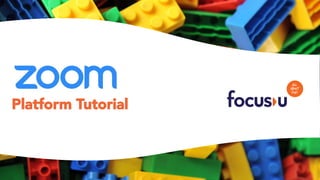
Zoom Tutorial
- 2. Table of Contents Scheduling Meetings........ Audio/Microphone………… Camera/Video……………….. Security………………………….. Participants……………………. Chat……………………………….. Share Screen…………………. Polling……………………………. Record…………………………… Closed caption………………. Breakout Rooms……………. Reactions and End call…… 01. 02. 03. 04. 05. 06. 07. 08. 09. 10. 11. 12. 13. 3 8 9 16 18 19 20 23 26 27 28 30
- 3. Scheduling a Meeting Click on schedule
- 4. Add a meeting title.01. Select the appropriate meeting timing.02. Recurring, If it’s a Daily Meeting.03. Meeting number associated with an instant or scheduled meeting. 04. Password for the meeting05. Video visibility feature for both. (host & participants) 06. Marking online calendars for notifying and reminder 07. Advance Options >>> Scheduling a Meeting
- 5. Keeping a waiting room before the meeting starts 01. 02. Allowing participants to join the meeting before 03. Option to Mute 04. Allowing Authenticated users only. 05. Video recording option. 06. Location you want to save the recording. 07. Email id of the co-host. Click to Schedule (Will take you through your email ID for permission.) Advance options
- 6. 01. No changes required. 02. Add email Ids of the participants. 03. Notification before the meeting starts. 04. Mark you calendar. 05. Context of the Invite along with the link to the Meeting. Sending invite options
- 7. After proof checking, Click Save to send the invite. This marks the Google calendar for the guests. (Select as per the requirement) Click Send to finish action. Final step to schedule a meeting
- 8. Click on mute to switch off your Audio output. Clicking on the sidebar enables you with specific Microphone and speaker adjustments. Audio/ Microphone
- 9. Click on the Camera icon to Switch on or switch off your video feed. Clicking on the sidebar enables you with the following options. Camera/ Video
- 10. Camera resolution. Virtual Backgrounds. Other video settings. Camera Features
- 11. ▪ Active Speaker is the default video layout ▪ Active Speaker will switch the large video window between who is speaking with 3 or more participants in the meeting. ▪ If it is just you and one other participant, your video will be smaller at the top and their video will appear below. Click to Speaker view to return to Gallery view. Video layout
- 12. Pin Video ▪ You can also pin a video to disable active speaker and make one participant the main speaker on your device. ▪ If you are the host, you can spotlight a video for all participants. ▪ This will disable active speaker and make one person the main speaker for all participants. Video layout
- 13. Click on Gallery view to return to Speaker view ▪ It let’s you see thumbnail displays of participants, ▪ in a grid pattern, which expands and contracts as participants join and leave the meeting. ▪ Up to 49 participants can be displayed in a single screen of the gallery view. ▪ If more than 49 attendees are in the meeting, 49 thumbnails are displayed on each page. ▪ View up to 1,000 thumbnails by clicking the right or left arrows in gallery view to display the next 49 participants. Video layout
- 14. ▪ Check I have a green screen if you have a physical green screen set up. ▪ You can then click on your video to select the correct color for the green screen. ▪ Click on an image to select the desired virtual background or add your own image by clicking + and choosing if you want to upload an image or a video. ▪ Change preview of yourself in the video. Virtual Backgrounds
- 15. ▪ Click on an image to select the desired video filter ▪ See the preview of yourself in the video Video Filters
- 16. This is the audio-enhancing effect and noise cancelling feature of Zoom. This function is switched on by default. You can customize the visibility and appearance of your screen grids Other video settings
- 17. ▪ No one will be joining after the meeting is locked. ▪ Enable or Disable the waiting room. ▪ Allowing participants to share screen (PPT, videos etc.) ▪ Enabling chat option for participants. ▪ Allowing participants to Rename. Host can also rename itself by the following steps… Security
- 18. After launching the zoom meeting, click on the “participants” icon at the bottom of the window. In the ”participant” list on the right side of the zoom window, hover over your name and click on the “Rename” Button. Type the display name you would like to appear in the meeting and click Rename”. 01. 02. 03. 04. 05. Rename
- 19. ▪ Add on more participants ▪ Can mute/unmute and switch-off video feed ▪ Also ▪ Quick response Participants
- 20. Click Chat in the meeting controls bar at the bottom. The chat window will open on the right. Type a message into the chat box or click on the drop down next to "To:" if you want to message a specific person. When new chat messages are sent, a preview of the message will appear, and the Chat button will flash orange. Click the button to view the chat window. Chat
- 21. ▪ Zoom allows for screen sharing on desktop, tablet and mobile devices running Zoom. ▪ The host and attendee can screen share by clicking on the Share Screen icon. ▪ The host does not need to "pass the ball" or "make someone else a presenter" to share. ▪ The host can "lock screen share" so no attendee can screen share. Share Screen
- 22. Share a portion of your screen represented by a green border. 01. Only share your computer's audio (your selected speaker in your audio settings). 02. Share a secondary camera connected to your computer; for example, a document camera or the integrated camera on your laptop.. 03. Share Screen
- 23. Allows you to share files from the following sub applications. You can also select to share "computer audio" when sharing a video clip such as YouTube or a locally stored video clip. Share Screen
- 24. ▪ The polling feature for meetings allows you to create single choice or multiple-choice polling questions for your meetings. ▪ You will be able to launch the poll during your meeting and gather the responses from your attendees. ▪ You also have the ability to download a report of polling after the meeting. ▪ Polls can also be conducted anonymously, if you do not wish to collect participant information with the poll results. Polling
- 25. 01. Enter a title. 02. Check the box to make the poll anonymous (Optional) which will keep the participant's polling information anonymous in the meeting and in the reports.03. Type in your question. 04. Select whether you want the question to be single choice(participants can only choose one answer) or multiple-choice question(participants can choose multiple answers). 05. Type in answers to your question. 06. Add more questions. 07. Click save at the bottom. How to create a poll?
- 26. Once you would like to stop the poll, click End Poll. Select the poll you would like to launch. Click Launch Poll. Participants in the meeting will now be promptedto answer the polling questions. The host will be able to see the results live. If you would like to share the results to the participants in the meeting, Click Share Results. Participants will then see the results of the polling questions; you can stop sharing when required. How to create a poll?
- 27. If you are a host it will automatically start recording as you start the meeting. Or you can click on record to start Check left hand side, top corner to make sure its recording. Recording is automatically saved after meeting is over. Start and pause recording as you like. Record
- 28. ▪ Closed captioning allows you or another meeting attendee, assigned by the host, to add closed captioning in a meeting. ▪ In a webinar, closed captioning can be typed by the host, co-host, or a panelist assigned by the host. ▪ You can type the closed captions directly via Zoom or you can integrate a third-party service. Closed caption
- 29. 01. Click on Breakout Rooms 02. Add number of people per room. a. Put people randomly in groups b. To make pre-decided groups >>> Breakout Room
- 30. Will replace all existing rooms. To add more rooms. Open all rooms. (old and newly created room) Create Breakout Rooms
- 31. Reactions and End call. End meeting for everyone. End meeting only for you. Reactions & End Call
- 32. One click direct screen sharing Join a scheduled meeting Start a new meeting Others
- 33. Direct Chat option, contacts requests and files. View upcoming and recorded meeting with option to start them. Details about your contacts. Search Bar Others
- 35. www.focusu.com
