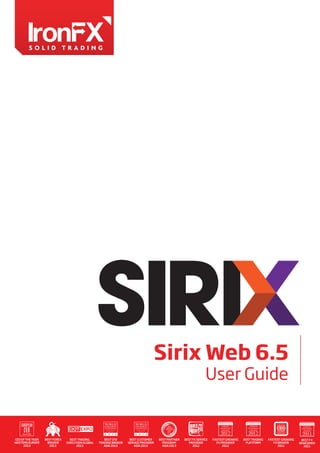
Sirix-Userguide-c2
- 1. Sirix Web 6.5 User Guide
- 2. www.IronFX.com IronFX Financial Services Limited is authorised and regulated by CySEC (Licence no. 125/10) IronFX (Australia) Pty Ltd is authorized and regulated by ASIC (417482) IronFX Sirix Web 6.5 User Guide 02
- 3. www.IronFX.com IronFX Financial Services Limited is authorised and regulated by CySEC (Licence no. 125/10) IronFX (Australia) Pty Ltd is authorized and regulated by ASIC (417482) Sirix Web is an Adobe Flash, web-based trading platform. Sirix Web is available on all internet browsers which support Flash version 10 and above. Sirix Web uses a shared wallet with the MT4 trading platform and Sirix Mobile and you can be logged into all platforms simultaneously. Additionally, Sirix Web is available 24/7 and can be accessed from Windows and Mac operating systems. Username & Password: Use your MT account number and password. Server: Demo and Live – Select the relevant environment – demo or live Remember Me: If using a personal computer you have the option to save your login details, (do NOT use this feature if you are using a public or shared computer) Login: Click Login to enter into your account Login as Guest: Guest Mode gives the ability to view the platform without logging into an actual account. The Guest Mode is read-only and the rates and all features are visible. IronFX Sirix Web 6.5 User Guide 03
- 4. www.IronFX.com IronFX Financial Services Limited is authorised and regulated by CySEC (Licence no. 125/10) IronFX (Australia) Pty Ltd is authorized and regulated by ASIC (417482) Logged in as: Displays the account number or “guest” when in guest mode. Environment: Live or Demo Server Time: MT Server time Language: Toggle between different languages – by default, it is English US Help: Redirects the user to the brokers help section on their website About: Further information regarding the platform. This information is relevant for finding out what version of the platform you are connected to and the Server URL. Send Log: If requested by your broker, the send log option will send a log to the platform developers. This log may be used to identify a particular issue and assist development in ensuring that these issues do not happen again. Feedback: Any feedback or comments regarding the platform can be sent directly to the platform developers. Please note platform support issues are handled directly with your broker and should be dealt with through the broker’s website. Deposit: Redirects you to the deposit section in the broker’s website Classic/Simple: Switch between “Classic” and “Simple” display mode. The Classic view allows you full access to all Sirix Web features and supports multiple instruments accessibility, while the simple view simplifies trading and shows market information for 2 instruments only. Calendar: Loads the Economic Calendar. IronFX Sirix Web 6.5 User Guide 04
- 5. www.IronFX.com IronFX Financial Services Limited is authorised and regulated by CySEC (Licence no. 125/10) IronFX (Australia) Pty Ltd is authorized and regulated by ASIC (417482) Open P/L: Profit and Loss on open positions Balance: Net deposits +/- Closed P/L Equity: Balance +/- Open P/L + Credit Margin: (Open trade amount in USD) / leverage Free Margin: Equity - Margin = tradable amount available Margin Level: (Equity /Margin)*100 = tradable amount left in % Credit: Credit/bonus received from the broker. Simplified trading view for new and beginner traders. Two instruments will appear as default for the simple view. Changing the instrument can be done by clicking on the dropdown arrow next to the instrument’s name. The trade amount can be adjusted by clicking on the dropdown arrow, where data regarding cost per pip is also provided. Click on the order buttons (Sell or Buy) in order to place the order for specific instrument, at the relevant rate and amount. The instrument’s historical chart is available to the right of the trading data. IronFX Sirix Web 6.5 User Guide 05
- 6. www.IronFX.com IronFX Financial Services Limited is authorised and regulated by CySEC (Licence no. 125/10) IronFX (Australia) Pty Ltd is authorized and regulated by ASIC (417482) Favourites: Mark the icon in order to add the selected instruments to your favourite instruments list. Movement arrows: Displays green up arrow if the new rate is higher than the previous tick rate. Displays a red down arrow if the new rate is lower than previous tick rate. Instrument: Symbol. Clicking on the symbol will switch the orders window as well as charts to that particular instrument. Bid/Ask: Sell & buy rates. Info: Hovering over the blue with the cursor will show more information regarding the particular instrument. IronFX Sirix Web 6.5 User Guide 06
- 7. www.IronFX.com IronFX Financial Services Limited is authorised and regulated by CySEC (Licence no. 125/10) IronFX (Australia) Pty Ltd is authorized and regulated by ASIC (417482) Search window: Narrow down the instrument list by entering the instrument’s name in the auto complete search window. Filter: Narrow down the instrument list by choosing to view a particular instrument type or your favourite instruments list. Settings: Add/remove additional information columns such as high/low and time etc. Designed to speed up trading, cubes can be pre-configured including the instruments and lot sizes set up. Request a trade for the relevant instrument and amount by clicking on the buy or sell rate button. Adding/removing cubes: Click on the “Add” button in order to add new trading cubes. The default cube which is EURUSD set to amount of 0.01. Click on the down arrow and change the instrument to the desired symbol. Remove unwanted cubes by clicking on the X at the top right corner of the cube. Amount: Change the default amount by clicking on the up/down arrows or type in the required trade size. ***note that some instruments may have amount restrictions, and not all amounts may be traded. Buy/Sell: Clicking on the buy or sell section of a cube will send the order for execution with the amount selected. Enable One Click Trading: Speed up the trading by removing the pop-up confirmation dialogue. Box colour - Red/Green: Displays a green box if the new rate is higher than the rate before it. Displays a red box if the new rate is lower than the rate before it. Time: The time of the last tick rate. IronFX Sirix Web 6.5 User Guide 07
- 8. www.IronFX.com IronFX Financial Services Limited is authorised and regulated by CySEC (Licence no. 125/10) IronFX (Australia) Pty Ltd is authorized and regulated by ASIC (417482) Instrument: Toggle between different instruments. Amount: Change the default amount by clicking on the up/down arrows or type in the required trade size. ***note that some instruments may have amount restrictions, and not all amounts may be traded. S/L & T/P: Relevant to Instant Execution only/Fixed spreads only. The ability to enter Stop Loss and Take Profit when a trade is requested. For Market Execution Stop Loss and Take Profit orders must be placed after the trade has already been opened. For more details on your execution type please contact your broker. Sell and Buy buttons: Buy or Sell the position selected above with the amount and order types selected. Set up an entry order to be executed at a particular rate. “If done” conditions can also be placed in order to close the executed pending order at a predetermined profit or loss. Instrument: Toggle between different instruments Amount: Change the default amount by clicking on the up/down arrows or type in the required trade size. ***note that some instruments may have amount restrictions, and not all amounts may be traded. S/L & T/P: The ability to enter Stop Loss and Take Profit when a trade is requested. The Stop Loss and Take Profit orders will take into effect only after the entry order has already been filled. IronFX Sirix Web 6.5 User Guide 08
- 9. www.IronFX.com IronFX Financial Services Limited is authorised and regulated by CySEC (Licence no. 125/10) IronFX (Australia) Pty Ltd is authorized and regulated by ASIC (417482) Type: Select your entry order type: • Buy Limit: Place a pending order to open a buy trade at a better rate than the current market rate. The rate must therefore be below the current market offer rate for a buy limit. • Sell Limit: Place a pending order to open a sell trade at a better rate than the current market rate. The rate must therefore be above the current market bid rate for a sell limit. • Buy Stop: Place a pending order to open a buy trade at a worse rate than the current market rate. The price must therefore be above the current market offer rate for a buy stop. • Sell Stop: Place a pending order to open a sell trade at a worse rate than the current market rate. The price must therefore be below the current market bid rate for a sell stop. At Price: Select the price that the order should be filled at. ***Due to market execution, slippage may occur. Expiry: Optional – If desired, an order expiry date and time may be added (MT server time). By default, the expiry time is set at GTC – “good till cancel”. Social trading is an exciting feature for traders to have access to the live trades placed by other traders within the Sirix trading community. The Sirix Social Stream (main view) contains the last 100 live trades placed by other traders as well as the pending orders and updates placed by the community traders. Show – filter the Sirix stream by “All Traders”, “Tops Traders”, and “Traders I watch” Top Traders – Current top 10 traders of the month, and their profit, in percentage. Spotlight – presents a selected top trader. IronFX Sirix Web 6.5 User Guide 09
- 10. www.IronFX.com IronFX Financial Services Limited is authorised and regulated by CySEC (Licence no. 125/10) IronFX (Australia) Pty Ltd is authorized and regulated by ASIC (417482) In order to have access to the Sirix Trading community and be able to view, watch and copy trades, you must sign up and join the Sirix social trading community: Click on i. Choose a nickname of your choice and select an avatar. ii. Accept the terms & conditions and click “Join”. iii. A flag will appear on the top left hand corner of your Avatar representing the country where you signed up from. Through the Sirix Social Stream, traders will have the ability to manually copy trades of other traders within their community. When another trader enters a trade, buy /sell or an entry order, a copy button will appear in the “Sirix Social Stream”. You can click the “Copy” button of the relevant trade. A trading window will open and you can manually enter the required trade amount and place the trade. IronFX Sirix Web 6.5 User Guide 10
- 11. www.IronFX.com IronFX Financial Services Limited is authorised and regulated by CySEC (Licence no. 125/10) IronFX (Australia) Pty Ltd is authorized and regulated by ASIC (417482) Upon copying an entry order, the entry order window will appear and you will be able to change the amount as well as the order type. *** All copied trades must be manually closed by you, the copying trader. *** Sirix Social Stream shows the mid-rate of the trades displayed and does not show details regarding the amount traded. When copying a trade, the P/L percentage of the trade copied may vary form the original trade due to time lag and market movement between the original trade confirmation and the trade copy confirmation. Click on your profile name to view and manage your information that is available to other community members. Community members can view each other’s profiles by clicking on a trader’s avatar or nickname. Each Profile page will include the following: Nickname and avatar (or selected picture*). The join date that the trader opened their trading account will appear below their picture. Additionally, the trader may have added a short paragraph in the “About me” and the “About my strategy” fields. The trader’s 12 latest trades - updated each time the profile is entered. Watch / unwatch button - Click in order to add this trader to your “Traders I watch” list in the Sirix Social Stream window and to be added to his watchers lists. Copy / uncopy button – Click in order to copy this traders trades. See below for more details. Weekly P/L Graph. Risk level gauge – calculating the total positions risk level 1 year retroactively of all positions (open and closed) in the traders MT4 account, taking into account P/L in percentage and portfolio volatility. IronFX Sirix Web 6.5 User Guide 11
- 12. www.IronFX.com IronFX Financial Services Limited is authorised and regulated by CySEC (Licence no. 125/10) IronFX (Australia) Pty Ltd is authorized and regulated by ASIC (417482) In order to copy another trader, select the copy button on their profile. You will be able to choose between two methods for automatic trade copying: • Allocate an amount of equity to be managed by the master trader • Copy fixed-size positions from the master trader The following window will appear: You are able to allocate an amount of funds for copying trades from the master trader in proportion to the master trader's equity. Examples: 1) A trader allocates $1,000 to a master trader who has equity of $10,000. If the master trader opens a $100,000 trade, a copied trade of $10,000 will open in the copying trader's account. 2) A trader allocates $1,000 to a master trader who has equity of $100 of equity. If the master trader opens a $1,000 trade, a copied trade of $10,000 will open in the copying trader's account. The copying trader can allocate all of his equity to copying trades and still trade manually. In case the copying trader does not have enough funds for an automatically copied trade – the trade will NOT be copied. The copying trader will not be able to allocate any amount larger than his own equity. The trade will NOT be copied if the available rate is far from the original trade rate. The trade will NOT be copied if the copying trader has limiting trading condition. E.g. minimum trade size. IronFX Sirix Web 6.5 User Guide 12
- 13. www.IronFX.com IronFX Financial Services Limited is authorised and regulated by CySEC (Licence no. 125/10) IronFX (Australia) Pty Ltd is authorized and regulated by ASIC (417482) The second method of copying is where you are able to copy a trader with a preselected fixed lot. In order to select this copy type, select the following box and enter the amount of lots you would like to open each time the trader you are copying opens a trade in a symbol: On the right hand side you will be able to see supported and unsupported instruments. Supported instruments: Shows symbols which are available for copy. Unsupported instruments: Shows symbols which are not available for copy, either because the selected amount is not available or because the symbol is currently not available for copy. Once you have chosen your desired copy type, select the button at the bottom of the window to begin copying. You will receive a message that you are now copying that trader. By copying a particular trader you will be automatically ‘watching’ this trader. Select the 'close' button to continue. To stop copying a trader select the button that will now appear on that trader’s profile. Uncopying a trader will unlink all open copied trades from the master trader and stop copying all future positions. It is now the trader’s responsibility to close out open positions. A suggestion box for copy will allow traders to offer suggestions for their desirable copying method to the platform developers: The following situations can occur where the master trader places a trade however the trade is not copied: a. The copier manually closed the position. b. The master trader had opened this position before the copier started copying him. c. When the master trader opened this position the copier didn't have the permission to trade the relevant instrument. d. When the master trader opened this position, the relevant instrument was not "allowed for copy". e. The market was highly volatile and the requested rate was no longer available (including reasonable rate slippage). f. Copier's accounts trading conditions restricted the requested trade copy e.g. trade size minimum/maximum. IronFX Sirix Web 6.5 User Guide 13
- 14. www.IronFX.com IronFX Financial Services Limited is authorised and regulated by CySEC (Licence no. 125/10) IronFX (Australia) Pty Ltd is authorized and regulated by ASIC (417482) The analysis tab allows access to trader’s position statistics and analysis as well as trading summary per preferred time period Days in the system – the number of days this trader has been trading on his trading account. Success rate-% of profitable trades in the trader’s portfolio within the requested time period. Average daily P/L - within the requested time period. Average Monthly P/L - within the requested time period. Maximum Drawdown – the % drop for the highest daily P/L to the lowest, within the requested time period. Best Position – the best trade entered (profit wise), within the requested time period. Worst Position – the worst trade entered (profit wise), within the requested time period. Risk Level – the trader’s calculated risk level, since beginning to trade on this trading account P/L chart – shows the accumulated daily P/L per requested time period. IronFX Sirix Web 6.5 User Guide 14
- 15. www.IronFX.com IronFX Financial Services Limited is authorised and regulated by CySEC (Licence no. 125/10) IronFX (Australia) Pty Ltd is authorized and regulated by ASIC (417482) The community tab shows the selected trader’s community connections: Watchers: traders who are watching this trader Watching: traders who this trader is watching Copiers: traders who are copying trades from this trader Copying: traders who this trader is copying trades from The positions tab provides information regarding the trader’s past year positions – open, pending and closed. IronFX Sirix Web 6.5 User Guide 15
- 16. www.IronFX.com IronFX Financial Services Limited is authorised and regulated by CySEC (Licence no. 125/10) IronFX (Australia) Pty Ltd is authorized and regulated by ASIC (417482) Search for traders that match your desired trading requirements in order to watch and copy other traders. Click on in order to search for traders to watch or copy: Choose from the following: Period: select the time period you are interested in P/L: select the desired profit and loss Risk Level: select the desired risk level Success Rate: select the success rate – percentage of profitable positions This is a powerful tool unique to Sirix Web. Find out additional market information on the major currency pairs and see what other Sirix traders are trading in the market. This is currently available on the major currency pairs. Popularity: Shows what percentage of traders have interest in that particular currency. This is also available in a pie chart (see diagram below) by clicking on the chart button. Trend: Shows the percentage of open BUY vs SELL positions in the instrument. IronFX Sirix Web 6.5 User Guide 16
- 17. www.IronFX.com IronFX Financial Services Limited is authorised and regulated by CySEC (Licence no. 125/10) IronFX (Australia) Pty Ltd is authorized and regulated by ASIC (417482) Basic charting is available on the Sirix Web platform Instrument: Select the instrument Time Frame: Select the desired time frame (1hr, 4hrs, 1day, 1week, 1month) Chart Type: • Sticks: Candlestick chart • Line: Line chart • Bar: Bar chart Full size view: Click on the icon to show a full screen chart Pencil – Draw lines with the pencil icon Eraser – Remove lines and reset charts, by clicking on the eraser icon. Price line – marks the current bid rate. At the bottom of the chart you will see a bar chart showing the volume. This is the traded volume per rate move per period – to remove the volume indicator, click on the X on the upper right side of the indicator. Show older – Load further historical data into chart – scroll to the left to see more history or manually enter the required dates. Basic indicators are available on the charts by pressing the will appear: button. The following window IronFX Sirix Web 6.5 User Guide 17
- 18. www.IronFX.com IronFX Financial Services Limited is authorised and regulated by CySEC (Licence no. 125/10) IronFX (Australia) Pty Ltd is authorized and regulated by ASIC (417482) In order to activate an indicator on your chart, press the check box next to the desired indicator. To adjust the settings, press the settings indicator. button. Here you will be able to adjust the setting for the desired Click on Apply to see the indicators on the chart and keep the dialog box open. Click on OK to see the indicators on the chart and close the dialog box. See a real time tick chart IronFX Sirix Web 6.5 User Guide 18
- 19. www.IronFX.com IronFX Financial Services Limited is authorised and regulated by CySEC (Licence no. 125/10) IronFX (Australia) Pty Ltd is authorized and regulated by ASIC (417482) Shows detailed real-time account information for open positions in the portfolio. The tabs to the left of the ID indicate the direction of the trade buy or sell. ID: MT order number Instrument: The traded instrument Action: Buy or Sell Amount: Trade size in lots Open Rate: Open rate of the trade Open Time: Time that the trade opened – (MT server time) S/L: Stop loss rate T/L: Take profit rate Profit: Open profit or loss. Red refers to loss, green refers to profit Swap: Realised swap rate Commission: Round trip commission will be charged upon opening a trade Close Rate: Current market price. Copied From: (For auto - copied trades only) – Displays the trader from which the trade was copied. You are able to unlink a trade from the copied trader by selecting the unlink button. The trade now will not automatically close with the master position and you will be responsible to close it out yourself. Actions: information regarding which trading platform was used to open the trade.The trader can quickly edit or close an open position by using the relevant actions. ***Please note that entering an opposite trade to an open one by using the trading cubes or the orders tab does NOT close the open position, it will open a new position. Only by clicking on the close button related to the specific open trade will it actually close the trade. • “Edit”: The ability to add or edit Stop Loss and Take Profit to an open position IronFX Sirix Web 6.5 User Guide 19
- 20. www.IronFX.com IronFX Financial Services Limited is authorised and regulated by CySEC (Licence no. 125/10) IronFX (Australia) Pty Ltd is authorized and regulated by ASIC (417482) 1) To add or edit a Stop loss (S/L) or Take profit (T/P); check the box to the left of the rate. 2) Edit values for stop loss and/or take profit. Note: For an open buy trade: S/L must be below the current market price. T/P must be above the current market price. For an open sell trade: S/L must be above the current market price. T/P must be below the current market price. 3) Click Update “Close”: A popup will appear to close the open position. It is possible to close the full amount (by default) or change the amount field in order to allow partial position closing. For partial closes, edit the amount & click close. Enable One Click Trading: Speed up the trading by removing the confirmation dialogue. ***Note that partial trade closing will be available only when the “Enable One Click Trading” is unchecked. IronFX Sirix Web 6.5 User Guide 20
- 21. www.IronFX.com IronFX Financial Services Limited is authorised and regulated by CySEC (Licence no. 125/10) IronFX (Australia) Pty Ltd is authorized and regulated by ASIC (417482) Provides detailed information on closed positions The tabs to the left of the ID indicate the direction of the trade buy or sell. ID: MT order number Instrument: The traded instrument Action: Buy or Sell Amount: Trade size in lots Open Rate: Opening rate of the trade Open Time: Time that the trade opened – (MT server time) Close Rate: Closing rate of the trade Close Time: Time that the trade closed – (MT server time) S/L: Stop Loss rate T/L: Take Profit rate Profit: Closed profit or loss. Green refers to profit, red refers to loss, Swap: Realised swap rate. Copied From: (For auto - copied trades only) – Displays the trader from which the trade was copied. Commission: The commission charged for the closed trade (charged upon trade opening) Actions – information regarding which trading platform was used to open the trade Choose Date Range: Select range of closed trades to appear on platform ( 7/14/30 days or ALL) Profit: Total profit or loss on closed positions View/Edit Pending orders IronFX Sirix Web 6.5 User Guide 21
- 22. www.IronFX.com IronFX Financial Services Limited is authorised and regulated by CySEC (Licence no. 125/10) IronFX (Australia) Pty Ltd is authorized and regulated by ASIC (417482) ID: MT order number Instrument: The traded instrument Type: Buy Limit, Sell Limit, Buy Stop, Sell Stop. For details see page 8. Amount: Trade size in lots Expiration Time – if order has an expiry, this will be shown here (MT server time) Price: desired entry rate T/P: Take Profit rate S/L: Stop Loss rate Current price: Current market rate Actions: Edit or delete trade. News - See the latest news articles inside your trading platform. Date: The exact time of the new announcement (MT server time) Title: Subject of the news announcement Content: Body of news announcement Type: News type: Forex Central Banks Interest Rates Financial Commodities General Industry Buzz Stock Market Economic Indicator Filter: Filter out different news types. IronFX Sirix Web 6.5 User Guide 22
- 23. www.IronFX.com IronFX Financial Services Limited is authorised and regulated by CySEC (Licence no. 125/10) IronFX (Australia) Pty Ltd is authorized and regulated by ASIC (417482) News Reader: Click on the and access the full article: icon or double click on an article to load the news reader Economic Calendar – see the latest upcoming news announcements and economic events To access the economic calendar, click on the calendar icon on the main tool bar. Here you will have an option to adjust the time zone to your local time. IronFX Sirix Web 6.5 User Guide 23
