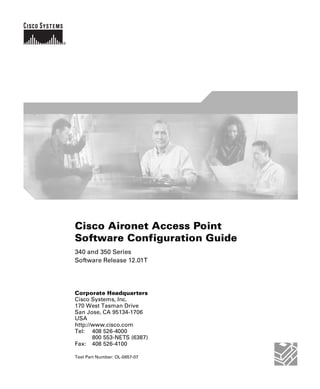
Ap config
- 1. Cisco Aironet Access Point Software Configuration Guide 340 and 350 Series Software Release 12.01T Corporate Headquarters Cisco Systems, Inc. 170 West Tasman Drive San Jose, CA 95134-1706 USA http://www.cisco.com Tel: 408 526-4000 800 553-NETS (6387) Fax: 408 526-4100 Text Part Number: OL-0657-07
- 2. THE SPECIFICATIONS AND INFORMATION REGARDING THE PRODUCTS IN THIS MANUAL ARE SUBJECT TO CHANGE WITHOUT NOTICE. ALL STATEMENTS, INFORMATION, AND RECOMMENDATIONS IN THIS MANUAL ARE BELIEVED TO BE ACCURATE BUT ARE PRESENTED WITHOUT WARRANTY OF ANY KIND, EXPRESS OR IMPLIED. USERS MUST TAKE FULL RESPONSIBILITY FOR THEIR APPLICATION OF ANY PRODUCTS. THE SOFTWARE LICENSE AND LIMITED WARRANTY FOR THE ACCOMPANYING PRODUCT ARE SET FORTH IN THE INFORMATION PACKET THAT SHIPPED WITH THE PRODUCT AND ARE INCORPORATED HEREIN BY THIS REFERENCE. IF YOU ARE UNABLE TO LOCATE THE SOFTWARE LICENSE OR LIMITED WARRANTY, CONTACT YOUR CISCO REPRESENTATIVE FOR A COPY. The Cisco implementation of TCP header compression is an adaptation of a program developed by the University of California, Berkeley (UCB) as part of UCB’s public domain version of the UNIX operating system. All rights reserved. Copyright © 1981, Regents of the University of California. NOTWITHSTANDING ANY OTHER WARRANTY HEREIN, ALL DOCUMENT FILES AND SOFTWARE OF THESE SUPPLIERS ARE PROVIDED “AS IS” WITH ALL FAULTS. CISCO AND THE ABOVE-NAMED SUPPLIERS DISCLAIM ALL WARRANTIES, EXPRESSED OR IMPLIED, INCLUDING, WITHOUT LIMITATION, THOSE OF MERCHANTABILITY, FITNESS FOR A PARTICULAR PURPOSE AND NONINFRINGEMENT OR ARISING FROM A COURSE OF DEALING, USAGE, OR TRADE PRACTICE. IN NO EVENT SHALL CISCO OR ITS SUPPLIERS BE LIABLE FOR ANY INDIRECT, SPECIAL, CONSEQUENTIAL, OR INCIDENTAL DAMAGES, INCLUDING, WITHOUT LIMITATION, LOST PROFITS OR LOSS OR DAMAGE TO DATA ARISING OUT OF THE USE OR INABILITY TO USE THIS MANUAL, EVEN IF CISCO OR ITS SUPPLIERS HAVE BEEN ADVISED OF THE POSSIBILITY OF SUCH DAMAGES. CCIP, the Cisco Arrow logo, the Cisco Powered Network mark, the Cisco Systems Verified logo, Cisco Unity, Follow Me Browsing, FormShare, iQ Breakthrough, iQ Expertise, iQ FastTrack, the iQ Logo, iQ Net Readiness Scorecard, Networking Academy, ScriptShare, SMARTnet, TransPath, and Voice LAN are trademarks of Cisco Systems, Inc.; Changing the Way We Work, Live, Play, and Learn, Discover All That’s Possible, The Fastest Way to Increase Your Internet Quotient, and iQuick Study are service marks of Cisco Systems, Inc.; and Aironet, ASIST, BPX, Catalyst, CCDA, CCDP, CCIE, CCNA, CCNP, Cisco, the Cisco Certified Internetwork Expert logo, Cisco IOS, the Cisco IOS logo, Cisco Press, Cisco Systems, Cisco Systems Capital, the Cisco Systems logo, Empowering the Internet Generation, Enterprise/Solver, EtherChannel, EtherSwitch, Fast Step, GigaStack, Internet Quotient, IOS, IP/TV, LightStream, MGX, MICA, the Networkers logo, Network Registrar, Packet, PIX, Post-Routing, Pre-Routing, RateMUX, Registrar, SlideCast, StrataView Plus, Stratm, SwitchProbe, TeleRouter, and VCO are registered trademarks of Cisco Systems, Inc. and/or its affiliates in the U.S. and certain other countries. All other trademarks mentioned in this document or Web site are the property of their respective owners. The use of the word partner does not imply a partnership relationship between Cisco and any other company. (0208R) Cisco Aironet Access Point Software Configuration Guide Copyright © 2002, Cisco Systems, Inc. All rights reserved.
- 3. i Cisco Aironet Access Point Software Configuration Guide OL-0657-07 C O N T E N T S Preface xv Audience and Scope xvi Organization xvi Conventions xvii Related Publications xviii Obtaining Documentation xix World Wide Web xix Documentation CD-ROM xix Ordering Documentation xix Documentation Feedback xx Obtaining Technical Assistance xx Cisco.com xx Technical Assistance Center xxi Cisco TAC Web Site xxi Cisco TAC Escalation Center xxii C HA PT E R 1 Overview 1-1 Key Features 1-2 Management Options 1-4 Roaming Client Devices 1-4 Quality of Service Support 1-5 What is QoS? 1-5 Limitations and Restrictions 1-5 Related Documents 1-6
- 4. Contents ii Cisco Aironet Access Point Software Configuration Guide OL-0657-07 VLAN Support 1-6 What is a VLAN? 1-6 Related Documents 1-9 Incorporating Wireless Devices into VLANs 1-9 A VLAN Example 1-10 Network Configuration Examples 1-12 Root Unit on a Wired LAN 1-12 Repeater Unit that Extends Wireless Range 1-13 Central Unit in an All-Wireless Network 1-14 C HA PT E R 2 Using the Management Interfaces 15 Using the Web-Browser Interface 16 Using the Web-Browser Interface for the First Time 16 Using the Management Pages in the Web-Browser Interface 16 Navigating Using the Map Windows 18 Using the Command-Line Interface 19 Preparing to Use a Terminal Emulator 20 Connecting the Serial Cable 20 Setting Up the Terminal Emulator 21 Changing Settings with the CLI 22 Selecting Pages and Settings 23 Applying Changes to the Configuration 23 Navigating the CLI 24 Using SNMP 24 Supported MIBs 25 C HA PT E R 3 Configuring the Radio and Basic Settings 3-1 Basic Settings 3-2 Entering Basic Settings 3-2
- 5. iii Cisco Aironet Access Point Software Configuration Guide OL-0657-07 Contents System Name 3-3 Configuration Server Protocol 3-3 Default IP Address 3-4 Default IP Subnet Mask 3-4 Default Gateway 3-4 Radio Service Set ID (SSID) 3-4 Role in Radio Network 3-5 Radio Network Optimization (Optimize Radio Network For) 3-7 Radio Network Compatibility (Ensure Compatibility With) 3-7 SNMP Admin. Community 3-7 Radio Configuration 3-8 Entering Identity Information 3-8 Settings on the AP Radio Identification Page 3-9 Entering Radio Hardware Information 3-11 Settings on the AP Radio Hardware Page 3-12 Entering Advanced Configuration Information 3-19 Settings on the AP Radio Advanced Page 3-20 Ethernet Configuration 3-28 Entering Identity Information 3-28 Settings on the Ethernet Identification Page 3-29 Entering Ethernet Hardware Information 3-31 Settings on the Ethernet Hardware Page 3-31 Entering Advanced Configuration Information 3-34 Settings on the Ethernet Advanced Page 3-34 C HA PT E R 4 Configuring VLANs 4-1 Entering VLAN Information 4-2 Settings on the VLAN Setup page 4-2 VLAN Summary Status Link 4-3 VLAN (802.1Q) Tagging 4-3
- 6. Contents iv 802.1Q Encapsulation Mode 4-3 Maximum Number of Enabled VLAN IDs 4-3 Native VLAN ID 4-3 Single VLAN ID which allows Unencrypted packets 4-3 Optionally allow Encrypted packets on the unencrypted VLAN 4-4 VLAN ID 4-4 VLAN Name 4-4 Existing VLANs 4-4 Cisco Aironet Access Point Software Configuration Guide OL-0657-07 VLAN Security Policy 4-4 Broadcast Domain Segmentation 4-5 Native VLAN Configuration 4-5 Primary and Secondary SSIDs 4-6 RADIUS-Based VLAN Access Control 4-6 Guidelines for Deploying Wireless VLANs 4-8 Criteria for Wireless VLAN Deployment 4-8 A Wireless VLAN Deployment Example 4-9 Using the Configuration Screens 4-10 Obtaining and Recording VLAN ID and Setup Information 4-10 Creating and Configuring VLANs on the Access Point 4-11 Creating the Native VLAN 4-11 Creating the Full- and Part-Time VLANs 4-13 Creating the Guest VLAN 4-14 Creating the Maintenance VLAN 4-14 Creating and Configuring the SSIDs 4-15 Enabling VLAN (802.1Q) Tagging and Identifying the Native VLAN 4-17 Creating an SSID for Infrastructure Devices 4-19 Rules and Guidelines for Wireless VLAN Deployment 4-19
- 7. v Cisco Aironet Access Point Software Configuration Guide OL-0657-07 Contents C HA PT E R 5 Configuring Filters and Quality of Service 5-1 Filter Setup 5-2 Protocol Filtering 5-2 Creating a Protocol Filter 5-3 Enabling a Protocol Filter 5-5 MAC Address Filtering 5-6 Creating a MAC Address Filter 5-7 QoS Configuration 5-10 Entering Information on the Quality of Service Setup Page 5-10 Settings on the Quality of Service Setup Page 5-11 Generate QBSS Element 5-11 Use Symbol Extensions 5-11 Send IGMP General Query 5-12 Traffic Category 5-12 Applying QoS 5-12 By Station 5-12 By VLAN 5-14 By Filter 5-15 By CoS Value 5-16 By DSCP Value 5-16 A Wireless QoS Deployment Example 5-17 WEP Set on the Wireless Phone 5-19 WEP Not Set on the Wireless Phone 5-19 C HA PT E R 6 Configuring Proxy Mobile IP 6-1 Proxy Mobile IP 6-2 Overview 6-2 Components of a Proxy Mobile IP Network 6-3 How Proxy Mobile IP Works 6-4
- 8. Contents vi Cisco Aironet Access Point Software Configuration Guide OL-0657-07 Agent Discovery 6-4 Subnet Map Exchange 6-5 Registration 6-6 Tunneling 6-7 Proxy Mobile IP Security 6-8 The Proxy Mobile IP Setup Page 6-9 General 6-10 Settings on the Proxy Mobile IP General Page 6-10 Authentication Server 6-11 Settings on the Authenticator Configuration Page 6-12 Local SA Bindings 6-13 Settings on the Local SA Bindings Page 6-14 Statistics 6-15 Settings on the Proxy Mobile IP Statistics Page 6-16 View Subnet Map Table 6-18 Settings on the Subnet Map Table Page 6-19 Configuring Proxy Mobile IP 6-19 Before You Begin 6-20 Configuring Proxy Mobile IP on Your Wired LAN 6-20 Configuring the Authoritative Access Point 6-21 Configuring the Access Point on a Home or Foreign Network 6-23 C HA PT E R 7 Configuring Other Settings 7-1 Server Setup 7-2 Entering Time Server Settings 7-2 Settings on the Time Server Setup Page 7-3 Simple Network Time Protocol 7-3 Default Time Server 7-3 GMT Offset (hr) 7-3 Use Daylight Savings Time 7-3
- 9. vii Cisco Aironet Access Point Software Configuration Guide OL-0657-07 Contents Manually Set Date and Time 7-3 Entering Boot Server Settings 7-4 Settings on the Boot Server Setup Page 7-4 Configuration Server Protocol 7-5 Use Previous Configuration Server Settings 7-5 Read .ini File from File Server 7-5 BOOTP Server Timeout (sec) 7-5 DHCP Multiple-Offer Timeout (sec) 7-5 DHCP Requested Lease Duration (min) 7-5 DHCP Minimum Lease Duration (min) 7-6 DHCP Client Identifier Type 7-6 DHCP Client Identifier Value 7-7 DHCP Class Identifier 7-7 Entering Web Server Settings and Setting Up Access Point Help 7-7 Settings on the Web Server Setup Page 7-8 Allow Non-Console Browsing 7-8 HTTP Port 7-8 Default Help Root URL 7-8 Extra Web Page File 7-8 Default Web Root URL 7-9 Entering Name Server Settings 7-9 Settings on the Name Server Setup Page 7-9 Domain Name System 7-10 Default Domain 7-10 Domain Name Servers 7-10 Domain Suffix 7-10 Entering FTP Settings 7-10 Settings on the FTP Setup Page 7-11 File Transfer Protocol 7-11 Default File Server 7-11
- 10. Contents viii Cisco Aironet Access Point Software Configuration Guide OL-0657-07 FTP Directory 7-11 FTP User Name 7-11 FTP User Password 7-11 Routing Setup 7-11 Entering Routing Settings 7-12 Default Gateway 7-12 New Network Route Settings 7-12 Installed Network Routes List 7-13 Association Table Display Setup 7-13 Association Table Filters Page 7-13 Settings on the Association Table Filters Page 7-14 Stations to Show 7-14 Fields to Show 7-14 Packets To/From Station 7-15 Bytes To/From Station 7-15 Primary Sort 7-15 Secondary Sort 7-15 Association Table Advanced Page 7-16 Settings on the Association Table Advanced Page 7-17 Handle Station Alerts as Severity Level 7-17 Maximum number of bytes stored per Station Alert packet 7-17 Maximum Number of Forwarding Table Entries 7-17 Rogue AP Alert Timeout (minutes) 7-17 Aironet Extended Statistics in MIB (awcTpFdbTable) 7-18 Block ALL Inter-Client Communications (PSPF) 7-18 Default Activity Timeout (seconds) Per Device Class 7-18 Event Notification Setup 7-18 Event Display Setup Page 7-18 Settings on the Event Display Setup Page 7-19 How should time generally be displayed? 7-19
- 11. ix Cisco Aironet Access Point Software Configuration Guide OL-0657-07 Contents How should Event Elapsed (non-wall-clock) Time be displayed? 7-19 Severity Level at which to display events 7-20 Event Handling Setup Page 7-21 Settings on the Event Handling Setup Page 7-22 Disposition of Events 7-23 Handle Station Events as Severity Level 7-23 Maximum memory reserved for Detailed Event Trace Buffer (bytes) 7-23 Download Detailed Event Trace Buffer 7-23 Clear Alert Statistics 7-23 Purge Trace Buffer 7-23 Event Notifications Setup Page 7-24 Settings on the Event Notifications Setup Page 7-25 Should Notify-Disposition Events generate SNMP Traps? 7-25 SNMP Trap Destination 7-25 SNMP Trap Community 7-25 Should Notify-Disposition Events generate Syslog Messages? 7-25 Should Syslog Messages use the Cisco EMBLEM Format 7-25 Syslog Destination Address 7-26 Syslog Facility Number 7-26 IEEE SNMP Traps Should Generate the Following Notifications 7-26 C HA PT E R 8 Security Setup 8-1 Security Overview 8-2 Levels of Security 8-2 Encrypting Radio Signals with WEP 8-3 Additional WEP Security Features 8-3 Network Authentication Types 8-4
- 12. Contents x Combining MAC-Based, EAP, and Open Authentication 8-8 Protecting the Access Point Configuration with User Manager 8-9 Cisco Aironet Access Point Software Configuration Guide OL-0657-07 Setting Up WEP 8-9 Using SNMP to Set Up WEP 8-13 Enabling Additional WEP Security Features 8-13 Enabling Message Integrity Check (MIC) 8-14 Enabling Temporal Key Integrity Protocol (TKIP) 8-16 Enabling Broadcast WEP Key Rotation 8-18 Setting Up Open or Shared Key Authentication 8-19 Setting Up EAP Authentication 8-20 Enabling EAP on the Access Point 8-20 Enabling EAP in Cisco Secure ACS 8-25 Setting a Session-Based WEP Key Timeout 8-26 Setting up a Repeater Access Point as a LEAP Client 8-27 Setting Up MAC-Based Authentication 8-29 Enabling MAC-Based Authentication on the Access Point 8-29 Authenticating Client Devices Using MAC Addresses or EAP 8-34 Enabling MAC-Based Authentication in Cisco Secure ACS 8-35 Summary of Settings for Authentication Types 8-37 Setting Up Backup Authentication Servers 8-40 Setting Up Administrator Authorization 8-41 Creating a List of Authorized Management System Users 8-42 Setting up Centralized Administrator Authentication 8-45 C HA PT E R 9 Network Management 9-1 Using the Association Table 9-2 Browsing to Network Devices 9-2 Setting the Display Options 9-3
- 13. xi Cisco Aironet Access Point Software Configuration Guide OL-0657-07 Contents Using Station Pages 9-3 Information on Station Pages 9-4 Performing Pings and Link Tests 9-8 Clearing and Updating Statistics 9-10 Deauthenticating and Disassociating Client Devices 9-10 Using the Network Map Window 9-11 Using Cisco Discovery Protocol 9-12 Settings on the CDP Setup Page 9-13 MIB for CDP 9-13 Assigning Network Ports 9-13 Settings on the Port Assignments Page 9-15 Enabling Wireless Network Accounting 9-15 Settings on the Accounting Setup Page 9-16 Accounting Attributes 9-18 C HA PT E R 10 Managing Firmware and Configurations 10-1 Updating Firmware 10-2 Updating with the Browser from a Local Drive 10-2 Full Update of the Firmware Components 10-3 Selective Update of the Firmware Components 10-4 Updating from a File Server 10-5 Full Update of the Firmware Components 10-5 Selective Update of the Firmware Components 10-7 Retrieving Firmware and Web Page Files 10-7 Distributing Firmware 10-9 Distributing a Configuration 10-11 Downloading, Uploading, and Resetting the Configuration 10-12 Downloading the Current Configuration 10-13 Uploading a Configuration 10-14
- 14. Contents xii Cisco Aironet Access Point Software Configuration Guide OL-0657-07 Uploading from a Local Drive 10-14 Uploading from a File Server 10-15 Resetting the Configuration 10-16 Restarting the Access Point 10-17 C HA PT E R 11 Management System Setup 11-1 SNMP Setup 11-2 Settings on the SNMP Setup Page 11-2 Using the Database Query Page 11-3 Settings on the Database Query Page 11-4 Changing Settings with the Database Query Page 11-4 Console and Telnet Setup 11-5 Settings on the Console/Telnet Page 11-5 Using Secure Shell 11-6 C HA PT E R 12 Special Configurations 12-1 Setting Up a Repeater Access Point 12-2 Using Hot Standby Mode 12-6 C HA PT E R 13 Diagnostics and Troubleshooting 13-1 Using Diagnostic Pages 13-2 Network Diagnostics Page 13-2 Selections on the Network Diagnostics Page 13-3 Carrier Test 13-4 Network Ports Page 13-6 Identifying Information and Status 13-7 Data Received 13-7 Data Transmitted 13-8 Ethernet Port Page 13-9
- 15. xiii Cisco Aironet Access Point Software Configuration Guide OL-0657-07 Contents AP Radio Page 13-12 Event Log Page 13-16 Display Settings 13-16 Log Headings 13-17 Saving the Log 13-17 Event Log Summary Page 13-18 Using Command-Line Diagnostics 13-19 Entering Diagnostic Commands 13-20 Diagnostic Command Results 13-21 :eap_diag1_on 13-21 :eap_diag2_on 13-22 :vxdiag_arpshow 13-22 :vxdiag_checkstack 13-24 :vxdiag_hostshow 13-25 :vxdiag_i 13-26 :vxdiag_ipstatshow 13-27 :vxdiag_memshow 13-28 :vxdiag_muxshow 13-29 :vxdiag_routeshow 13-30 :vxdiag_tcpstatshow 13-31 :vxdiag_udpstatshow 13-32 Tracing Packets 13-32 Reserving Access Point Memory for a Packet Trace Log File 13-32 Tracing Packets for Specific Devices 13-33 Tracing Packets for Ethernet and Radio Ports 13-34 Viewing Packet Trace Data 13-35 Packets Stored in a Log File 13-36 Packets Displayed on the CLI 13-37 Checking the Top Panel Indicators 13-37 Finding an Access Point by Blinking the Top Panel Indicators 13-40
- 16. Contents xiv Cisco Aironet Access Point Software Configuration Guide OL-0657-07 Checking Basic Settings 13-40 SSID 13-40 WEP Keys 13-40 EAP Authentication Requires Matching 802.1X Protocol Drafts 13-41 Resetting to the Default Configuration 13-43 Steps for Firmware Versions 11.07 or Later 13-43 Steps for Firmware Versions 11.06 or Earlier 13-45 Determining the Boot-Block Version 13-45 Reconfiguration Steps for Boot Block Version 1.01 or Earlier 13-46 Reconfiguration Steps for Boot Block Version 1.02 or Later 13-48 APP E N D I X A Menu Tree A-1 APP E N D I X B Protocol Filter Lists B-1 APP E N D I X C Channels, Power Levels, and Antenna Gains C-1 Channels C-2 Maximum Power Levels and Antenna Gains C-3 I N D E X INDEX
- 17. xv Cisco Aironet Access Point Software Configuration Guide OL-0657-07 Preface The Cisco Aironet Access Point Software Configuration Guide describes how to configure Cisco Aironet Access Points using the web-based management system. This manual also briefly describes how to use the console-based management system. The preface contains the following information: • Audience and Scope, page xvi • Organization, page xvi • Conventions, page xvii • Related Publications, page xviii • Obtaining Documentation, page xix • Obtaining Technical Assistance, page xx
- 18. Preface Audience and Scope xvi Cisco Aironet Access Point Software Configuration Guide OL-0657-07 Audience and Scope This guide is for the network manager responsible for configuring a wireless network. Before using the material in this guide, you should be familiar with some of the concepts and terminology of Ethernet and wireless local area networking. The scope of this guide is to provide the information you need to change the configuration of an access point, use the access point management system to browse to other devices on a wireless network, and troubleshoot problems with the access point that might arise. Organization This guide is organized into the following chapters: Chapter 1, “Overview,” is a functional overview of the access point management system. It describes the features of the management system and the access point’s role in a wireless network. Chapter 2, “Using the Management Interfaces,” describes how to use the web-based and console-based management interfaces. Chapter 3, “Configuring the Radio and Basic Settings,” describes the how to use the web-based management system to configure the access point. Chapter 4, “Configuring VLANs,” describes VLANs and how to create and configure them. Chapter 5, “Configuring Filters and Quality of Service,” describes Quality of Service (QoS) and provides information about establishing QoS on an access point. Chapter 6, “Configuring Proxy Mobile IP,” defines proxy Mobile IP and provides information on configuring this feature on your access point. Chapter 7, “Configuring Other Settings,” identifies and describes other access point configuration settings such as notifications and server setup. Chapter 8, “Security Setup,”describes how to set up and enable the access point’s security features. Chapter 9, “Network Management,” describes how to use the web-based management system to browse to other devices on a wireless network.
- 19. xvii Cisco Aironet Access Point Software Configuration Guide Preface OL-0657-07 Conventions Chapter 10, “Managing Firmware and Configurations,” describes how to update the access point’s firmware and use the management system to distribute firmware and configurations to other access points. Chapter 11, “Management System Setup,” describes methods of managing the access point other than through the access point management system. Chapter 12, “Special Configurations,” describes how to set up the access point in network roles other than as a root unit on a wired LAN, such as in repeater or Hot Standby mode. Chapter 13, “Diagnostics and Troubleshooting,” describes how to identify and resolve some of the problems that might arise when you configure an access point running this software release. Appendix A, “Menu Tree,” provides an overview of the management system’s menu organization. Appendix B, “Protocol Filter Lists,” lists the protocols you can select for filtering on the management system’s Protocol Filters pages. Appendix C, “Channels, Power Levels, and Antenna Gains,” lists the channels supported by the world’s regulatory domains. Conventions This publication uses the following conventions to convey instructions and information: Command descriptions use these conventions: • Commands and keywords are in boldface text. Notes and cautions use the following conventions and symbols: Note Means reader take note. Notes contain helpful suggestions or references to materials not contained in this manual. Tip Means the following are useful tips.
- 20. Preface Related Publications xviii Caution Means reader be careful. In this situation, you might do something that could Cisco Aironet Access Point Software Configuration Guide OL-0657-07 result in equipment damage or loss of data. Related Publications The following documents provide more information about access points and related products: • Quick Start Guide: Cisco Aironet Access Points describes how to attach cables, power on, and assign an IP address and default gateway for the access point. • Cisco Aironet Access Point Hardware Installation Guide describes the access point’s hardware features, its physical and performance characteristics, and how to install the access point. • Release Notes for Cisco Aironet 340 and 350 Series Access Points and 350 Series Bridges describes features and caveats for access points running firmware release 12.x. • Cisco Secure Access Control Server for Windows 2000/NT Servers Version 2.6 User Guide provides complete instructions for using Cisco Secure ACS, including steps for configuring Cisco Secure ACS to support access points. • Quick Start Guide: Cisco Aironet Wireless LAN Adapters describes how to install and configure PC and PCI client adapter cards for use in a wireless LAN. • Cisco Aironet Wireless LAN Adapter Installation and Configuration Guide provides hardware features, physical and performance characteristics, and installation instructions for PC and PCI Card client adapters. It also provides instructions for installing and using the wireless client adapter utilities. • Introduction to Mobile IP is a white paper, available on Cisco.com, that provides an explanation of Mobile IP and how it is used in wired networks.
- 21. xix Cisco Aironet Access Point Software Configuration Guide Preface OL-0657-07 Obtaining Documentation Obtaining Documentation These sections explain how to obtain documentation from Cisco Systems. World Wide Web You can access the most current Cisco documentation on the World Wide Web at this URL: http://www.cisco.com Translated documentation is available at this URL: http://www.cisco.com/public/countries_languages.shtml Documentation CD-ROM Cisco documentation and additional literature are available in a Cisco Documentation CD-ROM package, which is shipped with your product. The Documentation CD-ROM is updated monthly and may be more current than printed documentation. The CD-ROM package is available as a single unit or through an annual subscription. Ordering Documentation You can order Cisco documentation in these ways: • Registered Cisco.com users (Cisco direct customers) can order Cisco product documentation from the Networking Products MarketPlace: http://www.cisco.com/cgi-bin/order/order_root.pl • Registered Cisco.com users can order the Documentation CD-ROM through the online Subscription Store: http://www.cisco.com/go/subscription • Nonregistered Cisco.com users can order documentation through a local account representative by calling Cisco Systems Corporate Headquarters (California, U.S.A.) at 408 526-7208 or, elsewhere in North America, by calling 800 553-NETS (6387).
- 22. Preface Obtaining Technical Assistance xx Cisco Aironet Access Point Software Configuration Guide OL-0657-07 Documentation Feedback You can submit comments electronically on Cisco.com. In the Cisco Documentation home page, click the Fax or Email option in the “Leave Feedback” section at the bottom of the page. You can e-mail your comments to bug-doc@cisco.com. You can submit your comments by mail by using the response card behind the front cover of your document or by writing to the following address: Cisco Systems Attn: Document Resource Connection 170 West Tasman Drive San Jose, CA 95134-9883 We appreciate your comments. Obtaining Technical Assistance Cisco provides Cisco.com as a starting point for all technical assistance. Customers and partners can obtain online documentation, troubleshooting tips, and sample configurations from online tools by using the Cisco Technical Assistance Center (TAC) Web Site. Cisco.com registered users have complete access to the technical support resources on the Cisco TAC Web Site. Cisco.com Cisco.com is the foundation of a suite of interactive, networked services that provides immediate, open access to Cisco information, networking solutions, services, programs, and resources at any time, from anywhere in the world. Cisco.com is a highly integrated Internet application and a powerful, easy-to-use tool that provides a broad range of features and services to help you with these tasks: • Streamline business processes and improve productivity • Resolve technical issues with online support • Download and test software packages
- 23. xxi Cisco Aironet Access Point Software Configuration Guide Preface OL-0657-07 Obtaining Technical Assistance • Order Cisco learning materials and merchandise • Register for online skill assessment, training, and certification programs If you want to obtain customized information and service, you can self-register on Cisco.com. To access Cisco.com, go to this URL: http://www.cisco.com Technical Assistance Center The Cisco Technical Assistance Center (TAC) is available to all customers who need technical assistance with a Cisco product, technology, or solution. Two levels of support are available: the Cisco TAC Web Site and the Cisco TAC Escalation Center. Cisco TAC inquiries are categorized according to the urgency of the issue: • Priority level 4 (P4)—You need information or assistance concerning Cisco product capabilities, product installation, or basic product configuration. • Priority level 3 (P3)—Your network performance is degraded. Network functionality is noticeably impaired, but most business operations continue. • Priority level 2 (P2)—Your production network is severely degraded, affecting significant aspects of business operations. No workaround is available. • Priority level 1 (P1)—Your production network is down, and a critical impact to business operations will occur if service is not restored quickly. No workaround is available. The Cisco TAC resource that you choose is based on the priority of the problem and the conditions of service contracts, when applicable. Cisco TAC Web Site You can use the Cisco TAC Web Site to resolve P3 and P4 issues yourself, saving both cost and time. The site provides around-the-clock access to online tools, knowledge bases, and software. To access the Cisco TAC Web Site, go to this URL: http://www.cisco.com/tac
- 24. Preface Obtaining Technical Assistance xxii All customers, partners, and resellers who have a valid Cisco service contract have complete access to the technical support resources on the Cisco TAC Web Site. The Cisco TAC Web Site requires a Cisco.com login ID and password. If you have a valid service contract but do not have a login ID or password, go to this URL to register: http://www.cisco.com/register/ If you are a Cisco.com registered user, and you cannot resolve your technical issues by using the Cisco TAC Web Site, you can open a case online by using the TAC Case Open tool at this URL: http://www.cisco.com/tac/caseopen If you have Internet access, we recommend that you open P3 and P4 cases through the Cisco TAC Web Site. Cisco Aironet Access Point Software Configuration Guide OL-0657-07 Cisco TAC Escalation Center The Cisco TAC Escalation Center addresses priority level 1 or priority level 2 issues. These classifications are assigned when severe network degradation significantly impacts business operations. When you contact the TAC Escalation Center with a P1 or P2 problem, a Cisco TAC engineer automatically opens a case. To obtain a directory of toll-free Cisco TAC telephone numbers for your country, go to this URL: http://www.cisco.com/warp/public/687/Directory/DirTAC.shtml Before calling, please check with your network operations center to determine the level of Cisco support services to which your company is entitled: for example, SMARTnet, SMARTnet Onsite, or Network Supported Accounts (NSA). When you call the center, please have available your service agreement number and your product serial number.
- 25. C H A P T E R 1-1 Cisco Aironet Access Point Software Configuration Guide OL-0657-07 1 Overview Cisco Aironet access points are wireless LAN transceivers that serve as the center point of a stand-alone wireless network or as the connection point between wireless and wired networks. In large installations, wireless users within radio range of an access point can roam throughout a facility while maintaining seamless, uninterrupted access to the network. The access point uses a browser-based management system, but you can also configure the access point using a terminal emulator, a Telnet session, Secure Shell (SSH), or Simple Network Management Protocol (SNMP). This chapter provides information on the following topics: • Key Features, page 1-2 • Management Options, page 1-4 • Roaming Client Devices, page 1-4 • Network Configuration Examples, page 1-12
- 26. Chapter 1 Overview Key Features 1-2 Cisco Aironet Access Point Software Configuration Guide OL-0657-07 Key Features This section describes the key features of the access point firmware. The following are the key features of this firmware version: • Multiple IEEE 802.11 service set identifiers (SSIDs) allow you to create different levels of network access and to access virtual LANs (VLANs).You can configure up to 16 separate SSIDs to support up to 16 VLANs. Each VLAN can have a different wireless security configuration so that the devices that support the latest Cisco security enhancements can exist alongside legacy devices. This additional access point functionality enables a variety of users having different security levels to access different parts of the network. • Quality of service (QoS), which allows various devices on the network to communicate more effectively. The access point now supports QoS for wireless Voice over IP (VoIP) telephones and downlink prioritized channel access for streaming audio and video traffic. Filters can also be set to prioritize traffic based on VLAN, VoIP address-based filters, protocol, or port. • Proxy Mobile IP provides a method for seamless inter-subnet roaming. When you enable proxy Mobile IP on your access points, client devices that roam from one subnet to the next maintain their IP address and session. The access point acts as a Mobile IP proxy for client devices that do not have mobile IP software installed. The access informs the foreign agent router that the client has roamed to another subnet, while the foreign agent directs the home agent to reroute packets to it. • Centralized administrator authentication uses an AAA server to authenticate users if the user administration feature is enabled on the access point. When a login is attempted, the AAA server verifies the user login and passes back the appropriate privileges for the user or an administrator. • Better handling of lost Ethernet links causes a number of actions to be executed when an access point loses backbone connectivity: – No action—the access point continues to maintain associations with clients and manages traffic between them, but traffic to the backbone is not passed. When the backbone is restored, the access point begins passing traffic to and from the wired network.
- 27. 1-3 Cisco Aironet Access Point Software Configuration Guide Chapter 1 Overview OL-0657-07 Key Features – Switch to repeater mode—the access point tries to connect to a root access point using any of the configured SSIDs. If it cannot connect, all clients are disassociated and the access point removes itself from the wireless network until connectivity is restored. – Shut the radio off—all clients are disassociated and the access point removes itself from the wireless network until backbone connectivity is restored. – Restrict to SSID—the access point allows association using a restricted SSID (for administrator troubleshooting and diagnosis purposes). • Authentication server management includes two new features in this release: – Display of active authentication servers—for each authentication type: 802.1x/LEAP, MAC, or Admin Authentication (if enabled), the active server is identified by a green color. – Automatic return to primary authentication server—if the selected RADIUS server (primary) is not reachable after a predetermined period of time-out and retries, the access point uses the next server listed. • Reporting access points that fail authentication with LEAP provides a passive method of detecting rogue access points in a LEAP enabled network. It is passive because access points do not actively look for or detect a rogue access point in the wireless network. Instead, the access point depends on LEAP enabled clients to report rouge access points. • Secure Shell (SSH) support for providing a strong user authentication and encryption of management traffic. SSH is a software package that provides a cryptographically secure replacement for or an alternative to Telnet. It provides strong host-to-host and user authentication as well as secure encrypted communications over a non secure network. The feature operates as follows: – The SSH server on the access point listens to its TCP port 22 for requests. – When a request from a client is received, the access point sends a public key, supported cipher specification details, and supported authentication type (password only) to the client. – The client generates a double encrypted session key and sends it to the access point along with the chosen cipher specification. – The access point authenticates the client based on a user ID and password when the user manager feature is enabled.
- 28. Chapter 1 Overview Management Options 1-4 • If authentication is successful, all management traffic between the client and Cisco Aironet Access Point Software Configuration Guide OL-0657-07 access point is encrypted using the session key. Management Options You can use the access point management system through the following interfaces: • A web-browser interface • A command-line interface (CLI), Telnet, and SSH • Simple Network Management Protocol (SNMP) The access point’s management system pages are organized the same way for the web- browser interface and the CLI. The examples in this manual are all taken from the browser interface. Chapter 2, “Using the Management Interfaces,” provides a detailed description of each management option. Roaming Client Devices If you have more than one access point in your wireless LAN, wireless client devices can roam seamlessly from one access point to another. The roaming functionality is based on signal quality, not proximity. When a client’s signal quality drops, it roams to another access point. Wireless LAN users are sometimes concerned when a client device stays associated to a distant access point instead of roaming to a closer access point. However, if a client’s signal to a distant access point remains strong, the client will not roam to a closer access point. If client devices checked constantly for closer access points, the extra radio traffic would slow throughput on the wireless LAN.
- 29. 1-5 Cisco Aironet Access Point Software Configuration Guide Chapter 1 Overview OL-0657-07 Quality of Service Support Quality of Service Support The access point now supports Cisco’s QoS, primarily in the area of wireless VoIP telephones from Spectralink and Symbol Technologies Corporation. The access point also provides priority classification, prioritized queueing, and prioritized channel access for other downlink IEEE 802.11 traffic such as streaming audio or video traffic. With this software release, the access point does not include any QoS enhancements in Cisco IEEE 802.11 client software. What is QoS? QoS refers to the ability of a network to provide improved service to selected network traffic over various underlying technologies including Ethernet and wireless LANs. In particular, QoS features provide improved and more predictable network service by providing the following services: • Improving loss characteristics • Avoiding and managing network congestion • Prioritizing service to different kinds of network traffic • Shaping network traffic • Setting traffic priorities across the network Limitations and Restrictions The QoS implementation on the access point has the following limitations and restrictions: • Provides only prioritized QoS for downlink traffic on IEEE 802.11 links and does not support a general purpose QoS signalling protocol, uniform admission control, guaranteed bandwidth, and other features that are generally associated with parametized QoS. • Supports rudimentary admission control mechanisms for Spectralink and Symbol VoIP phones.
- 30. Chapter 1 Overview VLAN Support 1-6 • Does not provide a method for prioritizing uplink traffic on IEEE 802.11 Cisco Aironet Access Point Software Configuration Guide OL-0657-07 links. • Does not offer 802.1X authentication for Symbol VoIP phones because those phones do not support an 802.1X type such as LEAP or EAP-TLS. • The DTIM beacon period must be small to support jitter-sensitive streaming multicast audio and video applications. • Supports IEEE 802.11e EDCF-like channel access prioritization but does not support IEEE 802.11e QoS frame formats. Related Documents The following documents provide more detailed information pertaining to QoS design and configuration: • Cisco Internetworking Technology Handbook • Cisco IOS Quality of Service Solutions Command Reference, Version 12.2 These documents are available on Cisco.com. VLAN Support Version 12.00T supports VLAN technology by mapping SSIDs to VLANs. With the multiple-SSID capability, the access point can support up to 16 VLAN subnets. What is a VLAN? A switched network can be logically segmented into virtual local-area networks (VLANs), on a physical or geographical basis, or by functions, project teams, or applications. For example, all workstations and servers used by a particular workgroup team can be connected to the same VLAN regardless of their physical connections to the network or the fact that they might be intermingled with devices for other teams. Reconfiguration of VLANs can be done through software rather than physically unplugging and moving devices or wires.
- 31. 1-7 Cisco Aironet Access Point Software Configuration Guide Chapter 1 Overview OL-0657-07 VLAN Support A VLAN can be thought of as a broadcast domain that exists within a defined set of switches. A VLAN consists of a number of end systems, either hosts or network equipment (such as bridges and routers), connected by a single bridging domain. The bridging domain is supported on various pieces of network equipment; for example, LAN switches that operate bridging protocols between them with a separate group for each VLAN. VLANs are created to provide the segmentation services traditionally provided by routers in LAN configurations. Routers in VLAN topologies provide broadcast filtering, security, address summarization, and traffic-flow management. None of the switches within the defined group will bridge any frames, not even broadcast frames, between two VLANs. Several key issues muste be considered when designing and building switched LAN networks. • LAN segmentation • Security • Broadcast control • Performance • Network management • Communication between VLANs VLANs are extended into the wireless realm by adding IEEE 802.1Q tag awareness to the access point. Frames destined for wireless LAN clients on different VLANs are transmitted by the access point wirelessly on different SSIDs with different WEP keys. The only clients that can receive and process packets are those with the correct WEP keys. Conversely, packets coming from a client associated with a certain VLAN are 802.1Q tagged before they are forwarded onto the wired network. Figure 1-1 illustrates the difference between traditional physical LAN segmentation and logical VLAN segmentation with wireless devices connected.
- 32. Chapter 1 Overview VLAN Support 1-8 Traditional LAN segmentation VLAN segmentation Floor 3 Floor 2 Floor 1 LAN 2 LAN 3 81652 Catalyst VLAN switch Catalyst VLAN switch Cisco Aironet Access Point Software Configuration Guide OL-0657-07 Figure 1-1 LAN Segmentation and VLAN Segmentation with Wireless Components Catalyst VLAN switch VLAN 1 VLAN 2 VLAN 3 LAN 1 Shared hub Shared hub Shared hub Trunk port SSID 1 = VLAN1 SSID 2 = VLAN2 SSID 3 = VLAN3 SSID 0 SSID 0 SSID 0 SSID 1 SSID 2 SSID 3
- 33. 1-9 Cisco Aironet Access Point Software Configuration Guide Chapter 1 Overview OL-0657-07 VLAN Support Related Documents The following documents provide more detailed information pertaining to VLAN design and configuration: • Cisco IOS Switching Services Configuration Guide • Cisco Internetworking Design Guide • Cisco Internetworking Technology Handbook • Cisco Internetworking Troubleshooting Guide Incorporating Wireless Devices into VLANs A WLAN is generally deployed in an enterprise campus or branch office for increased efficiency and flexibility. WLANs are one of the most effective methods to connect to an enterprise network. With version 12.00T, you can configure your wireless devices to operate in a VLAN. The basic wireless components of a VLAN consist of an access point and a set of clients associated to it using wireless technology. The access point is physically connected through a trunk port to the network switch on which the VLAN is configured. The physical connection to the VLAN switch is through the access point’s Ethernet port. In fundamental terms, the key to configuring an access point to connect to a specific VLAN is by configuring an SSID to map to that VLAN. Because VLANs are identified by a VLAN ID, it follows that if an SSID on an access point is configured to map to a specific VLAN ID, a connection to the VLAN is established. When this connection is made, associated wireless client devices having the same SSID are able to access the VLAN through the access point. The VLAN processes data to and from the clients the same way that it processes data to and from wired connections. The fact that the client is wireless has no impact on the VLAN. The VLAN feature now enables users to deploy wireless devices with greater efficiency and flexibility. For example, one access point can now handle the specific requirements of multiple users having widely varied network access and permissions. Without VLAN capability, multiple access points, one for each VLAN, would have to be employed to serve classes of users based on the access and permissions they were assigned.
- 34. Chapter 1 Overview VLAN Support 1-10 Table 1-1 Access Level SSID and VLAN Assignment Level of Access SSID VLAN ID Student Student 01 Faculty Faculty 02 Management Management 03 Cisco Aironet Access Point Software Configuration Guide OL-0657-07 A VLAN Example The following simplified example shows how wireless devices can be used effectively in a VLAN environment on a college campus. In this example, three levels of access are available through VLANs configured on the physical network: • Student access—Lowest level of access; ability to access school’s Intranet, obtain class schedules and grades, make appointments, and perform other student-related activities • Faculty access—Medium level of access; ability to access internal files, read to and write from student databases, access the intranet and Internet, and access internal information such as human resources and payroll information • Management access—Highest level of access; ability to access all internal drives and files, and perform management activities In this scenario, a minimum of three VLAN connections would be required: one for each level of access discussed above. The access point can handle up to 16 SSIDs; therefore, the following basic design could be employed as shown in Table 1-1. Using this design, setting up the clients is based on the level of access each user requires. A typical network diagram using this design would look like the one shown in Figure 1-2.
- 35. 1-11 Catalyst VLAN switch Router Trunk port VLAN segmentation Cisco Aironet Access Point Software Configuration Guide Chapter 1 Overview OL-0657-07 VLAN Support Figure 1-2 VLAN Example Students SSIDL Students VLAN ID:01 Faculty SSID: Faculty VLAN ID: 02 Access point Catalyst VLAN switch Catalyst VLAN switch VLAN 01 VLAN 02 VLAN 03 Management SSID: Management VLAN ID: 03 81661
- 36. Chapter 1 Overview Network Configuration Examples 1-12 Cisco Aironet Access Point Software Configuration Guide OL-0657-07 Network Configuration Examples This section describes the access point’s role in three common wireless network configurations. The access point’s default configuration is as a root unit connected to a wired LAN or as the central unit in an all-wireless network. The repeater role requires a specific configuration. Root Unit on a Wired LAN An access point connected directly to a wired LAN provides a connection point for wireless users. If more than one access point is connected to the LAN, users can roam from one area of a facility to another without losing their connection to the network. As users move out of range of one access point, they automatically connect to the network (associate) through another access point. The roaming process is seamless and transparent to the user. Figure 1-3 shows access points acting as root units on a wired LAN. Figure 1-3 Access Points as Root Units on a Wired LAN Access Point (Root Unit) Access Point (Root Unit) 45835 Wired LAN
- 37. 1-13 Cisco Aironet Access Point Software Configuration Guide Chapter 1 Overview OL-0657-07 Network Configuration Examples Repeater Unit that Extends Wireless Range An access point can be configured as a stand-alone repeater to extend the range of your infrastructure or to overcome an obstacle that blocks radio communication. The repeater forwards traffic between wireless users and the wired LAN by sending packets to either another repeater or to an access point connected to the wired LAN. The data is sent through the route that provides the best performance for the client. Figure 1-4 shows an access point acting as a repeater. Consult the “Setting Up a Repeater Access Point” section on page 12-2 for instructions on setting up an access point as a repeater. Figure 1-4 Access Point as Repeater Access Point (Root Unit) Access Point (Repeater) 45836 Wired LAN
- 38. Chapter 1 Overview Network Configuration Examples 1-14 Cisco Aironet Access Point Software Configuration Guide OL-0657-07 Central Unit in an All-Wireless Network In an all-wireless network, an access point acts as a stand-alone root unit. The access point is not attached to a wired LAN; it functions as a hub linking all stations together. The access point serves as the focal point for communications, increasing the communication range of wireless users. Figure 1-5 shows an access point in an all-wireless network. Figure 1-5 Access Point as Central Unit in All-Wireless Network Access Point (Root Unit) 45834
- 39. C H A P T E R 2-15 Cisco Aironet Access Point Software Configuration Guide OL-0657-07 2 Using the Management Interfaces This chapter describes the interfaces you can use to configure the access point. You can use a web-browser interface, a command-line interface through a terminal emulator or a Telnet session, or a Simple Network Management Protocol (SNMP) application. The access point’s management system web pages are organized the same way for the web browser and command-line interfaces. The examples in this manual show the web-browser interface. This chapter contains the following sections: • Using the Web-Browser Interface, page 2-16 • Using the Command-Line Interface, page 2-19 • Using SNMP, page 2-24
- 40. Chapter 2 Using the Management Interfaces Using the Web-Browser Interface 2-16 Cisco Aironet Access Point Software Configuration Guide OL-0657-07 Using the Web-Browser Interface The web-browser interface contains management pages that you use to change access point settings, upgrade and distribute firmware, and monitor and configure other wireless devices on the network. Note The access point management system is fully compatible with Microsoft Internet Explorer versions 4.0 or later and Netscape Communicator versions 4.0 or later. Earlier versions of these browsers cannot use all features of the management system. Using the Web-Browser Interface for the First Time Use the access point’s IP address to browse to the management system. See the Quick Start Guide: Cisco Aironet 350 Series Access Points for instructions on assigning an IP address to the access point. Follow these steps to begin using the web-browser interface: Step 1 Start the browser. Step 2 Enter the access point’s IP address in the browser Location field (Netscape Communicator) or Address field (Internet Explorer) and press Enter. If the access point has not been configured, the Express Setup page appears. If the access point has been configured, the Summary Status page appears. Using the Management Pages in the Web-Browser Interface The system management pages use consistent techniques to present and save configuration information. Navigation buttons appear at the top of the page, and configuration action buttons appear at the bottom. You use the navigation buttons to display other management pages, and you use the configuration action buttons to save or cancel changes to the configuration.
- 41. 2-17 Cisco Aironet Access Point Software Configuration Guide Chapter 2 Using the Management Interfaces OL-0657-07 Using the Web-Browser Interface Note It’s important to remember that clicking your browser’s Back button is the same as clicking Cancel: if you make changes on a management page, your changes are not applied when you click Back. Changes are only applied when you click Apply or OK. Table 2-1 lists the page links and buttons that appear on most management pages. Table 2-1 Common Buttons on Management Pages Button/Link Description Navigation Links Home Displays the Summary Status page. Map Opens the Map window, which contains links to every management page. Network Displays the Network Ports page. Associations Displays the Association Table page, which provides a list of all devices on the wireless network and links to the devices. Setup Displays the Setup page, which contains links to the management pages with configuration settings. Logs Displays the Event Log page, which lists system events and their severity levels. Help Displays the online help for the current window and the online help table of contents. Login Logs you into the access point’s management system for access to all pages and features appropriate for your user level. Configuration Action Buttons Apply Saves changes made on the page and remain on the page. OK Saves changes made on the page and return to the previous page. Cancel Discards changes to the page and return to the previous page. Restore Defaults Returns all settings on the page to their default values.
- 42. Chapter 2 Using the Management Interfaces Using the Web-Browser Interface 2-18 Cisco Aironet Access Point Software Configuration Guide OL-0657-07 Navigating Using the Map Windows The Map window appears when you click Map at the top of any management page. You can use the Map window to jump quickly to any system management page, or to a map of your entire wireless network. Note Your Internet browser must have Java enabled to use the map windows. To display the sub-pages for each main page, click the bullet next to a main page link (Microsoft Internet Explorer), or click expand next to a main page link (Netscape Communicator). In Figure 2-1, the sub-pages for the Network Ports page are expanded. Figure 2-1 Map Window with Network Ports Pages Expanded The Network Map window appears when you click Network Map in the Map window. You use the Network Map window to open a new browser window displaying information for any device on your wireless network. Figure 2-2 shows the Network Map window.
- 43. 2-19 Cisco Aironet Access Point Software Configuration Guide Chapter 2 Using the Management Interfaces OL-0657-07 Using the Command-Line Interface Figure 2-2 The Network Map Window Click the name of a wireless device to open a new browser window displaying a Station page listing the access point’s local information for that device. Click Go beside the device name to open a new browser window displaying that device’s home page, if available. Some devices, such as PC Card clients, might not have home pages. Click show clients to display all the wireless client devices on your network. The client names appear under the access point or bridge with which they are associated. If clients are displayed, click hide clients to display only non-client devices. Using the Command-Line Interface You can use a command-line interface (CLI) to configure your access point through a terminal emulation program or a Telnet session instead of through your browser. This section provides instructions for Microsoft’s HyperTerminal and for Telnet; other programs are similar.
- 44. Chapter 2 Using the Management Interfaces Using the Command-Line Interface 2-20 RS-232 Cisco Aironet Access Point Software Configuration Guide OL-0657-07 Preparing to Use a Terminal Emulator To use a terminal emulator to open the CLI, you need to: 1. Connect a nine-pin, straight-through DB-9 serial cable to the RS-232 serial port on the access point and to the COM port on a computer. 2. Set up a terminal emulator to communicate with the access point. Use the following settings for the terminal emulator connection: 9600 baud, 8 data bits, no parity, 1 stop bit, Xon/Xoff flow control. Use the Console/Telnet Setup page to adjust the console and Telnet connection settings. See the “Console and Telnet Setup” section on page 11-5 for details on the Console/Telnet Setup page. Connecting the Serial Cable Connect a nine-pin, male-to-female, straight-through serial cable to the COM port on a computer and to the RS-232 serial port on the access point. Figure 2-3 shows the serial port on an access point with a plastic case, and Figure 2-4 shows the location of the serial port on an access point with a metal case. Figure 2-3 Connecting the Serial Cable on Access Point with Plastic Case ETHERNET SERIAL SERIAL 5VDC 9-pin serial extension cable to PC COM port
- 45. 2-21 RADIO ACTIVITY ASSOCIATION STATUS ETHERNET ACTIVITY WIREL ESS ACCESS POINT CISCO AIRONET 350 SERIES LEFT RIGHT/PRIMARY SERIAL PORT ONLINE POWER ETHERNET RS-232 9-pin serial extension cable to PC COM port Cisco Aironet Access Point Software Configuration Guide Chapter 2 Using the Management Interfaces OL-0657-07 Using the Command-Line Interface Figure 2-4 Connecting the Serial Cable on Access Point with Metal Case SERIAL PORT 5VDC Setting Up the Terminal Emulator Follow these steps to set up the terminal emulator: Step 1 Open a terminal emulator. Step 2 Enter these settings for the connection: • Bits per second (baud rate): 9600 • Data bits: 8 • Parity: none • Stop bits: 1 • Flow control: Xon/Xoff Step 3 Press = to display the home page of the access point. If the access point has not been configured before, the Express Setup page appears as the home page. If the access point is already configured, the Summary Status page appears as the home page.
- 46. Chapter 2 Using the Management Interfaces Using the Command-Line Interface 2-22 Cisco Aironet Access Point Software Configuration Guide OL-0657-07 Changing Settings with the CLI The CLI pages use consistent techniques to present and save configuration information. Table 2-2 lists the functions that appear on most CLI pages, and Figure 2-5 shows a CLI page example. Table 2-2 Common Functions on CLI Pages Function Description Press Enter three times Refreshes the page and cancel changes to settings. Ctrl-R Refreshes the page and cancel changes to settings. = Returns to the home page without applying changes. :back Moves back one page without applying changes. :bottom Jumps to the bottom of a long page, such as Event Log. When you are at the bottom of a page, this function becomes :top. :down Moves down one page length (24 lines) on a long page, such as Event Log. When you are at the bottom of a long page, this function becomes :up.
- 47. 2-23 Cisco Aironet Access Point Software Configuration Guide Chapter 2 Using the Management Interfaces OL-0657-07 Using the Command-Line Interface Figure 2-5 CLI Page Example Selecting Pages and Settings When you type names and settings that appear in brackets you jump to that page or setting. HyperTerminal jumps to the page or setting as soon as it recognizes a unique name, so you only need to type the first few characters in the page or setting name. To jump from the home page to the Setup page, for example, you only need to type se. Applying Changes to the Configuration The CLI’s auto-apply feature is on by default, so changes you make to any page are applied automatically when you move to another management page. To apply changes and stay on the current page, type apply and press Enter.
- 48. Chapter 2 Using the Management Interfaces Using SNMP 2-24 Cisco Aironet Access Point Software Configuration Guide OL-0657-07 Navigating the CLI The organization of the CLI pages is identical to the web-browser pages. Follow these steps to browse to the CLI pages with Telnet: Step 1 On your computer’s Start menu, select Programs > Accessories > Telnet. If Telnet is not listed in your Accessories menu, select Start > Run, type Telnet in the entry field, and press Enter. Step 2 When the Telnet window appears, click Connect and select Remote System. Note In Windows 2000, the Telnet window does not contain pull-down menus. To start the Telnet session in Windows 2000, type open followed by the access point’s IP address. Step 3 In the Host Name field, type the access point’s IP address and click Connect. Using SNMP You use an SNMP management application to configure the access point with SNMP. Follow these steps to configure the access point with SNMP: Step 1 Compile the MIB you need to use in your SNMP management application. MIBs supported by the access point are listed in Supported MIBs. Step 2 Use a web browser, a Telnet session, or the console interface to open the Express Setup page in the access point management system. Step 3 Enter an SNMP community name in the SNMP Admin. Community field and click OK or Apply. Step 4 Follow this link path to reach the SNMP Setup page: a. On the Summary Status page, click Setup. b. On the Setup page, click SNMP in the Services section of the page.
- 49. 2-25 Cisco Aironet Access Point Software Configuration Guide Chapter 2 Using the Management Interfaces OL-0657-07 Using SNMP Use the SNMP Setup page to enter detailed SNMP settings, such as the SNMP trap destination. See the “SNMP Setup” section on page 11-2 for details on the SNMP Setup page. Supported MIBs The access point supports the following MIBs: • AWC-VLAN--MIB.mib • IEEE802_11Draft6.mib • AwcVx.mib These MIBs are bundled in a compressed executable file available on the Software Center at Cisco.com. Follow these steps to download these MIBs: Step 1 Browse to http://www.cisco.com. Step 2 Click the Software Center link. The Software Center home page appears. Step 3 Click Wireless Software. The Wireless Software page appears. Step 4 Scroll to the Cisco Aironet Access Point Firmware and Utilities section and click Cisco Aironet 350 Series. The Software Download page appears. Step 5 Click the MIB-AP350vxxxxxx.exe file for the firmware version your access point is running. The Software License Agreement appears. Step 6 Review the license agreement and then click Accept. The Software Download page for the file you selected appears. Step 7 Click Download: MIB-AP450Vxxxxxx.exe to begin downloading the file. Step 8 Follow the directions on your screen. You can view and download SNMP and MIB related files on the software center at the following link: http://www.cisco.com/public/sw-center/netmgmt/cmtk/mibs.shtml
- 50. Chapter 2 Using the Management Interfaces Using SNMP 2-26 Cisco Aironet Access Point Software Configuration Guide OL-0657-07
- 51. C H A P T E R 3-1 Cisco Aironet Access Point Software Configuration Guide OL-0657-07 3 Configuring the Radio and Basic Settings This chapter describes how to use the pages in the access point management system to configure the access point. The main Setup page provides links to all the pages containing access point settings. This chapter contains the following sections: • Basic Settings, page 3-2 • Radio Configuration, page 3-8 • Ethernet Configuration, page 3-28 See Chapter 8, “Security Setup” for information on setting up the access point’s security features.
- 52. Chapter 3 Configuring the Radio and Basic Settings Basic Settings 3-2 Cisco Aironet Access Point Software Configuration Guide OL-0657-07 Basic Settings This section describes the basic settings on the Express Setup page. If you need to set up an access point quickly with a simple configuration, or change or update a basic setting, you can enter all the access point’s essential settings for basic operation on the Express Setup page. Figure 3-1 shows the Express Setup page. Figure 3-1 The Express Setup Page Follow this link path to reach the Express Setup page: 1. On the Summary Status page, click Setup. 2. On the Setup page, click Express Setup. Entering Basic Settings The Express Setup page contains the following configurable settings: • System Name • Configuration Server Protocol • Default IP Address • Default IP Subnet Mask
- 53. 3-3 Cisco Aironet Access Point Software Configuration Guide Chapter 3 Configuring the Radio and Basic Settings OL-0657-07 Basic Settings • Default Gateway • Radio Service Set ID (SSID) • Role in Radio Network • Radio Network Optimization (Optimize Radio Network For) • Radio Network Compatibility (Ensure Compatibility With) • SNMP Admin. Community System Name The system name appears in the titles of the management system pages and in the access point’s Association Table page. The system name is not an essential setting, but it helps identify the access point on your network. The access point’s Media Access Control (MAC) address appears under the system name. The MAC address is a unique serial number permanently assigned to the access point’s Ethernet controller. You cannot change the access point’s MAC address. Configuration Server Protocol Set the Configuration Server Protocol to match the network's method of IP address assignment. Click the Configuration Server link to jump to the Boot Server Setup page, which contains detailed settings for configuring the access point to work with your network’s BOOTP or DHCP servers for automatic assignment of IP addresses. The Configuration Server Protocol drop-down menu contains the following options: • None—Your network does not have an automatic system for IP address assignment. • BOOTP—With Bootstrap Protocol, IP addresses are hard-coded based on MAC addresses. • DHCP—With Dynamic Host Configuration Protocol, IP addresses are “leased” for predetermined periods of time. Click Configuration Server to access the Boot Server Setup page.
- 54. Chapter 3 Configuring the Radio and Basic Settings Basic Settings 3-4 Cisco Aironet Access Point Software Configuration Guide OL-0657-07 Default IP Address Use this setting to assign or change the access point’s IP address. If DHCP or BOOTP is not enabled for your network, the IP address you enter in this field is the access point’s IP address. If DHCP or BOOTP is enabled, this field provides the IP address only if no server responds with an IP address for the access point. Default IP Subnet Mask Enter an IP subnet mask to identify the subnetwork so the IP address can be recognized on the LAN. If DHCP or BOOTP is not enabled, this field is the subnet mask. If DHCP or BOOTP is enabled, this field provides the subnet mask only if no server responds to the access point’s DHCP or BOOTP request. Default Gateway Enter the IP address of your default internet gateway here. The entry 255.255.255.255 indicates no gateway. Clicking the Gateway link takes you to the Routing Setup page, which contains detailed settings for configuring the access point to communicate with the IP network routing system. Click Gateway to access the Routing Setup page where you can configure a new default gateway network route. You can also remove an old routing configuration. Radio Service Set ID (SSID) An SSID is a unique identifier that client devices use to associate with the access point or a VLAN supported by the access point. The SSID helps client devices distinguish between multiple wireless networks and VLANs in the same vicinity and provides access to VLANs by wireless client devices. Several access points on a network or sub-network can share an SSID. You can configure up to 16 SSIDs on an access point. An SSID can be any alphanumeric, case-sensitive entry from 2 to 32 characters long. Click more to go to the AP Radio Service Sets page where you can create additional SSIDs. From this page you can also edit an existing SSID or remove one from the system.
- 55. Access Point (Root Unit) 3-5 Access Point (Root Unit) Wired LAN Cisco Aironet Access Point Software Configuration Guide Chapter 3 Configuring the Radio and Basic Settings OL-0657-07 Basic Settings Role in Radio Network Use this drop-down menu to select the role of the access point on your network. The menu contains the following options: • Root Access Point—A wireless LAN transceiver that connects an Ethernet network with wireless client stations. Use this setting if the access point is connected to the wired LAN. Figure 3-2 shows an access point operating as a root unit in a network. Figure 3-2 Root-Unit Access Points 45835 • Repeater Access Point—An access point that transfers data between a client and another access point or repeater. Use this setting for access points not connected to the wired LAN. Figure 3-3 shows an access point operating as a repeater in a network.
- 56. Chapter 3 Configuring the Radio and Basic Settings Basic Settings 3-6 Access Point (Root Unit) Cisco Aironet Access Point Software Configuration Guide OL-0657-07 Figure 3-3 Repeater Access Point Wired LAN Access Point (Repeater) 45836 • Site Survey Client—A wireless device that depends on an access point for its connection to the network. Use this setting when performing a site survey for a repeater access point. When you select this setting, clients are not allowed to associate.
- 57. 3-7 Cisco Aironet Access Point Software Configuration Guide Chapter 3 Configuring the Radio and Basic Settings OL-0657-07 Basic Settings Radio Network Optimization (Optimize Radio Network For) You use this setting to select either pre configured settings for the access point radio or customized settings for the access point radio. • Throughput—Maximizes the data volume handled by the access point but might reduce the access point’s range. • Range—Maximizes the access point’s range but might reduce throughput. • Custom—The access point uses the settings you enter on the AP Radio Hardware page. Click Custom to go to the AP Radio Hardware page. Radio Network Compatibility (Ensure Compatibility With) You use this setting to automatically configure the access point to be compatible with other devices on your wireless LAN. • 2Mb/sec clients—Select this setting if your network contains Cisco Aironet devices that operate at a maximum speed of 2 Mbps. • non-Aironet 802.11—Select this setting if there are non-Cisco Aironet devices on your wireless LAN. SNMP Admin. Community To use Simplified Network Management Protocol (SNMP), enter a community name here. This name automatically appears in the list of users authorized to view and make changes to the access point’s management system, and SNMP is enabled. Click SNMP to go to the SNMP Setup page, where you can edit other SNMP settings. You can define other SNMP communities on the Administrator Authorization pages. See the “Setting Up Administrator Authorization” section on page 8-41 for instructions on using the Administrator Authorization pages.
- 58. Chapter 3 Configuring the Radio and Basic Settings Radio Configuration 3-8 Cisco Aironet Access Point Software Configuration Guide OL-0657-07 Radio Configuration This section describes how to configure the access point’s radio. You use the AP Radio pages in the management system to set the radio configuration. The radio pages include: • AP Radio Identification—Contains the basic locating and identity information for the access point Radio port. See the “Entering Identity Information” section on page 3-8 for instructions on using the AP Radio Identification page. • AP Radio Hardware—Contains settings for the access point’s SSID, data rates, transmit power, antennas, radio channel, and operating thresholds. See the “Entering Radio Hardware Information” section on page 3-11 for instructions on using the AP Radio Hardware page. • AP Radio Advanced—Contains settings for the operational status of the access point’s radio port. You can also use this page to make temporary changes in port status to help with troubleshooting network problems. See the “Entering Advanced Configuration Information” section on page 3-19 for instructions on using the AP Radio Advanced page. • AP Radio Port—Lists key information on the access point’s radio port. Entering Identity Information You use the AP Radio Identification page to enter basic locating and identity information for the access point radio. Figure 3-4 shows the AP Radio Identification page.
- 59. 3-9 Cisco Aironet Access Point Software Configuration Guide Chapter 3 Configuring the Radio and Basic Settings OL-0657-07 Radio Configuration Figure 3-4 The AP Radio Identification Page Follow this link path to reach the AP Radio Identification page: 1. On the Summary Status page, click Setup. 2. On the Setup page, click Identification in the AP Radio row under Network Ports. Settings on the AP Radio Identification Page The AP Radio Identification page contains the following settings: • Primary Port Settings • Default IP Address • Default IP Subnet Mask • Service Set ID (SSID) • LEAP User Name • LEAP Password The page also displays the access point’s MAC address, its current IP address, its current IP subnet mask, its maximum packet data length, its firmware version, and its boot block version.
- 60. Chapter 3 Configuring the Radio and Basic Settings Radio Configuration 3-10 Cisco Aironet Access Point Software Configuration Guide OL-0657-07 Primary Port Settings Two options allow you to designate the access point’s radio port as the Primary Port and select whether the radio port adopts or assumes the identity of the primary port. • Primary Port?—The primary port determines the access point’s MAC and IP addresses. Ordinarily, the access point’s primary port is the Ethernet port, which is connected to the wired LAN, so this setting is usually set to no. Select no to set the Ethernet port as the primary port. Select yes to set the radio port as the primary port. • Adopt Primary Port Identity?—Select yes to adopt the primary port settings (MAC and IP addresses) for the radio port. Select no to use different MAC and IP addresses for the radio port. Access points acting as root units adopt the primary port settings for the radio port. When you put an access point in standby mode, however, you select no for this setting. Some advanced wireless bridge configurations also require different identity settings for the radio port. Default IP Address Use this setting to assign an IP address for the radio port that is different from the access point’s Ethernet IP address. During normal operation the radio port adopts the identity of the Ethernet port. When you put an access point in standby mode, however, you assign a different IP address to the radio port. Some advanced wireless bridge configurations also require a different IP address for the radio port. Default IP Subnet Mask Enter an IP subnet mask to identify the subnetwork so that the IP address can be recognized on the LAN. If DHCP or BOOTP is not enabled, this field is the subnet mask. If DHCP or BOOTP is enabled, this field provides the subnet mask only if no server responds to the access point’s request. The current IP subnet mask displayed under the setting shows the IP subnet mask currently assigned to the access point. This is the same subnet mask as the default subnet mask unless DHCP or BOOTP is enabled. If DHCP or BOOTP is enabled, this is the subnet mask used by the DHCP or BOOTP server. You can also enter this setting on the Express Setup page.
- 61. 3-11 Cisco Aironet Access Point Software Configuration Guide Chapter 3 Configuring the Radio and Basic Settings OL-0657-07 Radio Configuration Service Set ID (SSID) An SSID is a unique identifier that client devices use to associate with the access point. SSIDs help client devices distinguish between multiple wireless networks in the same vicinity and provide access to VLANs by wireless client devices. Several access points on a network or sub-network can share an SSID. You can configure up to 16 SSIDs on an access point. An SSID can be any alphanumeric, case-sensitive entry from 2 to 32 characters long. Click more to go to the AP Radio Service Sets page where you can create additional SSIDs. From this page you can also edit an existing SSID or remove one from the system. You can also enter this setting on the Express Setup page. LEAP User Name Use this field if the radio is set up as a repeater and authenticates to the network using LEAP. When the radio authenticates using LEAP, the access point sends this user name to the authentication server. Follow the steps in the “Setting up a Repeater Access Point as a LEAP Client” section on page 8-27 to set up the radio as a LEAP client. LEAP Password Use this field if the radio is set up as a repeater and authenticates to the network using LEAP. When the radio authenticates using LEAP, the access point uses this password for authentication. Follow the steps in the “Setting up a Repeater Access Point as a LEAP Client” section on page 8-27 to set up the radio as a LEAP client. Entering Radio Hardware Information You use the AP Radio Hardware page to assign settings related to the access point’s radio hardware. Figure 3-5 shows the AP Radio Hardware page.
- 62. Chapter 3 Configuring the Radio and Basic Settings Radio Configuration 3-12 Cisco Aironet Access Point Software Configuration Guide OL-0657-07 Figure 3-5 The AP Radio Hardware Page Follow this link path to reach the AP Radio Hardware page: 1. On the Summary Status page, click Setup. 2. On the Setup page, click Hardware in the AP Radio row under Network Ports. Settings on the AP Radio Hardware Page The AP Radio Hardware page contains the following settings: • Service Set (SSID) • Allow Broadcast SSID to Associate? • Enable World Mode • Data Rates • Transmit Power
- 63. 3-13 Cisco Aironet Access Point Software Configuration Guide Chapter 3 Configuring the Radio and Basic Settings OL-0657-07 Radio Configuration • Frag. Threshold • RTS Threshold • Max. RTS Retries • Max. Data Retries • Beacon Period • Data Beacon Rate (DTIM) • Default Radio Channel • Search for Less-Congested Radio Channel • Restrict Searched Channels • Receive Antenna and Transmit Antenna The AP Radio Hardware page also contains links to the AP Radio Data Encryption page and VLAN Setup page. The AP Radio Data Encryption page allows you to enter Wired Equivalent Privacy (WEP) settings if you are not using VLANs. The VLAN Setup page is used to configure WEP settings if you are using VLANs. Service Set (SSID) An SSID is a unique identifier that client devices use to associate with the access point. The SSID helps client devices distinguish between multiple wireless networks in the same vicinity and provides access to VLANs by wireless client devices. Several access points on a network or sub-network can share an SSID. You can configure up to 16 separate SSIDs. The SSID can be any alphanumeric, case-sensitive entry from 2 to 32 characters long. Click more to go to the AP Radio Service Sets page where you can create additional SSIDs. From this page you can also edit an existing SSID or remove one from the system. You can also enter this setting on the Express Setup and AP Radio Identification pages. Allow Broadcast SSID to Associate? You use this setting to choose whether devices that do not specify an SSID (devices that are “broadcasting” in search of an access point to associate with) are allowed to associate with the access point.
- 64. Chapter 3 Configuring the Radio and Basic Settings Radio Configuration 3-14 • Yes—This is the default setting; it allows devices that do not specify an SSID (devices that are broadcasting in search of an access point to associate with) to associate with the access point. • No—Devices that do not specify an SSID (devices that are broadcasting in search of an access point to associate with) are not allowed to associate with the access point. With no selected, the SSID used by the client device must match exactly the access point’s SSID. Cisco Aironet Access Point Software Configuration Guide OL-0657-07 Enable World Mode When you select yes from the world-mode drop-down menu, the access point adds channel carrier set information to its beacon. Client devices with world-mode enabled receive the carrier set information and adjust their settings automatically. Data Rates You use the data rate settings to choose the data rates the access point uses for data transmission. The rates are expressed in megabits per second. The access point always attempts to transmit at the highest data rate set to Basic. If there are obstacles or interference, the access point steps down to the highest rate that allows data transmission. For each of four rates (1, 2, 5.5, and 11 megabits per second), a drop-down menu lists three options: • Basic (default)—Allows transmission at this rate for all packets, both unicast and multicast. At least one of the access point’s data rates must be set to Basic. • Yes—The access point transmits only unicast packets at this rate; multicast packets are sent at one of the data rates set to Basic. • No—The access point does not transmit data at this rate. You can use the Data Rate settings to set up an access point to serve client devices operating at specific data rates. For example, to set up the access point for 11 megabits per second (Mbps) service only, select Basic for 11 and select Yes for the other data rates. Figure 3-6 shows the Data Rates set up for 11-Mbps service only.
- 65. 3-15 Cisco Aironet Access Point Software Configuration Guide Chapter 3 Configuring the Radio and Basic Settings OL-0657-07 Radio Configuration Figure 3-6 Data Rate Settings for 11 Mbps Service Only To set up the access point to serve only client devices operating at 1 and 2 Mbps, select Basic for 1 and 2 and set the rest of the data rates to Yes. Figure 3-7 shows the Data Rates set up for 1- and 2-Mbps service only. Figure 3-7 Data Rate Settings for 1- and 2-Mbps Service Only The Optimize Radio Network For setting on the Express Setup page selects the data rate settings automatically. When you select Optimize Radio Network For Throughput on the Express Setup page, all four data rates are set to basic. When you select Optimize Radio Network For Range on the Express Setup page, the 1.0 data rate is set to basic, and the other data rates are set to Yes. Transmit Power This setting determines the power level of radio transmission. Note Government regulations define the highest allowable power level for radio devices. This setting must conform to established standards for the country in which you use the access point. To reduce interference or to conserve power, select a lower power setting. The settings in the drop-down menu on 350 series access points include 1, 5, 20, 50, and 100 milliwatts. The settings in the drop-down menu on 340 series access points include 1, 5, and 30 milliwatts. Note The power settings available on your access point depend on the regulatory domain for which the access point is configured. Your power settings might be different from the settings listed here.
- 66. Chapter 3 Configuring the Radio and Basic Settings Radio Configuration 3-16 Cisco Aironet Access Point Software Configuration Guide OL-0657-07 Frag. Threshold This setting determines the size at which packets are fragmented (sent as several pieces instead of as one block). Enter a setting ranging from 256 to 2338 bytes. Use a low setting in areas where communication is poor or where there is a great deal of radio interference. RTS Threshold This setting determines the packet size at which the access point issues a request to send (RTS) before sending the packet. A low RTS Threshold setting can be useful in areas where many client devices are associating with the access point, or in areas where the clients are far apart and can detect only the access point and not each other. Enter a setting ranging from 0 to 2339 bytes. Max. RTS Retries The maximum number of times the access point issues an RTS before stopping the attempt to send the packet through the radio. Enter a value from 1 to 128. Max. Data Retries The maximum number of attempts the access point makes to send a packet before giving up and dropping the packet. Beacon Period The amount of time between beacons in Kilomicroseconds. One Kμsec equals 1,024 microseconds. Data Beacon Rate (DTIM) This setting, always a multiple of the beacon period, determines how often the beacon contains a delivery traffic indication message (DTIM). The DTIM tells power-save client devices that a packet is waiting for them. If the beacon period is set at 100, its default setting, and the data beacon rate is set at 2, its default setting, then the access point sends a beacon containing a DTIM every 200 Kμsecs. One Kμsec equals 1,024 microseconds.
- 67. 3-17 Cisco Aironet Access Point Software Configuration Guide Chapter 3 Configuring the Radio and Basic Settings OL-0657-07 Radio Configuration Default Radio Channel The factory setting for Cisco wireless LAN systems is Radio Channel 6 transmitting at 2437 MHz. To overcome an interference problem, other channel settings are available from the drop-down menu of 11 channels ranging from 2412 to 2462 MHz. Each channel covers 22 MHz. The bandwidth for channels 1, 6, and 11 does not overlap, so you can set up multiple access points in the same vicinity without causing interference. Note Too many access points in the same vicinity creates radio congestion that can reduce throughput. A careful site survey can determine the best placement of access points for maximum radio coverage and throughput. Search for Less-Congested Radio Channel When you select yes from the Search for less-congested radio channel drop-down menu, the access point scans for the radio channel that is least busy and selects that channel for use. The access point scans at power-up and when the radio settings are changed. Note If you need to keep the access point assigned to a specific channel to keep from interfering with other access points, you should leave this setting at no. Restrict Searched Channels Click Restrict Searched Channels to limit the channels that the access point scans when Search for less-congested radio channel is enabled. The AP Radio Restrict Searched Channels page appears when you click Restrict Searched Channels. Figure 3-8 shows the AP Radio Restrict Searched Channels page.
- 68. Chapter 3 Configuring the Radio and Basic Settings Radio Configuration 3-18 Cisco Aironet Access Point Software Configuration Guide OL-0657-07 Figure 3-8 AP Radio Restrict Searched Channels Page The page lists all the channels in the access point’s regulatory domain. Click the Search check boxes beside the channels to include or exclude channels in the scan for less-congested channels. All the channels are included in the scan by default. Receive Antenna and Transmit Antenna Drop-down menus for the receive and transmit antennas offer three options: • Diversity—This default setting tells the access point to use the antenna that receives the best signal. If your access point has two fixed (non-removable) antennas, you should use this setting for both receive and transmit. • Right—If your access point has removable antennas and you install a high-gain antenna on the access point’s right connector, you should use this setting for both receive and transmit. When you look at the access point’s back panel, the right antenna is on the right. • Left—If your access point has removable antennas and you install a high-gain antenna on the access point’s left connector, you should use this setting for both receive and transmit. When you look at the access point’s back panel, the left antenna is on the left. Note The access point receives and transmits using one antenna at a time, so you cannot increase range by installing high-gain antennas on both connectors and pointing one north and one south. When the access point used the north-pointing antenna, it would ignore client devices to the south.
- 69. 3-19 Cisco Aironet Access Point Software Configuration Guide Chapter 3 Configuring the Radio and Basic Settings OL-0657-07 Radio Configuration Entering Advanced Configuration Information Use the AP Radio Advanced page to assign special configuration settings for the access point’s radio. Figure 3-9 shows the AP Radio Advanced page. Figure 3-9 AP Radio Advanced Page
- 70. Chapter 3 Configuring the Radio and Basic Settings Radio Configuration 3-20 Follow this link path to reach the AP Radio Advanced page: 1. On the Summary Status page, click Setup. 2. On the Setup page, click Advanced in the AP Radio row under Network Cisco Aironet Access Point Software Configuration Guide OL-0657-07 Ports. Settings on the AP Radio Advanced Page The AP Radio Advanced page contains the following settings: • Requested Status • Current Status • Packet Forwarding • Forwarding State • Default Multicast Address Filters • Maximum Multicast Packets/Second • Radio Cell Role • SSID for use by Infrastructure Stations (such as Repeaters) • Disallow Infrastructure Stations on any other SSID • Use Aironet Extensions • Classify Workgroup Bridges as Network Infrastructure • Require Use of Radio Firmware x.xx • Ethernet Encapsulation Transform • Quality of Service Setup Link • VLAN Setup Link • Enhanced MIC verification for WEP • Temporal Key Integrity Protocol • Broadcast WEP Key rotation interval (sec) • Advanced Primary SSID Setup • Specified Access Points • Radio Modulation • Radio Preamble
- 71. 3-21 Cisco Aironet Access Point Software Configuration Guide Chapter 3 Configuring the Radio and Basic Settings OL-0657-07 Radio Configuration Requested Status This setting is useful for troubleshooting problems on your network. Up, the default setting, turns the radio on for normal operation. Down turns the access point’s radio off. Current Status The Current Status line under the setting displays the current status of the radio port. This field can also display Error, meaning the port is operating but is in an error condition. Packet Forwarding This setting is always set to Enabled for normal operation. For troubleshooting, you might want to set packet forwarding to Disabled, which prevents data from moving between the Ethernet and the radio. Forwarding State The Forwarding State line under the setting displays the current forwarding state. For normal access point operation, the forwarding state is Forwarding. Four other states are possible: • Unknown—The state cannot be determined. • Disabled—Forwarding capabilities are disabled. • Blocking—The port is blocking transmission. This is the state when no stations are associated. • Broken—This state reports radio failure. Default Multicast Address Filters MAC address filters allow or disallow the forwarding of multicast packets sent to specific MAC addresses. You can create a filter that passes traffic to all MAC addresses except those you specify, or you can create a filter that blocks traffic to all MAC addresses except those you specify. Read the “Creating a MAC Address Filter” section on page 5-7 for complete instructions on setting up MAC address filters.
- 72. Chapter 3 Configuring the Radio and Basic Settings Radio Configuration 3-22 The drop-down menus for multicast address filters contain two options: • Allowed—The access point forwards all traffic except packets sent to the Cisco Aironet Access Point Software Configuration Guide OL-0657-07 MAC addresses listed as disallowed on the Address Filters page. • Disallowed—The access point discards all traffic except packets sent to the MAC addresses listed as allowed on the Address Filters page. Note If you plan to discard traffic to all MAC addresses except those you specify (the Disallowed setting), be sure to enter your own MAC address as allowed on the Address Filters page. Maximum Multicast Packets/Second Use this setting to control the number of multicast packets that can pass through the radio port each second. If you enter 0, the access point passes an unlimited number of multicast packets. If you enter a number other than 0, the device passes only that number of multicast packets per second. Radio Cell Role Use this drop-down menu to select the function of the access point’s radio within its radio coverage area (cell). This setting determines how the access point’s radio interacts with other wireless devices. The menu contains the following options: • Root—A wireless LAN transceiver that connects an Ethernet network with wireless client stations or with another Ethernet network. Use this setting if the access point is connected to the wired LAN. • Repeater/Non-Root—A wireless LAN transceiver that transfers data between a client and another access point. Use this setting for access points not connected to the wired LAN. • Client/Non-root—A station with a wireless connection to an access point. Use this setting for diagnostics or site surveys, such as when you need to test the access point by having it communicate with another access point or bridge without accepting associations from client devices.
- 73. 3-23 Cisco Aironet Access Point Software Configuration Guide Chapter 3 Configuring the Radio and Basic Settings OL-0657-07 Radio Configuration SSID for use by Infrastructure Stations (such as Repeaters) Identifies the SSID to be used by repeaters and workgroup bridges to associate to the access point. It is also the SSID used by a non-root bridge to associate to a root bridge. This SSID should be mapped to the native VLAN ID in order to facilitate communications between infrastructure devices and a non-root access point or bridge. Disallow Infrastructure Stations on any other SSID Prevents repeaters or workgroup bridges from associating to SSIDs other than the infrastructure SSID. The default setting is No, so to invoke this condition, you must change the setting to Yes. Use Aironet Extensions Select yes or no to use Cisco Aironet 802.11 extensions. This setting must be set to yes (the default setting) to enable these features: • Load balancing—The access point uses Aironet extensions to direct client devices to an access point that provides the best connection to the network based on factors such as number of users, bit error rates, and signal strength. • Message Integrity Check (MIC)—MIC is an additional WEP security feature that prevents attacks on encrypted packets called bit-flip attacks. The MIC, implemented on both the access point and all associated client devices, adds a few bytes to each packet to make the packets tamper-proof. • Temporal Key Integrity Protocol (TKIP)—TKIP, also known as WEP key hashing, is an additional WEP security feature that defends against an attack on WEP in which the intruder uses an unencrypted segment called the initialization vector (IV) in encrypted packets to calculate the WEP key. • The extensions also improve the access point’s ability to understand the capabilities of Cisco Aironet client devices associated with the access point. Classify Workgroup Bridges as Network Infrastructure Select no to allow more than 20 Cisco Aironet Workgroup Bridges to associate to the access point. The default setting, yes, limits the number of workgroup bridges that can associate to the access point to 20 or less.
- 74. Chapter 3 Configuring the Radio and Basic Settings Radio Configuration 3-24 Access points and bridges normally treat workgroup bridges not as client devices but as infrastructure devices, like access points or bridges. Treating a workgroup bridge as an infrastructure device means that the access point reliably delivers multicast packets, including Address Resolution Protocol (ARP) packets, to the workgroup bridge. The performance cost of reliable multicast delivery—duplication of each multicast packet sent to each workgroup bridge—limits the number of infrastructure devices, including workgroup bridges, that can associate to the access point. To increase beyond 20 the number of workgroup bridges that can associate to the access point, the access point must reduce the delivery reliability of multicast packets to workgroup bridges. With reduced reliability, the access point cannot confirm whether multicast packets reach the intended workgroup bridge, so workgroup bridges at the edge of the access point’s coverage area might lose IP connectivity. When you treat workgroup bridges as client devices, you increase performance but reduce reliability. Note This feature is best suited for use with stationary workgroup bridges. Mobile workgroup bridges might encounter spots in the access point’s coverage area where they do not receive multicast packets and lose communication with the access point even though they are still associated to it. A Cisco Aironet Workgroup Bridge provides a wireless LAN connection for up to eight Ethernet-enabled devices. Refer to the “Overview” section on page 1-2 of the Cisco Aironet Workgroup Bridge Software Configuration Guide for a description of workgroup bridges. Cisco Aironet Access Point Software Configuration Guide OL-0657-07 Require Use of Radio Firmware x.xx This setting affects the firmware upgrade process when you load new firmware for the access point. Select yes to force the radio firmware to be upgraded to a firmware version compatible with the current version of the management system. Select no to exempt the current radio firmware from firmware upgrades. Ethernet Encapsulation Transform Choose 802.1H or RFC1042 to set the Ethernet encapsulation type. Data packets that are not 802.2 packets must be formatted to 802.2 using 802.1H or RFC1042. Cisco Aironet equipment uses 802.1H because it provides optimum interoperability.
