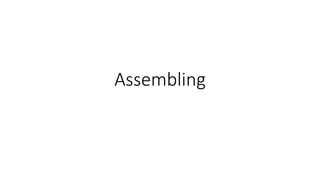
Assembling.pptx
- 1. Assembling
- 2. Objective: How do we assemble a PC properly? Write step by step procedure of it. • 1. Open the Case • There are different methods for opening cases. To learn how to open a particular computer case, consult the user manual or the manufacturer’s website. Most computer cases are opened in one of the following ways:
- 3. • The computer case cover can be removed as one piece. • The top and side panels of the case can be removed. • The top of the case may need to be removed before the side panels can be removed. • Tool-less entries allow technicians to enter a case without the use of tools.
- 4. 2. Power supply installation • These are the power supply installation steps: • Step 1. Insert the power supply into the case. • Step 2. Align the holes in the power supply with the holes in the case. • Step 3. Secure the power supply to the case using the proper screws.
- 5. 3. Attach the Components to the Motherboard and Install the Motherboard • Steps to install components on the motherboard and then install the motherboard into the computer • case. After completing this section, you will meet these objectives: • Install a CPU and a heat sink/fan assembly. • Install the RAM. • Install the motherboard.
- 6. 4. Install Internal Drives • Drives that are installed in internal bays are called internal drives. A hard disk drive (HDD) is an • example of an internal drive. Follow these steps for HDD installation: • Step 1. Position the HDD so that it aligns with the 3.5-inch drive bay. • Step 2. Insert the HDD into the drive bay so that the screw holes in the drive line up with the screw holes in the case. • Step 3. Secure the HDD to the case using the proper screws.
- 7. 5. Install Optical drive • An optical drive is a storage device that reads and writes information to CDs and DVDs. A Molex • power connector provides the optical drive with power from the power supply. A PATA cable • connects the optical drive to the motherboard. If you use a PATA data connector you might need • a berg connector. To provides power to the (FDD), you will need the smaller berg power connector.
- 8. • Follow these steps for optical drive installation: • Step 1. Position the optical drive so that it aligns with the 5.25-inch drive bay. • Step 2. Insert the optical drive into the drive bay so that the optical drive screw holes align • with the screw holes in the case. • Step 3. Secure the optical drive to the case using the proper screws.
- 9. • Caution • If you use screws that are too long, you may damage the drive you are mounting
- 10. 6. Install Adapter Cards • Adapter cards are installed to add functionality to a computer. Adapter cards must be compatible • with the expansion slot. This section focuses on the installation of three types of adapter cards: • PCIe x1 NIC • PCI wireless NIC • PCIe x16 video adapter card
- 11. 7. Connect All Internal Cables • Power cables are used to distribute electricity from the power supply to the Motherboard and other • components. Data cables transmit data between the motherboard and storage devices, such as hard • drives. Additional cables connect the buttons and link lights on the front of the computer case to • the motherboard.
- 12. 8. Reattach the Side Panels and Connect External Cables to the Computer • Now that all the internal components have been installed and connected to the Motherboard and • power supply, you need to reattach the side panels to the computer case. The next step is to connect • the cables for all computer peripherals and the power cable.
- 13. 9. Boot the Computer for the First Time • When the computer is booted, the basic input/output system (BIOS) performs a check on all of • the internal components. This check is called a power-on self-test (POST). We meet these • objectives: • Identify beep codes. • Describe BIOS setup
- 14. Identify Beep Codes • POST checks to see that all of the hardware in the computer is operating correctly. If a device is • malfunctioning, an error or a beep code alerts the technician that there is a problem. Typically, a • single beep denotes that the computer is functioning properly. If there is a hardware problem, the • computer might emit a series of beeps. Each BIOS manufacturer uses different codes to indicate • hardware problems. Below is a sample chart of beep codes. The beep codes for your computer • might be different. Consult the motherboard documentation to view beep codes for your computer.