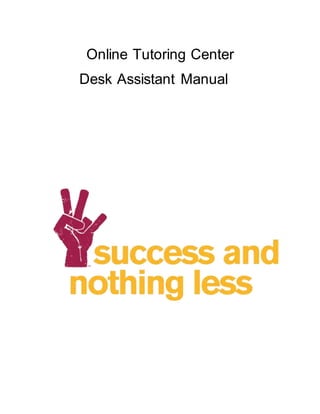
Online Desk Manual Spring 2015
- 1. Online Tutoring Center Desk Assistant Manual
- 2. 1 Contents Contact Information ...................................................................................................................................................3 Log-Ins and Passwords for Centers............................................................................................................................3-4 General Rules and Polices ...........................................................................................................................................4 Philosophy:.................................................................................................................Error! Bookmark not defined. Procedures:................................................................................................................Error! Bookmark not defined. General Expectations: ..............................................................................................Error! Bookmark not defined.-5 Working the Front Desk:..............................................................................................Error! Bookmark not defined. Work Space Maintenance & Dress Code:......................................................................Error! Bookmark not defined. Attendance & Absences: .........................................................................................................................................6 Other Duties:..........................................................................................................................................................6 Time Keeping/Payroll..................................................................................................Error! Bookmark not defined. FERPA Issues:..............................................................................................................Error! Bookmark not defined. Performance Evaluations:............................................................................................Error! Bookmark not defined. ASU Office of Diversity Statement:...........................................................................................................................7 Greeting Staff and Students ........................................................................................................................................8 Over-the-Phone:.....................................................................................................................................................8 Front Desk..............................................................................................................................................................8 Forwarding and/ or Transferring Calls..........................................................................................................................8 Forwarding Calls toAnother Phone:.........................................................................................................................8 Transferring Calls to Another Lab’s Phone:...............................................................................................................8 Opening and Closing Online Tutoring Center.............................................................................................................8-9 Opening.................................................................................................................................................................8 Closing...................................................................................................................................................................9 Entering Your Time into MyASU..............................................................................................................................9-10 Entering Your Time into the Website:.....................................................................................................................10 Entering Your Time into Your MyASU:....................................................................................................................10 Checking Students In and Out............................................................................................................................... 11-13 Checking Students In:............................................................................................................................................11 Checking Students Out:....................................................................................................................................12-13 WhenTutorTrac is DOWN..........................................................................................................................................14 How to Check Students IN & OUT: .........................................................................................................................14 Classroom Visits:......................................................................................................................................................14 Script for talking about Tutoring sites on campus:.................................................... Error! Bookmark not defined.-15
- 3. 2 Script for talking about Online Tutoring:...................................................................Error! Bookmark not defined. Managing Student Traffic in Adobe:.................................................................................Error! Bookmark not defined. When student enters the main room:.................................................................................................................16 Assigning students to tutors:.............................................................................................................................17 When a tutor is not on shift:..............................................................................................................................18 When we don’t support a specific class:......................................................................................................... 18-19 When a student is lookingfor a writing appointment:.........................................................................................19 How to describe online tutoring:........................................................................................................................20 Troubleshooting Technology................................................................................................................................ 20-22 Systems not working:........................................................................................................................................20 Student connectivity issues:.......................................................................................................................... 20-21 TutorTrac Issues:.......................................................................................................................................... 21-22 Reviews:............................................................................................................................................................. 22-23 etc:......................................................................................................................................................................18 etc:......................................................................................................................................................................18 etc:..........................................................................................................................................................................18 etc:......................................................................................................................................................................18 etc:......................................................................................................................................................................18 etc:..........................................................................................................................................................................18 etc:..........................................................................................................................................................................18 etc:..........................................................................................................................................................................18 etc:..........................................................................................................................................................................18 etc:...................................................................................................................................................................18 etc:......................................................................................................................................................................18 etc:..........................................................................................................................................................................18
- 4. 3 Contact Information Log-Ins and Passwords for Centers Contacts On Campus Off Campus Jessica Jones (Coordinator) 57309 480-965-7309 UASB Front Desk 59072 480-965-9072 Amy Cheung (Tempe Writing Coordinator) 54062 480-965-4062 UASB Writing Center 54272 480-965-4272 Andrew Wadsworth (Noble Coordinator) 50165 480-965-0165 (Downtown Writing Coordinator) 60364 602-496-0364 Other Tutoring Centers Student Success Center @ PVWest (Subject Area & Writing) 51021 480-965-1021 Noble Tutoring Center 76240 480-727-6240 WP Carey Tutoring & Writing Center 58076 480-965-8076 WPC Sonora 58076 480-965-8076 MTC North (PSA 116) 57795 480-965-7795 MTC South (BAC 16) 53074 480-965-3074 Other Important Numbers ASU DPS 53456 480-965-3456 ASU Help Desk (9)-1-855-278-5082 Disability Resource Center (DRC) 51234 480-965-1234 TutorTrac (Subject) https://tutortrac2.asu.edu/tracweb40/default.html?localacct=yes Username: online Password: Online TutorTrac (Writing) https://tutortrac.asu.edu/tracweb40/default.html?localacct=yes Username: online-writing Password: onlinewriting
- 5. 4 General Rules and Polices Tutor & Desk Assistant Expectations & Duties Online Tutoring Arizona State University at the Tempe Campus Philosophy: The work that you do in the Tutoring Center with students and with faculty helps to build our reputation on campus. Your work with students is important to their academic success and to building a larger understanding for the value of peer academic support models. Hence, your knowledge, reliability, credibility, and friendliness are key ingredients. Tutoring Policies: All work/tutoring sessions must be done online in the Adobe Connect platform Do not exchange cell phone numbers or email addresses with your students. All correspondence must be done through your sessions or, if necessary, by the phone in the Online Tutoring Center. If you are doing any other tutoring outside of what we pay you, you cannot meet your tutees in any of our centers. This is a conflict of interest. The Tutoring Centers will not facilitate any tutoring requests from individuals who are not affiliated with ASU. Please direct any individuals who request tutoring for a non-ASU, for example an elementary school or high school student, to the ASU Student Employment web site at http://students.asu.edu/student-employers. _______ I have read and agree to the statements above. Procedures: Log the student in to TutorTrac using their ASURITE ID or Student ID number Introduce yourself and spend a little time explaining how the process of tutoring works. Connect the student to the appropriate tutor who is working at that time for the subject they need assistance in o If no tutor is working for that subject, share when a tutor for that subject will next be working o If tutor is working, but its currently busy explain that to student and allow them the choice to wait or to come back at another time Assist ASU students with course concepts and with study skills individually and in small group settings. Encourage students to work together. Provide academic success techniques and strategies to students that can help them to work on their own and also with their instructors and classmates. If a student brings in a quiz, take-home exam or a midterm exam; inform the student that Student Success Center policy is that tutors cannot assist a student with the completion of actual exams. You can discuss or review concepts with the student without referring to the exam. However, you cannot help the student work through an exam problem or an essay exam question without written consent from the professor. _______ I have read and agree to the statements above. General Expectations: Maintain consistency in student expectation of tutoring experience by how you interact with students when working on your shift. Maintain consistency in student expectation of tutoring availability by adhering to your tutoring schedule throughout the semester. TutorTrac (Grad Writing) https://tutortrac.asu.edu/tracweb40/default.html?localacct=yes Username: graduate-writing Password: graduatewriting Adobe Connect https://connect.asu.edu/ Username: Idchavez Password: Dozer666 Password is case sensitive
- 6. 5 Assist other staff members when not working with students. Please be prepared to do work other than your own homework if you are not working with students. Attend mandatory staff meetings and training events. o In the event that you cannot attend a mandatory staff meeting or training event, you are expected to take the initiative by informing your supervisor and offering an alternative. If you miss 2 or more mandatory staff meetings or training events, these are grounds for probation or termination. Exhibit courteous and professional behavior towards staff members and students. Submit all necessary paperwork by the established due dates. Refer students to other UASP programs when appropriate (e.g. test reviews. mentors and workshops). Assist in interview process for new tutoring staff when needed. Assist in distribution and completion of evaluations (student, self, and peer). Maintain and check an active ASU e-mail account. Enter your work hours into your MyASU and all other Time Reporting Applications by 11:59pm on Thursday each week. Maintain minimum grade requirements to be eligible for tutoring position renewal; talk to your supervisor if you have any concerns. Model good student behavior for your peers and for students. _______ I have read and agree to the statements above. Working the Virtual Front Desk: Fill in working as the ‘desk’ in Adobe when needed. Use TutorTrac to check students in or schedule writing center appointments in the book. (For procedure, see Front Desk Manual or refer to Handouts given to you). Greet the student. Ask for the student’s ASURITE ID. If a student doesn’t know their ID, you should private message them and have them share their student ID number. After signing in, assign them to their tutor and share that tutor’s Adobe room link. You may have to ask multiple times when seeking their MYASU username because of spelling make sure you explain yoursel If the student does not show up in the system you will need to write down their information on the Manual Log-in Sheet called “Tutoring Visit Listing – TutorTrac Down” on the Online Tutoring Website. Select the appropriate subject, tutor their working with, and visit reason when logging in the student. When the student is finished with their tutoring session, select “log out” on their visit record and make sure they were assigned to the appropriate tutor that they were working with. See TutorTrac instructions for more detail and talk to any of the professional staff members for help. Communicate with tutors constantly about who is in their room. If student comes in and then you log them in, if student then leaves suddenly without getting any help, sign them out under your nam Do Inventory Check if opening/closing. Utilize DA communication log during shift if information needs to be communicated to your peer _______ I have read and agree to the statements above. Work Space Maintenance & Dress Code: Keep your work area clean and presentable. It’s fine to do your own homework during your tutoring shift (after all other work is completed and no other tutor needs assistance), but you must keep order in the space where you are working. Despite all the work happening online when reporting to the online tutoring office, please maintain a professional appearance. This includes wearing clothes that are not offensive, ripped, dirty, or too short as well as personal hygiene practices. Keep feet off tables and chairs. Push in chairs at end of shift and throw out any trash you may have. If working a closing shift, please place garbage can and recycle bin outside the door to the center so they can be emptied by cleaning staff. If working an opening shift, bring cans back into the room. Make sure all internet cords are wrapped up when you leave _______ I have read and agree to the statements above.
- 7. 6 Attendance & Absences: Come to all of your tutoring shifts on time. If you are going to be late, you must be sure to call until you reach someone. If being late to your scheduled shifts turns out to be a recurring problem, then you need to speak to your supervisor about your schedule. Requesting Time Off: o If you know ahead of time that you will be out of town or will be unable to fill one of your scheduled tutoring shifts, you will need to complete a “Leave Without Pay” request in TAS. o Your supervisor will provide you with a link to TAS, as well as, a handout of how to use this system. Any time you will be missing a shift, it must be approved by you Supervisor. Failure to do so may result in probation or termination. In case of Emergencies, and you are unable to use the TAS system, call (480)-727-2031 and email your supervisor as soon as possible. Make sure you get in contact with someone. Send out an email to the other staff members or tutors in your subject area to see if you can find a replacement. _______ I have read and agree to the statements above. Other Duties: Expect to visit classes for 10-15 minutes to briefly describe our services and to hand out materials (e.g. tutoring schedules). We do expect that tutors will be able to visit at least 1 or 2 classes (or more) each semester. o For in-class presentations on Tutoring Center services, we ask you to use talking points that we have developed. A script has been created. You must request and review this information before you visit a class and use the information to guide your presentation. Before you visit a class, you will also be asked to do a short practice, or rehearsal, of your presentation with one of the Tutoring Center staff members. Report any inappropriate behavior or concerns to coordinator. _______ I have read and agree to the statements above. Time Keeping/Payroll By Thursday at 11:59p each week your work hours will be entered in your MyASU, TAS, as well as any other Time Reporting Applications. _______ I have read and agree to the statements above. FERPA Issues: The Family Education Rights Privacy Act (FERPA) protects students’ personal and academic information. It is illegal to disclose any student’s personal or academic information to anyone, including the student’s parents and professors. This affects you in two ways: 1. As a person who has access to private information and an employee of ASU, you are legally obligated to protect the information given to you by students, keeping that information secure while it is in your possession. 2. When someone makes an inquiry about a student, no matter how much he/she begs, you must not disclose any protected information. We allow individual students to decide what information they would like to disclose and to whom. The best way to do that is to advise inquirers that you can leave a message for a student and let the student contact the inquirer. It is also true that the ASU directory is available online at www.asu.edu/directory. The directory will not include information from students who have requested that their personal information not be made available in the directory. 3. If you have any questions or receive inquires, you can always direct the individual to your supervisor. _______ I have read and agree to the statements above. Performance Evaluations: As a way to professionalize your work experience, your supervisor will conduct performance evaluations of your work. This is a tool to enable you and your supervisor to communicate and to learn what is working and what might need to be adjusted. There can be up to 3 evaluations per semester. To create an effective and thorough evaluation process, your supervisor will ask you complete the following forms: o Self-evaluations o Peer evaluations o Center evaluations
- 8. 7 _______ I have read and agree to the statements above. ASU Office of Diversity Statement: As an SSC student staff employee, please keep the following statement in mind from http://www.asu.edu/hr/diversity/indeix.html: ASU promotes equal opportunity through affirmative action in employment and educational programs and activities. Discrimination is prohibited on the basis of race, color, religion, national origin, citizenship, sex, sexual orientation, gender identity, age, disability and qualified veteran status. Equal employment opportunity includes, but is not limited to, recruitment, hiring, promotion, termination, compensation, benefits, transfers, university-sponsored training, education, tuition assistance, and social and recreational programs. I have read and understand the tutor expectations and duties set by the Student Success Center. I understand that failure to abide may result in a warning, my suspension, or termination. I will abide by these expectations and duties. Name Date ___________________________________________________ Print Name Greeting Staff and Students Over-the-Phone: o Answer the phone with a professional greeting. Make sure to include the center’s name and your name; a simple hello is not sufficient. Ex. “Thank you for calling the Student Success Center @ Hassayampa. How can I help you?” o Make sure you address the reason why the person is calling. Reasons could include: Scheduling a Writing Appointment Hours, etc. o Thank each person for calling and tell them to have a great day! *If you take a message, make sure you include their name, number, and reason for calling and any other important information. Then give the message to the appropriate person. Checking Voicemail inthe Center
- 9. 8 Front Desk 1. Pick up the phone and dial, 52000 to access the voicemail. 2. Enter the password when prompted, 6254#. 3. Take a message; make sure you include their name, number, and reason for calling and any other important information. Then give the message to the appropriate person. 4. If they are trying to schedule an appointment for a writing appointment, go through the process of scheduling the exam for the student. Forwarding and/ or Transferring Calls Forwarding Calls to Another Phone: 1. Click the MENU button on the phone. 2. Click the button labeled NEXT until you see CFRWD 3. Click the arrow under CFRWD 4. Then dial 8 (to get a line out), then dial the phone number of the phone you are forwarding calls to. 5. Once a triangle appears in the corner of the phones screen, all the calls will be forwarded. 6. To take off the call forwarding, click the arrow under CFRWD, and it will be removed. Transferring Calls to Another Center’s Phone: 1. Answer the phone; address who they would like to be transferred to. 2. Put the call on HOLD, and then press TRANSFER. 3. Type the phone number of who you are transferring the call to, and then press TRANSFER again. Opening, Throughout the Day, and Closing Online Tutoring **Openingand closingprocedures canbefound posted atthe front desk,as well as,listed below** Opening Log into TutorTrac. o Open up Firefox/Chrome o Navigate to tutortrac2.asu.edu o Use the appropriate username and password Clean-up office area area as needed o Arrange chairs and tables properly o Throw away trash o Bring garbage and recycle bin in to room from hallway o Clean whiteboards, if necessary
- 10. 9 o Organize resources & furniture Check Voicemail o Follow the prompts given o Dial 52000 o Password 6254# Throughout the Day Go above and beyond with Customer Services Log students in and out of TutorTrac Try to group students by subjects to work with Tutoring Staff Periodically check in on the tutors to see if they need assistance and request that other Tutors work with those students Inform incoming DAs of any important information Notify your supervisor of any: o Issues o Tardiness o Absences o Supplies Needed Closing Work with Tutors to ensure tutoring space is organized o Arrange chairs and table properly o Throw away trash o Move trash and recycle bin outside of room in hallway to be emptied o Clean whiteboards, if necessary o Use Clorox wipes to clean tables o Replace paper on the tables as needed Log out everyone who is logged in for a visit or working. Log out of TutorTrac and shut down computer(s) Make sure the Online Tutoring Door is shut Entering Your Time into MyASU and TAS ** You must put your time into your MyASU and TAS after every shift. If your MyASU and TAS don’t match you will not get paid.** Entering Your Time into Your MyASU: ** The deadline for entering your time to be approved is 11:59pm on Thursdays. Any time entered after that date will not be approved until the following week and payment for those hours may be delayed** 1. Go to your MyASU homepage. 2. Click on the “Staff” tab in the top-right portion of the screen.
- 11. 10 3. Under the “My Employment” section click on the “Time” tab. 4. Click on the link that says “Time and Leave Reporting”. 5. Input your time into the appropriate day. 6. Enter the appropriate time reporting code under the drop-down menu. For tutors and DA’s the code is “STH – Student Regular Hours”. 7. When finished, click the “Submit/Certify” button. 8. After submitting your time, the details and status of your submission will appear just below.
- 12. 11 Checking Students In and Out Checking Students In: 1. Ask each student for their student ID when they enter the main tutoring room If students does not know their ID or is uncomfortable sharing it with you, you must as for their name and enter the student’s last name, first name. 2. When a pop-up box appears you need to choose the ONLINT TUTORING CENTER (this should automatically happen) for their visit. Click the Center, and then click LOG IN. 3. When another pop-up box appears you need to choose the SUBJECT and REASON for their visit. ALWAYS Select ONLINE for their visit reason If Subject /Class does not appear, use manual log-in sheet to enter info and turn in sheet at a later time As an employee logging in for a shift make sure you select Work, Work
- 13. 12 4. When you need to assign a consultant to the student, first navigate to the log listing by selecting the TutorTrac man on the top left corner of the page and clicking on the ‘log listing’ options. Once the log listing has opened, click on the ‘Unassigned’ option on the right side of the page and choosing the correct consultant. Note that this consultant field may sometimes be prefilled. Checking Students Out: **Some students may ask for a stamp or verification when they check out, to prove that they came in for tutoring. These students should be given Jessica’s email address and told to contact her directly for verfication**
- 14. 13 1. Have student share their ID number. 2. A pop-up will appear 3. Select the appropriate tutor staff member name and then click CONTINUE. 4. If the student does not know their ID number to check out or is not comfortable sharing it, you must check them out manually. Click the little door symbol with an arrow going through it or the two people shaking hands symbol. 5. A pop-up will appear. Select the appropriate staff member name and then click CONTINUE.
- 15. 14 WhenTutorTrac is DOWN How to Check Students IN & OUT: **When TutorTrac is unavailable (meaning it is DOWN- NOT meaning RUNNING SLOW) you can use a manual log in sheet to check students in and out..** 1. The sheet can be found online through our Google Site. Classroom Visits **At the beginning and/or at the end of semester Tutors and DAs may be required to make a classroom visit and let the students and staff know about our services**. 1. When the sign ups become available for classroom visits you must sign up for at least 3 visits. o Some visits might have multiple sign ups, so you must be flexible. o You might also be randomly asked during your shift to do a classroom visit, if you no one has signed up for one. 2. When doing a classroom visit you must be at the classroom 10 minutes prior to visit. 3. You must introduce yourself to the instructor before giving the presentation during your visit. o “Hi, my name is ____. I am from __(your center)__ and I am here to present to your class what services we offer to students to help them succeed. Also, I will be telling what our other centers offer as well. Thank you so much for letting me give this presentation.” 4. Give your presentation and hand out tutor center maps and math anxiety brochures. o Maps and brochures will be kept in all the centers, in the front desk drawers. o You will be provided with a script, however sometimes it best to make it personal and exciting. Let the student know you are there to help them! o An example of the script can be found on the next page. *PLEASE NOTE THAT THIS IS JUST AN EXAMPLE. A SCRIPT CAN BE FOUND AT EACH SITE FOR YOU TO USE ON A VISIT.* Script for talking about Tutoring sites on Campus: Hi Class! First, thank you, professor _______ for letting me use some of your class time. My name is _________. Some of you guys might recognize me, I am a tutor for the Student Success Center at (BAC 16 and/ or MTC). Have any of you been to the __(MTC/BAC 16)__? Well if not, you should, you already paid for it! A couple things you should know about us: 1- It’s totally “FREE” to you! 2- We are located (name a couple of centers - PSA 116, BAC 16, Noble Library, Hassayampa)
- 16. 15 3-We tutor (name various subjects, Math, Engineering etc..) 4-We have online tutoring as well. 5- You do not need an appointment! 6- We’re open online Sundays-Thursdays between 2pm and 10pm. Other centers open as early as 8am and close as late at 11pm. 7- We offer Test Reviews for most classes 8- Whether you’re getting an A or an E, we are here to help!!! All you need is to bring in your sun card and check in with the front desk. We also have tutoring centers that help with anything from Bio to Writing. If you are looking for a specific course you can ask our front desk when tutors for that course is available in our centers. Does everyone have a writing utensil or somewhere to copy this website down? (write it on the board): MTC #480-965-7795 www.tutoring.asu.edu You can either “Find a Tutor”, find our Supplemental Instruction SI information, or click on the Tempe campus if you’d like to download a hardcopy schedule of our hours and courses we tutor. We’re looking forward to seeing you soon! Have a great day… (Handout map of where centers are located. Let students know which specific sites could help them - ex: MAT 142 could get tutoring in BAC16, Hassayampa, Noble Library, PV West.) Script for talking about Online Tutoring: Online tutoring is open Sundays-Thursdays from 2pm-10pm. Students can attend from wherever they have internet access. A timetable with specific days, times, and internet addresses to attend will be shared on our website at https://tutoring.asu.edu/online-tutoring These sessions are FREE to all ASU students, and students do not need to be struggling or have specific questions in order to attend. Students are encouraged to attend in order to talk over the material or have someone drill them on the course content for a better understanding through discussion and exercises. STUDENTS FROM ALL CAMPUSES ARE WELCOME TO ATTEND!!! When students click on a link, like the one listed above, or paste it in their internet browser address bar (Google chrome, Firefox), they will be prompted to enter the electronic tutoring area as a guest by inputting their first and last names as they appear on your ASU identification. Students are also encouraged to use Arizona State University’s FREE computer support service in order to see if their computer has any difficulty accessing online tutoring. At the ASU TECHNOLOGY STUDIO, which is available at all campuses, students can check their computer to make sure they can access this online service. Please try the link below for campus TECHNOLOGY STUDIO location and hours: http://help.asu.edu/sims/selfhelp/SelfhelpKbView.seam?parature_id=8373-8193-4547
- 17. 16 In addition, if students are attempting to login to an online tutoring session and are having difficulty, students can receive 24 hours a day/7 days per week ASU computer assistance by calling 1-855-278- 5080, or, from their MyASU menu, they can access “live chat” help by utilizing the following pathway: MyASU >> Tutoring and Support (located in the lower left corner>>support services>> >>computing services>>LIVE CHAT (located in the upper right of the screen) If you have additional questions or do not see a class on our schedule that you would like assistance for, please e-mail the Online tutoring coordinator at Jessica.J.Jones@asu.edu. THANK YOU! 5. At the end of your presentation, o Make sure you thank the professor again for letting you take up some class time. o Thank the students for listening 6. After you are done with your presentation/visit o Email your supervisor and program assistants to let them know how it went. Managing Student Traffic in Adobe What to do when the student enters the main room: 1. Address the student and let them know that you will help them shortly. o Statements such as” Hello John Doe, I am helping Mary and I will help you shortly and I greatly appreciate your patience” or “Welcome to online tutoring John, I will be with you in a moment” are some options 2. When room is busy it is imperative that you clear the room constantly to deal with FERPA. When assigning students link to their room address the student by his name and the tutor they will be assigned to along with the link o For example: “John, Andrew will be your tutor today. Here is the link to his Adobe Room – https://connect.asu.edu/room 3. After assigning students to a tutor room make sure you clear the chat and remove the user from the room to get rid of unnecessary clutter. 4. When tutor gets assigned students in their room they will raise their hand in the main room to signal to you they are busy with students (See next section)
- 18. 17 How to assign students to the tutors: 1. Generally, tutors should work with no more than 6 students and/or 4 different subjects. Each tutor’s threshold preference may be different: o They may be able to work with 8 students in all 8 students are only looking for assistance in 2 subjects o They may be able to work with only 5 students if each student wants help with a different subject o When possible, try to group students in the same subject with the same tutor 2. How to tell when tutors are busy: o When a tutor is working with a student (even if it’s one) they will have the “raise hand” symbol next to their name in the Main Adobe Connect room: o When a tutor has reached their threshold of students they can work with, they will have the “disagree” symbol next to their name in the Main Adobe Connect room 3. If tutor(s) are busy and student arrives asking for help in that tutor’s subject(s), you can give them three options: o Wait in the main room until the tutor is not as busy (create a wait list) o Come back at another time, and share the tutoring schedule for their class with the student o Wait in the tutor’s room, knowing they will not be addressed until the tutor is not busy and that wait could be upwards of 30 minutes
- 19. 18 What to do when a tutor is not yet on shift: 1. This is most likely to happen when classes start and with first time users. They are not aware there is a schedule that tutor work and not all classes are supported the entire time online tutoring is open 2. Let the student know that we do have tutoring support for that class, but that a tutor who can support that class is not currently working o If a tutor is working later that day, let them know when they can come back o If it will be a day or two until a tutor for that class will be working again, let them know the next time that tutor is working o Also refer them to the schedule listed on our website at https://tutoring.asu.edu/online- tutoring or through Tutor Search at https://tutoring.asu.edu/tutor-search o You can also ask if the student is located in the Phoenix area and has the ability to travel to a campus. If they can, they can use Tutor Search to also see what other tutoring options they can potentially take advantage of 3. If the tutor is not on shift and is late to their shift, call or text the tutor who is not on shift to tell them they are late. o Email Jessica is the tutor has not arrived after 5 minutes o Let the Student know that the schedule has changed for today o Do not scapegoat the tutor and tell the students that the tutor has not showed up for their shift o Let the other tutors know that we are going to be short staffed throughout the shift and they may need to pick up some extra tutors o Keep on trying to contact the tutor until the tutor is reached o Give the students reassurance that there is other tutors that may help and give the student other times when the tutor will be in What to do when a student comes in asks for a class we don’t support: 1. Tell them politely that we don’t have a tutor who can support that class 2. You can check with the staff that are currently working if any of the tutors are comfortable attempting to help the student with this class 3. Check to see if any other tutoring center tutor that class and if so help student find that tutoring center if they have the ability to go to another campus location
- 20. 19 4. You can give them Jessica’s Email Address if they are frustrated or would like help finding a tutor 5. If you already signed them into TutorTrac then you must make sure they get logged out under your name so Jessica knows it’s not an official visit What to do when a student logs on looking for a writing appointment: 1. First explain to the student that they have connected to subject area tutoring, not writing tutoring. 2. Ask the student if they are looking to schedule a new appointment, or if they already have one scheduled. 3. If they want to schedule an appointment: o They will need to do so using TutorTrac. You can direct them to the website https://tutoring.asu.edu/online-tutoring where they will follow the instructions under the “Online Writing Tutoring” heading o There is also a step by step guide about how to schedule an appointment on the website under the “Online Tutoring Guides and Videos” heading that you can link them to 4. If they say they have an appointment scheduled, but don’t know how to access it o You first need to verify that they do have an appointment scheduled. Ask if it is a writing appointment or a graduate writing appointment You can access the online writing room or graduate writing room and ask one of the staff to check the schedule, or log into the writing TutorTrac and check yourself (see supervisor for instructions) o If they do have an appointment scheduled, you can share with them the main writing tutoring or graduate writing tutoring room Adobe link o If they do not have appointment on the schedule, but they insist that they do, ask for their name and email address and inform them that you will forward the issue to your supervisor and receive some follow up soon. Share your supervisors’ email address and encourage in case they would want to email the supervisor directly. Make sure to email your supervisor about the situation as soon as possible.
- 21. 20 How to describe Online Tutoring: 1. When describe online tutoring make sure you are telling them about the services we offer . 2. Make sure they understand that the tutor has a multitude of tools available to help them with the tutoring process,such as microphones, whiteboard, screen share, document share, etc. 3. When describing the tutoring process make sure the students know they are working in a small group setting, not one-on-one with a tutor and may need to be patient while waiting for their tutor to respond to their questions 4. Don’t assume that students are comfortable with using technology 5. Make sure to show appropriate personality when talking to students, you are not a robot! Troubleshooting Technology Systems not working properly: 1. Sometimes, technology does not work the way we expect. You are expected to attempt to troubleshoot basic situations amongst the staff 2. If a system isn’t working properly (My ASU, Adobe Connect, Internet, etc) first check the ASU System Health page to see if there is a reported issue with the systems: http://syshealth.asu.edu/. This link is also available on our staff Google Site o If there is an issue reported, do your best to communicate that issue to the tutor staff working there is a known issue and to keep trying to connect properly o You may consider calling the service desk number (1-855-278-5080) if you are noticing an issue and nothing is reported 3. Keep trying to reconnect properly by refreshing pages and logging back into systems 4. Email your supervisor about the issue and indicate the issue on the DA communication page Student reported connectivity issues: 1. Often students report that they are having issues being connected to Adobe Connect. Here are some basic troubleshooting options that should solve the majority of issues. 2. Make sure they are using Firefox or Chrome as internet browsers. Those are the best browsers to use Adobe Connect.
- 22. 21 3. They may be on a wireless internet or unsecured connection. o While it is possible to connect, the connectivity strength is most likely not as stable or strong, and they may have issues with staying connected to the tutor. o This can be particularly problematic if they are using ASU’s wireless, as it can be VERY unstable. 4. They may be attempting to access tutoring using their cell phone. o While it is possible to use Adobe connect via a mobile device, again the connectivity can be less strong to the unstable connection. o Additionally, certain features may not be usable in the mobile platform as much as when on a computer. 5. They may not have the most updated Adobe Flash Player installed. They can check for newest version and download it here: http://get.adobe.com/flashplayer/ . 6. Student cannot connect to the tutor’s Adobe room. If this happens have the student open up a new tab in their browser and copy and paste the link in the browser instead of clicking on the link in the chat. 7. If after running through those issues the student is still having issues, let them know that the tutor will do their best to work with them, but they should contact ASU Technology support and/or their internet provider to help diagnose the issue(s) they are experiencing. TutorTrac Issues: 1. If TutorTrac is not working properly, you will need to use the manual log in sheets available online through the staff Google Site. o Make sure you log yourself in and out for your work shift using the “Back-Up Work Log In” link under the Timesheet and Time-Off Request tab. o Log students in and out for their visits using the “Tutoring Visit Tracking – TutorTrac Down” Google Form document located on the Resources tab towards the top of the screen. 2. If a student shares with you their ASURITE and/or their ID number and TutorTrac does not recognize them: o Ask them to retype the information as the system isn’t recognizing what they first shared. It may have been a typo.
- 23. 22 o If after retyping their information, they are still not coming up, verify that they are an ASU student currently enrolled in classes. We cannot serve students are not currently enrolled. o If they say they are an enrolled student but TutorTrac isn’t recognizing them, write down their first and last name, ASURITE and/or ID number on the back-up document along with the class they received tutoring in and what tutor they worked with. o Email your supervisor about the situation so that more investigation can be done about why the student wasn’t showing up in TutorTrac 3. If the student is logged in, but the class they say they want assistance in isn’t showing up: o Ask the student if they are currently enrolled in that class at ASU. If they are taking the class at a community college, we encourage them to seek assistance elsewhere as the class content may be different and we can only support ASU courses. o If they say they are enrolled in the class at ASU and it’s not showing up in their profile, log them in under another subject, but also enter all their information on the back-up document. This will allow your supervisor to investigate the issue as to why the class isn’t loading to the student’s profile properly. Reviews Tutoring staff may be required to sign up and participate in test reviews. You will have a partner assigned to do the review with you. 1. At the beginning of the semester you will be asked to lead test reviews. o You will only be assigned for 2 or 3 test reviews for classes you already support as a tutor o These review sessions will be offered as hour long reviews that will be done in addition to your weekly tutoring hours 2. When you are assigned to lead a review for a specific class, you will work with your supervisor to review the course syllabus to pick review dates and times for the semester o The test review should be scheduled 2-3 days before the exam date o The time needs to be an hour outside of your normal tutoring schedule o The days and time ideally will be the same for each exam to provide consistency for the students. For example, all 3 reviews for Math 210 are the Tuesday before the exam at 6:00pm. 3. You should receive some review material from your supervisor via the instructor regarding preparing information for the review.
- 24. 23 o This could be sample questions, topics to review, or access to blackboard/textbook material. o You should review and prepare to review topics shared with you in addition to taking questions from students who attend the session 4. Make sure you utilize the Adobe review session room you are assigned for your review and not your regular tutoring room. 5. Students will access your review session in the Adobe room directly. Their information and attendance will be captured using a Google form, so you do not need to take attendance 6. Make sure that you record the session and title it “Date, Class Name, Online Review #1”. For example “12/10/14 PHY 112 Final Exam Review” 7. During the review: o You can review the material shared from the instructor, asking students if they have specific questions on any of the content for the test o If students do not have questions or you did not receive sufficient review material from the instructor: Think of questions you might have had when you took the course. Go over certain ideas (e.g. formulas) Most of the time if you begin with some information, the students will take over with questions. 8. At the end of the review: o Thank the students for coming, wish them luck on the test, and remind them of the next review session (if applicable). o Make sure you stop the recording and make it public o Clear the chat and any materials you may have uploaded or shared