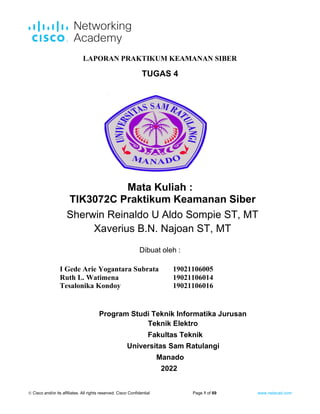Contenu connexe
Similaire à Tracing Network Routes
Similaire à Tracing Network Routes (20)
Tracing Network Routes
- 1. © Cisco and/or its affiliates. All rights reserved. Cisco Confidential Page 1 of 69 www.netacad.com
LAPORAN PRAKTIKUM KEAMANAN SIBER
TUGAS 4
Mata Kuliah :
TIK3072C Praktikum Keamanan Siber
Sherwin Reinaldo U Aldo Sompie ST, MT
Xaverius B.N. Najoan ST, MT
Dibuat oleh :
I Gede Arie Yogantara Subrata 19021106005
Ruth L. Watimena 19021106014
Tesalonika Kondoy 19021106016
Program Studi Teknik Informatika Jurusan
Teknik Elektro
Fakultas Teknik
Universitas Sam Ratulangi
Manado
2022
- 2. Lab – Praktikum Tugas 4
© Cisco and/or its affiliates. All rights reserved. Cisco Confidential Page 2 of 69 www.netacad.com
Lab – Tracing a Route
Objectives
Part 1: Verifying Network Connectivity Using Ping
Part 2: Tracing a Route to a Remote Server Using Traceroute
Part 3: Trace a Route to a Remote Server Using Web-Based Traceroute Tool
Background
Tracing a route will list each routing device that a packet crosses as it traverses the network from source to
destination. Route tracing is typically executed at the command line as:
tracert <destination network name or end device address>
(Microsoft Windows systems)
or
traceroute <destination network name or end device address>
(Unix and similar systems)
The traceroute (or tracert) tool is often used for network troubleshooting. By showing a list of routers
traversed, it allows the user to identify the path taken to reach a particular destination on the network or
across internetworks. Each router represents a point where one network connects to another network and
through which the data packet was forwarded. The number of routers is known as the number of "hops" the
data traveled from source to destination.
The displayed list can help identify data flow problems when trying to access a service such as a website. It
can also be useful when performing tasks such as downloading data. If there are multiple websites (mirrors)
available for the same data file, one can trace each mirror to get a good idea of which mirror would be the
fastest to use.
Two trace routes between the same source and destination conducted some time apart may produce different
results. This is due to the "meshed" nature of the interconnected networks that comprise the Internet and the
Internet Protocols’ ability to select different pathways over which to send packets.
Command-line-based route tracing tools are usually embedded with the operating system of the end device.
Scenario
Using an Internet connection, you will use two route tracing utilities to examine the Internet pathway to
destination networks. First, you will verify connectivity to a website. Second, you will use the traceroute utility
on the Linux command line. Third, you will use a web-based traceroute tool
(http://www.monitis.com/traceroute/).
Required Resources
• CyberOps Workstation VM
• Internet access
Part 1: Verifying Network Connectivity Using Ping
To trace the route to a distant network, the VM must have a working connection to the Internet.
a. Start the CyberOps Workstation VM. Log into the VM with the following credentials:
Username: analyst
- 3. Lab – Praktikum Tugas 4
© Cisco and/or its affiliates. All rights reserved. Cisco Confidential Page 3 of 69 www.netacad.com
Password: cyberops
b. Open a terminal window in the VM to ping a remote server, such as www.cisco.com.
[analyst@secOps ~]$ ping -c 4 www.cisco.com
PING e2867.dsca.akamaiedge.net (184.24.123.103) 56(84) bytes of data.
64 bytes from a184-24-123-103.deploy.static.akamaitechnologies.com
(184.24.123.103): icmp_seq=1 ttl=59 time=13.0 ms
64 bytes from a184-24-123-103.deploy.static.akamaitechnologies.com
(184.24.123.103): icmp_seq=2 ttl=59 time=12.5 ms
64 bytes from a184-24-123-103.deploy.static.akamaitechnologies.com
(184.24.123.103): icmp_seq=3 ttl=59 time=14.9 ms
64 bytes from a184-24-123-103.deploy.static.akamaitechnologies.com
(184.24.123.103): icmp_seq=4 ttl=59 time=11.9 ms
--- e2867.dsca.akamaiedge.net ping statistics ---
4 packets transmitted, 4 received, 0% packet loss, time 3005ms
rtt min/avg/max/mdev = 11.976/13.143/14.967/1.132 ms
c. The first output line displays the Fully Qualified Domain Name (FQDN) e2867.dsca.akamaiedge.net. This
is followed by the IP address 184.24.123.103. Cisco hosts the same web content on different servers
throughout the world (known as mirrors). Therefore, depending upon where you are geographically, the
FQDN and the IP address will be different.
Four pings were sent and a reply was received from each ping. Because each ping received a response,
there was 0% packet loss. On average, it took 3005 ms (3005 milliseconds) for the packets to cross the
network. A millisecond is 1/1,000th
of a second. Your results will likely be different.
- 4. Lab – Praktikum Tugas 4
© Cisco and/or its affiliates. All rights reserved. Cisco Confidential Page 4 of 69 www.netacad.com
Part 2: Tracing a Route to a Remote Server Using Traceroute
Now that basic reachability has been verified by using the ping tool, it is helpful to look more closely at each
network segment that is crossed.
Routes traced can go through many hops and a number of different Internet Service Providers (ISPs),
depending on the size of your ISP and the location of the source and destination hosts. Each “hop” represents
a router. A router is a specialized type of computer used to direct traffic across the Internet. Imagine taking an
automobile trip across several countries using many highways. At different points in the trip you come to a
fork in the road in which you have the option to select from several different highways. Now further imagine
that there is a device at each fork in the road that directs you to take the correct highway to your final
destination. That is what a router does for packets on a network.
Because computers talk in decimal or hexadecimal numbers, rather than words, routers are uniquely
identified using IP addresses. The traceroute tool shows you what path through the network a packet of
information takes to reach its final destination. The traceroute tool also gives you an idea of how fast traffic is
going on each segment of the network. Packets are sent to each router in the path, and the return time is
measured in milliseconds.
To do this, the traceroute tool is used.
a. At the terminal prompt, type traceroute www.cisco.com.
[analyst@secOps ~]$ traceroute www.cisco.com
traceroute to www.cisco.com (184.24.123.103), 30 hops max, 60 byte packets
1 192.168.1.1 (192.168.1.1) 6.527 ms 6.783 ms 6.826 ms
2 10.39.176.1 (10.39.176.1) 27.748 ms 27.533 ms 27.480 ms
3 100.127.65.250 (100.127.65.250) 27.864 ms 28.570 ms 28.566 ms
4 70.169.73.196 (70.169.73.196) 29.063 ms 35.025 ms 33.976 ms
5 fed1bbrj01.xe110.0.rd.sd.cox.net (68.1.0.155) 39.101 ms 39.120 ms
39.108 ms
6 a184-24-123-103.deploy.static.akamaitechnologies.com (184.24.123.103)
38.004 ms 13.583 ms 13.612 ms
Catatan : Terjadi Error saat melakukan traceroute ke www.cisco.com dan tidak ada informasi yang
masuk maupun keluar.
- 5. Lab – Praktikum Tugas 4
© Cisco and/or its affiliates. All rights reserved. Cisco Confidential Page 5 of 69 www.netacad.com
b. If you would like to save the traceroute output to a text file for later review, use the right carat (>) and the
desired filename to save the output in the present directory. In this example, the traceroute output is
saved in the /home/analyst/cisco-traceroute.txt file.
[analyst@secOps ~]$ traceroute www.cisco.com > cisco-traceroute.txt
You can now enter the cat cisco-traceroute.txt command to view the output of the trace stored in the
text file.
c. Perform and save the traceroute results for one of the following websites. These are the Regional Internet
Registry (RIR) websites located in different parts of the world:
Africa: www.afrinic.net
Australia: www.apnic.net
Europe: www.ripe.net
South America: www.lacnic.net
Note: Some of these routers along the route may not respond to traceroute.
Part 3: Trace a Route to a Remote Server Using Web-Based Traceroute
Tool
a. Open a web browser in the VM and navigate to http://www.monitis.com/traceroute/.
b. Enter any website you wish to replace Example: google.com and press Start Test.
- 6. Lab – Praktikum Tugas 4
© Cisco and/or its affiliates. All rights reserved. Cisco Confidential Page 6 of 69 www.netacad.com
c. Review the geographical locations of the responding hops. What did you observe regarding the path?
Itu tidak selalu mengambil jalur terpendek dari sumber ke tujuan.
Reflection
How is the traceroute different when going to www.cisco.com or other websites from the terminal (see Part 2)
rather than from the online website? (Your results may vary depending upon where you are located
geographically, and which ISP is providing connectivity to your school.)
Traceroute dari terminal berbeda dengan traceroute dari situs web. Domain, seperti cisco.com, dapat
dihosting di banyak situs web atau mirror di seluruh dunia. Hal ini dilakukan agar waktu akses ke situs
akan cepat dari mana saja di dunia.
- 7. Lab – Praktikum Tugas 4
© Cisco and/or its affiliates. All rights reserved. Cisco Confidential Page 7 of 69 www.netacad.com
Lab – Introduction to Wireshark
Mininet Topology
Objectives
Part 1: Install and Verify the Mininet Topology
Part 2: Capture and Analyze ICMP Data in Wireshark
Background / Scenario
The CyberOps VM includes a Python script that, when you run it, will set up and configure the devices shown
in the figure above. You will then have access to four hosts, a switch, and a router inside your one VM. This
will allow you to simulate a variety of network protocols and services without having to configure a physical
network of devices. For example, in this lab you will use the ping command between two hosts in the Mininet
Topology and capture those pings with Wireshark.
Wireshark is a software protocol analyzer, or "packet sniffer" application, used for network troubleshooting,
analysis, software and protocol development, and education. As data streams travel over the network, the
sniffer "captures" each protocol data unit (PDU) and can decode and analyze its content according to the
appropriate RFC or other specifications.
Wireshark is a useful tool for anyone working with networks for data analysis and troubleshooting. You will
use Wireshark to capture ICMP data packets.
- 8. Lab – Praktikum Tugas 4
© Cisco and/or its affiliates. All rights reserved. Cisco Confidential Page 8 of 69 www.netacad.com
Required Resources
• CyberOps VM
• Internet access
Part 4: Install and Verify the Mininet Topology
In this part, you will use a Python script to set up the Mininet Topology inside the CyberOps VM. You will then
record the IP and MAC addresses for H1 and H2.
Step 1: Verify your PC’s interface addresses.
Start and log into your CyberOps Workstation that you have installed in a previous lab using the following
credentials:
Username: analyst Password: cyberops
Step 2: Run the Python script to install the Mininet Topology.
Open a terminal emulator to start mininet and enter the following command at the prompt. When prompted,
enter cyberops as the password.
[analyst@secOps ~]$ sudo ~/lab.support.files/scripts/cyberops_topo.py
[sudo] password for analyst:
- 9. Lab – Praktikum Tugas 4
© Cisco and/or its affiliates. All rights reserved. Cisco Confidential Page 9 of 69 www.netacad.com
Step 3: Record IP and MAC addresses for H1 and H2.
a. At the mininet prompt, start terminal windows on hosts H1 and H2. This will open separate windows for
these hosts. Each host will have its own separate configuration for the network including unique IP and
MAC addresses.
*** Starting CLI:
mininet> xterm H1
mininet> xterm H2
b. At the prompt on Node: H1, enter ifconfig to verify the IPv4 address and record the MAC address. Do
the same for Node: H2. The IPv4 address and MAC address are highlighted below for reference.
[root@secOps analyst]# ifconfig
- 10. Lab – Praktikum Tugas 4
© Cisco and/or its affiliates. All rights reserved. Cisco Confidential Page 10 of 69 www.netacad.com
H1-eth1: flags=4163<UP,BROADCAST,RUNNING,MULTICAST> mtu 1500
inet 10.0.0.11 netmask 255.255.255.0 broadcast 10.0.0.255
inet6 fe80::2c69:4dff:febb:a219 prefixlen 64 scopeid 0x20<link>
ether 26:3a:45:65:75:23 txqueuelen 1000 (Ethernet)
RX
packets 152 bytes 13036 (12.7 KiB)
RX errors 0 dropped 0 overruns 0 frame 0
TX packets 107 bytes 9658 (9.4 KiB)
TX errors 0 dropped 0 overruns 0 carrier 0 collisions 0
Host-interface IP Address MAC Address
Part 5: Capture and Analyze ICMP Data in Wireshark
In this part, you will ping between two hosts in the Mininet and capture ICMP requests and replies in
Wireshark. You will also look inside the captured PDUs for specific information. This analysis should help to
clarify how packet headers are used to transport data to the destination.
Step 1: Examine the captured data on the same LAN.
In this step, you will examine the data that was generated by the ping requests of your team member’s PC.
Wireshark data is displayed in three sections: 1) The top section displays the list of PDU frames captured with
a summary of the IP packet information listed, 2) the middle section lists PDU information for the frame
selected in the top part of the screen and separates a captured PDU frame by its protocol layers, and 3) the
bottom section displays the raw data of each layer. The raw data is displayed in both hexadecimal and
decimal form.
H1-eth0 10.0.0.11 Fe80::d8b5:79ff:fed9:ffa9
H2-eth0 10.0.0.12 Fe80::dc08:69ff:fe03:56ab
- 11. Lab – Praktikum Tugas 4
© Cisco and/or its affiliates. All rights reserved. Cisco Confidential Page 11 of 69 www.netacad.com
a. On Node: H1, enter wireshark-gtk & to start Wireshark (The pop-up warning is not important for this
lab.). Click OK to continue.
[root@secOps]# wireshark-gtk &
[1] 1552
[root@secOps ~]#
** (wireshark-gtk:1552): WARNING **: Couldn't connect to accessibility bus:
Failed to connect to socket /tmp/dbus-f0dFz9baYA: Connection refused
Gtk-Message: GtkDialog mapped without a transient parent. This is
discouraged.
b. In the Wireshark window, under the Capture heading, select the H1-eth0 interface. Click Start to capture
the data traffic.
c. On Node: H1, press the Enter key, if necessary, to get a prompt. Then type ping -c 5 10.0.0.12 to ping
H2 five times. The command option -c specifies the count or number of pings. The 5 specifies that five
pings should be sent. The pings will all be successful.
[root@secOps analyst]# ping -c 5 10.0.0.12
- 12. Lab – Praktikum Tugas 4
© Cisco and/or its affiliates. All rights reserved. Cisco Confidential Page 12 of 69 www.netacad.com
d. Navigate to the Wireshark window, click Stop to stop the packet capture.
e. A filter can be applied to display only the interested traffic.
Type icmp in the Filter field and click Apply.
f. If necessary, click the first ICMP request PDU frames in the top section of Wireshark. Notice that the
Source column has H1’s IP address, and the Destination column has H2’s IP address.
g. With this PDU frame still selected in the top section, navigate to the middle section. Click the arrow to the
left of the Ethernet II row to view the Destination and Source MAC addresses.
Does the Source MAC address match H1’s interface? Ya
Does the Destination MAC address in Wireshark match H2’s MAC address? Ya
Note: In the preceding example of a captured ICMP request, ICMP data is encapsulated inside an IPv4
packet PDU (IPv4 header) which is then encapsulated in an Ethernet II frame PDU (Ethernet II header)
for transmission on the LAN.
Step 2: Examine the captured data on the remote LAN.
You will ping remote hosts (hosts not on the LAN) and examine the generated data from those pings. You will
then determine what is different about this data from the data examined in Part 1.
a. At the mininet prompt, start terminal windows on hosts H4 and R1.
mininet> xterm H4
mininet> xterm R1
- 13. Lab – Praktikum Tugas 4
© Cisco and/or its affiliates. All rights reserved. Cisco Confidential Page 13 of 69 www.netacad.com
b. At the prompt on Node: H4, enter ifconfig to verify the IPv4 address and record the MAC address. Do
the same for the Node: R1.
[root@secOps analyst]# ifconfig
Host-interface IP Address MAC Address
H4-eth0 172.16.0.40 Fe80::242a:97ff:fea2:85f1
R1-eth1 10.0.0.1 Fe80::e061:3eff:fedf:8ce0
R1-eth2 172.16.0.1 Fe80::8c84:a7ff:fe14:92ee
c. Start a new Wireshark capture on H1 by selecting Capture > Start. You can also click the Start button or
type Ctrl-E Click Continue without Saving to start a new capture.
d. H4 is a simulated remote server. Ping H4 from H1. The ping should be successful.
[root@secOps analyst]# ping -c 5 172.16.0.40
e. Review the captured data in Wireshark. Examine the IP and MAC addresses that you pinged. Notice that
the MAC address is for the R1-eth1 interface. List the destination IP and MAC addresses.
IP: 172.16.0.40.
MAC: Ini akan dikaitkan dengan antarmuka R1-eth1, yang merupakan gateway default untuk host
H1, H2, dan H3 di LAN ini.
- 14. Lab – Praktikum Tugas 4
© Cisco and/or its affiliates. All rights reserved. Cisco Confidential Page 14 of 69 www.netacad.com
f. In the main CyberOps VM window, enter quit to stop Mininet.
mininet> quit
*** Stopping 0 controllers
*** Stopping 4 terms
*** Stopping 5 links
.....
*** Stopping 1 switches
s1
*** Stopping 5 hosts
H1 H2 H3 H4 R1
*** Done
g. To clean up all the processes that were used by Mininet, enter the sudo mn -c command at the prompt.
analyst@secOps ~]$ sudo mn -c
[sudo] password for analyst:
- 15. Lab – Praktikum Tugas 4
© Cisco and/or its affiliates. All rights reserved. Cisco Confidential Page 15 of 69 www.netacad.com
*** Removing excess controllers/ofprotocols/ofdatapaths/pings/noxes
killall controller ofprotocol ofdatapath ping nox_core lt-nox_core ovs-openflowd ovs-
controller udpbwtest mnexec ivs 2> /dev/null
killall -9 controller ofprotocol ofdatapath ping nox_core lt-nox_core ovs-openflowd
ovs-controller udpbwtest mnexec ivs 2> /dev/null
pkill -9 -f "sudo mnexec"
*** Removing junk from /tmp
rm -f /tmp/vconn* /tmp/vlogs* /tmp/*.out /tmp/*.log
*** Removing old X11 tunnels
*** Removing excess kernel datapaths
ps ax | egrep -o 'dp[0-9]+' | sed 's/dp/nl:/'
*** Removing OVS datapaths
ovs-vsctl --timeout=1 list-br
ovs-vsctl --timeout=1 list-br
*** Removing all links of the pattern foo-ethX
ip link show | egrep -o '([-_.[:alnum:]]+-eth[[:digit:]]+)'
ip link show
*** Killing stale mininet node processes
pkill -9 -f mininet:
*** Shutting down stale tunnels
pkill -9 -f Tunnel=Ethernet
pkill -9 -f .ssh/mn
rm -f ~/.ssh/mn/*
*** Cleanup complete.
- 16. Lab – Praktikum Tugas 4
© Cisco and/or its affiliates. All rights reserved. Cisco Confidential Page 16 of 69 www.netacad.com
Lab – Using Wireshark to Examine Ethernet Frames
Mininet Topology
Objectives
Part 1: Examine the Header Fields in an Ethernet II Frame
Part 2: Use Wireshark to Capture and Analyze Ethernet Frames
Background / Scenario
When upper layer protocols communicate with each other, data flows down the Open Systems
Interconnection (OSI) layers and is encapsulated into a Layer 2 frame. The frame composition is dependent
on the media access type. For example, if the upper layer protocols are TCP and IP and the media access is
Ethernet, then the Layer 2 frame encapsulation will be Ethernet II. This is typical for a LAN environment.
When learning about Layer 2 concepts, it is helpful to analyze frame header information. In the first part of this
lab, you will review the fields contained in an Ethernet II frame. In Part 2, you will use Wireshark to capture
and analyze Ethernet II frame header fields for local and remote traffic.
Required Resources
• CyberOps Workstation VM
• Internet Access
- 17. Lab – Praktikum Tugas 4
© Cisco and/or its affiliates. All rights reserved. Cisco Confidential Page 17 of 69 www.netacad.com
Part 6: Examine the Header Fields in an Ethernet II Frame
In Part 1, you will examine the header fields and content in an Ethernet II Frame provided to you. A Wireshark
capture will be used to examine the contents in those fields.
Step 1: Review the Ethernet II header field descriptions and lengths.
Preamble
Destination
Address
Source
Address
Frame
Type Data FCS
8 Bytes 6 Bytes 6 Bytes 2 Bytes 46 – 1500 Bytes 4 Bytes
Step 2: Examine Ethernet frames in a Wireshark capture.
The Wireshark capture below shows the packets generated by a ping being issued from a PC host to its
default gateway. A filter has been applied to Wireshark to view the ARP and ICMP protocols only. The
session begins with an ARP query for the MAC address of the gateway router, followed by four ping requests
and replies.
- 18. Lab – Praktikum Tugas 4
© Cisco and/or its affiliates. All rights reserved. Cisco Confidential Page 18 of 69 www.netacad.com
Step 3: Examine the Ethernet II header contents of an ARP request.
The following table takes the first frame in the Wireshark capture and displays the data in the Ethernet II
header fields.
Field Value Description
What is significant about the contents of the destination address field?
Semua host di LAN akan menerima bingkai siaran ini. Host dengan alamat IP 192.168.1.1 akan mengirim
balasan ke sumbernya
Why does the PC send out a broadcast ARP prior to sending the first ping request?
Sebelum PC dapat mengirim permintaan ping ke host, PC perlu menentukan alamat MAC tujuan
sebelum dapat membuat bingkai header untuk permintaan ping tersebut. Siaran ARP digunakan untuk
meminta alamat MAC dari host dengan alamat IP yang terkandung.
What is the MAC address of the source in the first frame? f0:1f:af:50:fd:c8
What is the Vendor ID (OUI) of the Source’s NIC? Dell
What portion of the MAC address is the OUI? 3 oktet pertama
What is the Source’s NIC serial number? 99:c5:72
Preamble Not shown in
capture
This field contains synchronizing bits, processed by the
NIC hardware.
Destination Address Broadcast
(ff:ff:ff:ff:ff:ff)
Layer 2 addresses for the frame. Each address is 48 bits
long, or 6 octets, expressed as 12 hexadecimal digits,
0-9,A-F.
A common format is 12:34:56:78:9A:BC.
The first six hex numbers indicate the manufacturer of
the network interface card (NIC), the last six hex
numbers are the serial number of the NIC.
The destination address may be a broadcast, which
contains all ones, or a unicast. The source address is
always unicast.
Source Address IntelCor_62:62:6d
(f4:8c:50:62:62:6d)
Frame Type 0x0806 For Ethernet II frames, this field contains a hexadecimal
value that is used to indicate the type of upper-layer
protocol in the data field. There are numerous upper-
layer protocols supported by Ethernet II. Two common
frame types are:
Value Description
0x0800IPv4 Protocol
0x0806 Address resolution protocol (ARP)
Data ARP Contains the encapsulated upper-level protocol. The
data field is between 46 – 1,500 bytes.
FCS Not shown in
capture
Frame Check Sequence, used by the NIC to identify
errors during transmission. The value is computed by
the sending machine, encompassing frame addresses,
type, and data field. It is verified by the receiver.
- 19. Lab – Praktikum Tugas 4
© Cisco and/or its affiliates. All rights reserved. Cisco Confidential Page 19 of 69 www.netacad.com
Part 7: Use Wireshark to Capture and Analyze Ethernet Frames
In Part 2, you will use Wireshark to capture local and remote Ethernet frames. You will then examine the
information that is contained in the frame header fields.
Step 1: Examine the network configuration of H3.
a. Start and log into your CyberOps Workstation using the following credentials:
Username: analyst Password: cyberops
b. Open a terminal emulator to start mininet and enter the following command at the prompt. When
prompted, enter cyberops as the password.
[analyst@secOps ~]$ sudo ~/lab.support.files/scripts/cyberops_topo.py
[sudo] password for analyst:
c. At the mininet prompt, start terminal windows on host H3.
*** Starting CLI:
mininet> xterm H3
d. At the prompt on Node: h3, enter ifconfig to verify the IPv4 address and record the MAC address.
- 20. Lab – Praktikum Tugas 4
© Cisco and/or its affiliates. All rights reserved. Cisco Confidential Page 20 of 69 www.netacad.com
Host-interface IP Address MAC Address
e. At the prompt on Node: H3, enter netstat -r to display the default gateway information.
[root@secOps ~]# netstat -r
Kernel IP routing table
Destination Gateway Genmask Flags MSS Window irtt Iface
default 10.0.0.1 0.0.0.0 UG 0 0 0 H3-eth0
10.0.0.0 0.0.0.0 255.255.255.0 U 0 0 0 H3-eth0
f. What is the IP address of the default gateway for the host H3? 10.0.0.0
Step 2: Clear the ARP cache on H3 and start capturing traffic on H3-eth0.
a. In the terminal window for Node: H3, enter arp -n to display the content of the ARP cache.
[root@secOps analyst]# arp -n
b. If there is any existing ARP information in the cache, clear it by enter the following command: arp -d IP-
address. Repeat until all the cached information has been cleared.
[root@secOps analyst]# arp -n
Address HWtype HWaddress Flags Mask Iface
10.0.0.11 ether 5a:d0:1d:01:9f:be C H3-eth0
H3-eth0 10.0.0.13 Fe80::105a:ceff:fed0:4ff3
- 21. Lab – Praktikum Tugas 4
© Cisco and/or its affiliates. All rights reserved. Cisco Confidential Page 21 of 69 www.netacad.com
[root@secOps analyst]# arp -d 10.0.0.11
Address HWtype HWaddress Flags Mask Iface
10.0.0.11 (incomplete) C H3-eth0
c. In the terminal window for Node: H3, open Wireshark and start a packet capture for H3-eth0 interface.
[root@secOps analyst]# wireshark-gtk &
Step 3: Ping H1 from H3.
a. From the terminal on H3, ping the default gateway and stop after send 5 echo request packets.
[root@secOps analyst]# ping -c 5 10.0.0.1
b. After the ping is completed, stop the Wireshark capture.
- 22. Lab – Praktikum Tugas 4
© Cisco and/or its affiliates. All rights reserved. Cisco Confidential Page 22 of 69 www.netacad.com
Step 4: Filter Wireshark to display only ICMP traffic.
Apply the icmp filter to the captured traffic so only ICMP traffic is shown in the results.
Step 5: Examine the first Echo (ping) request in Wireshark.
The Wireshark main window is divided into three sections: the Packet List pane (top), the Packet Details pane
(middle), and the Packet Bytes pane (bottom). If you selected the correct interface for packet capturing in
Step 3, Wireshark should display the ICMP information in the Packet List pane of Wireshark, similar to the
following example.
a. In the Packet List pane (top section), click the first frame listed. You should see Echo (ping) request
under the Info heading. This should highlight the line blue.
b. Examine the first line in the Packet Details pane (middle section). This line displays the length of the
frame; 98 bytes in this example.
c. The second line in the Packet Details pane shows that it is an Ethernet II frame. The source and
destination MAC addresses are also displayed.
What is the MAC address of the PC’s NIC? 00:26:b9:dd:00:91
What is the default gateway’s MAC address? 14:91:82:9f:6b:8c
d. You can click the arrow at the beginning of the second line to obtain more information about the Ethernet
II frame.
What type of frame is displayed? 0x0800 or an IPv4 frame type.
e. The last two lines displayed in the middle section provide information about the data field of the frame.
Notice that the data contains the source and destination IPv4 address information.
What is the source IP address? 192.168.1.147
What is the destination IP address? 192.168.1.1
- 23. Lab – Praktikum Tugas 4
© Cisco and/or its affiliates. All rights reserved. Cisco Confidential Page 23 of 69 www.netacad.com
f. You can click any line in the middle section to highlight that part of the frame (hex and ASCII) in the
Packet Bytes pane (bottom section). Click the Internet Control Message Protocol line in the middle
section and examine what is highlighted in the Packet Bytes pane.
g. Click the next frame in the top section and examine an Echo reply frame. Notice that the source and
destination MAC addresses have reversed, because this frame was sent from the default gateway router
as a reply to the first ping.
What device and MAC address is displayed as the destination address?
00:26:b9:dd:00:91
Step 6: Start a new capture in Wireshark.
a. Click the Start Capture icon to start a new Wireshark capture. You will receive a popup window asking if
you would like to save the previous captured packets to a file before starting a new capture. Click
Continue without Saving.
b. In the terminal window of Node: H3, send 5 echo request packets to 172.16.0.40.
c. Stop capturing packets when the pings are completed.
Step 7: Examine the new data in the packet list pane of Wireshark.
In the first echo (ping) request frame, what are the source and destination MAC addresses?
Source: 192.168.1.67
Destination: 54,69.35.51
What are the source and destination IP addresses contained in the data field of the frame?
Source: d0:05:2a:11:42:C6
Destination: 44:1c:a8:fa:e8:43 .
- 24. Lab – Praktikum Tugas 4
© Cisco and/or its affiliates. All rights reserved. Cisco Confidential Page 24 of 69 www.netacad.com
Compare these addresses to the addresses you received in Step 5. The only address that changed is the
destination IP address. Why has the destination IP address changed, while the destination MAC address
remained the same?
Frame Layer 2 tidak pernah meninggalkan LAN. Ketika ping dikeluarkan ke host jarak jauh, sumber
akan menggunakan alamat MAC Gateway Default untuk tujuan bingkai. Default Gateway menerima
paket, menghapus informasi frame Layer 2 dari paket dan kemudian membuat header frame baru
dengan alamat MAC hop berikutnya. Proses ini berlanjut dari router ke router hingga paket mencapai
alamat IP tujuannya.
Reflection
Wireshark does not display the preamble field of a frame header. What does the preamble contain?
Bidang pembukaan berisi tujuh oktet dari 1010 urutan bergantian, dan satu oktet yang menandakan
awal bingkai, 10101011.
- 25. Lab – Praktikum Tugas 4
© Cisco and/or its affiliates. All rights reserved. Cisco Confidential Page 25 of 69 www.netacad.com
Lab - Using Wireshark to Observe the TCP 3-Way Handshake
Mininet Topology
Objectives
Part 1: Prepare the Hosts to Capture the Traffic
Part 2: Analyze the Packets using Wireshark
Part 3: View the Packets using tcpdump
Background / Scenario
In this lab, you will use Wireshark to capture and examine packets generated between the PC browser using
the HyperText Transfer Protocol (HTTP) and a web server, such as www.google.com. When an application,
such as HTTP or File Transfer Protocol (FTP) first starts on a host, TCP uses the three-way handshake to
establish a reliable TCP session between the two hosts. For example, when a PC uses a web browser to surf
the Internet, a three-way handshake is initiated, and a session is established between the PC host and web
server. A PC can have multiple, simultaneous, active TCP sessions with various web sites.
Required Resources
• CyberOps Workstation Virtual Machine
• Internet access
- 26. Lab – Praktikum Tugas 4
© Cisco and/or its affiliates. All rights reserved. Cisco Confidential Page 26 of 69 www.netacad.com
Part 8: Prepare the Hosts to Capture the Traffic
a. Start the CyberOps VM. Log in with username analyst and the password cyberops.
b. Start Mininet.
[analyst@secOps ~]$ sudo lab.support.files/scripts/cyberops_topo.py
c. Start host H1 and H4 in Mininet.
*** Starting CLI:
mininet> xterm H1
mininet> xterm H4
- 27. Lab – Praktikum Tugas 4
© Cisco and/or its affiliates. All rights reserved. Cisco Confidential Page 27 of 69 www.netacad.com
d. Start the web server on H4.
[root@secOps analyst]#
/home/analyst/lab.support.files/scripts/reg_server_start.sh
e. Start the web browser on H1. This will take a few moments.
[root@secOps analyst]# firefox &
f. After the Firefox window opens, start a tcpdump session in the terminal Node: H1 and send the output to
a file called capture.pcap. With the -v option, you can watch the progress. This capture will stop after
capturing 50 packets, as it is configured with the option -c 50.
[root@secOps analyst]# tcpdump -i H1-eth0 -v -c 50 -w
/home/analyst/capture.pcap
g. After the tcpdump starts, quickly navigate to 172.16.0.40 in the Firefox web browser.
Part 9: Analyze the Packets using Wireshark
Step 1: Apply a filter to the saved capture.
a. Press ENTER to see the prompt. Start Wireshark on Node: H1. Click OK when prompted by the warning
regarding running Wireshark as superuser.
[root@secOps analyst]# wireshark-gtk &
b. In Wireshark, click File > Open. Select the saved pcap file located at /home/analyst/capture.pcap.
c. Apply a tcp filter to the capture. In this example, the first 3 frames are the interested traffic.
Step 2: Examine the information within packets including IP addresses, TCP port numbers,
and TCP control flags.
a. In this example, frame 1 is the start of the three-way handshake between the PC and the server on H4. In
the packet list pane (top section of the main window), select the first packet, if necessary.
b. Click the arrow to the left of the Transmission Control Protocol in the packet details pane to expand the
and examine the TCP information. Locate the source and destination port information.
c. Click the arrow to the left of the Flags. A value of 1 means that flag is set. Locate the flag that is set in
this packet.
- 28. Lab – Praktikum Tugas 4
© Cisco and/or its affiliates. All rights reserved. Cisco Confidential Page 28 of 69 www.netacad.com
Note: You may have to adjust the top and middle windows sizes within Wireshark to display the
necessary information.
What is the TCP source port number? 58716.
How would you classify the source port? Dynamic or Private
What is the TCP destination port number? Port 80
How would you classify the destination port? Terkenal, terdaftar (HTTP atau protokol web)
Which flag (or flags) is set? SYN Flag
What is the relative sequence number set to? 0
d. Select the next packet in the three-way handshake. In this example, this is frame 2. This is the web server
replying to the initial request to start a session.
- 29. Lab – Praktikum Tugas 4
© Cisco and/or its affiliates. All rights reserved. Cisco Confidential Page 29 of 69 www.netacad.com
What are the values of the source and destination ports? Port Sumber sekarang 80, dan Port Tujuan
sekarang 58716
Which flags are set? Bendera Pengakuan (ACK) dan Bendera Syn (SYN)
What are the relative sequence and acknowledgment numbers set to? Nomor urut relatif adalah 0, dan
nomor pengakuan relatif adalah 1
e. Finally, select the third packet in the three-way handshake.
Examine the third and final packet of the handshake.
Which flag (or flags) is set? Acknowledgment flag (ACK)
The relative sequence and acknowledgment numbers are set to 1 as a starting point. The TCP
connection is established and communication between the source computer and the web server can
begin.
Part 10: View the packets using tcpdump
You can also view the pcap file and filter for the desired information.
a. Open a new terminal window, enter man tcpdump. Note: You may need to press ENTER to see the
prompt.
Using the manual pages available with the Linux operating system, you read or search through the
manual pages for options for selecting the desired information from the pcap file.
[analyst@secOps ~]# man tcpdump
TCPDUMP(1) General Commands Manual TCPDUMP(1)
NAME
tcpdump - dump traffic on a network
SYNOPSIS
tcpdump [ -AbdDefhHIJKlLnNOpqStuUvxX# ] [ -B buffer_size ]
[ -c count ]
[ -C file_size ] [ -G rotate_seconds ] [ -F file ]
- 30. Lab – Praktikum Tugas 4
© Cisco and/or its affiliates. All rights reserved. Cisco Confidential Page 30 of 69 www.netacad.com
[ -i interface ] [ -j tstamp_type ] [ -m module ] [ -M secret ]
[ --number ] [ -Q in|out|inout ]
[ -r file ] [ -V file ] [ -s snaplen ] [ -T type ] [ -w file ]
[ -W filecount ]
[ -E spi@ipaddr algo:secret,... ]
[ -y datalinktype ] [ -z postrotate-command ] [ -Z user ]
[ --time-stamp-precision=tstamp_precision ]
[ --immediate-mode ] [ --version ]
[ expression ]
<some output omitted>
To search through the man pages, you can use / (searching forward) or ? (searching backward) to find
specific terms, and n to forward to the next match and q to quit. For example, search for the information
on the switch -r, type /-r. Type n to move to the next match. What does the switch -r do?
Opsi -r memungkinkan Anda untuk membaca paket dari file yang disimpan menggunakan opsi -w
dengan tcpdump atau alat lain yang menulis file pcap atau pcap-ng, seperti Wireshark.
b. In the same terminal, open the capture file using the following command to view the first 3 TCP packets
captured:
[analyst@secOps ~]# tcpdump -r /home/analyst/capture.pcap tcp -c 3
reading from file capture.pcap, link-type EN10MB (Ethernet)
13:58:30.647462 IP 10.0.0.11.58716 > 172.16.0.40.http: Flags [S], seq
2432755549, win 29200, options [mss 1460,sackOK,TS val 3864513189 ecr
0,nop,wscale 9], length 0
13:58:30.647543 IP 172.16.0.40.http > 10.0.0.11.58716: Flags [S.], seq
1766419191, ack 2432755550, win 28960, options [mss 1460,sackOK,TS val
50557410 ecr 3864513189,nop,wscale 9], length 0
13:58:30.647544 IP 10.0.0.11.58716 > 172.16.0.40.http: Flags [.], ack 1, win
58, options [nop,nop,TS val 3864513189 ecr 50557410], length 0
To view the 3-way handshake, you may need to increase the number of lines after the -c option.
c. Navigate to the terminal used to start Mininet. Terminate the Mininet by entering quit in the main
CyberOps VM terminal window.
mininet> quit
*** Stopping 0 controllers
*** Stopping 2 terms
*** Stopping 5 links
.....
*** Stopping 1 switches
s1
*** Stopping 5 hosts
H1 H2 H3 H4 R1
*** Done
[analyst@secOps ~]$
d. After quitting Mininet, enter sudo mn -c to clean up the processes started by Mininet. Enter the password
cyberops when prompted.
[analyst@secOps scripts]$ sudo mn -c
[sudo] password for analyst:
- 31. Lab – Praktikum Tugas 4
© Cisco and/or its affiliates. All rights reserved. Cisco Confidential Page 31 of 69 www.netacad.com
Reflection
1. There are hundreds of filters available in Wireshark. A large network could have numerous filters and many
different types of traffic. List three filters that might be useful to a network administrator.
tetapi dapat mencakup TCP, Alamat IP tertentu (sumber dan/atau tujuan), dan protokol seperti HTTP.
2. What other ways could Wireshark be used in a production network?
Wireshark sering digunakan untuk tujuan keamanan untuk analisis after-the-fact dari lalu lintas normal
atau setelah serangan jaringan. Protokol atau layanan baru mungkin perlu ditangkap untuk menentukan
port atau port apa yang digunakan.
- 32. Lab – Praktikum Tugas 4
© Cisco and/or its affiliates. All rights reserved. Cisco Confidential Page 32 of 69 www.netacad.com
Lab - Exploring Nmap
Topology
Objectives
Part 1: Exploring Nmap
Part 2: Scanning for Open Ports
Background / Scenario
Port scanning is usually part of a reconnaissance attack. There are a variety of port scanning methods that
can be used. We will explore how to use the Nmap utility. Nmap is a powerful network utility that is used for
network discovery and security auditing.
Required Resources
• CyberOps Workstation Virtual Machine
• Internet access
Part 11: Exploring Nmap
In this part, you will use manual pages (or man pages for short) to learn more about Nmap.
The man [ program |utility | function] command displays the manual pages associated with the arguments.
The manual pages are the reference manuals found on Unix and Linux OSs. These pages can include these
sections: Name, Synopsis, Descriptions, Examples, and See Also.
a. Start CyberOps Workstation VM.
b. Open a terminal.
- 33. Lab – Praktikum Tugas 4
© Cisco and/or its affiliates. All rights reserved. Cisco Confidential Page 33 of 69 www.netacad.com
c. At the terminal prompt, enter man nmap.
[analyst@secOps ~]$ man nmap
What is Nmap?
Nmap adalah alat eksplorasi jaringan dan pemindai keamanan / port.
What is nmap used for?
Nmap digunakan untuk memindai jaringan dan menentukan host dan layanan yang tersedia yang
ditawarkan dalam jaringan. Beberapa fitur nmap termasuk penemuan host, pemindaian port dan
deteksi sistem operasi. Nmap dapat digunakan secara umum untuk audit keamanan, untuk
mengidentifikasi port yang terbuka, inventaris jaringan, dan menemukan kerentanan dalam
jaringan.
d. While in the man page, you can use the up and down arrow keys to scroll through the pages. You can
also press the space bar to forward one page at a time.
To search for a specific term or phrase use enter a forward slash (/) or question mark (?) followed by the
term or phrase. The forward slash searches forward through the document, and the question mark
searches backward through the document. The key n moves to the next match.
- 34. Lab – Praktikum Tugas 4
© Cisco and/or its affiliates. All rights reserved. Cisco Confidential Page 34 of 69 www.netacad.com
Type /example and press ENTER. This will search for the word example forward through the man page.
e. In the first instance of example, you see three matches. To move to the next match, press n.
Look at Example 1. What is the nmap command used?
Nmap -A -T4 scanme.nmap.org
- 35. Lab – Praktikum Tugas 4
© Cisco and/or its affiliates. All rights reserved. Cisco Confidential Page 35 of 69 www.netacad.com
Use the search function to answer the following questions.
What does the switch -A do?
-A: Aktifkan deteksi OS, deteksi versi, pemindaian skrip, dan traceroute
What does the switch -T4 do?
-T4 untuk eksekusi lebih cepat dengan melarang penundaan pemindaian dinamis melebihi 10 ms
untuk port TCP. -T4 direkomendasikan untuk koneksi broadband atau ethernet yang layak.
f. Scroll through the page to learn more about nmap. Type q when finished.
Part 12: Scanning for Open Ports
In this part, you will use the switches from the example in the Nmap man pages to scan your localhost, your
local network, and a remote server at scanme.nmap.org.
Step 1: Scan your localhost.
a. If necessary, open a terminal on the VM. At the prompt, enter nmap -A -T4 localhost. Depending on your
local network and devices, the scan will take anywhere from a few seconds to a few minutes.
[analyst@secOps Desktop]$ nmap -A -T4 localhost
Starting Nmap 7.40 ( https://nmap.org ) at 2017-05-01 17:20 EDT
Nmap scan report for localhost (127.0.0.1)
Host is up (0.000056s latency).
Other addresses for localhost (not scanned): ::1
rDNS record for 127.0.0.1: localhost.localdomain
Not shown: 996 closed ports
PORT STATE SERVICE VERSION
21/tcp open ftp vsftpd 2.0.8 or later
| ftp-anon: Anonymous FTP login allowed (FTP code 230)
|_-rw-r--r-- 1 0 0 0 Apr 19 15:23 ftp_test
22/tcp open ssh OpenSSH 7.4 (protocol 2.0)
| ssh-hostkey:
| 2048 f1:61:50:02:94:ba:f2:bd:be:93:cf:14:58:36:b8:32 (RSA)
|_ 256 94:33:25:a5:0e:02:d7:bc:c8:b0:90:8a:a2:16:59:e5 (ECDSA)
23/tcp open telnet Openwall GNU/*/Linux telnetd
80/tcp open http nginx 1.12.0
|_http-server-header: nginx/1.12.0
|_http-title: Welcome to nginx!
Service Info: Host: Welcome; OS: Linux; CPE: cpe:/o:linux:linux_kernel
Service detection performed. Please report any incorrect results at
https://nmap.org/submit/ .
Nmap done: 1 IP address (1 host up) scanned in 18.81 seconds
b. Review the results and answer the following questions.
Which ports and services are opened?
21/tcp: ftp, 22/tcp: ssh
For each of the open ports, record the software that is providing the services.
What is the operating system?
- 36. Lab – Praktikum Tugas 4
© Cisco and/or its affiliates. All rights reserved. Cisco Confidential Page 36 of 69 www.netacad.com
ftp: vsftpd, ssh: OpenSSH
Step 2: Scan your network.
Warning: Before using Nmap on any network, please gain the permission of the network owners
before proceeding.
a. At the terminal command prompt, enter ifconfig to determine the IP address and subnet mask for this
host. For this example, the IP address for this VM is 192.168.1.19 and the subnet mask is 255.255.255.0.
[analyst@secOps ~]$ ifconfig
enp0s3: flags=4163<UP,BROADCAST,RUNNING,MULTICAST> mtu 1500
inet 192.168.1.19 netmask 255.255.255.0 broadcast 192.168.1.255
inet6 fe80::997f:9b16:5aae:1868 prefixlen 64 scopeid 0x20<link>
ether 08:00:27:c9:fa:a1 txqueuelen 1000 (Ethernet)
RX packets 34769 bytes 5025067 (4.7 MiB)
RX errors 0 dropped 0 overruns 0 frame 0
TX packets 10291 bytes 843604 (823.8 KiB)
TX errors 0 dropped 0 overruns 0 carrier 0 collisions 0
device interrupt 19 base 0xd000
Record the IP address and subnet mask for your VM. Which network does your VM belong to?
VM ini memiliki alamat IP 192.168.1.19/24 dan merupakan bagian dari jaringan 192.168.1.0/24.
b. To locate other hosts on this LAN, enter nmap -A -T4 network address/prefix. The last octet of the IP
address should be replaced with a zero. For example, in the IP address 192.168.1.19, the .19 is the last
octet. Therefore, the network address is 192.168.1.0. The /24 is called the prefix and is a shorthand for
the netmask 255.255.255.0. If your VM has a different netmask, search the Internet for a “CIDR
conversion table” to find your prefix. For example, 255.255.0.0 would be /16. The network address
192.168.1.0/24 is used in this example
Note: This operation can take some time, especially if you have many devices attached to the network. In
one test environment, the scan took about 4 minutes.
[analyst@secOps ~]$ nmap -A -T4 192.168.1.0/24
Starting Nmap 7.40 ( https://nmap.org ) at 2017-05-01 17:13 EDT
Nmap scan report for 192.168.1.1
Host is up (0.0097s latency).
Not shown: 996 closed ports
PORT STATE SERVICE VERSION
21/tcp open ftp Bftpd 1.6.6
53/tcp open domain dnsmasq 2.15-OpenDNS-1
| dns-nsid:
| id.server:
|_ bind.version: dnsmasq-2.15-OpenDNS-1
80/tcp open tcpwrapped
| http-auth:
| HTTP/1.0 401 Unauthorizedx0D
|_ Basic realm=NETGEAR WNR3500Lv2
|_http-title: 401 Unauthorized
5000/tcp open tcpwrapped
Service Info: Host: 192.168.1.1
Nmap scan report for 192.168.1.19
- 37. Lab – Praktikum Tugas 4
© Cisco and/or its affiliates. All rights reserved. Cisco Confidential Page 37 of 69 www.netacad.com
Host is up (0.00016s latency).
Not shown: 996 closed ports
PORT STATE SERVICE VERSION
21/tcp open ftp vsftpd 2.0.8 or later
| ftp-anon: Anonymous FTP login allowed (FTP code 230)
|_-rw-r--r-- 1 0 0 0 Apr 19 15:23 ftp_test
22/tcp open ssh OpenSSH 7.4 (protocol 2.0)
| ssh-hostkey:
| 2048 f1:61:50:02:94:ba:f2:bd:be:93:cf:14:58:36:b8:32 (RSA)
|_ 256 94:33:25:a5:0e:02:d7:bc:c8:b0:90:8a:a2:16:59:e5 (ECDSA)
23/tcp open telnet Openwall GNU/*/Linux telnetd
80/tcp open http nginx 1.12.0
|_http-server-header: nginx/1.12.0
|_http-title: Welcome to nginx!
Service Info: Host: Welcome; OS: Linux; CPE: cpe:/o:linux:linux_kernel
<some output omitted>
Service detection performed. Please report any incorrect results at
https://nmap.org/submit/ .
Nmap done: 256 IP addresses (5 hosts up) scanned in 34.21 seconds
How many hosts are up?
5
From your Nmap results, list the IP addresses of the hosts that are on the same LAN as your VM. List
some of the services that are available on the detected hosts.
10.0.2.4
Step 3: Scan a remote server.
a. Open a web browser and navigate to scanme.nmap.org. Please read the message posted. What is the
purpose of this site?
Situs ini memungkinkan pengguna untuk belajar tentang Nmap dan menguji instalasi Nmap.
b. At the terminal prompt, enter nmap -A -T4 scanme.nmap.org.
[analyst@secOps Desktop]$ nmap -A -T4 scanme.nmap.org
Starting Nmap 7.40 ( https://nmap.org ) at 2017-05-01 16:46 EDT
Nmap scan report for scanme.nmap.org (45.33.32.156)
Host is up (0.040s latency).
Other addresses for scanme.nmap.org (not scanned): 2600:3c01::f03c:91ff:fe18:bb2f
Not shown: 992 closed ports
PORT STATE SERVICE VERSION
22/tcp open ssh OpenSSH 6.6.1p1 Ubuntu 2ubuntu2.8 (Ubuntu Linux;
protocol 2.0)
| ssh-hostkey:
| 1024 ac:00:a0:1a:82:ff:cc:55:99:dc:67:2b:34:97:6b:75 (DSA)
| 2048 20:3d:2d:44:62:2a:b0:5a:9d:b5:b3:05:14:c2:a6:b2 (RSA)
|_ 256 96:02:bb:5e:57:54:1c:4e:45:2f:56:4c:4a:24:b2:57 (ECDSA)
25/tcp filtered smtp
80/tcp open http Apache httpd 2.4.7 ((Ubuntu))
- 38. Lab – Praktikum Tugas 4
© Cisco and/or its affiliates. All rights reserved. Cisco Confidential Page 38 of 69 www.netacad.com
|_http-server-header: Apache/2.4.7 (Ubuntu)
|_http-title: Go ahead and ScanMe!
135/tcp filtered msrpc
139/tcp filtered netbios-ssn
445/tcp filtered microsoft-ds
9929/tcp open nping-echo Nping echo
31337/tcp open tcpwrapped
Service Info: OS: Linux; CPE: cpe:/o:linux:linux_kernel
Service detection performed. Please report any incorrect results at
https://nmap.org/submit/ .
Nmap done: 1 IP address (1 host up) scanned in 23.96 seconds
c. Review the results and answer the following questions.
Which ports and services are opened?
22/tcp: ssh, 9929/tcp: n ping-echo, 31337/tcp: tcpwrapped, 80/tcp: http
Which ports and services are filtered?
135/tcp: msrpc, 139/tcp: netbios-ssn, 445/tcp: microsoft-ds, 25/tcp: smtp
What is the IP address of the server?
IPv4 address: 45.33.32.156 IPv6 address: 2600:3c01::f03c:91ff:fe18:bb2f
What is the operating system?
Ubuntu Linux
Reflection
Nmap is a powerful tool for network exploration and management. How can Nmap help with network security?
How can Nmap be used by a threat actor as a nefarious tool?
Nmap dapat digunakan untuk memindai jaringan internal untuk port terbuka tertentu untuk
mengidentifikasi tingkat pelanggaran keamanan. Ini juga dapat digunakan untuk menginventarisasi
jaringan untuk memastikan bahwa semua sistem mungkin ditambal terhadap masalah keamanan. Di
sisi lain, nmap dapat digunakan untuk pengintaian untuk menentukan port terbuka dan informasi lain
tentang jaringan.
- 39. Lab – Praktikum Tugas 4
© Cisco and/or its affiliates. All rights reserved. Cisco Confidential Page 39 of 69 www.netacad.com
Lab - Using Wireshark to Examine a UDP DNS Capture
Topology
Objectives
Part 1: Record a PC’s IP Configuration Information
Part 2: Use Wireshark to Capture DNS Queries and Responses
Part 3: Analyze Captured DNS or UDP Packets
Background / Scenario
When you use the Internet, you use the Domain Name System (DNS). DNS is a distributed network of
servers that translates user-friendly domain names like www.google.com to an IP address. When you type a
website URL into your browser, your PC performs a DNS query to the DNS server’s IP address. Your PC’s
DNS query and the DNS server’s response make use of the User Datagram Protocol (UDP) as the transport
layer protocol. UDP is connectionless and does not require a session setup as does TCP. DNS queries and
responses are very small and do not require the overhead of TCP.
In this lab, you will communicate with a DNS server by sending a DNS query using the UDP transport
protocol. You will use Wireshark to examine the DNS query and response exchanges with the same server.
Required Resources
• CyberOps Workstation Virtual Machine
• Internet access
Part 13: Record VM's IP Configuration Information
In Part 1, you will use commands on your CyberOps Workstation VM to find and record the MAC and IP
addresses of your VM’s virtual network interface card (NIC), the IP address of the specified default gateway,
- 40. Lab – Praktikum Tugas 4
© Cisco and/or its affiliates. All rights reserved. Cisco Confidential Page 40 of 69 www.netacad.com
and the DNS server IP address specified for the PC. Record this information in the table provided. The
information will be used in parts of this lab with packet analysis.
a. Open a terminal in the VM. Enter ifconfig at the prompt to display interface information.
[analyst@secOps ~]$ ifconfig
enp0s3: flags=4163<UP,BROADCAST,RUNNING,MULTICAST> mtu 1500
inet 192.168.1.19 netmask 255.255.255.0 broadcast 192.168.1.255
inet6 fe80::997f:9b16:5aae:1868 prefixlen 64 scopeid 0x20<link>
ether 08:00:27:c9:fa:a1 txqueuelen 1000 (Ethernet)
IP address 192.168.100.23
MAC address Fe80:a9d1:d641:fef4:f91f
Default gateway IP
address 192.168.100.1
DNS server IP address 192.168.100.1
- 41. Lab – Praktikum Tugas 4
© Cisco and/or its affiliates. All rights reserved. Cisco Confidential Page 41 of 69 www.netacad.com
RX packets 1381 bytes 87320 (85.2 KiB)
RX errors 0 dropped 0 overruns 0 frame 0
TX packets 24 bytes 1857 (1.8 KiB)
TX errors 0 dropped 0 overruns 0 carrier 0 collisions 0
device interrupt 19 base 0xd000
<some output omitted>
b. At the terminal prompt, enter cat /etc/resolv.conf to determine the DNS server.
[analyst@secOps ~]$ cat /etc/resolv.conf
# Generated by resolvconf
nameserver 192.168.1.1
c. At the terminal prompt, enter netstat -r to display the IP routing table to the default gateway IP address.
[analyst@secOps ~]$ netstat -r
Kernel IP routing table
Destination Gateway Genmask Flags MSS Window irtt Iface
default 192.168.1.1 0.0.0.0 UG 0 0 0 enp0s3
192.168.1.0 0.0.0.0 255.255.255.0 U 0 0 0 enp0s3
Note: The DNS IP address and default gateway IP address are often the same, especially in small
networks. However, in a business or school network, the addresses would most likely be different.
Part 14: Use Wireshark to Capture DNS Queries and Responses
In Part 2, you will set up Wireshark to capture DNS query and response packets. This will demonstrate the
use of the UDP transport protocol while communicating with a DNS server.
a. In the terminal window, start Wireshark and click OK when prompted.
[analyst@secOps ~]$ sudo wireshark-gtk
[sudo] password for analyst:
** (wireshark-gtk:950): WARNING **: Couldn't connect to accessibility bus:
Failed to connect to socket /tmp/dbus-REDRWOHelr: Connection refused
Gtk-Message: GtkDialog mapped without a transient parent. This is
discouraged.
- 42. Lab – Praktikum Tugas 4
© Cisco and/or its affiliates. All rights reserved. Cisco Confidential Page 42 of 69 www.netacad.com
b. In the Wireshark window, select enp0s3 from the interface list and click Start.
c. After selecting the desired interface, click Start to capture the packets.
d. Open a web browser and type www.google.com. Press Enter to continue.
e. Click Stop to stop the Wireshark capture when you see Google’s home page.
Part 15: Analyze Captured DNS or UDP Packets
In Part 3, you will examine the UDP packets that were generated when communicating with a DNS server for
the IP addresses for www.google.com.
Step 1: Filter DNS packets.
a. In the Wireshark main window, type dns in the Filter field. Click Apply.
- 43. Lab – Praktikum Tugas 4
© Cisco and/or its affiliates. All rights reserved. Cisco Confidential Page 43 of 69 www.netacad.com
Note: If you do not see any results after the DNS filter was applied, close the web browser. In the terminal
window, type ping www.google.com as an alternative to the web browser.
b. In the packet list pane (top section) of the main window, locate the packet that includes Standard query
and A www.google.com. See frame 22 above as an example.
Step 2: Examine the fields in a DNS query packet.
The protocol fields, highlighted in gray, are displayed in the packet details pane (middle section) of the main
window.
a. In the first line in the packet details pane, frame 22 had 74 bytes of data on the wire. This is the number of
bytes it took to send a DNS query to a named server requesting the IP addresses of www.google.com. If
you used a different web address, such as www.cisco.com, the byte count might be different.
b. The Ethernet II line displays the source and destination MAC addresses. The source MAC address is
from your VM because your VM originated the DNS query. The destination MAC address is from the
default gateway because this is the last stop before this query exits the local network.
Is the source MAC address the same as the one recorded from Part 1 for the VM?
Ya
c. In the Internet Protocol Version 4 line, the IP packet Wireshark capture indicates that the source IP
address of this DNS query is 192.168.1.19 and the destination IP address is 192.168.1.1. In this example,
the destination address is the default gateway. The router is the default gateway in this network.
Can you identify the IP and MAC addresses for the source and destination devices?
Device IP Address MAC Address
VM 192.168.100.23 Fe80:a9d1:d641:fef4:f91f
Default Gateway 192.168.100.1 fe80a::1%14
The IP packet and header encapsulates the UDP segment. The UDP segment contains the DNS query
as the data.
- 44. Lab – Praktikum Tugas 4
© Cisco and/or its affiliates. All rights reserved. Cisco Confidential Page 44 of 69 www.netacad.com
d. Click the arrow next to User Datagram Protocol to view the details. A UDP header only has four fields:
source port, destination port, length, and checksum. Each field in a UDP header is only 16 bits as
depicted below.
e. Click the arrow next to User Datagram Protocol to view the details. Notice that there are only four fields.
The source port number in this example is 39964. The source port was randomly generated by the VM
using port numbers that are not reserved. The destination port is 53. Port 53 is a well-known port
reserved for use with DNS. DNS servers listen on port 53 for DNS queries from clients.
In this example, the length of the UDP segment is 40 bytes. The length of the UDP segment in your
example may be different. Out of 40 bytes, 8 bytes are used as the header. The other 32 bytes are used
- 45. Lab – Praktikum Tugas 4
© Cisco and/or its affiliates. All rights reserved. Cisco Confidential Page 45 of 69 www.netacad.com
by DNS query data. The 32 bytes of DNS query data is in the following illustration in the packet bytes
pane (lower section) of the Wireshark main window.
The checksum is used to determine the integrity of the UDP header after it has traversed the Internet.
The UDP header has low overhead because UDP does not have fields that are associated with the three-
way handshake in TCP. Any data transfer reliability issues that occur must be handled by the application
layer.
Record your Wireshark results in the table below:
Frame size 74 bytes
Source MAC address Fe80:a9d1:d641:fef4:f91f
Destination MAC address fe80a::1%14
Source IP address 192.168.100.23
Destination IP address 192.168.100.1
Source port 53
Destination port 58029
Is the source IP address the same as the local PC’s IP address you recorded in Part 1? Yes
Is the destination IP address the same as the default gateway noted in Part 1? No, the default gateway
is 192.168.100.23 and the DNS server is 192.168.100.1
Step 3: Examine the fields in a DNS response packet.
In this step, you will examine the DNS response packet and verify that the DNS response packet also uses
the UDP.
- 46. Lab – Praktikum Tugas 4
© Cisco and/or its affiliates. All rights reserved. Cisco Confidential Page 46 of 69 www.netacad.com
a. In this example, frame 24 is the corresponding DNS response packet. Notice the number of bytes on the
wire is 90. It is a larger packet compared to the DNS query packet. This is because the DNS response
packet will include a variety of information about the domain.
b. In the Ethernet II frame for the DNS response, what device is the source MAC address and what device is
the destination MAC address?
Alamat MAC sumber adalah gateway default dan alamat MAC tujuan adalah VM.
c. Notice the source and destination IP addresses in the IP packet. What is the destination IP address?
What is the source IP address?
Destination IP address: 192.168.100.23 Source IP address: 192.168.100.23
What happened to the roles of source and destination for the VM and default gateway?
VM dan server DNS telah membalikkan peran mereka dalam kueri DNS dan paket respons.
d. In the UDP segment, the role of the port numbers has also reversed. The destination port number is
39964. Port number 39964 is the same port that was generated by the VM when the DNS query was sent
to the DNS server. Your VM listens for a DNS response on this port.
The source port number is 53. The DNS server listens for a DNS query on port 53 and then sends a DNS
response with a source port number of 53 back to the originator of the DNS query.
- 47. Lab – Praktikum Tugas 4
© Cisco and/or its affiliates. All rights reserved. Cisco Confidential Page 47 of 69 www.netacad.com
When the DNS response is expanded, notice the resolved IP addresses for www.google.com in the
Answers section.
Reflection
What are the benefits of using UDP instead of TCP as a transport protocol for DNS?
UDP sebagai protokol transport menyediakan pembentukan sesi cepat, respon cepat, overhead
minimal, tidak perlu mencoba lagi, reassembly segmen, dan pengakuan paket yang diterima.
- 48. Lab – Praktikum Tugas 4
© Cisco and/or its affiliates. All rights reserved. Cisco Confidential Page 48 of 69 www.netacad.com
Lab - Using Wireshark to Examine TCP and UDP Captures
Topology – Part 1 (FTP)
Part 1 will highlight a TCP capture of an FTP session. This topology consists of the CyberOps Workstation
VM with Internet access.
Mininet Topology – Part 2 (TFTP)
Part 2 will highlight a UDP capture of a TFTP session using the hosts in Mininet.
Objectives
Part 1: Identify TCP Header Fields and Operation Using a Wireshark FTP Session Capture
Part 2: Identify UDP Header Fields and Operation Using a Wireshark TFTP Session Capture
- 49. Lab – Praktikum Tugas 4
© Cisco and/or its affiliates. All rights reserved. Cisco Confidential Page 49 of 69 www.netacad.com
Background / Scenario
Two protocols in the TCP/IP transport layer are TCP (defined in RFC 761) and UDP (defined in RFC 768).
Both protocols support upper-layer protocol communication. For example, TCP is used to provide transport
layer support for the HyperText Transfer Protocol (HTTP) and FTP protocols, among others. UDP provides
transport layer support for the Domain Name System (DNS) and TFTP, among others.
In Part 1 of this lab, you will use the Wireshark open source tool to capture and analyze TCP protocol header
fields for FTP file transfers between the host computer and an anonymous FTP server. The terminal
command line is used to connect to an anonymous FTP server and download a file. In Part 2 of this lab, you
will use Wireshark to capture and analyze UDP header fields for TFTP file transfers between two Mininet host
computers.
Required Resources
• CyberOps Workstation VM
• Internet access
Part 16: Identify TCP Header Fields and Operation Using a Wireshark FTP
Session Capture
In Part 1, you use Wireshark to capture an FTP session and inspect TCP header fields.
Step 1: Start a Wireshark capture.
a. Start and log into the CyberOps Workstation VM. Open a terminal window and start Wireshark. Enter the
password cyberops and click OK when prompted.
[analyst@secOps ~]$ sudo wireshark-gtk
b. Start a Wireshark capture for the enp0s3 interface.
c. Open another terminal window to access an external ftp site. Enter ftp ftp.cdc.gov at the prompt. Log
into the FTP site for Centers for Disease Control and Prevention (CDC) with user anonymous and no
password.
[analyst@secOps ~]$ ftp ftp.cdc.gov
- 50. Lab – Praktikum Tugas 4
© Cisco and/or its affiliates. All rights reserved. Cisco Confidential Page 50 of 69 www.netacad.com
Connected to ftp.cdc.gov.
220 Microsoft FTP Service
Name (ftp.cdc.gov:analyst): anonymous
331 Anonymous access allowed, send identity (e-mail name) as password.
Password:
230 User logged in.
Remote system type is Windows_NT.
ftp>
Step 2: Download the Readme file.
a. Locate and download the Readme file by entering the ls command to list the files.
ftp> ls
200 PORT command successful.
125 Data connection already open; Transfer starting.
-rwxrwxrwx 1 owner group 128 May 9 1995 .change.dir
-rwxrwxrwx 1 owner group 107 May 9 1995 .message
drwxrwxrwx 1 owner group 0 Feb 2 11:21 pub
-rwxrwxrwx 1 owner group 1428 May 13 1999 Readme
-rwxrwxrwx 1 owner group 383 May 13 1999 Siteinfo
-rwxrwxrwx 1 owner group 0 May 17 2005 up.htm
drwxrwxrwx 1 owner group 0 May 20 2010 w3c
-rwxrwxrwx 1 owner group 202 Sep 22 1998 welcome.msg
226 Transfer complete.
Note: You may receive the following message:
421 Service not available, remote server has closed connection
ftp: No control connection for command
If this happens, then the FTP server is currently down. However, you can proceed with the rest of the lab
analyzing those packets that you were able to capture and reading along for packets you didn’t capture.
You can also return to the lab later to see if the FTP server is back up.
b. Enter the command get Readme to download the file. When the download is complete, enter the
command quit to exit.
ftp> get Readme
- 51. Lab – Praktikum Tugas 4
© Cisco and/or its affiliates. All rights reserved. Cisco Confidential Page 51 of 69 www.netacad.com
200 PORT command successful.
125 Data connection already open; Transfer starting.
WARNING! 36 bare linefeeds received in ASCII mode
File may not have transferred correctly.
226 Transfer complete.
1428 bytes received in 0.056 seconds (24.9 kbytes/s)
c. After the transfer is complete, enter quit to exit ftp.
Step 3: Stop the Wireshark capture.
Step 4: View the Wireshark main window.
Wireshark captured many packets during the FTP session to ftp.cdc.gov. To limit the amount of data for
analysis, apply the filter tcp and ip.addr == 198.246.117.106 and click Apply.
Note: The IP address, 198.246.117.106, is the address for ftp.cdc.gov at the time this lab was created. The IP
address may be different for you. If so, look for the first TCP packet that started the 3-way handshake with
ftp.cdc.gov. The destination IP address is the IP address you should use for your filter.
Note: Your Wireshark interface may look slightly different than the above image.
Step 5: Analyze the TCP fields.
After the TCP filter has been applied, the first three packets (top section) display the the sequence of [SYN],
[SYN, ACK], and [ACK] which is the TCP three-way handshake.
TCP is routinely used during a session to control datagram delivery, verify datagram arrival, and manage
window size. For each data exchange between the FTP client and FTP server, a new TCP session is started.
At the conclusion of the data transfer, the TCP session is closed. When the FTP session is finished, TCP
performs an orderly shutdown and termination.
- 52. Lab – Praktikum Tugas 4
© Cisco and/or its affiliates. All rights reserved. Cisco Confidential Page 52 of 69 www.netacad.com
In Wireshark, detailed TCP information is available in the packet details pane (middle section). Highlight the
first TCP datagram from the host computer, and expand portions of the TCP datagram as shown below.
The expanded TCP datagram appears similar to the packet detail pane shown below.
The image above is a TCP datagram diagram. An explanation of each field is provided for reference:
• The TCP source port number belongs to the TCP session host that opened a connection. The value is
normally a random value above 1,023.
• The TCP destination port number is used to identify the upper layer protocol or application on the
remote site. The values in the range 0–1,023 represent the “well-known ports” and are associated with
popular services and applications (as described in RFC 1700), such as Telnet, FTP, and HTTP. The
combination of the source IP address, source port, destination IP address, and destination port uniquely
identifies the session to the sender and receiver.
Note: In the Wireshark capture above, the destination port is 21, which is FTP. FTP servers listen on port 21
for FTP client connections.
• The Sequence number specifies the number of the last octet in a segment.
- 53. Lab – Praktikum Tugas 4
© Cisco and/or its affiliates. All rights reserved. Cisco Confidential Page 53 of 69 www.netacad.com
• The Acknowledgment number specifies the next octet expected by the receiver.
• The Code bits have a special meaning in session management and in the treatment of segments.
Among interesting values are:
- ACK — Acknowledgment of a segment receipt.
- SYN — Synchronize, only set when a new TCP session is negotiated during the TCP three-way
handshake.
- FIN — Finish, the request to close the TCP session.
• The Window size is the value of the sliding window. It determines how many octets can be sent before
waiting for an acknowledgment.
• The Urgent pointer is only used with an Urgent (URG) flag when the sender needs to send urgent data
to the receiver.
• The Options has only one option currently, and it is defined as the maximum TCP segment size (optional
value).
Using the Wireshark capture of the first TCP session startup (SYN bit set to 1), fill in information about the
TCP header. Some fields may not apply to this packet.
From the VM to CDC server (only the SYN bit is set to 1):
Source IP address 192.168.1.17
Destination IP address 198.246.117.106
Source port number 49411
Destination port number 21
Sequence number 0
Acknowledgment number Not applicable for this capture
Header length 32 bytes
Window size 8192
- 54. Lab – Praktikum Tugas 4
© Cisco and/or its affiliates. All rights reserved. Cisco Confidential Page 54 of 69 www.netacad.com
In the second Wireshark filtered capture, the CDC FTP server acknowledges the request from the VM. Note
the values of the SYN and ACK bits.
Fill in the following information regarding the SYN-ACK message.
Source IP address 198.246.117.106
Destination IP address 192.168.1.17
Source port number 21
Destination port number 49411
Sequence number 0
Acknowledgment number 1
Header length 32 bytes
Window size 8192
- 55. Lab – Praktikum Tugas 4
© Cisco and/or its affiliates. All rights reserved. Cisco Confidential Page 55 of 69 www.netacad.com
In the final stage of the negotiation to establish communications, the VM sends an acknowledgment message
to the server. Notice that only the ACK bit is set to 1, and the Sequence number has been incremented to 1.
Fill in the following information regarding the ACK message.
How many other TCP datagrams contained a SYN bit?
Satu. Paket pertama yang dikirim oleh host pada awal sesi TCP.
After a TCP session is established, FTP traffic can occur between the PC and FTP server. The FTP client and
server communicate with each other, unaware that TCP has control and management over the session.
Source IP address 192.168.1.17
Destination IP address 198.246.117.106
Source port number 49411
Destination port number 21
Sequence number 1
Acknowledgment number 1
Header length 20
Window size 8192
- 56. Lab – Praktikum Tugas 4
© Cisco and/or its affiliates. All rights reserved. Cisco Confidential Page 56 of 69 www.netacad.com
When the FTP server sends a Response: 220 to the FTP client, the TCP session on the FTP client sends an
acknowledgment to the TCP session on the server. This sequence is visible in the Wireshark capture below.
When the FTP session has finished, the FTP client sends a command to “quit”. The FTP server
acknowledges the FTP termination with a Response: 221 Goodbye. At this time, the FTP server TCP session
sends a TCP datagram to the FTP client, announcing the termination of the TCP session. The FTP client TCP
session acknowledges receipt of the termination datagram, then sends its own TCP session termination.
When the originator of the TCP termination (the FTP server) receives a duplicate termination, an ACK
datagram is sent to acknowledge the termination and the TCP session is closed. This sequence is visible in
the diagram and capture below.
- 57. Lab – Praktikum Tugas 4
© Cisco and/or its affiliates. All rights reserved. Cisco Confidential Page 57 of 69 www.netacad.com
By applying an ftp filter, the entire sequence of the FTP traffic can be examined in Wireshark. Notice the
sequence of the events during this FTP session. The username anonymous was used to retrieve the
Readme file. After the file transfer completed, the user ended the FTP session.
Apply the TCP filter again in Wireshark to examine the termination of the TCP session. Four packets are
transmitted for the termination of the TCP session. Because TCP connection is full-duplex, each direction
must terminate independently. Examine the source and destination addresses.
In this example, the FTP server has no more data to send in the stream. It sends a segment with the FIN flag
set in frame 149. The PC sends an ACK to acknowledge the receipt of the FIN to terminate the session from
the server to the client in frame 150.
In frame 151, the PC sends a FIN to the FTP server to terminate the TCP session. The FTP server responds
with an ACK to acknowledge the FIN from the PC in frame 152. Now the TCP session is terminated between
the FTP server and PC.
Part 17: Identify UDP Header Fields and Operation Using a Wireshark TFTP
Session Capture
In Part 2, you use Wireshark to capture a TFTP session and inspect the UDP header fields.
Step 1: Start Mininet and tftpd service.
a. Start Mininet. Enter cyberops as the password when prompted.
[analyst@secOps ~]$ sudo lab.support.files/scripts/cyberops_topo.py
[sudo] password for analyst:
- 58. Lab – Praktikum Tugas 4
© Cisco and/or its affiliates. All rights reserved. Cisco Confidential Page 58 of 69 www.netacad.com
b. Start H1 and H2 at the mininet> prompt.
*** Starting CLI:
mininet> xterm H1 H2
- 59. Lab – Praktikum Tugas 4
© Cisco and/or its affiliates. All rights reserved. Cisco Confidential Page 59 of 69 www.netacad.com
c. In the H1 terminal window, start the tftpd server using the provided script.
[root@secOps analyst]# /home/analyst/lab.support.files/scripts/start_tftpd.sh
[root@secOps analyst]#
Step 2: Create a file for tftp transfer.
a. Create a text file at the H1 terminal prompt in the /srv/tftp/ folder.
[root@secOps analyst]# echo "This file contains my tftp data." >
/srv/tftp/my_tftp_data
b. Verify that the file has been created with the desired data in the folder.
[root@secOps analyst]# cat /srv/tftp/my_tftp_data
This file contains my tftp data.
c. Because of the security measure for this particular tftp server, the name of the receiving file needs to exist
already. On H2, create a file named my_tftp_data.
[root@secOps analyst]# touch my_tftp_data
Step 3: Capture a TFTP session in Wireshark
a. Start Wireshark in H1.
[root@secOps analyst]# wireshark-gtk &
b. From the Edit menu, choose Preferences and click the arrow to expand Protocols. Scroll down and
select UDP. Click the Validate the UDP checksum if possible check box and click Apply. Then click
OK.
c. Start a Wireshark capture on the interface H1-eth0.
d. Start a tftp session from H2 to the tftp server on H1 and get the file my_tftp_data.
[root@secOps analyst]# tftp 10.0.0.11 -c get my_tftp_data
e. Stop the Wireshark capture. Set the filter to tftp and click Apply. Use the three TFTP packets to fill in the
table and answer the questions in the rest of this lab.
- 60. Lab – Praktikum Tugas 4
© Cisco and/or its affiliates. All rights reserved. Cisco Confidential Page 60 of 69 www.netacad.com
Detailed UDP information is available in the Wireshark packet details pane. Highlight the first UDP
datagram from the host computer and move the mouse pointer to the packet details pane. It may be
necessary to adjust the packet details pane and expand the UDP record by clicking the protocol expand
box. The expanded UDP datagram should look similar to the diagram below.
The figure below is a UDP datagram diagram. Header information is sparse, compared to the TCP
datagram. Similar to TCP, each UDP datagram is identified by the UDP source port and UDP destination
port.
Using the Wireshark capture of the first UDP datagram, fill in information about the UDP header. The
checksum value is a hexadecimal (base 16) value, denoted by the preceding 0x code:
How does UDP verify datagram integrity?
Sebuah checksum dikirim dalam datagram UDP, dan nilai checksum datagram dihitung ulang
setelah diterima. Jika checksum yang dihitung identik dengan checksum yang dikirim, maka
datagram UDP dianggap lengkap.
Examine the first frame returned from the tftpd server. Fill in the information about the UDP header:
Notice that the return UDP datagram has a different UDP source port, but this source port is used for the
remainder of the TFTP transfer. Because there is no reliable connection, only the original source port
used to begin the TFTP session is used to maintain the TFTP transfer.
Source IP address 10.0.0.12
Destination IP address 10.0.0.11
Source port number 47844
Destination port number 69
UDP message length 32 bytes
UDP checksum 0x2029
- 61. Lab – Praktikum Tugas 4
© Cisco and/or its affiliates. All rights reserved. Cisco Confidential Page 61 of 69 www.netacad.com
Also, notice that the UDP Checksum is incorrect. This is most likely caused by UDP checksum offload.
You can learn more about why this happens by searching for “UDP checksum offload”.
Step 4: Clean up
In this step, you will shut down and clean up Mininet.
a. In the terminal that started Mininet, enter quit at the prompt.
mininet> quit
b. At the prompt, enter sudo mn – c to clean up the processes started by Mininet.
[analyst@secOps ~]$ sudo mn -c
Reflection
This lab provided the opportunity to analyze TCP and UDP protocol operations from captured FTP and TFTP
sessions. How does TCP manage communication differently than UDP?
TCP mengelola komunikasi jauh berbeda dari UDP karena keandalan dan pengiriman terjamin
memerlukan kontrol tambahan atas saluran komunikasi. UDP memiliki lebih sedikit overhead dan
kontrol, dan protokol lapisan atas harus menyediakan beberapa jenis kontrol pengakuan. Kedua
protokol, bagaimanapun, mengangkut data antara klien dan server menggunakan protokol lapisan
aplikasi dan sesuai untuk protokol lapisan atas yang didukung masing-masing.
- 62. Lab – Praktikum Tugas 4
© Cisco and/or its affiliates. All rights reserved. Cisco Confidential Page 62 of 69 www.netacad.com
Lab – Using Wireshark to Examine HTTP and HTTPS Traffic
Objectives
Part 1: Capture and view HTTP traffic
Part 2: Capture and view HTTPS traffic
Background / Scenario
HyperText Transfer Protocol (HTTP) is an application layer protocol that presents data via a web browser.
With HTTP, there is no safeguard for the exchanged data between two communicating devices.
With HTTPS, encryption is used via a mathematical algorithm. This algorithm hides the true meaning of the
data that is being exchanged. This is done through the use of certificates that can be viewed later in this lab.
Regardless of HTTP or HTTPS, it is only recommended to exchange data with websites that you trust. Just
because a site uses HTTPS does not mean it is a trustworthy site. Threat actors commonly use HTTPS to
hide their activities.
In this lab, you will explore and capture HTTP and HTTPS traffic using Wireshark.
Required Resources
• CyberOps Workstation VM
• Internet connection
Part 18: Capture and view HTTP traffic
In this part, you will use tcpdump to capture the content of HTTP traffic. You will use command options to
save the traffic to a packet capture (pcap) file. These records can then be analyzed using different
applications that read pcap files, including Wireshark.
Step 1: Start the virtual machine and log in.
Start the CyberOps Workstation VM. Use the following user credentials:
Username: analyst
Password: cyberops
Step 2: Open a terminal and start tcpdump.
a. Open a terminal application and enter the command ifconfig.
[analyst@secOps ~]$ ifconfig
- 63. Lab – Praktikum Tugas 4
© Cisco and/or its affiliates. All rights reserved. Cisco Confidential Page 63 of 69 www.netacad.com
b. List the interfaces and their IP addresses displayed in the ifconfig output.
Ip address 192.168.100.34 dan ifconfig 127.0.0.1
c. While in the terminal application, enter the command sudo tcpdump –i enp0s3 –s 0 –w
httpdump.pcap. Enter the password cyberops for the user analyst when prompted.
[analyst@secOps ~]$ sudo tcpdump –i enp0s3 –s 0 –w httpdump.pcap
[sudo] password for analyst:
tcpdump: listening on enp0s3, link-type EN10MB (Ethernet), capture size
262144 bytes
This command starts tcpdump and records network traffic on the enp0s3 interface.
The -i command option allows you to specify the interface. If not specified, the tcpdump will capture all
traffic on all interfaces.
The -s command option specifies the length of the snapshot for each packet. You should limit snaplen to
the smallest number that will capture the protocol information in which you are interested. Setting snaplen
to 0 sets it to the default of 262144, for backwards compatibility with recent older versions of tcpdump.
The -w command option is used to write the result of the tcpdump command to a file. Adding the
extension .pcap ensures that operating systems and applications will be able to read to file. All recorded
traffic will be printed to the file httpdump.pcap in the home directory of the user analyst.
Use the man pages for tcpdump to determine the usage of the -s and -w command options.
- 64. Lab – Praktikum Tugas 4
© Cisco and/or its affiliates. All rights reserved. Cisco Confidential Page 64 of 69 www.netacad.com
d. Open a web browser from the launch bar within the Linux Workstation. Navigate to
www.altoromutual.com/bank/login.aspx
- 65. Lab – Praktikum Tugas 4
© Cisco and/or its affiliates. All rights reserved. Cisco Confidential Page 65 of 69 www.netacad.com
Because this website uses HTTP, the traffic is not encrypted. Click the Username field to see the warning
pop up.
e. Enter a username of Admin with a password of Admin and click Login.
f. Close the virtual web browser.
g. Return to the terminal window where tcpdump is running. Enter CTRL+C to stop the packet capture.
Step 3: View the HTTP capture.
The tcpdump, executed in the previous step, printed the output to a file named httpdump.pcap. This file is
located in the home directory for the user analyst.
a. Click the File Manager icon on the desktop and browse to the home folder for the user analyst. Double-
click the httpdump.pcap file to open it in Wireshark.
b. In the Wireshark application, filter for http and click Apply.
- 66. Lab – Praktikum Tugas 4
© Cisco and/or its affiliates. All rights reserved. Cisco Confidential Page 66 of 69 www.netacad.com
c. Browse through the different HTTP messages and select the POST message.
d. In the lower window, the message is displayed. Expand the HTML Form URL Encoded: application/x-
www-form-urlencoded section.
What two pieces of information are displayed?
Username Admin dan Password Admin
e. Close the Wireshark application.
Part 19: Capture and View HTTPS Traffic
You will now use tcpdump from the command line of a Linux workstation to capture HTTPS traffic. After
starting tcpdump, you will generate HTTPS traffic while tcpdump records the contents of the network traffic.
These records will again be analyzed using Wireshark.
Step 1: Start tcpdump within a terminal.
a. While in the terminal application, enter the command sudo tcpdump –i enp0s3 –s 0 –w
httpsdump.pcap. Enter the password cyberops for the user analyst when prompted.
[analyst@secOps ~]$ sudo tcpdump –i enp0s3 –s 0 –w httpsdump.pcap
[sudo] password for analyst:
tcpdump: listening on enp0s3, link-type EN10MB (Ethernet), capture size
262144 bytes
This command will start tcpdump and record network traffic on the enp0s3 interface of the Linux
workstation. If your interface is different than enp0s3, please modify it when using the above command.
All recorded traffic will be printed to the file httpsdump.pcap in the home directory of the user analyst.
b. Open a web browser from the launch bar within the Linux Workstation. Navigate to www.netacad.com.
What do you notice about the website URL?
Situs web menggunakan HTTPS, dan ada kunci
- 67. Lab – Praktikum Tugas 4
© Cisco and/or its affiliates. All rights reserved. Cisco Confidential Page 67 of 69 www.netacad.com
c. Click Log in.
d. Enter in your NetAcad username and password. Click Log In.
e. Close the virtual web browser.
- 68. Lab – Praktikum Tugas 4
© Cisco and/or its affiliates. All rights reserved. Cisco Confidential Page 68 of 69 www.netacad.com
f. Return to the terminal window where tcpdump is running. Enter CTRL+C to stop the packet capture.
Step 2: View the HTTPS capture.
The tcpdump executed in Step 1 printed the output to a file named httpsdump.pcap. This file is located in the
home directory for the user analyst.
a. Click the Filesystem icon on the desktop and browse to the home folder for the user analyst. Open the
httpsdump.pcap file.
b. In the Wireshark application, expand the capture window vertically and then filter by HTTPS traffic via port
443.
Enter tcp.port==443 as a filter, and click Apply.
c. Browse through the different HTTPS messages and select an Application Data message.
- 69. Lab – Praktikum Tugas 4
© Cisco and/or its affiliates. All rights reserved. Cisco Confidential Page 69 of 69 www.netacad.com
d. In the lower window, the message is displayed.
What has replaced the HTTP section that was in the previous capture file?
Setelah bagian TCP, sekarang ada bagian Secure Sockets Layer (SSL) alih-alih HTTP
e. Completely expand the Secure Sockets Layer section.
f. Click the Encrypted Application Data.
Is the application data in a plaintext or readable format?
payload data dienkripsi menggunakan TLSv1.2 dan tidak dapat dilihat.
g. Close all windows and shutdown the virtual machine.
Reflection
1. What are the advantages of using HTTPS instead of HTTP?
Saat menggunakan HTTPS, muatan data pesan dienkripsi dan hanya dapat dilihat oleh perangkat yang
merupakan bagian dari percakapan terenkripsi
2. Are all websites that use HTTPS considered trustworthy?
Tidak, karena situs web jahat atau web Tiruan dapat menggunakan HTTPS agar tampak sah sambil
tetap mengambil data pengguna dan login
Link Drive Video Presentasi :
https://drive.google.com/folderview?id=10DlCw3neHJ1LvIUi_BQQZt_k7B0yP-wK