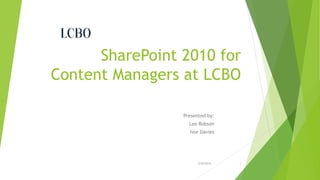
LCBO SharePoint Content Manager Training Deck
- 1. SharePoint 2010 for Content Managers at LCBO Presented by: Lee Robson Ivor Davies 2/8/2014 1
- 2. Agenda Overview Working with Lists Working with Libraries Working with Pages / Publishing Content
- 3. Course Logistics Breaks Morning 15 min Lunch 1 hour Afternoon 15 min Duration is approximately from 9:00 AM to about 3:00 PM There will be “Hands-on” exercises throughout the day Let’s keep it interactive and fun! Ask questions anytime!
- 4. Introductions… Name Any previous experience with SharePoint? Any specific expectations?
- 5. Project Background Last year, IT looked at ways to improve Quality of the LCBO Portal As the LCBO continues to grow as an organization, infrastructure and communication must as well Content Managers play a key role in this growth – the platform must be efficient for them to use SharePoint 2010 integrates well with current infrastructure and applications, also: Facilitates business collaboration Strengthens Search
- 6. Role of Content Manager After today’s training Content Managers will know the basics of publishing content using the SharePoint tools, without requiring IT involvement The Portal Migration from the current platform to SharePoint is currently underway – completion of all Divisional content is targeted for August 2013 Content Managers will be involved in the pre-release review process: as each Division’s content is migrated, the Portal Migration team will arrange a review session review for accuracy techniques for improved search review of Divisional/Departmental templates
- 7. Core Functionality and Features of SharePoint 2010 Central place for global information Driven by content (news, alerts, points of interest, etc.) Central place for Department and Office location information Empowerment of content managers Collaboration through the use of comments and tags.
- 8. Homepage
- 9. Landing Page My Site Link Search Top Level / Global Navigation Feature Rotator Alert Messages Point Of Interest Links Corporate News List External Links Featured Articles Help and Guidance
- 11. Departmental/Divisional Page Localized Branding Alert Messages Left Hand Navigation Divisional/ Departmental Description Points of Interest Corporate News List
- 12. Navigation Bar Setup to give you access to common areas within the intranet Offers links to sub-sites
- 14. Lists Everything in the Intranet, Collaboration, Team Sites, and My Sites are stored in Lists A Document Library is just a special type of List that stores files Rows of information separated into columns Think a list of tasks, announcements, etc.
- 15. The List Ribbons
- 16. Working with Lists Accessing list items by clicking on them in the list to open Edit from dialog, or check the box beside the item and click Edit Item in the ribbon Delete list items similarly
- 17. Adding an Item to a List 1. Locate the list 2. Click Add new item link below list, or use New Item button in Items tab of Ribbon 3. Fill out Form 4. Click Save
- 18. Calendar Team calendar useful for tracking Deadlines Meetings Upcoming events
- 19. Adding New Calendar Items Hover over the date in the Calendar until the +Add link appears Click the +Add link for that date Fill out the New Item form Click the Save button to save your new calendar item, or click the Cancel button to discard your changes
- 20. Announcements Time-based news items or headlines
- 21. Adding a New Announcement In the Announcements list, click the Items tab in the ribbon Or click Add new announcement below the list of Announcements Click the New Item command button Fill out the New Item form Click Save to save your new announcement, or Cancel to discard your changes
- 23. Adding New Tasks Click the New Item command button in the Items tab in the ribbon Or click the Add new item link below the list of Tasks Fill out the New Item form Click Save to save your new task, or Cancel to discard your changes
- 24. Discussions Newsgroup like discussion boards Threaded topics useful for collaborative Q&A
- 25. Creating a New Discussion Click the New Item command button in the Items tab in the ribbon Or click the Add new discussion link below the list of Discussions Fill out the New Item dialog Click the Save button to save your new discussion topic, or click the Cancel button to discard
- 26. Posting a Reply After opening the discussion, locate the post you wish to reply to Click the Reply button to the far right of the topic Fill out your response in the Body of the New Item dialog You can delete the included post you are replying to in your post body Click the Save button in the New Item dialog to post your message, or click the Cancel button to discard
- 27. Links Link URLs to important, relevant or handy sites (internal or external)
- 28. Adding Useful Links Click Add New Link link below the list of links Fill out form with URL, optional description (which will become the word(s) clicked on), and Notes Click Save
- 29. LCBO Lists The lists we are most concerned with for content are related to Apps (later)
- 30. Important LCBO Lists Alerts List Feature Rotator List Main articles on the page come from this list News List Rotator on main page loops through items in this list Featured Item List Highlights important articles Corporate news articles are surfaced from here Point of Interest List Quick point of interest links come from here
- 31. Adding items to LCBO Lists All work the same Go to list Click Add new item link or New Item command button from ribbon Fill out the form Click Save
- 32. Form Fields Title: Article title Article Url: link to separate article page where detailed write-up resides Link Summary: short abstract of the article Article Date: date of article Scheduling: start date to begin showing article, and end date to stop showing article (and link from App) Urgent (for Alerts list): highlights article in red Source (for News list): list of resources
- 33. Exercise 1 - Working With Lists
- 36. Document Libraries Lists of Files Files uploaded into the intranet Can be Office documents, .pdfs, images, videos, etc. Often linked to within the pages of the site For Office documents, supports versioning and exclusive edit locks
- 37. List of Document Libraries The ones we are most concerned with are Documents, Images and Pages
- 38. Important Document Libraries Documents Stores any type of file, but generally used for Office Documents and .pdfs Supports collaborative document creation with versioning and exclusive edit locks Images Meant to store pictures and videos Pages Stores any content pages for the site (e.g., the home page) Also uses versioning and exclusive edit locks to allow for collaborative content management
- 41. Uploading Multiple Documents – Explorer View Allows you to essentially use Windows Explorer to drag-and-drop files into a Document Library
- 42. File Checkout Checking a File out allows you to lock the file to allow only you to edit it Others can view a read-only copy of the file that was last checked-in Check the file in to allow others to see the changes you have made or allow them to edit it Require Check Out may be enabled on a Library, which will force checkout on a file when you edit it
- 43. File Check-Out Put check in box beside file in list From ribbon Documents tab, select Check Out command button
- 44. File Check-In Manually by selecting the file and clicking the Check In command button in the Documents tab of the ribbon Automatically on when closing Word Fill out dialog
- 45. File Versioning When enabled, Document Libraries can keep track of file edits over time Check Out Edit • • Save Just Saves your Changes No one else can see those changes yet Version History command button in Documents tab of ribbon Check-In Draft/ Minor Version • Everyone else can now see your changes
- 46. Version History
- 47. Version History Actions From Version History Dialog can View Restore Delete
- 48. Recycle Bin If you delete a document, the file goes to the Recycle Bin Click Recycle Bin link below the Quick Launch Select file Restore Selection to move file back to source location Delete Selection to move file to admin Recycle Bin Files stay in Recycle Bin for 30 days before being automatically moved to admin RB
- 49. Views Alternate appearances for Lists and Libraries Can sort, group, do aggregates, change column appearance, etc. Can switch views from Browse tab of ribbon or from List/Library tab in ribbon Can create from Library or List tab in ribbon, or from Settings page
- 50. Built-In Views Standard View Datasheet View (for Lists) Default List-like appearance Microsoft Access Datasheet View for List; allows in-place editing Open with Explorer (for Libraries) Windows Explorer Format for working with a Library; allows for a more familiar file system experience and promotes easy drag-and-drop file upload
- 51. Exercise 2 - Working With Libraries
- 52. Publishing Content / Working with Pages
- 53. Overview Adding Pages Editing Pages Publishing Pages
- 54. Page Publishing Lifecycle Content Editor makes Changes and Publishes Approver Approves Page Publishing Engine Lists Page In Queue Publisher Uses Publish Now Button
- 55. Pages Library The Pages Document Library is the list of all your site pages Site Actions View All Site Content Pages
- 56. Adding New Pages You can add new pages from the Site Actions menu directly Here you don’t get a choice of page layout immediately, but you can change it later Supply the name of the page (becomes filename AND Title of page)
- 57. Adding Pages from the Pages Library Pages can also be added from the Pages Library using the New Document command button Here you supply: Title Optional Description URL Page Layout choice
- 58. Sample Page Layouts (Insite Article Page) Content Core page type to be used when creating new News sub-site pages (Insite Article Page) Content with Side Navigation Similar to Content page, but includes a left-side navigation menu
- 59. Editing a Page Once a page has been created, it typically will be open in ‘edit mode’ However, at some point you will have to edit a page explicitly: Edit button between Navigate Up and Browse tab in ribbon Edit command button in Page tab of ribbon Site Actions Edit Page
- 60. Changing Page Layouts Use the Page Layout command button to switch the layout of the page LCBO branded layouts have a green edging to them
- 61. Content Areas When you edit a page, Content Areas are where you put your text, lists, links, pictures, etc. Title: Title label at the top of the page Article Date, Byline Enable Commenting Page Content
- 62. Editing Content Areas Click the Content field to begin editing Utilize the Editing Tools tab in the ribbon to manipulate the text and content in the Content fields/areas
- 63. Editing Tools: Format Text Save and Close Options List Options, Indentation, Justification Cut/Copy/Paste Undo Options Check In Options Appearance Formatting Language Indicator Spell Check Optional Styles HTML Styles Nested Markup Selection Use These! HTML View
- 64. Editing Tools: Insert Insert an Image Insert a Table Create a Link Embed Video or Audio Insert Reusable Content Upload a File into a Library Insert Existing List Insert a Web Part Create a New List and Insert
- 65. Adding Tables Like Word (table options/configuration via the ribbon)
- 66. Working with Images You can insert images into your content area(s) Origin of the image can be one of three locations: From Computer From Address Upload into site and display Just link to image From SharePoint Image already in site, just display
- 67. From Address You need to already know the URL No ‘browse’ option Copy and paste / type URL into Address field Optional alt text
- 68. From SharePoint Image already exists somewhere in your site Select an Asset dialog allows you to navigate content to locate image
- 69. Images from Computer Image resides on local machine or on network Optional browse button can utilize Windows Explorer to locate image Image will be uploaded to a Document Library, then embedded in page content
- 70. Upload To Uploading from Computer will show three Document Libraries: Documents, Images, Pages Upload Images, preferably to Images Document Library
- 71. Creating Links Insert a hyperlink into your page Source URL From SharePoint Select an Asset dialog appears to help you locate the page/etc. you wish to link to in your site From Address You need to know the URL
- 72. Working with Reusable Content Reusable Content (if setup), allows for consistent text snippets to be inserted into your content Think of a common Copyright notice, terms of use or legal notice May insert such that it is editable by you May insert such that it is read-only and editable centrally only by IT
- 73. Web Parts Web Parts, are functional pieces of content that are added to a Web Part Zone or Content Area on a Page Think: Media Player, etc. For every List and Library there is a corresponding Web Part to display the List/Library content on another page Custom Web Parts can be created to display unique content as well (e.g., a weather Web Part)
- 74. Adding a Web Part Click Web Part command button, select Web Part, click Add
- 75. Lists & Web Parts
- 76. Web Parts and Lists Mostly, Web Parts are populated from lists
- 77. Web Parts on the Landing Page Feature Rotator Corporate Alerts Webpart Corporate POIs Webpart Corporate FrontFeature Webpart Summary Links Webpart Corporate News Webpart
- 78. Web Parts on the Divisional/Departmental Page Localized Branding Alert Messages Left Hand Navigation Divisional/ Departmental Description Points of Interest News List
- 79. LCBO Web Parts and Lists Alerts Webpart == Alerts List FrontFeature Webpart == Featured Item List News Webpart == News List POIs Webpart == Point Of Interest List Feature Rotator == Feature Rotator List
- 80. Creating a New Article (Page) From Site Actions menu, click New Page Name page and create content
- 81. Ribbon Page Tab Save Options Edit Page Settings Check In Check Out Options Page History Delete Page Setup E-mail Notifications on this Page Email a Link to this Page Change the Layout of the Page Preview the Page as a Viewer Might See It Go to the Pages Library See What Pages Link to this Page
- 82. Saving Changes Saving just persists your changes Others will not see your changes until you Check In Save and Close saves changes and exits edit mode (still Checked Out) Save and Keep Editing merely persists changes Stop Editing discards your changes (still Checked Out)
- 83. Check In and Check Out When choosing to Edit a page, or when creating a new page, the page will be checked out to you Gives you exclusive write access Check In when complete so other contributors can see your changes Discard Check Out to ignore your changes and Check In Do an explicit Check Out to disallow others editing a page
- 84. Versioning – Page History Page History shows the edits made to the page over time Older versions can be deleted or restored
- 85. Page Changes As you click through the Page history on the left, the content appears in the center with changes indicated
- 86. Version History at a Glance The Version History link in Page History shows a more concise list of changes over time
- 87. Changing the Page Layout When you create a new page from the Pages library, you can select the Page layout Use the Page Layout command button in the ribbon to switch the layout after
- 88. Exercise 3 - Working With Pages
- 89. Publishing a Page The Publish command button allows the content creator/page editor to promote the page to the next stage It indicates she/he is compete with the edits, and desires approval on the work It indicates the content is possibly ready for the public website
- 90. Ribbon Publish Tab Publish Page Preview Page Schedule Page to be Available Variation Options Approve / Reject Page
- 91. Approve / Reject Once submitted for publishing, a page can be Approved or Rejected Those with Approver rights can do so A dialog will offer option to leave comments in either case
- 92. Submit / Publish Button Comments can be added Approver must now Approve / Reject the Page If Publish was clicked, page is Published AND Approved in one step
- 93. Approve / Reject Those with Approval permissions can Approve / Reject a page In either case, the Approver can give comments
- 94. Publishing Schedule When available, allows a created page to be shown only when the Start date is met until the End date is met
- 95. Unpublish a Page Can retract a page / version
- 96. Exercise 4 - Final Exercise
- 97. Summary Overview Working with Lists Working with Libraries Publishing Content
- 98. Thank You for your attending today’s session! Resources available to you: BrainStorm QuickHelp – http://officequickhelp LCBO Content Manager Team Site – http://team.lcbo.com/sites/cms Building a good SharePoint Team Site http://www.glynblogs.com/2010/10/building-a-good-sharepoint-team-site.html SharePoint 2010 Team Sites - http://www.fpweb.net/sharepointhosting/2010/features/end-user/sites/team-site/ LCBO Governance Site http://home.lcbo.com/governance/Pages/default.aspx
