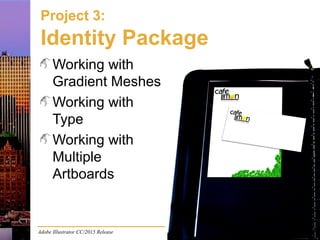
Identity Package
- 1. Adobe Illustrator CC/2015 Release Project 3: Identity Package Working with Gradient Meshes Working with Type Working with Multiple Artboards
- 2. Adobe Illustrator CC: The Professional Portfolio Gradient Meshes Object>Create Gradient Mesh Use Mesh tool to add or edit points Use Smart Guides to identify points/handles
- 3. Adobe Illustrator CC: The Professional Portfolio Outline mode View>Outline toggle Command/Control- click layer Eye
- 4. Adobe Illustrator CC: The Professional Portfolio Eyedropper tool Sample color from existing artwork Command/Control to access last-used selection tool
- 5. Adobe Illustrator CC: The Professional Portfolio Appearance panel Hot-text links to all attributes New Art Has Basic Appearance Clear Appearance Reduce to Basic Appearance
- 6. Adobe Illustrator CC: The Professional Portfolio Working with Type
- 7. Adobe Illustrator CC: The Professional Portfolio Point Type Click to create a new point-type object Direct Select tool reveals type path Selection tool reveals object bounding box
- 8. Adobe Illustrator CC: The Professional Portfolio Type Formatting New type adopts existing type settings Character options = only selected characters Paragraph options = entire paragraph where characters are selected
- 9. Adobe Illustrator CC: The Professional Portfolio Converting Type to Outlines Type>Create Outlines No longer “live” text Each type object is a single group
- 10. Adobe Illustrator CC: The Professional Portfolio Multiple Artboards Multiple versions in one file Share assets across artboards No direct correlation with layers
- 11. Adobe Illustrator CC: The Professional Portfolio Multiple Artboards (cont’d) Artboard tool Options
- 12. Adobe Illustrator CC: The Professional Portfolio Artboard vs. Global Rulers
- 13. Adobe Illustrator CC: The Professional Portfolio Spot Colors Colors out of CMYK gamut Two-color jobs Accurate color match Built-in libraries Special icon in Swatches panel
- 14. Adobe Illustrator CC: The Professional Portfolio Page Geometry Trim size Bleed Live area
- 15. Adobe Illustrator CC: The Professional Portfolio Placing Files AI or PDF – Crop To option – Artboard number
- 16. Adobe Illustrator CC: The Professional Portfolio Printing Files Individual artboards Printer and PPD Media size Scaling and Tile Marks and Bleed Output
Notes de l'éditeur
- If you have ever looked at examples of professional illustration, you have probably seen digital artwork that is almost indistinguishable from a photograph. The first part of this project explores the tools and methods for creating realistic, life-like drawings in Illustrator. The second part of this project explores creating and controlling type — a vital part of any logo design project. Many Illustrator projects include at least some typesetting work, whether to create graphic text elements (as in the case of designing a logo) or to create an entire composition (such as a letterhead layout). Most logos need to be available in different color models and even different file formats to meet whatever design situation might arise. The final part of this project highlights some of the common requirements for logo design — specifically, creating different versions for different types of use.
- A gradient mesh creates a complex gradient based on a grid of lines and points. Every point in the grid can have a different color; the position and shape of connecting gridlines determines the shape of the gradient between connecting points. Choosing Object>Create Gradient Mesh opens a dialog box where you can define specific mesh grid settings for the selected object. You can also use the Mesh tool to click any object on the artboard. This converts the object to a gradient mesh and adds a mesh point at the location where you click. Clicking again within the object boundaries adds another point to the mesh, and so on. After a gradient mesh is created, you can use the Mesh tool to select and move individual grid points, or edit the handles that are connected to the selected point. If Smart Guides are toggled on, the cursor shows what is immediately under the cursor. This can be helpful to find exactly the anchor point or handle you want to edit, rather than creating a new point in the grid.
- Outline mode, which shows the wireframes that make up shapes, makes it possible to see all of the elements in a file without their fill and stroke attributes. In other words, you can see underlying objects that would be obscured by other fills in the regular Preview mode. In the case of this project, Outline mode is the only option for showing the underlying template image while still displaying the gradient mesh grid. In Outline mode, any placed image appears as a plain rectangle. The object’s fill — the actual image — is not visible. This does not apply to actual images that are placed on template layers; those appear as the regular image even when the rest of the file appears in Outline mode. You can also display only certain layers in preview mode while the rest remain in Outline mode. Command/Control-click the Eye icon for any layer to toggle only that layer between the regular Preview mode and Outline mode.
- The Eyedropper tool samples colors from existing artwork, including placed images. The process used in this project outlines a method for creating realistic artwork by sampling colors from the placed image that you are trying to recreate. You can edit the gradient mesh as necessary to improve the result. Adding mesh lines can help in many situations, especially if you need a small area of noticeable color variation, such as the highlight at the top of this apple. This exercise also highlights an important time saver: Pressing the Command/Control key automatically accesses the last-used selection tool without the need to manually switch tools. You are sampling colors for a relatively large number of mesh points. Without the keyboard shortcut, you would have to manually change tools for every point.
- The Appearance panel lists all attributes that are applied to the selected object — stroke, fill, transparency, effects, etc. You can use the hot-text links on the panel to open the relevant panel or dialog box to change the related settings. You can also use the Add New Stroke, Add New Fill, and Add New Effect buttons at the bottom of the Appearance panel to add new attributes to an object, or to define multiple appearances to the same attribute (for example, two strokes of different color and thickness to the same object to create a stepped effect). The New Art Has Basic Appearance option is active by default, which means new shapes have only the active fill color and stroke color and weight. You can turn this option off to create multiple objects using all of the same settings (stroke style, applied effects, etc.). Clear Appearance reduces the selected object to a fill and stroke of None. Reduce to Basic Appearance resets an object to only basic fill color and stroke weight and color. Duplicate Selected Item creates multiple versions of the same attribute for an object, such as two strokes with the same weight and color.
- Illustrator includes many of the same tools for managing type that you would find in a page-layout application such as InDesign. This makes sense since both applications come from Adobe. Refer students to Pages 132 and 135 for a brief explanation of the vocabulary related to typography.
- After choosing the Type tool, simply clicking creates point type, which is oriented around the point where you click. (Area type, another kind of type object, will be explained in Project 5.) Keep in mind that clicking with the Type tool creates a new type object as long as the insertion point is not already flashing in an existing type layer. When you create a point-type object, you can use the Direct Selection tool to select and move the type object. The Selection tool reveals the type object’s bounding box, which you can use to transform a type object just as you would transform any other shape. The type remains editable (“live”) even after you transform it.
- A few basic type formatting options are available in the Control panel when the Type tool is active. A number of other common typesetting options are accessed in the Character and Paragraph panels. Click the hot-text links in the Control panel to open these panels, or simply choose them in the Window>Type submenu. When you create a new type object, the type adopts the currently defined settings. After creating type, you can select specific characters or paragraphs to change their formatting. It is important to understand the difference between character and paragraph formatting. Characters are individual glyphs — letters, punctuation marks, etc. The various character formatting options are clearly explained on Page 135. Paragraphs are all characters that exist between two ¶ symbols, even if the paragraph exists on a single line. Most paragraph options are explained in Project 5, when you work with area type. At this point, however, it is important to understand that paragraph alignment for a point type object applies based on the position of the point where you clicked. If the point-type object has more than one paragraph, alignment still applies to each paragraph based on the origin point.
- Logo design projects often manipulate the shape of letters beyond basic character and paragraph formatting. Choosing Type>Create Outlines changes live type into a group of vector shapes that make up the letterforms. You can then use the selection and other tools to manipulate those shapes as you would any other objects. It helps to keep the principles of groups in mind when you work with type that has been converted to outlines: •Click a fill with the Direct Selection tool to select only one shape in the group. •Double-click the group to enter Isolation mode for a group, where you can use the Selection tool to select and modify individual letter shapes. Sublayers in the Layers panel can also be very useful for working with groups, even when not working in Isolation mode. Click the arrow icon to the left of a group to show the component sublayers. You can then click the Target icon to select only one sublayer, or press Shift and click more than one Target icon to select multiple sublayers. Important note: Unlike many other processes in most Adobe applications, this does not select all contiguous layers. If you Shift-click the first and fourth items, the second and third are not automatically included in the selection.
- Illustrator’s ability to create multiple artboards means you no longer have to create and manage separate files for different versions of a design (as was required in CS4 and earlier versions). In this project, you use multiple artboards to create three variations to meet the needs of common print applications — four-color, two-color, and one-color printing. When you use multiple artboards instead of separate files, you can easily share assets from one artboard to another. The same swatches, styles, symbols, and other customizable elements only need to be created once before they can be applied in any artboard in the file. This can be a significant time-saver, depending on the project you are creating. Remind students to always look for ways to save time and effort. The point of this project is to generally show how to use multiple artboards. It is important to realize that there is no direct correlation between layers and artboards. If you want each artboard’s contents to appear on a separate layer, you have to intentionally create this type of arrangement.
- Selecting the Artboard tool shows the artboard boundaries surrounded by marching ants and handles. You can drag the handles to change the artboard size, or use the Control panel to define a specific height and width. You can create multiple artboards when you define a new file, or use the Artboard tool to draw new artboards. You can move an existing artboard within the workspace by clicking inside the artboard boundaries and dragging. If the Move/Copy Artwork with Artboard option in the Control panel is not toggled on, the artwork on the artboard does not move along with the artboard being dragged. (Be careful here! This option is active by default, but it remembers the last-used setting.) You can also clone an existing artboard by Option/Alt-clicking inside the artboard area and dragging. You can edit the active artboard options by double-clicking the tool in the Tools panel, or clicking the Artboard Options button in the Control panel. By default, artboards are numbered in the order they are created. You can rearrange the order of artboards by dragging them in the Artboards panel, just as you would rearrange layers in the Layers panel. The Artboards panel is also useful for navigating to different artboards in the file. Double-clicking a specific artboard enlarges that artboard to fill the document window.
- When Artboard rulers are active, each artboard in the file has its own zero point at the top-left corner of the artboard. If Global rulers are active, all measurements on all artboards relate to the zero point of Artboard 1. You can change the ruler mode in the contextual menu of either ruler. Different types of projects require measurements to be made from different points. This project benefits from the use of Artboard rulers.
- Spot colors are created with premixed inks that produce a certain color with one ink layer; they are not built from the standard process inks used in CMYK printing. When you output a job with spot colors, each spot color appears on its own separation. Spot inks are commonly used to reproduce colors you can’t get from a CMYK build; in two-color documents (as in the envelope in this project); and when an exact color match is always required (such as a corporate branding color). The Pantone Matching System (PMS) is the most common spot-color system in the United States. Make sure you don’t choose a color from a library different than the one your printer uses. Although you use built-in swatch libraries to access spot colors in Illustrator, ideally you should choose the color you want from a printed sample book before applying it in your digital artwork. When you apply a spot color in a file, that color is added to the basic Swatch panel. Spot colors are identified by a small black dot in the white corner of the swatch.
- When a page is printed on a commercial press, it is printed on an oversize sheet, typically more than one at a time. After printing is complete, pages are cut from the press sheet down to the final trim size. With few exceptions, the trim size is what you define as the artboard size. When you print a proof or save the file as PDF, the software uses the defined artboard size to automatically place trim marks, which tell the printer where the job should be cut. If any design elements need to print up to the trim edge, you actually need to extend those elements past the trim edge by a certain amount (usually 1/8˝). This is called the bleed or bleed allowance. This allows for some variation in the mechanical output process, and prevents paper-colored gaps from appearing at the edges of the finished job. When you create a new file, you can define the bleed area in the New Document dialog box. You can also change this setting by choosing File>Document setup. Illustrator allows only a single bleed value, which is applied to every artboard in the file. In the document window, the bleed area is marked by a red non-printing guide. The concept of live area is also important, especially for jobs that will be placed into a larger piece (like a magazine ad). The live area is the space inside the trim edge where it is safe to put important design elements. If you don’t pay attention to the live area restrictions, elements outside that area could be accidentally cut, lost in the binding, etc.
- You have already seen that you can place external images into a file using the Place dialog box. Depending on what type of file you select, you might be presented with additional options. If you choose a native Illustrator (AI) or PDF file, you will see the Place PDF dialog box where you determine exactly what from the file will be placed. (See Page 161 for an explanation of each Crop To option.) If more than one artboard (for AI files) or page (for PDF files) exists, you can use the lower half of the dialog box to determine which will be placed. In either case, the placed artwork becomes a group on the active layer. You can manage these groups as you would any other; in other words, you can directly access and edit the shapes that make up the placed artwork. (The exception here is the gradient mesh object, as mentioned on Page 161.)
- When you print a desktop proof, keep in mind that proofs should be created using a PostScript-compatible printer if possible. Also remember that inkjet and laser printers typically do not accurately represent color the way it will look when created on a commercial printing press. The most important options in the Print dialog box are the Printer and PPD (PostScript printer description) settings. Illustrator reads the information in the PPD to determine which of the specific print options are available for the current output. In the General options, you can define the size of paper you are using for the print. For a rough proof, you can also use the Scale options to fit the print on a single sheet of paper. For final proofing, however, you should create the print at 100%; use the Tile options if necessary and then assemble the multiple sheets after the proof is printed. In the Marks and Bleed options, you can choose to include printer’s marks in the output, as well as how much bleed area to include in the print. If your document uses a bleed, such as the letterhead layout in this project, the final proof should include that area. In the Output options, you can choose to print a composite proof (all colors at once) or separations (each ink color on a separate sheet). You can also use this pane to convert spot colors to process, or to turn off specific ink separations for the current print.