Ms 2010 tutorial topic 4 copy and paste
•Télécharger en tant que PPTX, PDF•
0 j'aime•209 vues
Signaler
Partager
Signaler
Partager
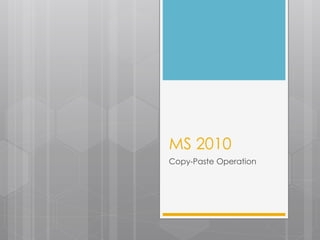
Recommandé
Contenu connexe
En vedette (6)
Ms Word 2010 Training In Ambala ! Batra Computer Centre

Ms Word 2010 Training In Ambala ! Batra Computer Centre
Similaire à Ms 2010 tutorial topic 4 copy and paste
Similaire à Ms 2010 tutorial topic 4 copy and paste (20)
Ms 2010 tutorial topic 4 editing a document (edit text_tutorial)

Ms 2010 tutorial topic 4 editing a document (edit text_tutorial)
Libre Office Impress Lesson 2: Creating a Slide Show

Libre Office Impress Lesson 2: Creating a Slide Show
Programming Without Coding Technology (PWCT) - How to deal with Strings

Programming Without Coding Technology (PWCT) - How to deal with Strings
Ms 2010 tutorial topic 4 copy and paste
- 2. Copying and Pasting 1. Copy & Paste Operation: Copy operation will just copy the content from its original place and create a duplicate copy of the content at the desired location without deleting the text from it's the original location. Following is the procedure to copy the content in word: Step (1): Select a portion of the text using any of the text selection methods.
- 3. Copying and Pasting 2. Step (2): At second step, you have various options available to copy the selected text in clipboard. Just use any one of them which you like most: Using Mouse Right Click: If right click on the selected text, it will display copy option, just click this option to copy the selected content in clipboard. Using Ribbon Copy Button: After selecting a text, you can use copy button available at the ribbon to copy the selected content in clipboard. Using Ctrl + c Keys: After selecting a text, just press Ctrl + c keys to copy the selected content in clipboard.
- 4. Copying and Pasting 3. Step (3): Finally click at the place where you want to copy selected text and use either of these two simple options: Using Ribbon Paste Button: Just click paste button available at the ribbon to paste the copied content at the desired location. Using Ctrl + v Keys: This is simplest way of pasting the content. Just press Ctrl + v keys to paste the content at the new location. ***Note: You can repeat paste operation as many times as you like to paste the same content.