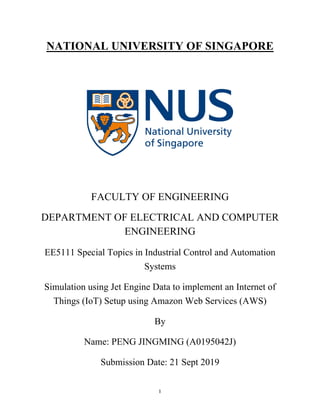
EE5111 a0195042 j_iot_project_report_update
- 1. 1 NATIONAL UNIVERSITY OF SINGAPORE FACULTY OF ENGINEERING DEPARTMENT OF ELECTRICAL AND COMPUTER ENGINEERING EE5111 Special Topics in Industrial Control and Automation Systems Simulation using Jet Engine Data to implement an Internet of Things (IoT) Setup using Amazon Web Services (AWS) By Name: PENG JINGMING (A0195042J) Submission Date: 21 Sept 2019
- 2. 2 Outline 1. Project Description 2. AWS IoT Concept 3. AWS IoT Realization 4. Visualization Concept 5. Visualization Realization 6. Task1– Publish Engine Data into DynamoDB through laptop and do visualization 7. Task 2 – Publish rainfall data through raspberry pi to DynamoDB and do visualization 8. Task3 – Self-monitor raspberry pi’s cpu temperature and establish email alert on abnormal high temperature (temperature > 47.00DegC) 9. Discussion 10. Appendixes
- 3. 3 1. Project Description 1.1) To implement a simple IoT pipeline with AWS Cloud platform and visualize the data. 1.2) To write a guideline on how to set up the pipeline with pictures showing matric No. inside. 1.3) 3 IoT tasks are discussed and covered within this report: Ø Based on a laptop - the endpoint device platform, to simulate 2 small IoT setups that record and push data from 2 jet engines. Ø To expand the idea, based on a Raspberry Pi 3 model B board - a different endpoint device platform, to simulate 1 IoT setup that pushes environmental data downloaded from Data.gov into AWS cloud. Ø Relying on the same Raspberry Pi platform, capture its self-monitoring real- time data (temperature) and push it up to IoT cloud, and send pre-defined email alert on any abnormality (overtemperature). 2. AWS IoT Concept Within a general architecture of AWS IoT (shown above), it enables endpoint devices to connect to the AWS Cloud and lets applications in the cloud interact with these devices.
- 4. 4 Main components: 2.1) Devices with policies - All devices that connect to AWS IoT need to have an entry in the registry, where information about a device and the certificates are stored. Within the registry, these devices are represented by “Things”, or the so-called “device simulator”. For example, the “Thing” can be your laptop or Raspberry Pi Board. 2.2) The AWS IoT policies, attached to the “Things”, are used to authorize devices to perform AWS IoT operations, such as subscribing or publishing to MQTT topics. 2.3) Message broker - It is responsible for sending all messages published on an MQTT topic to all clients subscribed to that topic.
- 5. 5 Data exchange in between the device and cloud is through MQTT protocol. In a MQTT message broker, it uses topic (an UTF-8 string) to filter messages for each connected client. Devices report their state by publishing messages, in JSON format, on MQTT topics. Each MQTT topic can trace the device when it gets updated. 2.4) Device shadow – It’s a JSON document that is used to store and retrieve current state information for a device. You can use the shadow to get and set the state of a device over MQTT. Example shown below: 2.5) Rule engine – It’s where rules are created. The rules define corresponding actions to perform based on the data in a message. When a rule matches a message, the rules engine triggers the action using the selected properties. Rules also contain an IAM role that grants AWS IoT permission to the AWS resources used to perform the action. An AWS IoT rule consists of an SQL SELECT statement, a topic filter, and a rule action: The SQL SELECT statement allows you to extract data from an incoming MQTT message; The topic filter specifies one or more MQTT topics. The rule is triggered when an MQTT
- 6. 6 message is received on a topic that matches the topic filter; Rule actions allow you to take the information extracted from an MQTT message and send it to another AWS service. In this report, DynamoDB database (for storing the published data from device) and AWS SNS (for pushing email alert on abnormality) are engaged. 2.6) Security and Identity - AWS IoT can generate a certificate (X.509) as the credential to secure communication between the device and AWS IoT. The certificate must be registered and activated with AWS IoT, and then copied onto your device. Hence it is 1- to-1 uniquely paired with the device or “Thing”.
- 7. 7 2.7) AWS services - DynamoDB, Lambda, SNS, S3, and etc. Rules will be created to define the interactions: f.1) Publish data into DynamoDB table. f.2) Push email alert using SNS. 3. AWS IoT Realization Have known the concept of AWS IoT, the rest is to implement it. I start with creating an AWS free tier account as well as the IAM role. 3.1) Log in to url below and create the free tier account first: https://portal.aws.amazon.com/billing/signup?refid=em_127222&redirect_url=https%3A %2F%2Faws.amazon.com%2Fregistration-confirmation#/start 3.2) Within AWS management console -> IAM under “security, identity, & compliance” -> Roles -> Create role -> Another AWS account -> Account ID -> next:Permission -> check policy name “Administrator Access” -> next:Tags -> skip “add tags” -> next:Review -> add “administrator” as Role name -> “create role”
- 8. 8
- 9. 9 3.3) Go back to AWS management console, choose region “Asia Pacific (Singapore)”, linking to a unique endpoint host name, which is to be deployed later for establish MQTT communication. And then access to “IoT Core”: 3.4) A device must be registered in the registry first, in order to grant the certificate, private key, and root CA certificate that are used to communicate with AWS IoT: a. On the Welcome to the AWS IoT Console page, in the navigation pane, choose Manage:
- 10. 10 b. On the You don't have any things yet page, choose Register a thing: c. On the Creating AWS IoT things page, choose Create a single thing: d. On the Create a thing page, in the Name field, enter a name for your thing; For task 1 - publish 2 different engines’ data into AWS IoT, name the thing as A0195042J_EngineFD001 & A0195042J_EngineFD003. For task 2 – publish downloaded rainfall data into AWS IoT through Raspberry Pi board, name the thing as A0195042J_Raspi. For task 3 – publish Raspberry Pi self-monitoring temperature data, name the thing as A0195042J_Raspi_Monitor. Choose Next.
- 11. 11 e. On the Add a certificate for your thing page, choose Create certificate. This generates an X.509 certificate and key pair: f. On the Certificate created! page, download your public and private keys, certificate, and root certificate authority (CA): f.1) Choose Download for your certificate. f.2) Choose Download for your private key. f.3) Choose Download for the Amazon root CA. A new webpage is displayed. Choose RSA 2048 bit key: Amazon Root CA 1. This opens another webpage with the text of the root CA certificate. Copy this text and paste it into a file named Amazon_Root_CA_1.pem. Keep these files to a different directory. Choose Activate to activate the X.509 certificate, and then choose Attach a policy.
- 12. 12 3.5) Add a policy to the thing, and attach this policy to the certificate. This policy allows your device to perform all AWS IoT actions on all AWS IoT resources. a. On the Add a policy for your thing page, choose Register Thing. After you register your thing, create and attach a new policy to the certificate. b. On the AWS IoT console, in the navigation pane, choose Secure, and then choose Policies -> Create. On the Create a policy page: b.1) Enter a Name for the policy: For task1 - A0195042J_EngineFD_Policy For task2 - A0195042J_Raspi_Policy For task3 - A0195042J_Raspi_Monitor_Policy b.2) For Action, enter iot:*. For Resource ARN, enter *. b.3) Under Effect, choose Allow, and then choose Create.
- 13. 13 c. Choose the previous created AWS IoT thing -> Security -> choose linked certificate. In the certificate detail page, choose Actions, and then choose Attach policy. Choose the policy created, and then choose Attach.
- 14. 14 3.6) Configure and test the rules for publish data into DynamoDB table a. To publish the data from the device/Thing into DynamoDB table, the rule splits the data into columns of a DynamoDB table. a.1) In the AWS IoT console, in the left navigation pane, choose Act. a.2) On the Act page, choose Create a rule. a.3) On the Create a rule page, in the Name field, enter a name for your rule For task1 - A0195042J_EngineFD001_Rule & A0195042J_EngineFD003_Rule For task2 - A0195042J_Raspi_Rule b. Scroll down to Rule query statement. Choose the latest version from the Using SQL version drop-down list (2016-03-23). In the Rule query statement field, For task1, enter: SELECT state.reported.* FROM '$aws/things/A0195042J_EngineFD001/shadow/update/accepted' SELECT state.reported.* FROM '$aws/things/A0195042J_EngineFD003/shadow/update/accepted' For task 2, enter: SELECT state.reported.* FROM '$aws/things/A0195042J_Raspi/shadow/update/accepted'
- 15. 15 c. In Set one or more actions, choose Add action d. On the Select an action page, choose Split message into multiple columns of a DynamoDB table, configure action e. From the Configure Action page, select ‘Create a new resource’. f. In the newly pop-out window, select “Create table” g. Provide the table name, primary key, and sort key, then select “Create” For task1, table name – A0195042J_Engine For task 2, table name – A0195042J_Raspi Primary key is common – id Sort key is also common – timestamp
- 16. 16 h. Go back to previous window, from scroll-down list select just created table name - e.g. A0195042J_Engine, and also select the rule created earlier - e.g. A0195042J_EngineFD001_Rule. Then select “Add action”: i. In order for the shadow document to authenticate and receive the actual data sent from device by the python script, we need to first simulate the MQTT communication by configuring the shadow document in JSON format, then test it based on what we have established the IoT configuration - Thing attached with certificate, policy, and the defined rule action. Devices publish MQTT messages on topics. Hence we use the AWS IoT MQTT client to subscribe to these topics to see these messages. Take engine1 (thing) as an example, it is from this Shadow Document that the device stores its information payload to either publish or subscribe to a Topic. Topics are communication channels in which the devices connect and communicate with each other. For this verification, we make use of the following Topics as listed below: In general, they are: $aws/things/A0195042J_EngineFD001/shadow/update $aws/things/A0195042J_EngineFD001/shadow/update/accepted $aws/things/A0195042J_EngineFD001/shadow/get $aws/things/A0195042J_EngineFD001/shadow/get/accepted
- 17. 17 Go to Test, enter “$aws/things/A0195042J_EngineFD001/shadow/update” in the subscription topic field, then click “subscribe to topic”: Do a similar “subscribe a topic” for the rest 3 topics: Select topic of “$aws/things/A0195042J_EngineFD001/shadow/update”, edit JSON message as below, and click “publish to topic”: { "state": { "desired": { "message": null }, "reported": { "message": null, "id": "FD001_1", "timestamp": "timestamp", "Matric_Number": "A0195042J", "cycle": "1", "os1": "01", "os2": "02", "os3": "03" } } }
- 18. 18 In the topic “$aws/things/A0195042J_EngineFD001/shadow/update/accepted”, it is supposed to receive message like below for successful publishing: 3.7) To receive email alert on abnormal reading, rule needs to be created to engage with AWS SNS service. In task3, rule is configured so that the abnormal temperature will be sent from raspberry pi board to an Amazon SNS topic. a. From the AWS SNS console, choose Topics, and then choose Create topic b. Enter a name for the topic - IoT_SNS_Email_Alert Enter a display name for the topic – IoT_SNS Then choose Create topic and under subscriptions tab, choose Create subscription:
- 19. 19 c. On Create subscription, from the Protocol drop-down list, choose Email. In the Endpoint field, enter school email – e0383707@u.nus.edu, and then choose Create subscription: After your subscription is created, you must confirm it. Amazon SNS doesn't send messages to an endpoint until the subscription is confirmed. Hence, access into the email and click the url link to confirm this subscription:
- 20. 20 d. Create corresponding rules to trigger this SNS action, enter a name for it - A0195042J_Raspi_AbnTemp_Rule Under Rule query statement, enter the following AWS IoT SQL query statement: SELECT state.reported.* FROM '$aws/things/A0195042J_Raspi_Monitor/shadow/update/accepted' WHERE state.reported.temp > 47.00
- 21. 21 On the Select an action page, choose Send a message as an SNS push notification: On the Configure action page, under SNS target, choose Select to expand the SNS topic. Then choose Select next to the Amazon SNS topic you created earlier. Under Message format, choose RAW. Choose Create a new role, give the name - A0195042J_Raspi_AbnTemp_Rule: e. Follow the similar steps in 1.11) to test the rule, this time the MQTT topics are the following: $aws/things/A0195042J_Raspi_Monitor/shadow/update $aws/things/A0195042J_Raspi_Monitor/shadow/update/accepted $aws/things/A0195042J_Raspi_Monitor/shadow/get $aws/things/A0195042J_Raspi_Monitor/shadow/get/accepted
- 22. 22 Select topic of “$aws/things/A0195042J_Raspi_Monitor/shadow/update”, edit JSON message as below, and click “publish to topic”: { "state": { "desired": { "message": null }, "reported": { "message": null, "temp": "60", "timestamp": "timestamp", "Matric_Number": "A0195042J" } } } In the topic “$aws/things/A0195042J_Raspi_Monitor/shadow/update/accepted”, it is supposed to receive message like below for successful publishing:
- 23. 23 3.8) In a short summary, for the 3 tasks, what have been created for the Things, certificates, keys, policies, rules, tables: Task1 Thing A0195042J_EngineFD001 A0195042J_EngineFD003 X.509 Certificate ecf87423da-certificate.pem.crt ef8e4b716b- certificate.pem.crt Private Key ecf87423da-private.pem.key ef8e4b716b-private.pem.key Public Key ecf87423da-public.pem.key ef8e4b716b-public.pem.key root CA AmazonRootCA1.pem AmazonRootCA1.pem Policy A0195042J_EngineFD_Policy A0195042J_EngineFD_Policy Rule A0195042J_EngineFD001_Rule A0195042J_EngineFD003_Rule table A0195042J_Engine A0195042J_Engine Task2 Thing A0195042J_Raspi X.509 Certificate 4d2dec1d7b-certificate.pem.crt Private Key 4d2dec1d7b-private.pem.key Public Key 4d2dec1d7b-public.pem.key root CA AmazonRootCA1.pem Policy A0195042J_Raspi_Policy Rule A0195042J_Raspi_Rule table A0195042J_Raspi Task3 Thing A0195042J_Raspi_Monitor X.509 Certificate a9589dcfe7-certificate.pem.crt Private Key a9589dcfe7-private.pem.key Public Key a9589dcfe7-public.pem.key root CA AmazonRootCA1.pem Policy A0195042J_Raspi_Monitor_Policy Rule A0195042J_Raspi_AbnTemp_Rule table N.A.
- 24. 24 4. Visualization Concept There’re various ways of visualizing data that were transferred into the DynamoDB table: 4.1) By python – directly call matplotlib library to plot out the data; 4.2) By API gateway – create the API gateway to retrieve and present data in url; 4.3) By BI tools – establish connection between DynamoDB and BI tool, and visualize data inside BI tool. In this report, I am demonstrating how to connect DynamoDB with Tableau through Rockset JDBC driver, and visualize the data inside Tableau: 5. Visualization Realization 5.1) Configure AWS IAM policy a. Navigate to the IAM Service in the AWS Management Console. b. Set up a new policy by navigating to Policies and clicking Create policy – Rockset_AWS c. Set up read-only access to your DynamoDB table, switch to the “JSON” tab and paste the policy shown below: Table name are: For task 1 - A0195042J_Engine; For task 2 - A0195042J_Raspi;
- 25. 25 { "Version": "2012-10-17", "Statement": [ { "Effect": "Allow", "Action": [ "dynamodb:Scan", "dynamodb:DescribeStream", "dynamodb:GetRecords", "dynamodb:GetShardIterator", "dynamodb:DescribeTable" ], "Resource": [ "arn:aws:dynamodb:*:*:table/A0195042J_Engine", "arn:aws:dynamodb:*:*:table/A0195042J_Engine/stream/*", "arn:aws:dynamodb:*:*:table/A0195042J_Raspi", "arn:aws:dynamodb:*:*:table/A0195042J_Raspi/stream/*" ] } ] } d. Save this newly created policy: 5.2) Grant Rockset permissions to access your AWS resource using AWS Access Keys. a. Create a new user by navigating to Users and clicking Add User - Administrator b. Enter a user name and check the Programmatic access option. Click to continue. c. Choose Attach existing policies directly then select the policy you created in 5.1)
- 26. 26 d. When the new user is successfully created you should see the Access key ID and Secret access key displayed on the screen. 5.3) Create a collection backed by Amazon DynamoDB, Rockset scans the DynamoDB tables to continuously ingest and then subsequently uses the stream to update collections as new objects are added to the DynamoDB table. The sync latency is no more than 5 seconds under regular load. In the Rockset Console, create a collection from Workspace > Collections > Create Collection:
- 27. 27 a. Choose Amazon DynamoDB as the new data source b. Choose integration - Rock_AWS and then Start c. Choose Collection name, DynamoDB table name, and AWS Region, then create For task1: Collection name - A0195042J_DynamoDB_Engine DynamoDB table name - A0195042J_Engine For task2: Collection name - A0195042J_DynamoDB_Raspi DynamoDB table name - A0195042J_Raspi
- 28. 28 5.4) Set up Tableau Desktop and configure it for use with Rockset. Tableau Desktop uses JDBC driver to perform operations. JDBC support is available in Tableau Desktop version 2019.1 (or later) and Rockset Java Client version 0.5.11 (or later). a. Download the jar (rockset-java-$version.jar) from https://oss.sonatype.org/#nexus- search;quick~rockset b. Place the Rockset Java Client jar in the following folder: Mac: ~/Library/Tableau/Drivers c. Create an API Key using the Rockset Console under Manage > API Keys. d. In Tableau, navigate to Connect To a Server and select Other Databases (JDBC): e. Configure the connection as follows: Use jdbc:rockset://api.rs2.usw2.rockset.com for URL Select PostgreSQL as dialect. Enter apikey as Username and Rockset API Key as the password. Click on Sign In
- 29. 29 DynamoDB Table - A0195042J_Engine inside Tableau DynamoDB Table - A0195042J_Raspi inside Tableau 6. Task 1 – Publish Engine Data into DynamoDB through laptop and do visualization 6.1) Background We are given jet engine data in four different text files which correspond to each of the jet engines in a propulsion system (with space delimiters to separate the fields) which are shown as follows: I am using engine1 and engine3 data for this task. There is already a total of 26 sets of data per line, which is given in the following format: a. ID b. OS1, OS2, OS3 c. Sensors 1 to 22
- 30. 30 Required to add more field as columns in DynamoDB table: a. Cycle b. Timestamp c. Matric_Number 6.2) Configure the endpoint device – laptop a. Download AWS_IoT_Python_SDK and install into the laptop – Mac OS Within the terminal: Install brew by running: /usr/bin/ruby -e "$(curl -fsSL https://raw.githubusercontent.com/Homebrew/install/master/install)" Install openssl and python3: brew update brew install openssl brew install python@3 Check version: python3 --version import ssl print(ssl.OPENSSL_VERSION) exit() Note that, the OpenSSL version need to be 1.0.1 or later; Python version need to be Python 3.3+. Install the AWS IoT Device SDK for Python by running: cd ~ git clone https://github.com/aws/aws-iot-device-sdk-python.git cd aws-iot-device-sdk-python python setup.py install b. Put all related files into a common directory The files consist of: b.1 Downloaded AWS IoT device SDK (consists of MQTT library) b.2 Engine1 and engine3 data b.3 Thing’s certificate, key, CA b.4 Script to publish data – A0195042J_PublishCode_EngineData.py
- 31. 31 6.3) Run the script. Due to process time issue, I only upload the first 5000 lines of data from engine1 and engine3 txt file. So the total size of DynamoDB table - A0195042J_Engine, will be 10000 lines. 6.4) Verify DynamoDB table - A0195042J_Engine 6.5) Visualization inside tableau Taking the FD001, sensor 2 data – average vs distinct as an example
- 32. 32 7. Task 2 – Publish rainfall data through raspberry pi to DynamoDB and do visualization 7.1) Background Prepare dataset by downloading the rain fall data - rainfall-monthly-total.csv from https://data.gov.sg/ 7.2) Configure endpoint device – raspberry pi Hardware preparation: a. raspberry pi model 3 B b. microSD card, 8GB c. Keyboard d. Monitor with HDMI cable e. WiFi Dongle Download OS - Raspbian lite, and flash into microSD card: f. Insert microSD card onto raspberry pi, power up and login using default credential: username: pi password: raspberry g. Set up WiFi connection sudo nano /etc/wpa_supplicant/wpa_supplicant.conf network={ ssid="WiFi name" psk="WiFi Password" } See details in link below: https://www.raspberrypi.org/documentation/configuration/wireless/wireless-cli.md h. Auto-mount USB flash onto raspbian Follow steps in link below: https://www.raspberrypi-spy.co.uk/2014/05/how-to-mount-a-usb-flash-disk-on-the- raspberry-pi/
- 33. 33 Note that, the USB flash is the median to store all the file (script, certificate, key, etc.) and to transfer into raspberry pi. i. Download Python3 and Pip into raspberry pi Follow steps in link below: https://gist.github.com/SeppPenner/6a5a30ebc8f79936fa136c524417761d Check the versions: j. Download AWS_IoT_Device_Python_SDK into raspberry pi Inside raspberry, follow steps (unix-like system) in link below: https://docs.aws.amazon.com/greengrass/latest/developerguide/IoT-SDK.html The SDK will be created into a folder named “aws-iot-device-sdk-python” under the root directory. k. In order to get sufficient permission, create “deviceSDK” directory with both read and write access under raspberry root directory. Move the whole folder “aws-iot- device-sdk-python” to this “deviceSDK” folder l. Copy the downloaded rainfall dataset, unique certificate, key, CA, and script - A0195042J_PublishCode_RaspiData.py, into folder (EE5111) within USB flash, connect the USB flash to raspberry, and copy all these files into the “deviceSDK” folder by command: cp –a /mnt/usb_flash/EE5111. /deviceSDK/aws-iot-device-sdk-python
- 34. 34 m. Run the script - A0195042J_PublishCode_RaspiData.py, and start publishing the rain fall data into DynamoDB table by command: cd /deviceSDK/aws-iot-device-sdk-python python3 A0195042J_PublishCode_RaspiData.py 7.3) Verify inside DynamoDB 7.4) Visualization at Tableau
- 35. 35 8. Task3 – Self-monitor raspberry pi’s cpu temperature and establish email alert on abnormal high temperature (temperature > 47.00DegC) 8.1) Similar to 7.2)-l, copy the script – A0195042J_RaspiTemp_Monitor.py and certificate, keys into folder /deviceSDK/aws-iot-device-sdk-python 8.2) Install library – gpiozero by command: sudo apt install python3-gpiozero 8.3) Direct to the folder and Run the script by command: cd /deviceSDK/aws-iot-device-sdk-python python3 A0195042J_PublishCode_RaspiData.py 8.4) Verify email alert inside school email account, screencapture as follow:
- 36. 36 9. Discussion The targeted AWS IoT functions (publish in and query out data from DynamoDB and establish SNS email alert) are realized by these 3 tasks. There’re more AWS services that could help to enhance user’s IoT experience, and it’s good worth of explore. Beyond AWS platform, there’re alternative IoT solution from other providers, such as Oracle, google, etc. Users are never limited within 1 solo IoT solution. However, cost, easiness, and effectiveness need to be carefully judged before deploying these technologies. Another domain is about visualization. In this report, I am realizing it from tableau. AWS itself has similar solution, like QuickSight. To deploy this, no need to set up Rockset JDBC driver but have to go through S3 bucket. However, since it’s not free, eventually I didn’t choose it. Tableau, as a powerful BI software, provides various ways of data visualization. And in this report, for illustration purpose, I only use very basic line-chart plot to show partial data visualization.
- 37. 37 10. Appendixes: Task1 Script – Publish Engine Data into DynamoDB table 11. from AWSIoTPythonSDK.MQTTLib import AWSIoTMQTTShadowClient 12. import random, time, datetime 13. 14. # The unique hostname (can be found in setting) AWS IoT generates for this device. 15. HOST_NAME = "a1loa9sgjgf5z0-ats.iot.ap-southeast-1.amazonaws.com" 16. 17. # The relative path to the correct root CA file for AWS IoT, 18. ROOT_CA = "AmazonRootCA1.pem" 19. 20. # A random programmatic shadow client ID for both Things (engine1 and engine3) 21. SHADOW_CLIENT_1 = "A0195042J_EngineFD001" 22. SHADOW_CLIENT_2 = "A0195042J_EngineFD003" 23. 24. # The relative path to your private key file that AWS IoT generates for this device 25. PRIVATE_KEY_1 = "ecf87423da-private.pem.key" 26. PRIVATE_KEY_2 = "ef8e4b716b-private.pem.key" 27. 28. # The relative path to your certificate file that AWS IoT generates for this device 29. CERT_FILE_1 = "ecf87423da-certificate.pem.crt" 30. CERT_FILE_2 = "ef8e4b716b-certificate.pem.crt" 31. 32. # A programmatic shadow handler name prefix for both Things (engine1 and engine3) 33. SHADOW_HANDLER_1 = "A0195042J_EngineFD001" 34. SHADOW_HANDLER_2 = "A0195042J_EngineFD003" 35. 36. # ***************************************************** 37. # Main script runs from here onwards. 38. # To stop running this script, press Ctrl+C. 39. # ***************************************************** 40. 41. with open('train_FD001.txt','r') as infile_1: 42. with open('FD001_out.txt','a') as outfile_1: 43. # Due to process time issue, only read the 1st 5000 lines of data 44. for line in infile_1.readlines()[0:5000]: 45. outfile_1.write(line) 46. 47. with open('train_FD003.txt','r') as infile_2: 48. with open('FD003_out.txt','a') as outfile_2: 49. # Due to process time issue, only read the 1st 5000 lines of data 50. for line in infile_2.readlines()[0:5000]: 51. outfile_2.write(line) 52. 53. # Get the Data labels, later will be used as header of table inside DynamoDB
- 38. 38 54. sensor_name = ['s'+ str(i) for i in range(1,22)] 55. dataLabels = ['id', 'timestamp', 'Matric_Number', 'cycle', 'os1', 'os2', 'os3'] + sensor_name 56. 57. Matric_Number = 'A0195042J' 58. 59. for i in range(0,len(dataLabels)): 60. dataLabels[i] = '"' + dataLabels[i] + '"' 61. 62. process_1 = open("FD001_out.txt",'r') 63. process_2 = open("FD003_out.txt",'r') 64. 65. dataString_1 = [] 66. dataString_2 = [] 67. modifiedData_1 = [] 68. modifiedData_2 = [] 69. 70. head = '{"state":{"reported":{' 71. tail = '}}}' 72. 73. # Automatically called whenever the shadow is updated. 74. def myShadowUpdateCallback_1(payload, responseStatus, token): 75. print() 76. print('UPDATE: $aws/things/' + SHADOW_HANDLER_1 + 77. '/shadow/update/#') 78. print("payload = " + payload) 79. print("responseStatus = " + responseStatus) 80. print("token = " + token) 81. 82. # Create, configure, and connect a shadow client. 83. myShadowClient_1 = AWSIoTMQTTShadowClient(SHADOW_CLIENT_1) 84. myShadowClient_1.configureEndpoint(HOST_NAME, 8883) 85. myShadowClient_1.configureCredentials(ROOT_CA, PRIVATE_KEY_1, 86. CERT_FILE_1) 87. myShadowClient_1.configureConnectDisconnectTimeout(10) 88. myShadowClient_1.configureMQTTOperationTimeout(5) 89. myShadowClient_1.connect() 90. 91. # Create a programmatic representation of the shadow. 92. myDeviceShadow_1 = myShadowClient_1.createShadowHandlerWithName( 93. SHADOW_HANDLER_1, True) 94. 95. for x in process_1.readlines(): 96. newData_1 = x.split(" ") 97. modifiedData_1 = [] 98. modifiedData_1.append(str('FD001_' + newData_1[0])) 99. modifiedData_1.append(str(datetime.datetime.utcnow())) 100. modifiedData_1.append(Matric_Number)
- 39. 39 101. for j in range(2,len(sensor_name)): 102. modifiedData_1.append(newData_1[j]) 103. 104. ColumnLabels = [] 105. ColumnLabels.append(str(dataLabels[0] + ':')) 106. ColumnLabels.append(str('"' + modifiedData_1[0] + '",')) 107. ColumnLabels.append(str(dataLabels[1] + ':')) 108. ColumnLabels.append(str('"' + str(datetime.datetime.now()) + '",')) 109. ColumnLabels.append(str(dataLabels[2] + ':')) 110. ColumnLabels.append(str('"' + Matric_Number + '",')) 111. 112. 113. for i in range(3,len(dataLabels)): 114. ColumnLabels.append(str(dataLabels[i] + ':')) 115. ColumnLabels.append(str('"' + newData_1[i-2] + '",')) 116. 117. string = ''.join(ColumnLabels) 118. string = string[:-1] 119. 120. data = [] 121. data.append(head) 122. data.append(string) 123. data.append(tail) 124. data.append('n') 125. dataString_1 = ''.join(data) 126. print(dataString_1) 127. 128. myDeviceShadow_1.shadowUpdate(dataString_1,myShadowUpdateCallback_1, 5) 129. # read the data each 1s 130. time.sleep(1) 131. 132. # duplication for the second thing (engineFD003) 133. # Automatically called whenever the shadow is updated. 134. def myShadowUpdateCallback_2(payload, responseStatus, token): 135. print() 136. print('UPDATE: $aws/things/' + SHADOW_HANDLER_2 + 137. '/shadow/update/#') 138. print("payload = " + payload) 139. print("responseStatus = " + responseStatus) 140. print("token = " + token) 141. 142. # Create, configure, and connect a shadow client. 143. myShadowClient_2 = AWSIoTMQTTShadowClient(SHADOW_CLIENT_2) 144. myShadowClient_2.configureEndpoint(HOST_NAME, 8883) 145. myShadowClient_2.configureCredentials(ROOT_CA, PRIVATE_KEY_2, 146. CERT_FILE_2) 147. myShadowClient_2.configureConnectDisconnectTimeout(10) 148. myShadowClient_2.configureMQTTOperationTimeout(5)
- 40. 40 149. myShadowClient_2.connect() 150. 151. # Create a programmatic representation of the shadow. 152. myDeviceShadow_2 = myShadowClient_2.createShadowHandlerWithName( 153. SHADOW_HANDLER_2, True) 154. 155. for y in process_2.readlines(): 156. newData_2 = y.split(" ") 157. modifiedData_2 = [] 158. modifiedData_2.append(str('FD003_' + newData_2[0])) 159. modifiedData_2.append(str(datetime.datetime.utcnow())) 160. modifiedData_2.append(Matric_Number) 161. for k in range(2,len(sensor_name)): 162. modifiedData_2.append(newData_2[k]) 163. 164. ColumnLabels = [] 165. ColumnLabels.append(str(dataLabels[0] + ':')) 166. ColumnLabels.append(str('"' + modifiedData_2[0] + '",')) 167. ColumnLabels.append(str(dataLabels[1] + ':')) 168. ColumnLabels.append(str('"' + str(datetime.datetime.now()) + '",')) 169. ColumnLabels.append(str(dataLabels[2] + ':')) 170. ColumnLabels.append(str('"' + Matric_Number + '",')) 171. 172. for l in range(3,len(dataLabels)): 173. ColumnLabels.append(str(dataLabels[l] + ':')) 174. ColumnLabels.append(str('"' + newData_2[l-2] + '",')) 175. 176. string = ''.join(ColumnLabels) 177. string = string[:-1] 178. 179. data = [] 180. data.append(head) 181. data.append(string) 182. data.append(tail) 183. data.append('n') 184. dataString_2 = ''.join(data) 185. print(dataString_2) 186. 187. myDeviceShadow_2.shadowUpdate(dataString_2,myShadowUpdateCallback_2, 5) 188. # read the data each 1s 189. time.sleep(1)
- 41. 41 Task2 Script – Publish Raspi rainfall data into DynamoDB table 190. from AWSIoTPythonSDK.MQTTLib import AWSIoTMQTTShadowClient 191. from datetime import datetime 192. import csv 193. import os 194. import json 195. 196. # A random programmatic shadow client ID. 197. SHADOW_CLIENT = "A0195042J_Raspi" 198. 199. # The unique hostname that &IoT; generated for 200. # this device. 201. HOST_NAME = "a1loa9sgjgf5z0-ats.iot.ap-southeast-1.amazonaws.com" 202. 203. # The relative path to the correct root CA file for &IoT;, 204. # which you have already saved onto this device. 205. ROOT_CA = "AmazonRootCA1.pem" 206. 207. # The relative path to your private key file that 208. # &IoT; generated for this device, which you 209. # have already saved onto this device. 210. PRIVATE_KEY = "4d2dec1d7b-private.pem.key" 211. 212. # The relative path to your certificate file that 213. # &IoT; generated for this device, which you 214. # have already saved onto this device. 215. CERT_FILE = "4d2dec1d7b-certificate.pem.crt" 216. 217. # A programmatic shadow handler name prefix. 218. SHADOW_HANDLER = "A0195042J_Raspi" 219. 220. # Automatically called whenever the shadow is updated. 221. def myShadowUpdateCallback(payload, responseStatus, token): 222. print() 223. print('UPDATE: $aws/things/' + SHADOW_HANDLER + 224. '/shadow/update/#') 225. print("payload = " + payload) 226. print("responseStatus = " + responseStatus) 227. print("token = " + token) 228. 229. # Create, configure, and connect a shadow client. 230. myShadowClient = AWSIoTMQTTShadowClient(SHADOW_CLIENT) 231. myShadowClient.configureEndpoint(HOST_NAME, 8883) 232. myShadowClient.configureCredentials(ROOT_CA, PRIVATE_KEY, 233. CERT_FILE) 234. myShadowClient.configureConnectDisconnectTimeout(10) 235. myShadowClient.configureMQTTOperationTimeout(5)
- 42. 42 236. myShadowClient.connect() 237. 238. # Create a programmatic representation of the shadow. 239. myDeviceShadow = myShadowClient.createShadowHandlerWithName( 240. SHADOW_HANDLER, True) 241. 242. #object of CSV file 243. f = 'rainfall-monthly-total.csv' 244. 245. #Initialize weather data with 2 keyword: 'daq_time' & 'rain' 246. WeatherData = {'daq_time':[], 'rain':[]} 247. 248. #open rain fall csv file from directory (same directory where this script is stored) 249. with open(os.path.join(os.getcwd(),f)) as csvfile: 250. readCSV = csv.reader(csvfile,delimiter=',') 251. #skip header 252. next(readCSV) 253. 254. for row in readCSV: 255. WeatherData['daq_time'].append(row[0]) 256. WeatherData['rain'].append(row[1]) 257. 258. #length of data 259. Length = len(WeatherData['daq_time']) 260. #number of digit in Length 261. Num = len(str(abs(Length))) 262. 263. #previous time 264. pt = datetime.now() 265. #hold time = 1s 266. delay = 1.0 267. 268. Matric_Number = 'A0195042J' 269. 270. for i in range(int(Length/2),Length): 271. #current time 272. ct = datetime.now() 273. #timestamp 274. timestamp = str(datetime.utcnow) 275. id = str(i+1).zfill(Num) 276. temp = { 277. "state": { 278. "reported":{ 279. "id": id, 280. "timestamp": timestamp, 281. "Matric_No": Matric_Number, 282. "DaqDate": str(WeatherData['daq_time'][i]),
- 43. 43 283. "RainFall": str(WeatherData['rain'][i]) 284. } 285. } 286. } 287. 288. #create Json string 289. msg = json.dumps(temp) 290. 291. #publish Json message to AWS IoT device shadow 292. myDeviceShadow.shadowUpdate(msg,myShadowUpdateCallback,5) 293. #wait for 5s 294. 295. while ((ct-pt).total_seconds() <= delay): 296. #update current time 297. ct = datetime.now() 298. #update previous time 299. pt = ct 300. Task3 script – raspberry pi self-monitoring temperature data for email alert from AWSIoTPythonSDK.MQTTLib import AWSIoTMQTTShadowClient from gpiozero import CPUTemperature from datetime import datetime from time import sleep, strftime, time import os import csv import json # A random programmatic shadow client ID. SHADOW_CLIENT = "A0195042J_Raspi_Monitor" # The unique hostname that &IoT; generated for # this device. HOST_NAME = "a1loa9sgjgf5z0-ats.iot.ap-southeast-1.amazonaws.com" # The relative path to the correct root CA file for &IoT;, # which you have already saved onto this device. ROOT_CA = "AmazonRootCA1.pem" # The relative path to your private key file that # &IoT; generated for this device, which you # have already saved onto this device. PRIVATE_KEY = "a9589dcfe7-private.pem.key" # The relative path to your certificate file that # &IoT; generated for this device, which you # have already saved onto this device.
- 44. 44 CERT_FILE = "a9589dcfe7-certificate.pem.crt" # A programmatic shadow handler name prefix. SHADOW_HANDLER = "A0195042J_Raspi_Monitor" # Automatically called whenever the shadow is updated. def myShadowUpdateCallback(payload, responseStatus, token): print() print('UPDATE: $aws/things/' + SHADOW_HANDLER + '/shadow/update/#') print("payload = " + payload) print("responseStatus = " + responseStatus) print("token = " + token) # Create, configure, and connect a shadow client. myShadowClient = AWSIoTMQTTShadowClient(SHADOW_CLIENT) myShadowClient.configureEndpoint(HOST_NAME, 8883) myShadowClient.configureCredentials(ROOT_CA, PRIVATE_KEY, CERT_FILE) myShadowClient.configureConnectDisconnectTimeout(10) myShadowClient.configureMQTTOperationTimeout(5) myShadowClient.connect() # Create a programmatic representation of the shadow. myDeviceShadow = myShadowClient.createShadowHandlerWithName( SHADOW_HANDLER, True) # create object - cpu cpu = CPUTemperature() # initialize count count = 0 # matric number Matric_Number = 'A0195042J' #create the log csv file #with open('/deviceSDK/aws-iot-device-sdk-python/Raspi_Temp.csv','a') as log: with open('Raspi_Temp.csv','a') as log: while count < 20: count = count + 1 temp = cpu.temperature now = datetime.now() date_time = now.strftime('%Y-%m-%d %H:%M:%S') log.write('{0},{1}n'.format(date_time,str(temp))) sleep(1)
- 45. 45 msg = { "state": { "reported": { "id": str(count), "timestamp": date_time, "Matric_No": Matric_Number, "temp": str(temp) } } } myDeviceShadow.shadowUpdate(json.dumps(msg),myShadowUpdateCallback,5) # rest for 5s before next data collection sleep(5)