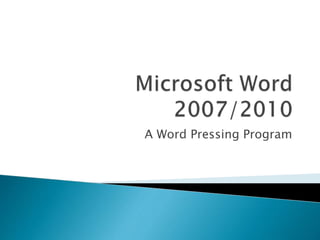
Microsoft word 2007
- 1. A Word Pressing Program
- 2. Microsoft Word is a word processing program designed by Microsoft Company. We use word to write our reports, assignments and other important documents. Word shares many great features with other Office Programs.
- 3. Bars – Title Bar, Menu Bar, Status Bar, and Quick Access Toolbar. Buttons – Office button, minimize button, maximize/restore button, close button and other command buttons. Ribbon – the area below menu bar. It contains tab group command buttons. Tabs – Home Tab, Insert Tab, Page Layout Tab, References Tab, Review and View Tabs. Tab groups – some set of commands under each tab. Work area – the place in the center where we type our work
- 5. Clipboard group Font group Paragraph group Styles group Editing group
- 7. Cut – to remove the selected item. Copy – to take a copy of the selected item. Paste – to insert an item from clipboard. Format Painter – to apply the same format to more than one text at once. Diagonal arrow to open Clipboard Task Pane window.
- 9. B – to bold the selected text. I – to make Italic the selected text. U – to underline the selected text. abc – to draw a line through a selected text. A – to increase font size. A – to decrease font size. Use this to change font color. Font face. Font size.
- 11. Text alignment Bullets Numbers Line spacing Sorting Show/hide Multiple listing Indenting Shading Creating borders
- 13. Normal No spacing Heading 1 Heading 2 Title Subtitle Subtitle Emphasis Emphasis More styles…
- 15. Find Replace Select
- 16. Pages Tables Illustrations Links Header & Footer Text Symbol
- 18. Cover pages Blank page Page break
- 20. Insert Table Draw table Convert text to table Excel Spreadsheet Quick tables
- 22. Picture Clip Art SmartArt Shapes Chart
- 24. Hyperlink Bookmark Cross-reference
- 26. Insert header Insert footer Insert page numbers
- 28. Insert text boxes Insert quick parts Insert WordArt Insert Drop Caps Insert signature line Insert Date & Time Insert any Object
- 30. Insert Equation Insert Symbols
- 31. Themes group Page Setup Group Page Background Group Paragraph Group Arrange Group
- 33. Apply themes Apply Effects Apply Colors Apply Fonts
- 35. Set Page Margins Set Page Orientation Set columns Set Page Size Breaks Line numbers Hyphenation
- 37. Watermark Page Color Page Borders
- 38. Indent Spacing Indent text left Indent text right
- 40. Position Bring to front Send back Text wrapping Align Group Rotate
- 41. Table of Contents Footnotes Citations & Bibliography Caption Index Table of Authorities
- 43. Insert Table of contents Add Text to table of contents Update existing table of contents
- 45. Insert footnote Insert endnote Next footnote Previous footnote Next endnote Show notes
- 47. Insert citation Manage sources Styles Bibliography
- 49. Insert caption Insert table of figures Update table Cross-reference
- 51. Mark entry Insert index Update index
- 53. Mark citation Insert table of authorities Update table
- 54. Create Start mail merge Write & insert fields Preview results Finish
- 56. Envelops Labels
- 58. Start Mail Merge Select Recipients Edit Recipients List
- 60. Highlight Merge Fields Address Block Greeting Line Insert Merge Field Rules Match Fields Update Labels
- 62. Preview Results Find recipient Auto check for errors Next result Previous result
- 64. Finish & Merge
- 65. Proofing Group Comments Group Tracking Group Change Group Compare Group Protect Group
- 67. Spelling & Grammar Research Thesaurus Translate Translation ScreenTip Set Language Word Count
- 69. New Comment Delete Previous Next
- 71. Track Changes Balloons Final Showing Markup Show Markup Reviewing Pane
- 73. Accept Reject Previous Next
- 75. Compare Show Source Documents
- 78. Document View Group Show/Hide Group Zoom Window Macros
- 80. Print Layout Full Screen Reading Web Layout Outline Draft
- 82. Ruler Document Map Thumbnails Gridlines Message Bar
- 84. Zoom 100% One Page Two Page Page Width
- 86. New Window Arrange All Split View Side by Side Synchronous Scrolling Reset Window Position Switch Windows
- 88. Adjust Group Picture Style Group Arrange Group Size Group
- 90. Brightness Contrast Recolor Compress Pictures Change Picture Reset Picture
- 92. Picture Shape Picture Border Picture Effects
- 94. Position Bring to front Send to back Text wrapping Align Group Rotate
- 96. Crop Height Width
- 97. Table Style Options Group Table Styles Group Draw Borders Group
- 99. Header Row Total Row Banded Rows First Column Last Column Banded Columns
- 101. Shading Borders
- 103. Table Group Rows & Columns Group Merge Group Cell Size Group Alignment Group Data Group
- 105. Select View Gridlines Properties
- 107. Delete Insert Above Insert Below Insert Left Insert Right
- 109. Merge Cells Split Cells Split Table
- 111. AutoFit Height Width Distribute Rows Distribute Columns
- 113. Align top-left Align top-center Align top-right Align middle-left Align middle-center Align middle right Align bottom-left, bottom-center, bottom right Text direction Cell margins
- 115. Sort Repeat Header Rows Convert to text Formula
