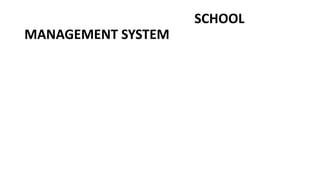
SCHOOL MANAGEMENT SYSTEM joe.pptx
- 2. USER MANUAL
- 4. DEWURE HIGH SCHOOL MANAGEMENT SYSTEM USER MANUAL • Introduction
- 14. 5.1 INTRODUCTION
- 15. of this program. It will also be used to guide the users while using the program. It is an important tool in trouble shooting when working with the system and when installing the program.
- 17. 5.2 SOFTWARE AND HARDWARE REQUIREMENTS
- 18. and other sophisticated or advanced Windows. The proposed system will require a personal computer with and connected to a printer. The computer must meet the following hardware requirements for effective running are:
- 19. A RAM size of at least 540 MB.
- 20. A processor with a processing speed of 3.0 GHZ.
- 21. A storage space or Hard disk space of 80 GB.
- 22. Super VGA TFT monitor.
- 24. 5.3 INSTALLATION
- 26. This program has been packaged in a DVD- ROM. The Following steps are used when installing the program in the users’ computer:
- 27. Insert the DVD labeled Student Registration system in the DVD-ROM drive.
- 28. Access the DVD, Double click the folder labeled Student Registration system
- 29. Double Click Setup Icon
- 30. Follow the setup wizard to install the program in the program files section
- 76. MAIN PARTS OF THE SYSTEM
- 77. Setup
- 78. Setup part is used for:
- 79. Adding and editing student name
- 80. Adding, editing, viewing, deleting
- 81. Adding, editing, viewing and deleting student records
- 82. Adding, editing, viewing and deleting Modules based on
- 83. Registering students and storing supporting documents such as
- 84. Creating account for each student thus allowing
- 86. Upgrading students from on TERM to another
- 87. Producing examination number for each student
- 88. Searching students by names.
- 91. Results
- 92. Results part is used for:
- 93. Recording, Viewing, Updating and Printing Continuous assessment results (Tests, Assignments, Practical, Home works etc.)
- 94. Recording, Viewing and Updating End Semester Examination results.
- 95. Publishing examination results so that students will be able to view them .
- 96. Reports part is used for:
- 98. these reports are; a) first term examinations report,
- 99. b) report and Performance inclass results for each subject per term.
- 100. Producing old results for example results for student from 2010 t0 2021
- 101. Calculating and grading automatical
- 133. Add or create student record.
- 135. Go to setup -> main menu -> entry /edit menu ->select create student record option 1 -> enter year number -> enter student name ->enter result of Test 1
- 136. Test 2
- 137. Test 3
- 203. 2. Go to setup -> main menu -> entry /edit menu -> Display all students record - >name of student -> score in test 1 : 50
- 204. ->score in test 2 :50
- 205. -> score in test 3 :70
- 207. Average score :
- 208. Grade