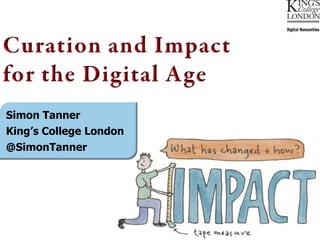
Measuring Digital Innovation Impact
- 1. Simon Tanner King’s College London @SimonTanner
- 3. . Innovation Teaching Research
- 4. © H de Smet
- 6. “the measurable outcomes arising from the existence of a digital resource that demonstrate a change in the life or life opportunities of the community” www.kdcs.kcl.ac.uk/innovation/impact.html
- 14. With thanks to Alice Maggs for the Impact illustrations alice.100@hotmail.com
Notes de l'éditeur
- Custom animation effects: motion paths with auto-reverse, varying speeds(Advanced)To reproduce the shape effects on this slide, do the following:On the Home tab, in the Slides group, click Layout, and then click Blank.On the Home tab, in the Drawing group, click Shapes, and then under Rectangles, select Rectangle (first option from the left). On the slide, drag to draw the first rectangle.Select the rectangle. Under Drawing Tools, on the Format tab, in the Size group, do the following:In the Shape Height box, enter 0.86”.In the Shape Width box, enter 10.5”.Under Drawing Tools, on the Format tab, in the ShapeStyles group, click the FormatShape dialog box launcher. In the Format Shape dialog box, in the left pane, click Fill. In the Fill pane, click Solid fill,and then do the following:Click the button next to Color, and click MoreColors.In the Colors dialog box, on the Custom tab, enter values for Red: 86, Green: 113, Blue: 118.In the Transparency box, enter 40%. Also in the Format Shape dialog box, in the left pane, click Line Color, and then inthe Line Color pane, click No line.Select the rectangle.On the Home tab, in the Clipboard group, click the arrow underPaste, and then click Duplicate. Select the duplicate rectangle. Under Drawing Tools, on the Format tab, in the Size group, do the following:In the Shape Height box, enter 0.86”.In the Shape Width box, enter 4.96”.Under Drawing Tools, on the Format tab, in the ShapeStyles group, click the FormatShape dialog box launcher.In the Format Shape dialog box, in the left pane, click Fill. In the Fill pane, select Solid fill. Click the button next to Color,and then under Theme Colorsselect Red, Accent 2, Darker 50% (sixth row, sixth option from the left). In the Transparency box, enter 40%.Press and hold SHIFT and select both rectangles. On the Home tab, in the Drawing group, click Arrange,point to Align, and then do the following:Click Align to Slide.Click Align Center.Click Align Middle.To reproduce the animation effects for the second rectangle on this slide, do the following:Select the second rectangle (smaller, red).On the Animations tab, in the Animations group, click CustomAnimation. (Note: For this animation effect, the first (largest, blue) rectangle remains stationary on the slide.)In the Custom Animation task pane, click Add Effect, point to Motion Paths, and then click Right. On the slide, select motion path endpoint (red arrow), and drag the end of the path beyond the right edge of the slide. Select the motion path starting point (green arrow), and drag the starting point of the path beyond the left edge of the slide. In the CustomAnimationtask pane, click the motion path animation effect,and then under Modify: Right,in the Start list,select With Previous. Also in the CustomAnimationtask pane, click the arrow next to the motion path animation effect, and click Effect Options. In the Right dialog box, do the following:On the Effect tab, under Settings, select Auto-Reverse.On the Timing tab, in the Speed box, enter 3.55 seconds, and thenin the Repeat list, select Until End of Slide.To reproduce the animation effects for the third rectangle on this slide, do the following:Select the second (small, red) rectangle.On the Home tab, in the Clipboard group, click the arrow under Paste, click Duplicate, and then drag the new rectangle (along with the new motion path) above the other rectangles. Repeat this step three more times until there is a total of six rectangles (including the original two).Select the third rectangle. Under Drawing Tools, on the Format tab, in the Size group, do the following:In the Shape Height box, enter 0.86”.In the Shape Width box, enter 3.16”.Under Drawing Tools, on the Format tab, in the ShapeStyles group, click the FormatShape dialog box launcher. In the Format Shape dialog box, in the left pane, click Fill. In the Fill pane, click Solid fill,and then do the following:Click the button next to Color, and then click MoreColors.In the Colors dialog box, on the Custom tab, enter values for Red: 79, Green: 129, Blue: 189.In the Transparency box, enter 40%. On the Animations tab, in the Animations group, click CustomAnimation. In the CustomAnimation task pane, click the third rectangle motion path animation effect, and then under Modify: Right, in the Start list,select With Previous. Also in the CustomAnimationtask pane, click the arrow next to the third rectangle motion path animation effect, and then click Effect Options. In the Effect Options dialog box, do the following:On the Effect tab, under Settings, select Auto-Reverse.On the Timing tab, in the Repeat list,select Until End of Slide, and in the Speed box, enter 3.1 seconds.On the slide, position the third rectangle on the first (and longest) rectangle, lining up the top and bottom edges.To reproduce the animation effects for the fourth rectangle on this slide, do the following:Select the fourth rectangle. Under Drawing Tools, on the Format tab, in the Size group, do the following:In the Shape Height box, enter 0.86”.In the Shape Width box, enter 1.68”.Under Drawing Tools, on the Format tab, in the ShapeStyles group, click the FormatShape dialog box launcher. In the Format Shape dialog box in the left pane, click Fill. In the Fill pane, click Solid fill,and then do the following:Click the button next to Color, and then under Theme Colors click Olive Green, Accent 3, Darker 50% (sixth row, seventh option from the left).In the Transparency box, enter 40%. On the Animations tab, in the Animations group, click CustomAnimation. In the CustomAnimation task pane, select the fourthrectangle motion path animation effect, and under Modify: Right, in the Start box, select With Previous. Also in the CustomAnimationtask pane, click the arrow next to the fourth rectangle motion path animation effect, and then click Effect Options. In the Effect Options dialog box, do the following:On the Effect tab, under Settings, select Auto-Reverse.On the Timing tab, in the Repeat list,select Until End of Slide, and in the Speed box, enter 3.95 seconds.On the slide, position the fourth rectangle on the first (and longest) rectangle, lining up the top and bottom edges.To reproduce the animation effects for the fifth rectangle on this slide, do the following:Select the fifthrectangle. Under Drawing Tools, on the Format tab, in the Size group, do the following:In the Shape Height box, enter 0.86”.In the Shape Width box, enter 1.5”.Under Drawing Tools, on the Format tab, in the ShapeStyles group, click the FormatShape dialog box launcher. In the Format Shape dialog box in the left pane, click Fill. In the Fill pane, click Solid fill,and then do the following:Click the button next to Color, and then click MoreColors.In the Colors dialog box, on the Custom tab, enter values for Red: 127, Green:140, Blue: 60.In the Transparency box, enter 40%. On the Animations tab, in the Animations group, click CustomAnimation. In the CustomAnimation task pane, select the fifthrectangle motion path animation effect, and then under Modify: Right, in the Start list,select With Previous. Also in the CustomAnimationtask pane, click the arrow next to the fifth rectangle motion path animation effect, and then click Effect Options. In the Effect Options dialog box, do the following:On the Effect tab, under Settings, select Auto-Reverse.On the Timing tab, in the Repeat list, select Until End of Slide, and in the Speed box, enter 5.3 seconds.On the slide, position the fifth rectangle on the first (and longest) rectangle, lining up the top and bottom edges. To reproduce the animation effects for the sixth rectangle on this slide, do the following:Select the sixth rectangle. Under Drawing Tools, on the Format tab, in the Size group, do the following:In the Shape Height box, enter 0.86”.In the Shape Width box, enter 0.98”.Under Drawing Tools, on the Format tab, in the ShapeStyles group, click the FormatShape dialog box launcher. In the Format Shape dialog box in the left pane, click Fill. In the Fill pane, click Solid fill,and then do the following:Click the button next to Color, and then under Theme Colors click Olive Green, Accent 3, Darker 25% (fifth row, seventh option from the left).In the Transparency box, enter 40%. On the Animations tab, in the Animations group, click CustomAnimation. In the CustomAnimation task pane, select the sixth rectangle motion path animation effect, and under Modify: Right, in the Start box, select With Previous. Also in the CustomAnimationtask pane, click the arrow next to the sixth rectangle motion path animation effect, and then click Effect Options. In the Effect Options dialog box, do the following:On the Effect tab, under Settings, select Auto-Reverse.On the Timing tab, in the Repeat list, select Until End of Slide, and in the Speed box, enter 4.2 seconds.On the slide, position the sixth rectangle on the first (and longest) rectangle, lining up the top and bottom edges. To reproduce the background effects on this slide, do the following:Right-click the slide background area, and then click Format Background. In the Format Background dialog box, click Fill in the left pane, select Gradient fill in the right pane, and then do the following:In the Type list, select Radial.Click the button next to Direction, and then click From Center (third option from the left). Under Gradient stops, click Add or Remove until two stops appear in the drop-down list.Also under Gradient stops, customize the gradient stops that you added as follows:Select Stop 1 from the list, and then do the following:In the Stop position box, enter 40%.Click the button next to Color, and then under Theme Colors click Black, Text 1, Lighter 50% (second row, second option from the left).Select Stop 2 from the list, and then do the following: In the Stop position box, enter 100%.Click the button next to Color, and then under Theme Colors click Black, Text 1 (first row, second option from the left).
