How to take a screenshot on a mac
•
0 j'aime•657 vues
How To Take A Screenshot On A Mac How to take a screenshot on your Mac or PC is not a question that popped up very often a few years back, because most people either didn't know what it was, didn't know that such a thing was possible, or couldn't be bothered to learn how.
Signaler
Partager
Signaler
Partager
Télécharger pour lire hors ligne
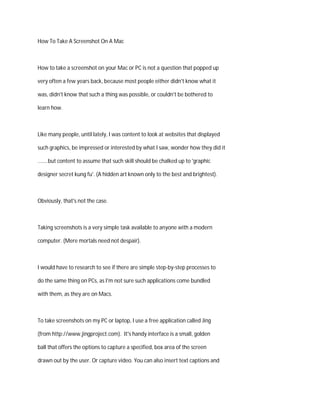
Recommandé
Recommandé
Contenu connexe
Tendances
Tendances (19)
Katelyn McLaughlin's Loading Bar Animation Tutorial

Katelyn McLaughlin's Loading Bar Animation Tutorial
En vedette
En vedette (7)
Similaire à How to take a screenshot on a mac
Similaire à How to take a screenshot on a mac (20)
How to Use Jing for More Effective Communication Using Screencasting?

How to Use Jing for More Effective Communication Using Screencasting?
How To Use PowerPoint and SlideShare To Upload Your Sims 2 Stories

How To Use PowerPoint and SlideShare To Upload Your Sims 2 Stories
Dernier
Model Call Girl Services in Delhi reach out to us at 🔝 9953056974🔝✔️✔️ Our agency presents a selection of young, charming call girls available for bookings at Oyo Hotels. Experience high-class escort services at pocket-friendly rates, with our female escorts exuding both beauty and a delightful personality, ready to meet your desires. Whether it's Housewives, College girls, Russian girls, Muslim girls, or any other preference, we offer a diverse range of options to cater to your tastes. We provide both in- call and out-call services for your convenience. Our in-call location in Delhi ensures cleanliness, hygiene, and 100% safety, while our out-call services offer doorstep delivery for added ease. We value your time and money, hence we kindly request pic collectors, time-passers, and bargain hunters to refrain from contacting us. Our services feature various packages at competitive rates: One shot: ₹2000/in-call, ₹5000/out-call Two shots with one girl: ₹3500 /in-call, ₱6000/out-call Body to body massage with sex: ₱3000/in-call Full night for one person: ₱7000/in-call, ₱10000/out-call Full night for more than 1 person : Contact us at 🔝 9953056974🔝. for details Operating 24/7, we serve various locations in Delhi, including Green Park, Lajpat Nagar, Saket, and Hauz Khas near metro stations. For premium call girl services in Delhi 🔝 9953056974🔝. Thank you for considering us Girls in Mahipalpur (delhi) call me [🔝9953056974🔝] escort service 24X7![Girls in Mahipalpur (delhi) call me [🔝9953056974🔝] escort service 24X7](data:image/gif;base64,R0lGODlhAQABAIAAAAAAAP///yH5BAEAAAAALAAAAAABAAEAAAIBRAA7)
![Girls in Mahipalpur (delhi) call me [🔝9953056974🔝] escort service 24X7](data:image/gif;base64,R0lGODlhAQABAIAAAAAAAP///yH5BAEAAAAALAAAAAABAAEAAAIBRAA7)
Girls in Mahipalpur (delhi) call me [🔝9953056974🔝] escort service 24X79953056974 Low Rate Call Girls In Saket, Delhi NCR
PEMESANAN OBAT ASLI :: 087,776,558,899
Cara Menggugurkan Kandungan usia 1 , 2 , 3 , 4 , 5 , 6 , 7 , 8 bulan Batam || obat penggugur kandungan Batam || cara aborsi kandungan Batam || obat penggugur kandungan 1 - 2 - 3 - 4 - 5 - 6 - 7 - 8 bulan Batam || bagaimana cara menggugurkan kandungan Batam || tips Cara aborsi kandungan Batam || trik Cara menggugurkan janin Batam || Cara aman bagi ibu menyusui menggugurkan kandungan Batam || klinik apotek jual obat penggugur kandungan Batam || jamu PENGGUGUR KANDUNGAN Batam || WAJIB TAU CARA ABORSI JANIN Batam || GUGURKAN KANDUNGAN AMAN TANPA KURET Batam || CARA Menggugurkan Kandungan tanpa efek samping Batam || rekomendasi dokter obat herbal penggugur kandungan Batam || ABORSI janin Batam || aborsi kandungan Batam || jamu herbal Penggugur kandungan Batam || cara Menggugurkan Kandungan yang cacat Batam || tata cara Menggugurkan Kandungan Batam || obat penggugur kandungan di apotik kimia Farma Batam || obat telat datang bulan Batam || obat penggugur kandungan tuntas Batam || obat penggugur kandungan alami Batam || klinik aborsi janin gugurkan kandungan Batam || Cytotec misoprostol BPOM Batam || OBAT PENGGUGUR KANDUNGAN CYTOTEC Batam || aborsi janin dengan pil Cytotec Batam || Cytotec misoprostol BPOM 100% Batam || penjual obat penggugur kandungan asli Batam || klinik jual obat aborsi janin Batam || obat penggugur kandungan di klinik k-24 Batam || obat penggugur Cytotec di apotek umum Batam || CYTOTEC ASLI Batam || obat Cytotec yang asli 200mcg Batam || obat penggugur ASLI Batam || pil Cytotec© tablet Batam || cara gugurin kandungan Batam || jual Cytotec 200mg Batam || dokter gugurkan kandungan Batam || cara menggugurkan kandungan dengan cepat selesai dalam 24 jam secara alami buah buahan Batam || usia kandungan 1 2 3 4 5 6 7 8 bulan masih bisa di gugurkan Batam || obat penggugur kandungan cytotec dan gastrul Batam || cara gugurkan pembuahan janin secara alami dan cepat Batam || gugurkan kandungan Batam || gugurin janin Batam || cara Menggugurkan janin di luar nikah Batam || contoh aborsi janin yang benar Batam || contoh obat penggugur kandungan asli Batam || contoh cara Menggugurkan Kandungan yang benar Batam || telat haid Batam || obat telat haid Batam || Cara Alami gugurkan kehamilan Batam || obat telat menstruasi Batam || cara Menggugurkan janin anak haram Batam || cara aborsi menggugurkan janin yang tidak berkembang Batam || gugurkan kandungan dengan obat Cytotec Batam || obat penggugur kandungan Cytotec 100% original Batam || HARGA obat penggugur kandungan Batam || obat telat haid 1 2 3 4 5 6 7 bulan Batam || obat telat menstruasi 1 2 3 4 5 6 7 8 BULAN Batam || obat telat datang bulan Batam
^^^^^^^^^^^^^^^^^^^^^^^^^^^^^^^^^^^^^^^^^^^^
Cara Menggugurkan Kandungan Usia Janin 1 | 7 | 8 Bulan Dengan Cepat Dalam Hitungan Jam Secara Alami, Kami Siap Meneriman Pesanan Ke Seluruh Indonesia, Melputi: Ambon, Banda Aceh, Bandung, Banjarbaru, Batam, Bau-Bau, Bengkulu, Binjai, Blitar, Bontang, Cilegon, KLINIK BATA Jual obat penggugur kandungan 087776558899 ABORSI JANIN KEHAMILAN...

KLINIK BATA Jual obat penggugur kandungan 087776558899 ABORSI JANIN KEHAMILAN...Cara Menggugurkan Kandungan 087776558899
Dernier (15)
Girls in Mahipalpur (delhi) call me [🔝9953056974🔝] escort service 24X7![Girls in Mahipalpur (delhi) call me [🔝9953056974🔝] escort service 24X7](data:image/gif;base64,R0lGODlhAQABAIAAAAAAAP///yH5BAEAAAAALAAAAAABAAEAAAIBRAA7)
![Girls in Mahipalpur (delhi) call me [🔝9953056974🔝] escort service 24X7](data:image/gif;base64,R0lGODlhAQABAIAAAAAAAP///yH5BAEAAAAALAAAAAABAAEAAAIBRAA7)
Girls in Mahipalpur (delhi) call me [🔝9953056974🔝] escort service 24X7
Dadar West Escorts 🥰 8617370543 Call Girls Offer VIP Hot Girls

Dadar West Escorts 🥰 8617370543 Call Girls Offer VIP Hot Girls
the Husband rolesBrown Aesthetic Cute Group Project Presentation

the Husband rolesBrown Aesthetic Cute Group Project Presentation
2023 - Between Philosophy and Practice: Introducing Yoga

2023 - Between Philosophy and Practice: Introducing Yoga
Call Girls In Mumbai Just Genuine Call ☎ 7738596112✅ Call Girl Andheri East G...

Call Girls In Mumbai Just Genuine Call ☎ 7738596112✅ Call Girl Andheri East G...
Colaba Escorts 🥰 8617370543 Call Girls Offer VIP Hot Girls

Colaba Escorts 🥰 8617370543 Call Girls Offer VIP Hot Girls
Exploring Stoic Philosophy From Ancient Wisdom to Modern Relevance.pdf

Exploring Stoic Philosophy From Ancient Wisdom to Modern Relevance.pdf
KLINIK BATA Jual obat penggugur kandungan 087776558899 ABORSI JANIN KEHAMILAN...

KLINIK BATA Jual obat penggugur kandungan 087776558899 ABORSI JANIN KEHAMILAN...
Emotional Freedom Technique Tapping Points Diagram.pdf

Emotional Freedom Technique Tapping Points Diagram.pdf
Goregaon West Escorts 🥰 8617370543 Call Girls Offer VIP Hot Girls

Goregaon West Escorts 🥰 8617370543 Call Girls Offer VIP Hot Girls
How to take a screenshot on a mac
- 1. How To Take A Screenshot On A Mac How to take a screenshot on your Mac or PC is not a question that popped up very often a few years back, because most people either didn't know what it was, didn't know that such a thing was possible, or couldn't be bothered to learn how. Like many people, until lately, I was content to look at websites that displayed such graphics, be impressed or interested by what I saw, wonder how they did it .......but content to assume that such skill should be chalked up to 'graphic designer secret kung fu'. (A hidden art known only to the best and brightest). Obviously, that's not the case. Taking screenshots is a very simple task available to anyone with a modern computer. (Mere mortals need not despair). I would have to research to see if there are simple step-by-step processes to do the same thing on PCs, as I'm not sure such applications come bundled with them, as they are on Macs. To take screenshots on my PC or laptop, I use a free application called Jing (from http://www.jingproject.com). It's handy interface is a small, golden ball that offers the options to capture a specified, box area of the screen drawn out by the user. Or capture video. You can also insert text captions and
- 2. arrows. Very handy. On a modern Mac, it's even simpler, as there's nothing to download. It's all Pre-bundled, and requires several '3 key commands' (as I like to refer to them), depending on the particular type of screenshot you are trying to accomplish on a Mac - 'full' or 'selected' area screenshots. For a full area screenshot, you will be capturing an image of the entire Mac screen. Here are those three keys...press and hold 'command', 'shift', and '3'. You will see a 'picture1' icon pop up on your desktop. For a selected area screenshot, you will be able to specify the exact area of capture with a selection tool (or you can refer to it as 'cross hair curser', as I do). The three keys that you press and hold are 'command', 'shift', and '4'. This brings up the curser. Next, imagine a box in the dimensions that you want (preferably with a border of a few centimeters around the area you want to capture). Place the curser at one corner of that box, press and drag diagonally to the opposite corner, then release. You will then see a 'picture1' icon appear on the screen for this method as well. In either case, you can see these images open in your favorite default graphics application by double clicking on them to see if you got the results that you were
- 3. hoping for. (It's worked flawlessly for me every time I've tried taking screenshots). A simple way to remember the difference between the two sets of commands is the number '3' looks like a backward capital letter 'E' (for 'Entire' Mac screen). The number '4' reminds you of the '4' corners of the square/rectangular selection tool. Finally, if you would like to 'video screen capture' on a Mac, (and better yet, do it for free), read on. Here's the step-by-step...... 1) Go to your applications folder and open it. 2) Open Quicktime. 3) Go to 'File', and click on 'New Screen Recording'. 4 ) Near the bottom of your screen you will see a small grey box appear. 5) Press the record button when you are ready. 6) A dialog box will then pop up with a button 'start recording'. 7) Once you do, the recording has begun. 8) If you look at the top right-hand side of the screen, you will see a 'Stop Recording' button which you can press to stop your recording. 8) To locate your new recorded video capture, go into Quicktime again, and click on 'file', then 'Open Recent'. Have a look at the following link: http://www.chimoosoft.com/products/captureme/ Keep in mind, what you have read above just scratches the surface. Different versions of Mac Os give screenshots with different formatting. And there are quite a few other shortcuts that give you more options for your screenshots. (Just Google to find your specific solution).
- 4. If you found the above information interesting, then you should really love what you’ll find at the following links. (Copy and paste them into your browser if the links aren’t live). They should help to round out your knowledge. http://bit.ly/13FH6jp http://bit.ly/ZgPNzf