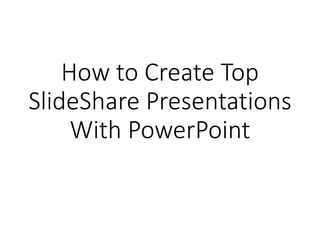
Slideshare
- 1. How to Create Top SlideShare Presentations With PowerPoint
- 2. Create Your Presentation in PowerPoint • Your next task is to create your online presentation using PowerPoint. • • To create your presentation, look at the basic steps below. Step 1. Open a Blank PowerPoint Presentation To get started with creating a PowerPoint presentation, open a blank PowerPoint presentation.
- 4. Step 2. Apply a Pro PowerPoint Template • The next step is to open a Premium PPT template to use with this presentation. • To get to where your template is stored on your computer, use the Browse icon (it looks like a folder): • • To get to where your template is stored on your computer, use the Browse icon (it looks like a folder): • • Double-click on the folder icon where your presentation template is stored. Click the .pptx template file you want to use and click the Open button. • • The best slideshow size for a SlideShare presentation is the 4.3 ratio. So, we'll select the folder that contains the 4x3 templates.
- 6. Step 3. Add Your Presentation Text • Now that you've got your template open, it's time to add your presentation text. Let's start with the text for the title slide. • • Remember that the title slide is the first part of your presentation a viewer will see. So, take some extra time crafting the best title for your audience. • • Here's the title slide for this PowerPoint SlideShare presentation: • Because you used a presentation template, you
- 8. Step 4. Add New Slides • Once you've created the title, you're ready to create the additional slides of your presentation. Start by browsing through the pre-designed slides to see which ones you can use that matches your material best. Use the scroll bar to right of the template thumbnails to move through them. • • Select any thumbnails you don't need by clicking on them. Press the Delete key on your keyboard to remove them from the presentation. • • Once you've decided which slide designs you want to use, you may need to rearrange the order of your slides. To move a slide, click on it and drag it to the position where you'd like it to be. • • Type over the text information on each template slide with
- 9. Step 5. Place Your Images • One way to make your presentation stand out is by adding images. For our example SlideShare presentation, I added this image:
- 10. Step 7. Save Your Online SlideShare Presentation • When your presentation is complete, save it for upload to SlideShare • • One of the easiest formats to upload to SlideShare is a .pdf file. To export your SlideShare presentation to PDF format, go to the File screen. Click Export and then click the Create PDF/XPS icon: • Select the folder where you want to save your PDF file. Check that the file is named properly. Then, click the Publish button.
- 13. Step 1. Access SlideShare • To access SlideShare, type www.slideshare.net into your web browser's Address field. If you're not logged into your SlideShare account, do so now. Or, log in using LinkedIn or Facebook. The main SlideShare screen displays: • • As you look at the screen, notice that there's a Search field on the top left. Use search to find SlideShare slideshows on topics of interest to you. • • In the bottom center, under Today's Top
- 15. Step 2. Upload Your Presentation to SlideShare • To upload your presentation, click the Upload button on the upper right. The Upload a File screen appears: • Click the Select files to upload button. Navigate to the folder where your presentation is stored. Select your presentation file, and click Open. The maximum size for an uploaded file is 300 MB. If your presentation file is larger than that, edit it down so it meets the requirement. • • Note: You can also upload a file from Dropbox or drag and drop a file from your desktop.