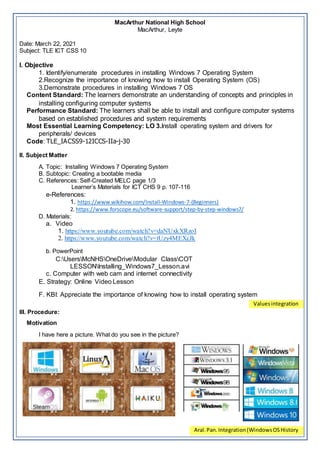
TLE ICT CSS 10 Cot lesson plan1
- 1. MacArthur National High School MacArthur, Leyte Date: March 22, 2021 Subject: TLE ICT CSS 10 I. Objective 1. Identify/enumerate procedures in installing Windows 7 Operating System 2.Recognize the importance of knowing how to install Operating System (OS) 3.Demonstrate procedures in installing Windows 7 OS Content Standard: The learners demonstrate an understanding of concepts and principles in installing configuring computer systems Performance Standard: The learners shall be able to install and configure computer systems based on established procedures and system requirements Most Essential Learning Competency: LO 3.Install operating system and drivers for peripherals/ devices Code: TLE_IACSS9-12ICCS-IIa-j-30 II. Subject Matter A. Topic: Installing Windows 7 Operating System B. Subtopic: Creating a bootable media C. References: Self-Created MELC page 1/3 Learner’s Materials for ICT CHS 9 p. 107-116 e-References: 1. https://www.wikihow.com/Install-Windows-7-(Beginners) 2. https://www.forscope.eu/software-support/step-by-step-windows7/ D. Materials: a. Video 1. https://www.youtube.com/watch?v=daNUxkXRzoI 2. https://www.youtube.com/watch?v=tUzy4MEXcJk b. PowerPoint C:UsersMcNHSOneDriveModular ClassCOT LESSONInstalling_Windows7_Lesson.avi c. Computer with web cam and internet connectivity E. Strategy: Online Video Lesson F. KBI: Appreciate the importance of knowing how to install operating system III. Procedure: Motivation I have here a picture. What do you see in the picture? Valuesintegration Aral.Pan.Integration(WindowsOSHistory
- 2. A. Preliminary Activities Prayer Checking of Attendance (Commenting their names and sections in the video lesson) Energizer B. Review What is our lesson yesterday? Can anybody enumerate the procedure in creating a bootable media? C. Activities: Note: Each Student will be given 2 types of activities (Offline and online). The activity sheets will be delivered to the students together with their modules for those who are unable to attend the class due to the situation right now caused by the pandemic (Offline activity). And for those students who can access the internet, a video lesson will be sent via the Facebook group (Online activity). Activity #1. Power Presentation -(5 minutes) Discussion and note taking What is Operating system? An operating system (OS) is a system software that manages computer hardware, software resources, and provides common services for computer programs. What are the types of Windows 7 installation? The types of windows 7 installation are: 1. Upgrade (In-place upgrade) – This alternative replaces the current of Windows with Windows 7, and keeps your records, settings, and projects set up on your PC. 2. Custom (“Fresh installation”) – This choice replaces your current version of windows OS with the Windows 7 operating system, yet doesn’t keep your records, settings and programs. This is also referred to as bare metal installation. What is the basic requirement to install Windows 7 operating system? Windows 7 operating minimum system requirements: 1 gigahertz (GHz) or faster 32-bit (x86) or 64-bit (x64) processor 1 gigabyte (GB) RAM (32-bit) or 2 GB RAM (64-bit) 16 GB available hard disk space (32-bit) or 20 GB (64-bit) DirectX 9 graphics device with WDDM1.0 or higher driver. What are the materials needed in installing Windows 7 Operating System? The materials needed to install Windows 7 Operating System are: 1. Personal computer (PC) with specifications more than or equal to the minimum system requirements. 2. Bootable media that contains Windows 7 operating system installer 3. USB port for USB flash drive installer or CD/DVD ROM Drive for CD/DVD boot disc installer Activity #2. (30 Minutes but Time may vary depending on the computer response) Video Lesson What are the standard procedures to follow when installing Windows 7 operating system? The procedures in Installing the Windows 7 installation are as follows: 1. Enter and Configure your BIOS Setup Utility Enter the BIOS setup utility and perform the necessary configuration settings needed as stated in the first concept of our Quarter 3 no. 8, module. MAPEH integration Englishintegration Math integration Comparingthe number value inGiga Hertzas to the processorspeed
- 3. 2. Save, Exit, Restart and Boot After saving your configuration and exiting the BIOS setup utility, your computer will restart and should boot from your flash drive after pressing any key. If your computer failed to boot from your flash drive, you should check your bootable flash drive and your BIOS configuration. 3. Choose your Windows Setup options. Once Windows Setup loads, you'll be presented with a window. Use the drop-down menus to select your preferred language, keyboard type, and time/currency format, then click Next in the lower-right corner. 4. Click the Install Now button. It's the blue button in the center of the screen. 5. Accept the License Terms. Read over the Microsoft Software License Terms. Then click the checkbox next to I accept the license terms, and click Next in the lower-right corner. 6. Select the Custom installation. This option allows you to do a clean install of Windows 7. This will erase all your files on the installation drive. If you do not want to erase all your files, select Upgrade instead. This option requires an existing Windows installation. You can only upgrade from one Windows edition to another. For example, if you have Windows Vista Home Basic Edition, you can only upgrade to Windows 7 Home Basic Edition. You would not be able to upgrade to Windows 7 Home Premium. 7. Select a hard drive and partition you want to install Windows on. A hard drive is a physical part of your computer that stores data, and partitions "divide" hard drives into separate sections. Click the hard drive or partition you want to install Windows 7 on. If the hard drive has data on it, You'll need to use the following steps to Delete or Format the drive. Be aware that this will permanently erase all data from the disk. Select the hard drive from the list of hard drives. Click Drive options (advanced). Click Delete or Format from Drive options. If your computer doesn't have any partitions yet, create one to install Windows on it. Select the hard drive from the list of hard drives. Click Drive options (advanced). Select New from Drive options. Select the size, and click OK.
- 4. 8. Install Windows on your preferred hard drive and partition. Once you've decided where to install Windows, select it and click Next. Windows will begin installing. Your computer may start and restart several times during the installation process. 9. Type your desired user name in the text-box and click Next. It will automatically fill up the computer name. 10. If you want to set a password, type it in the text-boxes and click Next. 11. Type your product key in the text-box and click Next. You can also skip this step and simply click Next if you want to type the product key later. Windows will run only for 30 days if you do that. 12. Select your desired option for Windows Update. 13. Select your time zone, adjust your date and time and Click Next.
- 5. 14. If you are connected to any network, it will ask you to set the network’s location. 15. Wait until the welcome screen appear and your desktop were displayed. Windows 7 installation is now finished. B. Analysis: 1. What is Operating System (OS) 2. What are the materials needed in installing Windows 7 operating system? 3. What are the standard procedures in installing Windows 7 operating system? 4. What is the importance of knowing how to install an operating system? 5. When do have to install an operating system? C. Abstraction: 1. Class, what did you learn today? 2. What is operating system again? 3. Why do we have to know about installing operating system? 4. What are the procedures again in installing Windows 7 operating system?
- 6. D. Application: Nowadays ,most of us had become technology dependent. When it comes technology, computer comes on top. Mostly everyone uses computer down from a simple individual up to big international companies. Though, computers differ in sizes, shape, color and function (as to its purpose) one thing is the same; all of them uses an operating system (OS). When operating system fails to load for some reason (i.e. corrupted HDD, unfinished update, driver or hardware problem) stress comes in. These are the questions that you will encounter, “What will happen to my file?”, “What will I do now that I have to finish my report on time?” , “The technician is not available today but I need my computer now, what will I do?” but if you know how to install an operating system you will live in a less worried world. IV. Evaluation: Instruction: Create a video demonstration explaining the meaning of operating system, importance of knowing how to install operating system and procedures in installing Windows 7 operating system. Once your done with your video upload it to our Facebook group or send it to me in a USB flash drive. You will be rated according to the rubric below. RUBRIC in Rating Installation of Windows 7 OS CRITERIA % NO. OF ITEMS PERFORMANCE INDICATORS TOTAL POINTS (Points Earned) 1. Content/ Information Technically sound information Coherence of information 50% 50 Excellent (43-50 points) – The provided information was necessary and sufficient in demonstrating the proper procedure in installing Windows 7 OS. Good (38-42 points) – The provided information was, for the most part, necessary and in demonstrating the proper procedure in installing Windows 7 OS. Poor (35-37 points) -The provided information was not necessary or not sufficient in demonstrating the proper procedure in installing Windows 7 OS. 2. Quality of Video • Clarity and cohesiveness ofthe video • Organization and coherence of ideas 30% 30 Excellent (27-30 points) – The video was well organized, clear and presents ideas in a coherent way. Good (23-26 points) – Most part is well organized, clear and presents ideas in a coherent way. Poor (21-22 points) - It lacks clarity and/or does not present ideas in a coherent way. 3. Originality, procedure safety and timeliness Evidence of following the correct procedure Originality in concept and presentation Submission on time 20% 20 Excellent (18-20 points) – The video was originally created by the student, presented following the standard procedure and was submitted on time. Good (16-17 points) – The video was not originally created by the student, presented following the standard procedure and was submitted on time. Poor (14-15 points) - The video was originally created by the student but does not follow the standard safety procedure and was not submitted on time. Total 100% 100 Performance level (PL): Section No. of Learners w/in mastery level (80%-Above) No. of learners Need Remediation (Below 80%) Mean Percentage Score (MPS) Written Test Class Performance Level (PL) 10- Unicorn 10-Perryton 10-Griffin V. Assignment: Instruction: Watch online videos on how to install and update device drivers. List down procedures on your notebook. Prepared by: LEONEL V. RIVAS Teacher Checked: ANTONIO D. TIOZON Department Head Noted: ORLANDO A. CABANTOC Principal I Science integration