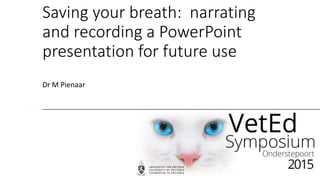
Saving your breath: Narrating and recording a PowerPoint presentation for future use
- 1. Saving your breath: narrating and recording a PowerPoint presentation for future use Dr M Pienaar
- 2. In this workshop • Using your own headset/microphone • Using the Sennheiser microphone • Using Camtasia - Demo Saving your breath: narrating and recording a PowerPoint presentation for future use
- 3. Using your own headset/microphone Saving your breath: narrating and recording a PowerPoint presentation for future use Left click the microphone icon: set volume Right click the microphone icon and select Recording devices Select and enable the recording device Setting up for recording
- 4. Using your own headset/microphone Saving your breath: narrating and recording a PowerPoint presentation for future use Open up the presentation Click on the Slide Show tab to display its ribbon Click on Record Slide Show On the pop-up window, click the Start Recording button, when ready The presentation starts automatically A timer/recording toolbar displays
- 5. Using your own headset/microphone Saving your breath: narrating and recording a PowerPoint presentation for future use A sound icon appears on each of the slides To listen to the audio before saving the file, click the From Beginning button Save the file; choose Slideshow or PowerPoint Audio can be deleted (Select > Delete)
- 6. Sennheiser microphone Saving your breath: narrating and recording a PowerPoint presentation for future use Left click the microphone icon: set volume Right click the microphone icon and select Recording devices Select and enable the recording device Setting up for recording
- 7. Sennheiser microphone Saving your breath: narrating and recording a PowerPoint presentation for future use Setting up for recording
- 8. Sennheiser microphone Saving your breath: narrating and recording a PowerPoint presentation for future use Setting up for recording Insert batteries Press and hold the ON/OFF button Check that both the receiver and the transmitter are on the same frequency
- 9. Sennheiser microphone Saving your breath: narrating and recording a PowerPoint presentation for future use Setting up for recording On the transmitter, press SET button Scroll to Sensitivity Press the SET button again Scroll to -12dB (or higher) Press the SET button again Press the ON/OFF button
- 10. Sennheiser microphone Saving your breath: narrating and recording a PowerPoint presentation for future use Setting up for recording Insert the microphone jack into the transmitter and fasten
- 11. Sennheiser microphone Saving your breath: narrating and recording a PowerPoint presentation for future use Setting up for recording Insert the RF cable jack into the receiver and fasten
- 12. Sennheiser microphone Saving your breath: narrating and recording a PowerPoint presentation for future use Setting up for recording Plug the receiver into the computer’s microphone jack
- 13. Sennheiser microphone Saving your breath: narrating and recording a PowerPoint presentation for future use Open up the presentation Click on the Slide Show tab to display its ribbon Click on Record Slide Show On the pop-up window, click the Start Recording button, when ready The presentation starts automatically A timer/recording toolbar displays
- 14. Sennheiser microphone Saving your breath: narrating and recording a PowerPoint presentation for future use A sound icon appears on each of the slides To listen to the audio before saving the file, click the From Beginning button Save the file; choose Slideshow or PowerPoint Audio can be deleted (Select > Delete)
- 15. Sennheiser microphone Saving your breath: narrating and recording a PowerPoint presentation for future use Press and hold the ON/OFF button of both the transmitter and the receiver Remove batteries
- 16. Camtasia Saving your breath: narrating and recording a PowerPoint presentation for future use 2 Ways to record PowerPoint From within PowerPoint From within Camtasia
- 17. Camtasia Saving your breath: narrating and recording a PowerPoint presentation for future use Left click the microphone icon: set volume Right click the microphone icon and select Recording devices Select and enable the recording device Setting up for recording
- 18. Camtasia Saving your breath: narrating and recording a PowerPoint presentation for future use Setting up for recording Begins recording your PowerPoint presentation Records audio for the PowerPoint slides Records camera with the PowerPoint presentation Displays the Camera preview during recording Recording options to adjust specific settings for recording Opens Help topics for more information
- 19. Camtasia Saving your breath: narrating and recording a PowerPoint presentation for future use Click Record to launch the slideshow Check the microphone input level. When ready, select the Click to begin recording button or use the hotkeys Control the PowerPoint presentation, as you normally would, during the recording Press Esc to stop recording During recording
- 20. Camtasia Saving your breath: narrating and recording a PowerPoint presentation for future use After recording At the end of the recording; choose whether to Stop recording or Continue recording If you choose to Continue recording, click the Stop recording button in the PowerPoint recording toolbar After you save the file, choose whether to: • Produce your recording or • Edit your recording before producing it
- 21. Tips • Get a decent quality recording device • Record a demo • Place microphone in the right position • Relax, speak clearly and lower tone, don’t rush • Set animations/transitions to advance on mouse click: avoids truncating the narration • Don’t go back to previous slides: audio will be overwritten • If you have to go back to previous slides: timer/recording toolbar > pause; resume recording when applicable Saving your breath: narrating and recording a PowerPoint presentation for future use
- 22. Contact Dr Marius Pienaar Senior Instructional Designer Office: Student Administration Building, 1-24 Telephone: +27 12 529 8323 Saving your breath: narrating and recording a PowerPoint presentation for future use
