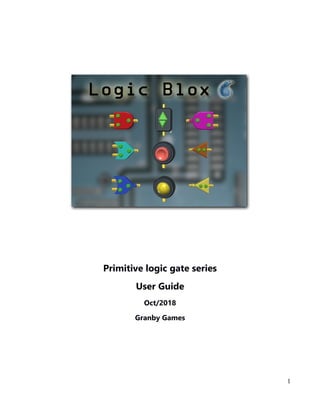
Logic Blox primitive user manual
- 1. Primitive logic gate series User Guide Oct/2018 Granby Games 1
- 2. Logic Blox – Primitive gates series, User guide Table of Contents Introduction................................................................................................................................................3 Logic Blox prefabs.....................................................................................................................................4 Gate Classes...............................................................................................................................................4 Script and component details.....................................................................................................................5 Input output................................................................................................................................................5 External links.............................................................................................................................................5 Effects........................................................................................................................................................5 Setup steps..................................................................................................................................................5 Primitive gates series reference table:........................................................................................................6 Audio Effects and gameobject control.......................................................................................................8 UniLogicEffects inspector options.............................................................................................................9 Additional fields.........................................................................................................................................9 Colors and illumination............................................................................................................................10 Push Buttons............................................................................................................................................10 Advanced Functions.................................................................................................................................11 Gate Parameters........................................................................................................................................11 Sub Function Values.................................................................................................................................13 Clock Settings..........................................................................................................................................13 Countdown Settings.................................................................................................................................14 Sub function gate compatability..............................................................................................................14 2
- 3. Logic Blox – Primitive gates series, User guide Introduction Granby Games logic prop prefabs (Logic Blox) can be used to create, debug and design simple to complex virtual electronic circuits and or game play controls. Logic Blox are placed in game and can be connected together in order to run other logic props, sounds, animations and game objects. Pre-attached script file(s) manage behavioral logic, animations and connections to other props. Gate primitives are the first in a series of virtual logic props providing foundational logic to all Logic Blox components. Future releases include vintage computer components, integrated circuits and advanced virtual machinery. Contained in this user guide are detailed Logic Blox prop descriptions, examples and operational settings. Logic Blox packages can be downloaded from the Unity asset store. 3
- 4. Logic Blox – Primitive gates series, User guide Logic Blox prefabs Logic Blox prefabs contain meshes, materials and Logic Blox Script(s) which have been presetup for each logic gate type. Simply place props in game scene and use inspector to establish pin connections to other props. Clicking on pins and or buttons changes prop logic state which in turn drives logic flow to other connected props. In addition, prefabs have optional user changeable settings for button colors, led emissions, clocking, sound, animation and game object control. Prop logic circuit types (And, Nand, Or, Nor, Not, Buffer, Switch, Lamp) are setup with different classes that represent common pin configurations: Gate Classes 1. Gate - Has one input and one output. Includes: Buffer, Not gate, Switch, Lamps 2. Primitive - Has two inputs and one output. Includes: And, Nand, Or, Nor 3. Axis - Has two inputs and two outputs. Includes up/down dials Standard pin configurations Gate Primitive Axis 4
- 5. Logic Blox – Primitive gates series, User guide Script and component details Several Unity built-in components (Rigid Body, Colliders and AudioSource) plus two Logic Blox script files (UniLogicChip and UniLogicEffects) are attached to each prop and are required to run core logic engine, input detection, game object control and external effects. Purchased prefabs have been presetup with necessary scripts and components. Special functions and or prop behavior modifications can be altered in the scripts inspector fields. Details for modifying advanced logic prop settings are provided in later sections. Input output Input pins and button tops are click sensitive. Clicking an input pin or button will change internal gate values which in turn produce outputs based on chip type (ie: and, or, not). Pin states are tied to indicator Led's and will illuminate when pin state changes to logical on. Inputs can also be buttons and or objects attached to props and defined by the inspector(pinObj) External links When a gates logical true condition is met the props gates output will trigger and all connected gates (listed in Output Link Obj field) will receive its output signal at defined pin(s). Effects Pre-attached UniLogicEffects script will provide activation of sounds, animations and other game objects. (details in later section) Setup steps 1. Install Logic Blox primitives package from Unity Asset store: https://assetstore.unity.com/packages/3d/props/logic-blox-129409 Package can be re-installed at any time to apply updates and newly added components 2. Add the following tags to the Unity editor tag list : 0,1,2,3,4,5,6,7,8,9 3. Activate demo scene to become familiar with operation and features 4. Set up your own gates and circuits by dragging Logic Blox prefabs onto desired scene. 5
- 6. Logic Blox – Primitive gates series, User guide 5. In order to connect gates, drag and drop other Logic Blox objects onto inspector (Output Link Obj) and enter pin number in (Output Link Pin) field. Note: Multiple gates can be linked by dropping additional gates onto the (Output Link Obj) array. Element size of (Output Link Pin) array must match Output Link Obj element size. Primitive gates series reference table: Type Class Pin Config Logic behavior Special features 6
- 7. Logic Blox – Primitive gates series, User guide Name And primitive Both inputs set to On changes output to ON Illuminated pin status Nand primitive Both inputs set to OFF changes output to ON Illuminated pin status Or primitive Ether input set to ON changes output to OFF Illuminated pin status Nor primitive Either Intput set to OFF changes output to ON Illuminated pin status Buffer gate Output follows input Illuminated pin status Can be a clock or countdown timer Can be momentary on Not gate Output is inverse of input Illuminated pin status Can be a clock or countdown timer Can be momentary on UpDn axis Direction pin changes based on button pressed (2 outputs) Illuminated Buttons Can be momentary On Can be preset to run special functions 7
- 8. Logic Blox – Primitive gates series, User guide Lamp gate Illuminates when input set to ON Color choices and illumination brightness Switch gate Out changes to ON when button presses Changeable button color choices Can be preset to run special functions Audio Effects and gameobject control UniLogicEffects.cs - attached script Provides sound effects and remote game object control. Specific events are triggered when output states switches to On (and when output switches to Off). For example. When user clicks an Input pin the Click_On audio clip will play. Logic Blox prefabs have been setup with Audio Source components and default Click_On Audio clip enabled. You may want to remove audio file from the inspector field to avoid click sounds every time a gate fires. Note: If your build has gates that don't require effects, UniLogicEffectsscript and or individual sounds can be safely removed from prefab copies.. Audio clip files are located in the LogicBlox package Audio folder. Drag and drop desired audio file onto appropriate trigger field. (See UniLogicEffects inspector options diagram) 8
- 9. Logic Blox – Primitive gates series, User guide UniLogicEffects inspector options Additional fields Is Prevent Barge In – Prevents new audio clip from playing on specific gate while its audio source is currently playing a clip. Clip Volume – Adjusts gates audio source volume by set amount. (float value between -1 and +1). Can be set globally using gate triggerable sub function calls (see details in later section) Debug Level – Set to 1 for verbose gate activity logging. Includes object names, pin numbers, audio files and link connection signals. Extremely handy for debugging. Can be set globally 9
- 10. Logic Blox – Primitive gates series, User guide using gate triggerable sub function calls (see details in later section) Colors and illumination Lamp and led default colors can be set via the UniLogicChip's Led/Buttons inspector settings. Defaults are (yellow or green) for On and (dim yellow or red) for Off. Emissions are toggled based on pin state and can be altered from pin objects material settings (Unity materials editor). Push Buttons Props that contain user push buttons such as switches and dials are setup with colliders in order to detect user mouse clicks and or collisions with other objects. Button top colors can be set in the UniLogicChip inspector Leds/Buttons section. Note: Button animations(transform positioning) for button pushes are pre-setup in provided switch prop prefabs. UniLogicChip Inspector settings for changing Lamp, Led and Button top colors. 10
- 11. Logic Blox – Primitive gates series, User guide Advanced Functions At the basic level. Logic Blox communicate with each other via pin states. A logical On output state from one prop connected to another prop's input will drive the receivers input to a logical On. In the case of inverted outputs, logical On=Off A receivers output event is controlled by input states and internal logic defined by chip type. For example:: If an And gate receives a logical On state on both input pins its output state will change to logical On. If one or more of the inputs changes to logical Off, the output state changes to logical Off. Logic Blox have user definable inspector settings for enabling functions such as clocks, triggers and timers. Various parameters including default state, momentary on, clock speed, pulse width, countdown counts, sub functions and circuit groups can be defined. Gate Parameters Chip Type – Predefined value that determines props logical behavior Default State – lamps and gates output state defaults to logical on. Is Master - Set to true if is a clocking gate and is first in a chain of clock driven gates. Is Momentary - For switches and UpDn props. After being turned on, gate will turn off after specified delay (Mom Duration) Sub Function – Runs predefined sub functions (listed in table) Circuit Group – Used to group sub function actions to performed of group of logic props 11
- 12. Logic Blox – Primitive gates series, User guide UniLogicChip.cs script inspector fields 12
- 13. Logic Blox – Primitive gates series, User guide Sub Function Values String values can be entered into the Sub Function field in order to send out advanced commands to one, some or all props. 1. "clockRate" - sets speed of repeating buffer. 2. "volume" - sets volume of connected prop that uses audio clips 3. "showLinks" - Toggle link lines on and off 4. "resetGlobal" - Reset all props to default state (global reset) 5. "power" – Prop will not be reset by global reset 6. “disableLeds” - Disables props Led output while internal logic continues to run. 7. “disableCircuitLeds” - Disables leds with in same circuit group name Clock Settings Gates and switches can perform clocking functions (repeating pulse) by enabling the following inspector settings 1. IsCLock - Set to true makes buffer or switch into clock. 2. MaxClockRepeats - Stop clock after number of repeated cycles 3. ClockPulseWidth – pause time between clock cycles 13
- 14. Logic Blox – Primitive gates series, User guide Countdown Settings 1. IsCountDown - Gate will trigger output when countdown reaches 0. 2. CountDownDuration - Number of clock cycles to wait until output triggers Note: Gate cannot have isClock and isCountDown set at the same time. Gate type features and abilities LOD Clock Countdown Momentary Audio Animations Lighting Remote And x x Nand x x Or x x Nor x x Not x x x x x Buffer x x x x x Switch x x x x x x UpDn x x x Lamp x x x x 14