Adding titles to your videos
•Télécharger en tant que DOCX, PDF•
0 j'aime•185 vues
Signaler
Partager
Signaler
Partager
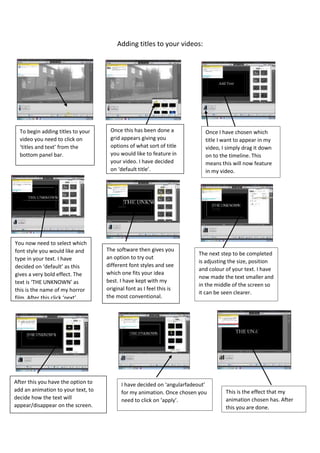
Recommandé
Contenu connexe
Tendances (19)
Animaker Tutorial : Steps to use Animaker for your Animted Project

Animaker Tutorial : Steps to use Animaker for your Animted Project
En vedette
En vedette (15)
G3 web skills profiles versione 2.0. generation 3 european ict professional p...

G3 web skills profiles versione 2.0. generation 3 european ict professional p...
Tarea3 comp comunic_tecnol_jesus efren duran portela

Tarea3 comp comunic_tecnol_jesus efren duran portela
Similaire à Adding titles to your videos
Similaire à Adding titles to your videos (20)
Plus de MichaelaHead
Plus de MichaelaHead (20)
Adding titles to your videos
- 1. Adding titles to your videos: To begin adding titles to your video you need to click on ‘titles and text’ from the bottom panel bar. Once this has been done a grid appears giving you options of what sort of title you would like to feature in your video. I have decided on ‘default title’. Once I have chosen which title I want to appear in my video, I simply drag it down on to the timeline. This means this will now feature in my video. You now need to select which font style you would like and type in your text. I have decided on ‘default’ as this gives a very bold effect. The text is ‘THE UNKNOWN’ as this is the name of my horror film. After this click ‘next’. The software then gives you an option to try out different font styles and see which one fits your idea best. I have kept with my original font as I feel this is the most conventional. The next step to be completed is adjusting the size, position and colour of your text. I have now made the text smaller and in the middle of the screen so it can be seen clearer. After this you have the option to add an animation to your text, to decide how the text will appear/disappear on the screen. I have decided on ‘angularfadeout’ for my animation. Once chosen you need to click on ‘apply’. This is the effect that my animation chosen has. After this you are done.