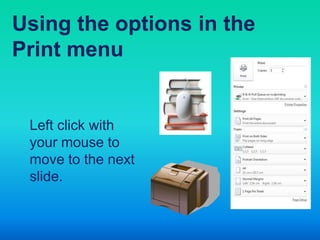
Print options student version pp dec 12 b
- 1. Using the options in the Print menu Left click with your mouse to move to the next slide.
- 2. There are lots of options available through the Print menu that can help you format & present your work. This brief guide aims to show you how to use them.
- 3. The Print menu • When you select Print from the File menu you are presented with a list of different options.
- 4. Print & Copies • You can print more than one copy of your document. Use the arrows to increase or decrease the number of copies to print. • Click on the Print button when you are ready to print your work.
- 5. Printer • Use this drop down list to select a particular printer or print pull queue. • In the LRC you need to use either the B&W or Colour Pull Queues
- 6. Pages • You can enter page numbers in the Pages box to print single pages or range of pages. • Use the drop down list to view more options. You can even highlight & print a Selection of text.
- 7. Single or double sided printing • The pull queues print on both sides by default. • Flip on long edge for Portrait orientated work and short edge for Landscape • Use the drop down list select Print One Sided to print your work single sided.
- 8. Collated or uncollated • When printing multiple copies you would normally use the default of collated. • Use uncollated if you want to keep the individual pages together, rather than printed as complete documents.
- 9. Orientation • Use the drop down box to select orientation of Portrait or Landscape
- 10. A4 or not A4 • Use this list to select the size of paper you would like to print on. • We use A4 and A3 paper in the LRC, so these are your best options.
- 11. Margins • You can adjust the size of your margins to the pre-set options shown here or select Custom Margins to set your own. • The right size margins can improve the appearance of your work.
- 12. Pages per sheet • Use this option to print more than one page per sheet of paper. • This can be useful for rough drafts or notes.
- 13. Do you need more help? If you have any questions about this or other computing matters please come and see staff in the e-Learning Centre. You can also contact the e-Learning Centre by phone on 0191 375 4411