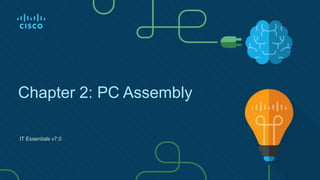
ITE7_Chp2.pptx
- 1. Chapter 2: PC Assembly IT Essentials v7.0
- 2. 2 © 2016 Cisco and/or its affiliates. All rights reserved. Cisco Confidential Chapter 2 - Sections & Objectives 2.1 Assemble the Computer • Build a computer. • Define general and fire safety standards. • Connect the power supply. • Install the motherboard components. • Install internal drives. • Install the adapter cards. • Identify additional storage. • Connect computer components with appropriate cables.
- 3. 3 © 2016 Cisco and/or its affiliates. All rights reserved. Cisco Confidential 2.1 Assemble the Computer
- 4. 4 © 2016 Cisco and/or its affiliates. All rights reserved. Cisco Confidential Open the Case and Connect the Power Supply Select the Case and Fans • Model Type – The motherboard determines the type of case you can use. The size and shape must match. • Size – A computer with many components will need more room for airflow to keep the system cool. • Power Supply – Match the power supply rating and connection type to the motherboard. • Appearance – There are many case designs to choose from. • Status Display – LEDs mounted on outside of case tell you if the system has power, when the hard drive is in use, and when the computer is in sleep or hibernate mode. • Vents – All cases have a vent on the power supply, and some have a vent in the back to draw air out of into the system. Some cases have even more vents.
- 5. 5 © 2016 Cisco and/or its affiliates. All rights reserved. Cisco Confidential Open the Case and Connect the Power Supply Select the Case and Fans (Cont.)
- 6. 6 © 2016 Cisco and/or its affiliates. All rights reserved. Cisco Confidential Open the Case and Connect the Power Supply Select a Power Supply
- 7. 7 © 2016 Cisco and/or its affiliates. All rights reserved. Cisco Confidential Install the Motherboard Components Select the Motherboard When selecting a replacement motherboard, make sure that it supports or accommodates: • CPU • RAM • Video adapter, other adapter cards • Socket and chipset on motherboard are compatible with the CPU • The existing heat sink and fan assembly when reusing the CPU • The number/type of expansion slots. They must match the existing adapter cards and allow for new cards • The existing power supply connections must fit the new motherboard. • New motherboard must fit into the current computer case.
- 8. 8 © 2016 Cisco and/or its affiliates. All rights reserved. Cisco Confidential Install the Motherboard Components Select the CPU and CPU Cooling
- 9. 9 © 2016 Cisco and/or its affiliates. All rights reserved. Cisco Confidential Install the Motherboard Components Select the RAM New RAM may be needed when an application locks up or the computer displays frequent error messages. To determine if the problem is the RAM, execute the RAM test in the BIOS. The speed of the new RAM must be supported by the chipset. Memory may also be categorized as unbuffered or buffered: • Unbuffered memory – This is regular memory for computers. The computer reads data directly from the memory banks making it faster than buffered memory. • Buffered memory – Specialized memory for servers and high-end workstations that use a large amount of RAM. These have a control chip built into the module that assists the memory controller in managing large quantities of RAM.
- 10. 10 © 2016 Cisco and/or its affiliates. All rights reserved. Cisco Confidential Install the Motherboard Components Install the Motherboard in a Computer In this lab, you will install a CPU, a heat sink/fan assembly, and RAM module(s) on the motherboard. You will then install the motherboard into the computer case.
- 11. 11 © 2016 Cisco and/or its affiliates. All rights reserved. Cisco Confidential Install Internal Drives Select Hard Drives
- 12. 12 © 2016 Cisco and/or its affiliates. All rights reserved. Cisco Confidential Install Internal Drives Select Optical Drives Optical Drive Capabilities
- 13. 13 © 2016 Cisco and/or its affiliates. All rights reserved. Cisco Confidential Install Internal Drives Install the Hard Drive
- 14. 14 © 2016 Cisco and/or its affiliates. All rights reserved. Cisco Confidential Install Internal Drives Install the Optical Drive Step 1. From the front of the case, choose the drive bay that you want to hold the drive. Remove the faceplate from that bay if necessary. Step 2: Position the optical drive so that it aligns with the 5.25 inch (13.34 cm.) drive bay opening at the front of the case, as shown in the figure. Step 3. Insert the optical drive into the drive bay so that the optical drive screw holes align with the screw holes in the case. Step 4. Secure the optical drive to the case using the proper screws. Installation Tip: Slightly hand-tighten all the screws before tightening any of them with a screw driver. This will make it easier to tighten the last two screws.
- 15. 15 © 2016 Cisco and/or its affiliates. All rights reserved. Cisco Confidential Install the Adapter Cards Select Adapter Cards Adapter cards are designed for a specific task and add extra functionality to a computer. There are a variety of adapter cards: • Graphics • Sound • Storage Controller • I/O • NIC • Capture Adapter cards are inserted into two types of expansion slots on a motherboard: • Peripheral Component Interconnect (PCI) • PCI Express (PCIe) – PCIe has four types of slots; x1, x4, x8, and x16. PCI PCIe x1 PCIe x16
- 16. 16 © 2016 Cisco and/or its affiliates. All rights reserved. Cisco Confidential Install the Adapter Cards Other Factors for Adapter Card Selection
- 17. 17 © 2016 Cisco and/or its affiliates. All rights reserved. Cisco Confidential Install the Adapter Cards Install the Adapter Cards Expansion cards are installed into an appropriate slot on the motherboard. • Installation Tip: Research the length of the video card. Longer cards may not be compatible with certain motherboards. Some adapter cards may come with mounting brackets of different heights to accommodate these cases. • Installation Tip: Some cases have small slots at the bottom of the hole where the cover was removed. Slide the bottom of the mounting bracket into this slot before seating the card.
- 18. 18 © 2016 Cisco and/or its affiliates. All rights reserved. Cisco Confidential Select Additional Storage Select a Media Reader Several media card formats have been developed over the years including: •Secure digital (SD •MicroSD •MiniSD •CompactFlash •Memory Stick Choose a media reader based on current and future needs.
- 19. 19 © 2016 Cisco and/or its affiliates. All rights reserved. Cisco Confidential Select Additional Storage Select External Storage External USB flash drives, sometimes called thumb drives, are commonly used as removable external storage. External storage devices connect to an external port using USB, eSATA, or Thunderbolt ports. Choose the correct type of external storage for your customer’s needs. For example, if your customer needs to transfer a small amount of data, such as a single presentation, an external flash drive is a good choice. If your customer needs to back up or transfer large amounts of data, choose an external hard drive.
- 20. 20 © 2016 Cisco and/or its affiliates. All rights reserved. Cisco Confidential Install the Cables Install the Front Panel Cables A computer case typically has a power button and visible activity lights on the front of the case. The case will include front panel cables that must be connected to a common system panel connector on a motherboard. Writing on the motherboard near the system panel connector shows where each cable is connected. Front Panel Connectors System Panel Connector
- 21. 21 © 2016 Cisco and/or its affiliates. All rights reserved. Cisco Confidential Install the Cables Install the Front Panel Cables (Cont.) Pin 1 Arrow Indicator System Panel Connector Pin 1 Indicator System panel connectors include: • Power Button • Reset Button • Power LED • Drive Activity LEDs • System Speaker • Audio System panel connectors are not keyed. However, each front panel cable usually has a small arrow indicating pin 1, and each pair of LED pins on the motherboard system panel connector has pin 1 marked with a plus sign (+).
- 22. 22 © 2016 Cisco and/or its affiliates. All rights reserved. Cisco Confidential Install the Cables Install the Front Panel Cables (Cont.) USB Motherboard Connectors Internal USB Connector New cases and motherboards have USB 3.0 or USB 3.1 capabilities. USB connector cables are often 9 or 10 pins arranged in two rows. These cables connect to USB motherboard connectors. This arrangement allows for two USB connections, so USB connectors are often in pairs. Sometimes the two connectors are together in one piece and can be connected to the entire USB motherboard connector.
- 23. 23 © 2016 Cisco and/or its affiliates. All rights reserved. Cisco Confidential Install the Cables Install the Front Panel Cables (Cont.)