Create a canvas banner in photoshop
•Télécharger en tant que PPTX, PDF•
1 j'aime•4,214 vues
An Online Tutorial Instructing How To Make A Canvas Banner Using Photoshop Effects.
Signaler
Partager
Signaler
Partager
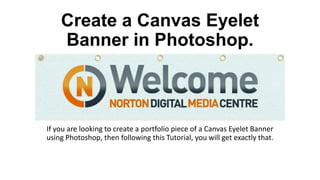
Recommandé
Recommandé
Contenu connexe
Tendances
Tendances (19)
How to Edit in Photoshop (Part 2): Adding Background and Using Adjustment Tools

How to Edit in Photoshop (Part 2): Adding Background and Using Adjustment Tools
Part 3 how to make simple tarpulin in adobe photoshop cs6

Part 3 how to make simple tarpulin in adobe photoshop cs6
How to apply a sunset to a landscape using photoshop

How to apply a sunset to a landscape using photoshop
Similaire à Create a canvas banner in photoshop
Similaire à Create a canvas banner in photoshop (20)
How to create a photo caricature in adobe photoshop

How to create a photo caricature in adobe photoshop
Photo Manipulation Tutorial (Step by Step Process)

Photo Manipulation Tutorial (Step by Step Process)
Dernier
Mtp kit in kuwait௹+918133066128....) @abortion pills for sale in Kuwait City ✒Abortion CLINIC In Kuwait ?Kuwait pills +918133066128௵) safe Abortion Pills for sale in Salmiya, Kuwait city,Farwaniya-cytotec pills for sale in Kuwait city. Kuwait pills +918133066128WHERE I CAN BUY ABORTION PILLS IN KUWAIT, CYTOTEC 200MG PILLS AVAILABLE IN KUWAIT, MIFEPRISTONE & MISOPROSTOL MTP KIT FOR SALE IN KUWAIT. Whatsapp:+Abortion Pills For Sale In Mahboula-abortion pills in Mahboula-abortion pills in Kuwait City- .Kuwait pills +918133066128)))abortion pills for sale in Mahboula …Mtp Kit On Sale Kuwait pills +918133066128mifepristone Tablets available in Kuwait?Zahra Kuwait pills +918133066128Buy Abortion Pills Cytotec Misoprostol 200mcg Pills Brances and now offering services in Sharjah, Abu Dhabi, Dubai, **))))Abortion Pills For Sale In Ras Al-Khaimah(((online Cytotec Available In Al Madam))) Cytotec Available In muscat, Cytotec 200 Mcg In Zayed City, hatta,Cytotec Pills௵+ __}Kuwait pills +918133066128}— ABORTION IN UAE (DUBAI, SHARJAH, AJMAN, UMM AL QUWAIN, ...UAE-ABORTION PILLS AVAILABLE IN DUBAI/ABUDHABI-where can i buy abortion pillsCytotec Pills௵+ __}Kuwait pills +918133066128}}}/Where can I buy abortion pills in KUWAIT , KUWAIT CITY, HAWALLY, KUWAIT, AL JAHRA, MANGAF , AHMADI, FAHAHEEL, In KUWAIT ... pills for sale in dubai mall and where anyone can buy abortion pills in Abu Dhabi, Dubai, Sharjah, Ajman, Umm Al Quwain, Ras Al Khaimah ... Abortion pills in Dubai, Abu Dhabi, Sharjah, Ajman, Fujairah, Ras Al Khaimah, Umm Al Quwain…Buy Mifepristone and Misoprostol Cytotec , Mtp KitABORTION PILLS _ABORTION PILLS FOR SALE IN ABU DHABI, DUBAI, AJMAN, FUJUIRAH, RAS AL KHAIMAH, SHARJAH & UMM AL QUWAIN, UAE ❤ Medical Abortion pills in ... ABU DHABI, ABORTION PILLS FOR SALE ----- Dubai, Sharjah, Abu dhabi, Ajman, Alain, Fujairah, Ras Al Khaimah FUJAIRAH, AL AIN, RAS AL KHAIMAMedical Abortion pills in Dubai, Abu Dhabi, Sharjah, Al Ain, Ajman, RAK City, Ras Al Khaimah, Fujairah, Dubai, Qatar, Bahrain, Saudi Arabia, Oman, ...Where I Can Buy Abortion Pills In Al ain where can i buy abortion pills in #Dubai, Exclusive Abortion pills for sale in Dubai ... Abortion Pills For Sale In Rak City, in Doha, Kuwait.௵ Kuwait pills +918133066128₩ Abortion Pills For Sale In Doha, Kuwait,CYTOTEC PILLS AVAILABLE Abortion in Doha, ꧁ @ ꧂ ☆ Abortion Pills For Sale In Ivory park,Rabie Ridge,Phomolong. ] Abortion Pills For Sale In Ivory Park, Abortion Pills+918133066128In Ivory Park, Abortion Clinic In Ivory Park,Termination Pills In Ivory Park,. *)][(Abortion Pills For Sale In Tembisa Winnie Mandela Ivory Park Ebony Park Esangweni Oakmoor Swazi Inn Whats'app...In Ra al Khaimah,safe termination pills for sale in Ras Al Khaimah. | Dubai.. @Kuwait pills +918133066128Abortion Pills For Sale In KuwaAbortion Pills in Oman (+918133066128) Cytotec clinic buy Oman Muscat

Abortion Pills in Oman (+918133066128) Cytotec clinic buy Oman MuscatAbortion pills in Kuwait Cytotec pills in Kuwait
Dernier (20)
Top profile Call Girls In Sonipat [ 7014168258 ] Call Me For Genuine Models W...![Top profile Call Girls In Sonipat [ 7014168258 ] Call Me For Genuine Models W...](data:image/gif;base64,R0lGODlhAQABAIAAAAAAAP///yH5BAEAAAAALAAAAAABAAEAAAIBRAA7)
![Top profile Call Girls In Sonipat [ 7014168258 ] Call Me For Genuine Models W...](data:image/gif;base64,R0lGODlhAQABAIAAAAAAAP///yH5BAEAAAAALAAAAAABAAEAAAIBRAA7)
Top profile Call Girls In Sonipat [ 7014168258 ] Call Me For Genuine Models W...
Simple Conference Style Presentation by Slidesgo.pptx

Simple Conference Style Presentation by Slidesgo.pptx
Essential UI/UX Design Principles: A Comprehensive Guide

Essential UI/UX Design Principles: A Comprehensive Guide
Abortion Pills in Oman (+918133066128) Cytotec clinic buy Oman Muscat

Abortion Pills in Oman (+918133066128) Cytotec clinic buy Oman Muscat
How to Create a Productive Workspace Trends and Tips.pdf

How to Create a Productive Workspace Trends and Tips.pdf
Top profile Call Girls In Mau [ 7014168258 ] Call Me For Genuine Models We ar...![Top profile Call Girls In Mau [ 7014168258 ] Call Me For Genuine Models We ar...](data:image/gif;base64,R0lGODlhAQABAIAAAAAAAP///yH5BAEAAAAALAAAAAABAAEAAAIBRAA7)
![Top profile Call Girls In Mau [ 7014168258 ] Call Me For Genuine Models We ar...](data:image/gif;base64,R0lGODlhAQABAIAAAAAAAP///yH5BAEAAAAALAAAAAABAAEAAAIBRAA7)
Top profile Call Girls In Mau [ 7014168258 ] Call Me For Genuine Models We ar...
Pondicherry Escorts Service Girl ^ 9332606886, WhatsApp Anytime Pondicherry

Pondicherry Escorts Service Girl ^ 9332606886, WhatsApp Anytime Pondicherry
Top profile Call Girls In eluru [ 7014168258 ] Call Me For Genuine Models We ...![Top profile Call Girls In eluru [ 7014168258 ] Call Me For Genuine Models We ...](data:image/gif;base64,R0lGODlhAQABAIAAAAAAAP///yH5BAEAAAAALAAAAAABAAEAAAIBRAA7)
![Top profile Call Girls In eluru [ 7014168258 ] Call Me For Genuine Models We ...](data:image/gif;base64,R0lGODlhAQABAIAAAAAAAP///yH5BAEAAAAALAAAAAABAAEAAAIBRAA7)
Top profile Call Girls In eluru [ 7014168258 ] Call Me For Genuine Models We ...
Eye-Catching Web Design Crafting User Interfaces .docx

Eye-Catching Web Design Crafting User Interfaces .docx
Top profile Call Girls In Meerut [ 7014168258 ] Call Me For Genuine Models We...![Top profile Call Girls In Meerut [ 7014168258 ] Call Me For Genuine Models We...](data:image/gif;base64,R0lGODlhAQABAIAAAAAAAP///yH5BAEAAAAALAAAAAABAAEAAAIBRAA7)
![Top profile Call Girls In Meerut [ 7014168258 ] Call Me For Genuine Models We...](data:image/gif;base64,R0lGODlhAQABAIAAAAAAAP///yH5BAEAAAAALAAAAAABAAEAAAIBRAA7)
Top profile Call Girls In Meerut [ 7014168258 ] Call Me For Genuine Models We...
Top profile Call Girls In Mysore [ 7014168258 ] Call Me For Genuine Models We...![Top profile Call Girls In Mysore [ 7014168258 ] Call Me For Genuine Models We...](data:image/gif;base64,R0lGODlhAQABAIAAAAAAAP///yH5BAEAAAAALAAAAAABAAEAAAIBRAA7)
![Top profile Call Girls In Mysore [ 7014168258 ] Call Me For Genuine Models We...](data:image/gif;base64,R0lGODlhAQABAIAAAAAAAP///yH5BAEAAAAALAAAAAABAAEAAAIBRAA7)
Top profile Call Girls In Mysore [ 7014168258 ] Call Me For Genuine Models We...
Create a canvas banner in photoshop
- 1. Create a Canvas Eyelet Banner in Photoshop. If you are looking to create a portfolio piece of a Canvas Eyelet Banner using Photoshop, then following this Tutorial, you will get exactly that.
- 2. STEP 1 First go to File – New to set up a new page that is 30cm wide by 8cm high. This will form the canvas of the banner.
- 3. STEP 2 Place the banner image that you want to use on the new canvas on Photoshop by going to File – Place and locating your image.
- 4. STEP 3 Duplicate the background and image layers so that you have an original set of layers. Make the original layers invisible and merge the duplicates together. STEP 4 Go to Filter – Filter Gallery and select Texture – Texturizer. Bring the scale down to 50% and relief to 2. Make sure the Texture is Canvas and the light is at the Bottom. This will create a slight textured canvas for the banner.
- 5. STEP 5 Click on Create new fill or adjustment layer. Select Photo Filter – Underwater filter and set the density to 21%. This will give the banner a greenish texture so that it is not too bright.
- 6. STEP 6 Create a new layer. Use the Rectangular Marquee tool and draw a box just below the top of the banner. Double click on this rectangle and select Bevel & Emboss. Depth = 735 Direction = Up Size = 117 Softness = 8. This will create a shiny effect that darkens towards the bottom of the banner. Stretch the shadow from top to bottom. Set the highlight mode to Soft Light and its opacity to 100%. Set the shadow mode to Vivid Light and its opacity to 31%.
- 7. STEP 7 To create the eyelets, select the ellipse tool and create a circular shape of 20 px by 20 px. Position the eyelet in the top left corner of the banner.
- 8. STEP 8 Double click on the Eyelet Layer and set the Stroke to 2px. Select Bevel & Emboss and its Contour, Inner Shadow & Gradient Overlay. BEVEL & EMBOSS Set the Style to Emboss and the technique to Smooth. Set the size to 4 and the softness to 11. Select the Ring Gloss Contour and Anti- Aliased check box should be checked. All the other settings should remain at their default. CONTOUR Select the Ring Contour and ensure the Anti- Aliased check box is checked.
- 9. STEP 8 Continued INNER SHADOW Set the distance to 0, the choke to 38 and the size to 1. GRADIENT OVERLAY Select the Angle Style and click on the gradient section. In the Settings, select the Metals gradients and click on Append. Select the Gold Gradient.
- 10. STEP 8 Continued You will see the result of the blending options as so:
- 11. STEP 9 Go to View – Rulers to make the ruler guides visible. Set a guide to 15cm across, which makes the half way mark of the banner. Set another guide to 7.5cm and another to 22.5cm. These will set an even layout between the eyelets.
- 12. STEP 10 Duplicate the eyelet layer 4 more times. Place an eyelet over each of the guides set and place the last one on the far end of the banner. All of the eyelets should line up across the top.
- 13. STEP 11 Select the textured background layer of the banner. Using the Ellipse Marquee Tool, create an oval shape whereby the top of the oval is just inside the eyelet ring but the rest of the oval is covering the eyelet ring and press delete. This will create a hole through to the transparent background layer. Repeat this step for all of the eyelets but remain on the banner layer, not the eyelet layer.