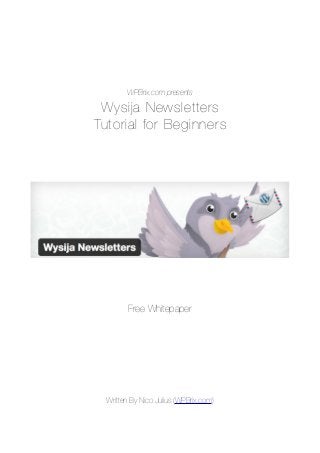
Wysija Newsletter Plugin for WordPress - Tutorial for Beginners
- 1. WPBrix.com presents Wysija Newsletters Tutorial for Beginners Free Whitepaper Written By Nico Julius (WPBrix.com)
- 2. Wysija Newsletters Tutorial for Beginners 3 Tutorial Overview 3 Why Wysija? 3 Installation & Configuration 4 Installation 4 Settings - Basics 4 Settings - Signup Confirmation 4 How to send your newsletters? 5 1. Through your own website 6 2. Using Gmail 6 3. Via a third party professional SMTP provider 7 Creating a subscription form 8 Introduction 8 Create your first subscription form 8 iFrame, PHP, HTML (for advanced users!) 10 Shortcode 10 Creating your first newsletter 12 First step: main details 12 Second step: create your newsletter 13 Final step: last details 15 How to edit a newsletter? 16 Make your newsletter look good 16 Changing styles 17 Wysija Newsletter Tutorial for Beginners - Free whitepaper by WPBrix.com 1
- 3. Applying a theme 18 Creating an autoresponder 19 Attracting more subscribers with a freebie 19 Case study: WPBrix.com 19 How to do this? 20 Why upgrading to Wysija Premium? 20 Conclusion 20 Wysija Newsletter Tutorial for Beginners - Free whitepaper by WPBrix.com 2
- 4. Wysija Newsletters Tutorial for Beginners Wysija is an easy-to-use and powerful WordPress newsletter plugin. It's a great solution for people who want to send newsletters regularly, without having to pay monthly fees. The price? Wysija is free up to 2,0000 subscribers, which will suit for most blogs and small businesses. In this tutorial I'll guide you through the process of building your first newsletter. Tutorial Overview • Why Wysija? • Installation & configuration • How to send your newsletters? • Your first list • Creating a subscription form • Creating your first newsletter (first step - second step - final step) • How to edit a newsletter? • Make your newsletter look good • Creating an autoresponder • Attracting more subscribers with a freebie • Why upgrading to Wysija Premium? • Conclusion Why Wysija? A couple of months ago I decided to start a newsletter to inform my readers when fresh content was published on my blog. When looking around for a solution to send newsletters, Aweber was one of the most suggested solutions. It seemed like almost every blogger is using Aweber. After checking out Aweber I had to conclude that Aweber wasn't for me. They charge a (rather high) monthly fee depending on the amount of subscribers. But for that fee you can send as many mails as you want! This is great for email marketeers who have to send lots of mails, but I only send 3-4 newsletters a month... So I went on looking and I found Wysija. At first sight a newsletter plugin as there are so many, but Wysija has some nice features: • Free for users with less then 2,000 subscribers • Easy configuration: you can even use gmail to send emails to smaller lists! • Possibility to send emails through an external email server (like Elastic email, which I use), which is very useful when you have to handle bigger lists. • Creation of Autoresponders: an autoresponder is an email that a subscriber receives after signing up. This is great for sending information after they signed up: an email with a link to an ebook, or a series of emails as an ecourse. • Easy to create signup forms • Email templates to create nice-looking emails fast • Build stunning mails with their easy-to-use drag-and-drop editor Wysija Newsletter Tutorial for Beginners - Free whitepaper by WPBrix.com 3
- 5. • There is also a Premium version which costs $99 / year Take a look at all the features on wysija.com Installation & Configuration Installation You can install Wyisja just like any other plugin. If you don't know how to do this, just read my tutorial about how to install a WordPress plugin. Once you activate Wysija, you'll notice there's an extra option in the left menu: Settings - Basics Select "Wysija" > "Settings" in the left menu, the "Basics" tab will be selected by default. Here you can fill in some basic information: • Your company's address: fill in your company address, this helps to avoid being marked as spam. • Email notifications: Wysija can send you an email when someone subscribes, unsubscribes, or it can send a daily overview. • Sender of notifications: fill in the sender's name and emailaddress (this will only be used for mail notifications). Settings - Signup Confirmation Select "Wysija" > "Settings" in the left menu, and then click on the "Signup confirmation" tab. Wysija Newsletter Tutorial for Beginners - Free whitepaper by WPBrix.com 4
- 6. In this screen you can setup the confirmation email and the confirmation page when someone subscribes for your newsletter. When a visitor subscribes for your newsletter, he or she receives a confirmation mail to check if the email address is valid. This are the available options: • Enable activation email: I highly recommend to select "Yes" here. This is important to check if the email address is valid. • Email subject: Fill in a subject for the confirmation mail • Email content: Fill in the body message of the email. The activation link is very important: [activation_link]Click here to confirm your subscription.[/activation_link] You can change the text between the activation_link tags, but don't remove the activation_link tags! When a subscriber clicks on the link in the confirmation mail, they'll be redirected to the confirmation page. You can choose the content of this page: • Confirmation page title: the title for the confirmation page. • Confirmation page content: the content of the confirmation page. How to send your newsletters? Select "Wysija" > "Settings" in the left menu, and then click on the "Send with..." tab. One of the things I like about Wysija is that the plugin offers several options to send your emails with. This is especially great for beginners. There are 3 options to send your emails with: 1. Through your own website 2. Using Gmail 3. Via a third party professional SMTP provider The first 2 options are free and perfect for smaller lists. The third choice is for big lists or if you want to send lots of emails. Wysija Newsletter Tutorial for Beginners - Free whitepaper by WPBrix.com 5
- 7. 1. Through your own website The simplest solution for small lists. In this case you'll send mails through your web host. • Delivery method: for most of us, "PHP mail" will just work fine. If not, choose the "Sendmail" option. Don't forget to send a test mail to check if everything works fine (just click on the "Send a test mail" button). • Send...: fill in the limit of mails that will be sent. To prevent spam, web hosts limit the amount of emails you can send (per hour or per day). This is different for every web host. Wysija has a list of host limitations which you can find here. If you don't find your web host in this list, just leave it on the default limit of 20 emails every hour. 2. Using Gmail Easy to setup. Limited to 500 emails a day. Wysija recommends that you open a dedicated Gmail account for this purpose. Just fill in your login and password. Again, don't forget to click the "Send a test mail" to check if everything works fine. Wysija Newsletter Tutorial for Beginners - Free whitepaper by WPBrix.com 6
- 8. 3. Via a third party professional SMTP provider This option is great if you have a big list or if you need to send lots of emails. This option also needs some more technical knowledge; it's not enough to just fill in the fields on this screen. Because this option is for advanced users, I'm not going to discuss this here. Your first list When sending a newsletter, you have to select a list of email addresses to send your newsletter to. It's such a list you have to create now. Select "Wysija" > "Subscribers" in the left menu, and then click on "Edit Lists" on the top of this page. You'll see the following screen: By default Wysija creates 2 lists: My first list and WordPress Users. You could use one of these but it's better to create a new list and use that. To create a new list, click on "Add List" on top of this page. Now you'll see the following screen: Wysija Newsletter Tutorial for Beginners - Free whitepaper by WPBrix.com 7
- 9. Fill in the name of the new list, a short description, and click the "Add List" button create the new list. Creating a subscription form Introduction Before you can start building your first newsletter, the only thing is left is creating a subscription form. Select "Wysija" > "Settings" in the left menu, and then click on "Subscription Form" tab. You'll see the following screen: As you can see, Wysija created 1 subscription form by default. Create your first subscription form Now, let's build your first subscription form! Click on "Create a new form" on top of this page. The following screen will appear: Wysija Newsletter Tutorial for Beginners - Free whitepaper by WPBrix.com 8
- 10. In this screen you can do the following: 1. Edit the form name: just click on the title or on the "Edit name" button to change the title of the subscription form. 2. The subscription form: this form contains at least 2 things: the email-field and the "Subscribe!" button. 3. Possible content: you can extend the basic subscription form with a extra content. Just drag and drop the field you want from the content area to the form area. 4. This adds subscribers to these lists: you have to select the list(s) where the users who subscribe should be added. You can select more then 1 list, but I advise you to select the list you created in the previous step. 5. After submit...: In this field you have to fill in the message that will be shown when someone subscribed. 6. Save: Save your subscription form 7. These options are used to integrate the subscription form in your blog or website. Click on one of them and the associated code will appear below. More about this in the next part. Integrating the subscription form in your blog or website Once you've created your subscription form, it's time to integrate in in your blog or website. One of the great things about Wysija is that there are several ways to do this: • Through widgets: this is the easiest way • iFrame, PHP, HTML: choose 1 of these options if you want to integrate your subscription form in your theme (for advanced users) • Shortcode: the best solution if you want to integrate your subscription form in a post or page Through widgets 1. First go to the Widgets overview (select "Appearance" > "Widgets" in the left menu) 2. Drag and drop the Wysija widget to the widget area you want Wysija Newsletter Tutorial for Beginners - Free whitepaper by WPBrix.com 9
- 11. 3. Now fill in the details: choose a title and select a subscription form: 4. Click "Save" to save the changes. iFrame, PHP, HTML (for advanced users!) Because this guide is for beginners, I'm not going to discuss this. However, if you have some knowledge of HTML or PHP you'll see there's nothing difficult on integrating this code in your theme. How to retrieve the code? • In the left menu, select "Wysija" > "Settings" • Click on the tab "Subscription form" on the top. Now you'll see a list of subscription forms • If you position the cursor on the title of a subscription form, below the title will appear some options: • Click on "Edit", the form will now open in edit mode • On the bottom of the screen, select "iFrame", "PHP" or "HTML" • The code will appear below. Shortcode With this shortcode, it's very easy to integrate a subscription form in a post or a page. How to do this? • In the left menu, select "Wysija" > "Settings" • Click on the tab "Subscription form" on the top. Now you'll see a list of subscription forms Wysija Newsletter Tutorial for Beginners - Free whitepaper by WPBrix.com 10
- 12. • If you position the cursor on the title of a subscription form, below the title will appear some options: • Click on "Edit", the form will now open in edit mode • On the bottom of the screen, select "Shortcode" (1) and the shortcode will appear (2): • Copy this shortcode • Open the page or post where you want to add the subscription form • Paste the shortcode on the place where you want the subscription form Wysija Newsletter Tutorial for Beginners - Free whitepaper by WPBrix.com 11
- 13. Creating your first newsletter Okay, now Wysija is finally up and running, it's time to create your first newsletter! • Select "Wysija" > "Newsletters" in the left menu. You'll see the following screen: • Click on the "Create a new email" link on top of this screen. (You can also duplicate an existing newsletter, position the cursor on the title of an existing newsletter and under the title will appear some links. Choose "Duplicate". The process is the same but most fields will already be filled in.) First step: main details In this screen you have to fill in the main details: type of newsletter, subject line and the list to send the emails to. You also have to make the choice to create a standard newsletter or an autoresponder (= Automaticaly). In this part you'll create a standard newsletter, in the next part (Creating an autoresponder) I'll show you how to create an autoresponder. Fill in the following fields: • What type of newsletter is this? Select "Standard newsletter". • Subject line: Fill in the subject line of the email. This is important, because it's the first thing people see when they receive your mail AND this makes them decide to (not) read your email! • Lists: select the list(s) where you want to send the newsletters to. After you've filled in all the fields, click the "Next step" button. Wysija Newsletter Tutorial for Beginners - Free whitepaper by WPBrix.com 12
- 14. Second step: create your newsletter You'll now see the screen where you can actually design your newsletter: Wysija Newsletter Tutorial for Beginners - Free whitepaper by WPBrix.com 13
- 15. Editing this default newsletter is very easy because it's build of several parts. In the example at the left you see all the parts of the default newsletter. This could be text, images, dividers or social bookmarks. You can also insert a part of a post. This is interesting if you want to send a newsletter with an overview of your latest blog posts. To edit a part, just position your cursor on a part and click somewhere in that part. A WSYSIWYG editor will appear and you'll be able to change the text: Wysija Newsletter Tutorial for Beginners - Free whitepaper by WPBrix.com 14
- 16. Just fill in the the text you want. It works the same way as writing a post / page. To add other parts, just drag and drop those parts from the right to your newsletter on the left: To remove a part, position your cursor on that part and click on one of the X-buttons: Once you finished designing you newsletter, you can send a preview to your mailbox. Just fill in the email address you want to send the preview to and click the "Send preview" button: When you finished creating your newsletter, click the "Next step" button at the bottom of this page. Final step: last details In the last step of creating your newsletter, you have to fill in some extra details: • Subject line: Fill in the subject line of the email (which you already filled in in the first step) • Lists: select the list(s) where you want to send the newsletters to (which you already filled in in the first step) • Sender: Fill in the sender's name and email address • Reply-to name & email: Fill in the reply-to name & email. This could be the same name / address as the sender's name / email, or you could fill in something else here. Wysija Newsletter Tutorial for Beginners - Free whitepaper by WPBrix.com 15
- 17. • Schedule it: if you select this option, you'll be able to choose the time when the newsletter should be send. • Send preview: fill in your email address to send a last preview • Send / save draft: click the "Send" button to start sending click the "Save draft" button to save everything (no email will be sent). How to edit a newsletter? Editing a newsletter is quite easy. Just select "Wysija" > "Newsletters" in the left menu. You'll now see an overview of all your existing newsletters. Position the cursor on the title of one of the newsletters in the list. Some extra options will appear: • Click "Edit" to edit the newsletter • Click "Duplicate" to copy the newsletter and to edit the copy The rest of the process is the same as creating a new newsletter. Make your newsletter look good Now you've made your first basic newsletter, it's time to make it look good! You can do the following steps during building your newsletter, but you can also do this afterwards. You can edit the looks of your newsletter in the second step of creating / editing your newsletter: • Select "Wysija" > "Newsletters" in the left menu • Create a new newsletter or edit an existing newsletter • Fill in the first step (if needed) and proceed to the second step You should see this now: Wysija Newsletter Tutorial for Beginners - Free whitepaper by WPBrix.com 16
- 18. (don't forget, your newsletter could differ from mine) Changing styles On the right of this screen you'll see a panel, select the third tab "Styles": Wysija Newsletter Tutorial for Beginners - Free whitepaper by WPBrix.com 17
- 19. In this tab you can change font family, font size, font color and the background color of the newsletter. Applying a theme One of the nice features of Wysija is that you can apply an existing theme. Select the tab "Themes" on the right panel (in the second step of creating a newsletter). By default there's 1 theme available. Click the "Add more themes" button to search for more themes: In the popup that opens, you'll see much more themes to select from. To select a theme, position your cursor on the theme of your choice and click the "Download" button: The theme will now appear in the "Themes" tab: Wysija Newsletter Tutorial for Beginners - Free whitepaper by WPBrix.com 18
- 20. Click on the theme in this tab to apply this theme to your newsletter. Creating an autoresponder An autoresponder is an automatic email that will be sent in a certain case. For example, when somebody subscribes for your newsletter. Creating an autoresponder doesn't differs a lot from creating a standard newsletter. The big difference is in the first screen (Step 1): • Select "Wysija" > "Newsletters" in the left menu. • Click on the "Create a new email" link on top of this screen. • Now you'll enter the screen "First step: main details". • Select "Automatically..." next to "What type of newsletter is this?": • Next, select a trigger (what needs to happen to send the automatic email?) • Depending on the trigger, you have to fill in further details. • Click the "Next step" button to create the email. Attracting more subscribers with a freebie Case study: WPBrix.com Like many other bloggers, I decided to start a newsletter/ email list. After doing all the steps as I described above, I think I had around 1 or 2 subscribers after my first month. This is a problem a lot of bloggers face. You have to ask yourself, why should someone subscribe to YOUR list? Wysija Newsletter Tutorial for Beginners - Free whitepaper by WPBrix.com 19
- 21. The truth is, you have to give something away for free. The more valuable / unique this is, the more subscribers you'll get. I decided to rework a tutorial I had written for my WordPress training sessions, and to give it away for free to anyone who subscribed for my email list. The result? Around 100 new subscribers after my first month of giving away my ebook for free! How to do this? It's very easy to do this with Wysija: • First create your freebie. This could be an ebook or something else people can download. • Upload this freebie to your WordPress blog (via "Media" > "Add New" in the left menu) or upload your freebie somewhere else. • Once it's uploaded, copy the url of your freebie (and test it!) • Now create a new autoresponder mail in Wysija. In the screen "First step: main details" select "Someone subscribes to the list..." as a trigger ("When..."). • Don't forget to paste the link of your freebie in the email content (in the second step). • Be sure to send a preview to your own email address and to check if the url to the freebie works! After you finished creating your email, your autoresponder including freebie is ready to go! Why upgrading to Wysija Premium? The free version of Wysija is limited to 2.000 subscribers, so if you have more subscribers you'll need to upgrade anyway. But next to this limitation, the Premium version of Wysija has also some extra features: • Detailed stats for each subscriber • Track with Google Analytics • Track total clicks for each link • Spam score in 1 click • Wysija helps with cleaning up your list • More themes • Better support Find out more about Wysija Premium on Wysija's Prices & Features page Conclusion I hope it's clear for you how Wysija works and what it can do for you. I'm sending all my newsletters with Wysija because for me it's perfect. I've tried other services like Mailchimp and Aweber, but for me, the simplicity of Wysija is just fine. What I like most about Wysija is that's it's easy and cheap to start with. Next to that it's also possible to boost your mail server power if you need to send newsletters to huge lists. Do you want to react on this tutorial? You can always leave a comment at: http://www.wpbrix.com/wordpress/wysija-tutorial-beginners/ Wysija Newsletter Tutorial for Beginners - Free whitepaper by WPBrix.com 20