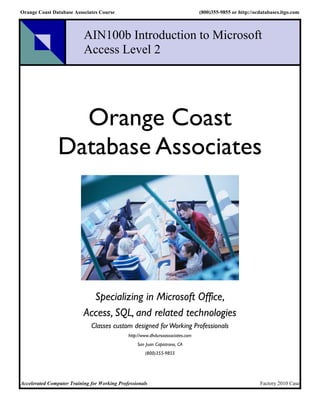
Access II Course Covers Reports, Forms, Queries
- 1. Orange Coast Database Associates Course (800)355-9855 or http://ocdatabases.itgo.com AIN100b Introduction to Microsoft Access Level 2 Orange Coast Database Associates Specializing in Microsoft Office, Access, SQL, and related technologies Classes custom designed for Working Professionals http://www.dhdursoassociates.com San Juan Capistrano, CA (800)355-9855 Accelerated Computer Training for Working Professionals Factory 2010 Case
- 2. AIN100B - Introduction to Access II Quick introduction to Access for experienced Windows users P.O. Box 6142 Laguna Niguel, CA 92607 949-489-1472 http://www.dhdursoassociates.com 1 Factory AIN100B AIN100B - Introduction to Access II Introduction (s) Facilities Course Packet (May vary by course and class) – Student Questionnaire – Collaterals (Maps, Catalog, Etc.) – PowerPoint handouts for all sessions – Evaluation form in back – Training certificate 2 AIN100B Factory
- 3. 3 AIN100A Factory MS Access Introductory (100 Level) Curriculum AIN100 AIN100T Incl. A & B AIA101 AIN104 AIN102 AMP110 Reports Queries Macros & Forms 4 AIN100A Factory
- 4. Books Microsoft Access Plain & Simple; Curtis Frye Microsoft Access Bible; Cary Prague Available from major booksellers 5 AIN100A Factory AIN100B – Introduction to Access II Quick pace for experienced windows users Assumes no prior knowledge of Access End-user, not programmer, oriented Somewhat structured towards personal use for analysis and reporting Two levels – Day 1 (AIN100A) and Day 2 (AIN100B) 6 AIN100B Factory
- 5. AIN100B - Introduction to Access II Course Topics: External Data Reports Forms Advanced Queries Macros Switchboards (2007) or Navigation Forms (2010) 7 AIN100B Factory Introduction to Access Industry Standard Approach: Access has many ways to accomplish tasks. As an accelerated course we will cover only the most common. Tables Table Designer Queries Query designer Reports Wizard then modify Forms Wizard then modify Macros Macro Designer 8 AIN100B Factory
- 6. AIN100B - Introduction to Access II Course Format: 2 Sessions Lecture Demo Student “hands-on” - by the end of the class the student will have constructed a small, functional application Exercises are cumulative – later examples build on objects created earlier 9 AIN100B Factory Database Design – Critical Topic What do I want? – (Outputs) What have I got? – (Inputs) What do I need to do to get there? – (Process) 10 AIN100B Factory
- 7. Note: we have a full day course (DBD201) on this important topic. Define Your Needs First Draw a PRODUCTS picture Write a ORDERS description C.C. EMPLOYEES Toys 11 AIN100B Factory AIN100B - Introduction to Access II Course Schedule (3 hour sessions): Session 1 – External Data – Reports & Forms Session 2 – Forms (cont’d) – Automating Tasks 12 AIN100B Factory
- 8. Introduction to Access Module Introduction to Access, External Data P.O. Box 6142 Laguna Niguel, CA 92607 949-489-1472 http://www.d2associates.com 1 Factory Access Accel. Introduction v1.02 Module Outline Three short topics: Topic 1: Export tables Topic 2: Import data Topic 3: Link tables 2 Access Accel. Introduction v1.02 Factory
- 9. Module Hands On Students “hands-on”: – Export work_orders and employees tables – Import work_orders text file – Link employees excel file 3 Access Accel. Introduction v1.02 Factory Sample Application – Factory2000 Simple cost accounting application Employees work on work orders Clock labor hours for each work order 4 Access Accel. Introduction v1.02 Factory
- 10. Recording Factory2000 Labor Hours EmpNo fName lName Rate Wono Descr Hours 12 Bob Smith 15 A1 Casting 12 13 Mary Chavez 20 A1 Casting 22 14 Alicia Parks 25 B3 Ass’ly 15 14 Alicia Parks 25 C2 Screws 18 What problems do you see with this approach? 5 Access Accel. Introduction v1.02 Factory Factory2000 Relational Database Structure EmpNo fName lName Rate MgrNo Wono Descr Std 12 Bob Smith 15 13 A1 Casting 30 13 Mary Chavez 20 B3 Fitting 50 14 Alicia Parks 25 12 C2 Screws 70 employees Work_orders EmpNo Wono Start End Hours 12 A1 1/1/01 1/31/01 20 14 C2 2/1/01 2/28/01 42 Labor 14 B3 1/1/01 2/28/01 40 6 Access Accel. Introduction v1.02 Factory
- 11. Exporting a table Very simple Click File|Export (or save as) Specify type: Access can export to many types: Excel, Text, etc. 7 Access Accel. Introduction v1.02 Factory Exporting tables Export Work_Orders to CSV text file. Export Employees to an Excel spreadsheet. Note you can also export to another Access table. Even one elsewhere on a LAN! 8 Access Accel. Introduction v1.02 Factory
- 12. Using External Data Two methods: – Import the data into a new (or existing table) in your database – Link to the data. A table link appears in your database but the data stays in the original file. 9 Access Accel. Introduction v1.02 Factory Importing Files Another very important feature Start from new table dialog, pick Import Table It will start a wizard Use advanced to select fields, etc. Specifications can be saved for later use 10 Access Accel. Introduction v1.02 Factory
- 13. Importing a Text File Importing a table from a Text File 11 Access Accel. Introduction v1.02 Factory Importing from a text file Import the instructor-supplied labor text file into the previously created labor table Save the specification 12 Access Accel. Introduction v1.02 Factory
- 14. Linking a table Use new table dialog Select Link Table This will set up a connection to an external table. It does not become part of the Access database Access can link to many types: Excel, ODBC connection, etc. 13 Access Accel. Introduction v1.02 Factory Linking a Table Linking a table 14 Access Accel. Introduction v1.02 Factory
- 15. Linking a Table Linking a table 15 Access Accel. Introduction v1.02 Factory Linking a Table Linking a table 16 Access Accel. Introduction v1.02 Factory
- 16. Link a table Link the Employees Excel Give it a name like Employees_xls 17 Access Accel. Introduction v1.02 Factory Introduction to Microsoft Access Module Introduction to Access, External Data P.O. Box 6142 Laguna Niguel, CA 92607 949-489-1472 http://www.d2associates.com [End of Module] 18 Factory Access Accel. Introduction v1.02
- 17. Notes 19 Notes 20
- 18. Microsoft Access Module - Reports P.O. Box 6142 Laguna Niguel, CA 92607 949-489-1472 http://www.d2associates.com 1 Factory Access - Reports & Forms Module Hands On Students “hands-on”: – Create a summary report – Format the report – Add a calculated field – Add summary fields – Add conditional formatting – Sub-reports (optional) Create a sub-report Create a master-detail report 2 Access - Reports & Forms Factory
- 19. Creating reports Two basic methods: – Report Wizard – Report Designer Common approach is to start w/ the Wizard then modify the result 3 Access - Reports & Forms Factory Report Wizard Building a Report by Using a Report Wizard – Use the Report tab of the database window – Can base report on table or query – Report Wizard - a series of dialog boxes that steps you through the process of building a report 4 Access - Reports & Forms Factory
- 20. 5 Access - Reports & Forms Factory Report Wizard After selecting the table or query you give the Wizard additional information… – Grouping – for summaries, etc. – Sorting – for sort order within group, plus which summary function to use – Format and style 6 Access - Reports & Forms Factory
- 21. Report Wizard Create a labor report – Use qryLaborDetail query – Select wono, empno, fname, lname, hours – Group by wono – Use summary options: sum hours, – Layout and style to taste – Save as rptLabor 7 Access - Reports & Forms Factory Report Design Window Menu Bar and Toolbar Rulers - vertical and horizontal Report Layout Toolbox Field List Box - used for adding fields to a report template Properties Sheet or Section Detail Sheet - controls the appearance of a report object Scroll Bars 8 Access - Reports & Forms Factory
- 22. Report Designer 9 Access - Reports & Forms Factory Redesigning a Report Able to move field and title boxes around the design template via a drag operation Able to resize the report bands using selection handles Able to add additional titles using label control Able to align text as well as change the font and size of type used Can add background fill effects, etc. 10 Access - Reports & Forms Factory
- 23. Report Designer Open rptLabor in design view – Format headings – Remove extra subtotal row and reduce band height – Fill title with grey background – Etc. – Save with same name (rptLabor) 11 Access - Reports & Forms Factory Report Designer Results 12 Access - Reports & Forms Factory
- 24. Report Designer Adding Fields – Use toolbox, or – Drag and drop from field list – Set control source on property sheet if appropriate(see below) – Put SQL function around the control source for aggregate fields Two types – Bound – Unbound (no control source) 13 Access - Reports & Forms Factory Report Designer Function 14 Access - Reports & Forms Factory
- 25. Report Designer Open the report Labor in design view – Add a cost column (unbound control) – Format to taste – Save report as rptLaborCost 15 Access - Reports & Forms Factory Report Designer One more change to Labor report – Add group and grand totals to labor cost for the report – Add an unbound textbox control – Use a formula, =sum(…), as the control source – Save as rptLaborCost_2 16 Access - Reports & Forms Factory
- 26. Labor report with Cost Column 17 Access - Reports & Forms Factory Conditional Formatting Format, Conditional Formatting commands from Menu Bar Can be used for forms or reports – Examines the contents of a field – Based upon field’s contents able to specify: Font/Font size/Font color Background color Text attributes (boldface, underline, italics) Try flagging stdhrs >= 70 18 Access - Reports & Forms Factory
- 27. Subreports Can have sub reports added to a main report – to show detail – To add related information such as customer data on an invoice First create the sub report Then create the main report and drag the sub report and drop it in place, or Use the subform/sub-report control 19 Access - Reports & Forms Factory 20 Access - Reports & Forms Factory
- 28. Sub Reports Create a subreport named srptLaborDetail_3 – Base on qryLaborDetail_3 – Be sure to use tabular format – Eliminate extraneous title information 21 Access - Reports & Forms Factory Labor Sub Report 22 Access - Reports & Forms Factory
- 29. Subreports Make sure you have a permanent link between work_orders and qryLaborDetail_3 Create a main report rptWork_Orders_Main – Base on work_orders table – Expand the detail band and drag the subreport srptLaborDetail_3 into position Format to taste 23 Access - Reports & Forms Factory Sub Reports Drag new subreport to main report, or use sub/form subreport control Save as rptWork_OrdersFull 24 Access - Reports & Forms Factory
- 30. Full Work Orders Report Results 25 Access - Reports & Forms Factory Microsoft Access Module - Reports P.O. Box 6142 Laguna Niguel, CA 92607 949-489-1472 [End of Module] http://www.d2associates.com 26 Factory Access - Reports & Forms
- 31. Notes 27 Access - Reports & Forms Factory Notes 28 Access - Reports & Forms Factory
- 32. Introduction to Microsoft Access Module - Forms P.O. Box 6142 Laguna Niguel, CA 92607 949-489-1472 http://www.d2associates.com 1 Factory Access - Reports & Forms Module Hands On Students “hands-on”: – Build two simple data entry forms – Create an unbound form – Create a sub-form – Build a master-detail form from above forms – Add totals 2 Access - Reports & Forms Factory
- 33. Forms Form - provides for customized data entry instead of using the datasheet window Also used to establish criteria for reports and queries Found on the Forms tab of the database window Form Wizards - a series of dialog boxes prompting you about your form requirements 3 Access - Reports & Forms Factory Form Wizard Specify source table or query, fields, etc. (again, note fields can be bound or unbound) Generally pick columnar style Modify or preview result Numerous properties can be set – Format (Appearance, scroll bars, etc.) – Data (recordsource, etc.) – Event (These can call macros and program code) – Other 4 Access - Reports & Forms Factory
- 34. 5 Access - Reports & Forms Factory Form Wizard (Instructor Led) Build a simple data entry form based on the employees table – Modify the form when click finish – Set the caption property to “Maintain Employee Information” – Make text labels “semi-bold” – Size the form as desired – Set record selector to “NO” if desired – Save as frmEmployees 6 Access - Reports & Forms Factory
- 35. Basic Employees form 7 Access - Reports & Forms Factory Form Wizard (On your own) Build a simple data entry form based on the work_orders table – Modify the form when click finish – Set the caption property to “Work Orders” – Make text labels “semi-bold” – Size the form as desired – Set record selector to “NO” if desired – Save as frmWork_Orders 8 Access - Reports & Forms Factory
- 36. Basic Work Orders Form 9 Access - Reports & Forms Factory Form Designer Design surface for forms Add controls from toolbox Some controls themselves have wizards which can invoke certain actions (run query, open report, etc) 10 Access - Reports & Forms Factory
- 37. 11 Access - Reports & Forms Factory Form Designer Build a criteria selection form for the parameter query qryParam (use design view) – Add an unbound control named txtOrderNo – Make sure the control wizard button is depressed – Add a button which will run the param query – Run the form. What happened? Why? – Save as frmParam 12 Access - Reports & Forms Factory
- 38. Fix the query and form then rerun Change the variable names to look at the form 13 Access - Reports & Forms Factory Criteria Selection Form Results 14 Access - Reports & Forms Factory
- 39. Subforms Same idea as sub reports Main form uses parent table; sub form uses child table Several ways to create them – Create sub form first, drag and drop to main form – Use subform/subreport control – Create with form wizard directly 15 Access - Reports & Forms Factory Subforms Same idea as sub reports Main form uses parent table; sub form uses child table Make sure you have a permanent link Create sub form first, drag and drop to main form Can also create with form wizard directly 16 Access - Reports & Forms Factory
- 40. Typical Subform 17 Access - Reports & Forms Factory Subforms Create a subform named sfrmLaborDetail – Use the form wizard – Base on qryLaborDetail_3 query – Pick tabular style (like a table or spreadsheet grid) 18 Access - Reports & Forms Factory
- 41. Labor Detail Subform 19 Access - Reports & Forms Factory Subforms Modify the frmWork_Orders form. It will be the new main form – Drag and drop the sub form sfrmLaborDetail – Remove extraneous labels – Size and format as you like – Save as frmWork_OrdersDetail 20 Access - Reports & Forms Factory
- 42. Placing a subform on a main form 21 Access - Reports & Forms Factory Note link master and link child 22 Access - Reports & Forms Factory
- 43. Work Orders Detail Form 23 Access - Reports & Forms Factory Sub Forms via the Wizard Sub Forms can also be built automatically Select parent table fields Then child table fields The child table will go in the subform 24 Access - Reports & Forms Factory
- 44. Main and sub forms via Wizard (Instructor Demonstration) 25 Access - Reports & Forms Factory Totals on Master-Detail Forms Common to add totals – Total of invoice line items – Total of purchase order line items – Etc. Several ways – Add a total field to the subform footer (simplest) – Add a total field to the main report using a domain aggregate – Add a total field to the main report using an SQL aggregate – Probably others! 26 Access - Reports & Forms Factory
- 45. Adding a total to a sub form Works just like totals in reports Add the total field in the footer – Add the sum so that control source reads = sum([fieldname]) with the equals sign If desired can hide the footer field and add a field to the main form that references the total field on the subform 27 Access - Reports & Forms Factory Add a total to a sub form Use the sfrmLaborDetail Save as sfrmLaborDetail_Total Expand the footer and add a field for hours In the control source make sure expression is =sum([hours]) Now add the sub form to the frmEmployees main form 28 Access - Reports & Forms Factory
- 46. Master-detail form with total 29 Access - Reports & Forms Factory Domain Aggregates (Concept demonstration) Similar to Spreadsheet functions Will total, etc., values in a field across several rows (records) Can be used to populate a control on a form; say totals or counts of “columns” in a sub form There are several: dlookup(), dsum(), dcount(), davg(), etc. – Syntax: Dname(“fieldname”,”source”, “criteria”) – Note: quotes are mandatory 30 Access - Reports & Forms Factory
- 47. Domain Aggregates Use builder to help build domain aggregates 31 Access - Reports & Forms Factory Work Orders Form w/ Domain Aggregate 32 Access - Reports & Forms Factory
- 48. Introduction to Microsoft Access Module - Forms P.O. Box 6142 Laguna Niguel, CA 92607 949-489-1472 [End of Module] http://www.d2associates.com 33 Factory Access - Reports & Forms Notes 34 Access - Reports & Forms Factory
- 49. Notes 35 Access - Reports & Forms Factory Notes 36 Access - Reports & Forms Factory
- 50. Microsoft Access Module - Automating the Application - Advanced Queries, Macros, Control Wizards P.O. Box 6142 Laguna Niguel, CA 92607 949-489-1472 http://www.dhdursoassociates.com 1 Factory Access - Automating Tasks Module Outline Three parts: Part 1: Advanced Queries Part 2: Macros Part 3: Control Wizards 2 Access - Automating Tasks Factory
- 51. Module Hands On Students “hands-on”: – Create action queries Maketable Append Delete – Create macros Simple Run from form Add where criteria Add a condition – Use the control wizard to close a form 3 Access - Automating Tasks Factory MS Access Training Part 1 Advanced Queries 4 Access - Automating Tasks Factory
- 52. Advanced Queries Several types of special-use queries – Action Make table* Append* Delete* Update – Other Pass-through, crosstab etc. We will cover those with an *; others as time and interest permit Reached through Query menu bar when query designer is open 5 Access - Automating Tasks Factory 6 Access - Automating Tasks Factory
- 53. MakeTable Query Allows you to create a new table based on a query Can be output to current database or another one Very simple – Design your query as you normally would – Pull down the query menu and select make table. Assign the new table name 7 Access - Automating Tasks Factory MakeTable Query Create an extract of the Employees table – Save table as Temp_Employees – Select MgrNo = 13 – Save your query as qryMake_Temp_Employees 8 Access - Automating Tasks Factory
- 54. MakeTable Query Results 9 Access - Automating Tasks Factory Append Query Appends records to an existing table Design query then pull down query menu and select table to append to Must indicate destination field for each source field in query. This is done in a new QBE grid row. Can have additional “criteria” fields with no destination 10 Access - Automating Tasks Factory
- 55. 11 Access - Automating Tasks Factory Append Query Create and execute an append query Select from Employees all records with MgrNo =12 Append to table Temp_Employees Save the query as qryAppend_Temp_Employees 12 Access - Automating Tasks Factory
- 56. Append Query Results 13 Access - Automating Tasks Factory Delete Query Deletes records from an existing table Go to query design window then pull down query menu and select table to delete from Establish the criteria in the criteria row 14 Access - Automating Tasks Factory
- 57. Delete Query Delete from temp_employees – All records with rate less than 20 15 Access - Automating Tasks Factory Delete Query Results 16 Access - Automating Tasks Factory
- 58. Other Advanced Queries Union – “Adds” results of two queries into one result Update – Update records in an existing table SQL Pass-through – Send an SQL statement directly to “back-end” database (Oracle, DB2, etc.) Crosstab – Creates a crosstab result (similar to a spreadsheet) Etc. 17 Access - Automating Tasks Factory Microsoft Access Part 2 Introduction to Macros 18 Factory Access - Automating Tasks
- 59. Introduction to Macros Two ways of “programming” a task in Access – Macros – Visual Basic for Applications (VBA) We will cover Macros primarily We will also take a look at control wizards which do use VBA 19 Access - Automating Tasks Factory Introduction to Macros Elements of Macros – Events – what “fires” the macro – Actions – what the macro does – Action arguments – control the specifics of the action – Conditions – circumstance under which the macro “fires” Macro design grid – how macro is defined 20 Access - Automating Tasks Factory
- 60. 21 Access - Automating Tasks Factory Introduction to Macros Create and run a simple macro, mcrFirst, to become familiar with the concepts – Action = msgbox – Arguments: “Hello, Macro” information type title = “My First Macro” 22 Access - Automating Tasks Factory
- 61. Designing the First Macro 23 Access - Automating Tasks Factory My First Macro 24 Access - Automating Tasks Factory
- 62. Automating Import/Export with Macros Can string together several macros one after the other Useful to do an import (or links, even) followed by data manipulation As an example we will automate our prior three action queries 25 Access - Automating Tasks Factory Import Macro Design a simple macro to import a table Action is transfertext Arguments are labor text file to be imported Save as mcrImport 26 Access - Automating Tasks Factory
- 63. Designing Import Macro 27 Access - Automating Tasks Factory Macro “Programs” Create a new macro to run the action queries created earlier Use open query action Use the action query name as the argument Add a msgbox Open the import table when done Save as mcrActionQueries 28 Access - Automating Tasks Factory
- 64. More on Macros Macros can be invoked depending on “condition” Uses a condition column Macro will run iff condition is true Macros can be run one after another like a “program”. Example: – Do a maketable query , then an append query from a different file. I.E different downloads from an ERP system 29 Access - Automating Tasks Factory MS Access Training Part 3 Control Wizards 30 Access - Automating Tasks Factory
- 65. Control Wizards Will create program code for you to perform a task Form operations Report operations Etc. Invoked by making sure the wizard button is depressed when adding a control 31 Access - Automating Tasks Factory Use Wizard Using the Control Wizard Various Actions 32 Access - Automating Tasks Factory
- 66. Form Events Forms and controls have “events” These “fire” on certain actions. Examples: – Click a button (onclick event) – Before table is updated (beforeupdate event) – After table is updated (afterupdate event) – Etc. 33 Access - Automating Tasks Factory Form Events (cont’d) When an event “fires” can execute: – VBA Code – Macro This provides a method for “running” an application 34 Access - Automating Tasks Factory
- 67. Control wizards Create a criteria selection form Add a button to run the action queries Add a button to close the form Run the form That’s it! 35 Access - Automating Tasks Factory Form with Button to Launch Macro 36 Access - Automating Tasks Factory
- 68. Microsoft Access End of Module P.O. Box 6142 Laguna Niguel, CA 92607 949-489-1472 http://www.d2associates.com 37 Factory Access - Automating Tasks Notes 38 Access - Automating Tasks Factory
- 69. Notes 39 Access - Automating Tasks Factory Notes 40 Access - Automating Tasks Factory
- 70. Microsoft Access Module – Navigation P.O. Box 6142 Laguna Niguel, CA 92607 949-489-1472 http://www.d2associates.com 1 Factory Access Navigation Access navigation Newer Access 2010 databases use the new Navigation forms Older MDB databases still have the Switchboard Manager tool available 2 Access Navigation Factory
- 71. Creating a Navigation form Select the desired style 3 Access Navigation Factory Navigation Forms Drag and drop forms and reports one by one 4 Access Navigation Factory
- 72. Adjust properties Adjust properties as desired and save as frmNavigation 5 Access Navigation Factory Set startup options (File | Options) Set the Access options to open the navigation form when it starts up 6 Access Navigation Factory
- 73. Navigation Form Update your existing navigation form for the new objects created. 7 Access Navigation Factory Switchboards Create via a switchboard manager tool Creates a tree of launch forms – main form is called switchboard and is placed with your other form objects 8 Access Navigation Factory
- 74. Launching Switchboard Manager 9 Access Navigation Factory Switchboard Manager Yes – we want to create a new switchboard! 10 Access Navigation Factory
- 75. Switchboard Manager 11 Access Navigation Factory Switchboards Create a switchboard for your application 12 Access Navigation Factory
- 76. Add a macro to minimize database window Create macro (add to mcrForm macro group) Invoke on form load of switchboard form 13 Access Switchboards Factory Updated mcrForm 14 Access Switchboards Factory
- 77. Add to main switchboard load event 15 Access Switchboards Factory Switchboard test Close your database Reopen your database – the database window should be minimized 16 Access Switchboards Factory
- 78. Microsoft Access End of Module P.O. Box 6142 Laguna Niguel, CA 92607 Please fill out and turn in your 949-489-1472 end-of-course evaluations. http://www.d2associates.com 17 Factory Access Navigation Notes 18 Access Navigation Factory
- 79. Notes 19 Access Navigation Factory Notes 20 Access Navigation Factory
- 80. Orange Coast Database Associates Course (800)355-9855 or http://ocdatabases.itgo.com Accelerated Computer Training Orange Coast Database Associates Specializing in Microsoft Office, Access, SQL, and related technologies Computer Training, Programming & Consulting 32422 Alipaz St., Suite A-15 San Juan Capistrano, CA (800)355-9855 (Toll Free) | (949)489-1472 (Direct) | (949)485-6284 (Fax) http://www.dhdursoassociates.com | sales@dhdursoassociates.com Accelerated Computer Training for Working Professionals
