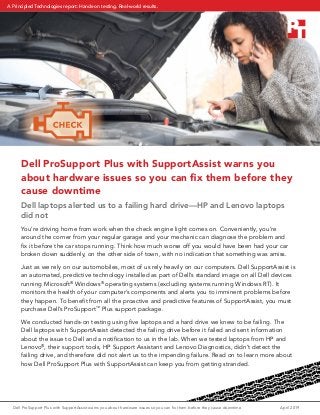
Dell ProSupport Plus with SupportAssist warns you about hardware issues so you can fix them before they cause downtime
- 1. Dell ProSupport Plus with SupportAssist warns you about hardware issues so you can fix them before they cause downtime April 2019 Dell ProSupport Plus with SupportAssist warns you about hardware issues so you can fix them before they cause downtime Dell laptops alerted us to a failing hard drive—HP and Lenovo laptops did not You’re driving home from work when the check engine light comes on. Conveniently, you’re around the corner from your regular garage and your mechanic can diagnose the problem and fix it before the car stops running. Think how much worse off you would have been had your car broken down suddenly, on the other side of town, with no indication that something was amiss. Just as we rely on our automobiles, most of us rely heavily on our computers. Dell SupportAssist is an automated, predictive technology installed as part of Dell’s standard image on all Dell devices running Microsoft® Windows® operating systems (excluding systems running Windows RT). It monitors the health of your computer’s components and alerts you to imminent problems before they happen. To benefit from all the proactive and predictive features of SupportAssist, you must purchase Dell’s ProSupport™ Plus support package. We conducted hands-on testing using five laptops and a hard drive we knew to be failing. The Dell laptops with SupportAssist detected the failing drive before it failed and sent information about the issue to Dell and a notification to us in the lab. When we tested laptops from HP and Lenovo® , their support tools, HP Support Assistant and Lenovo Diagnostics, didn’t detect the failing drive, and therefore did not alert us to the impending failure. Read on to learn more about how Dell ProSupport Plus with SupportAssist can keep you from getting stranded. A Principled Technologies report: Hands-on testing. Real-world results.
- 2. Dell ProSupport Plus with SupportAssist warns you about hardware issues so you can fix them before they cause downtime April 2019 | 2 Advance knowledge is power Like all electronic components, the parts that make up computers occasionally fail. The causes range from electrostatic discharge to excessive dust and heat to physical damage from being dropped. Some users might (1) meticulously back up their data and (2) have access to a spare system. For these users, a sudden hard drive failure could register as an inconvenience. Most users aren’t as consistent when it comes to performing backups or may not have an extra computer available. For this group, a hard drive that stops working without warning can be an emergency. For everyone, knowing the hard drive is likely to fail soon is incredibly helpful. A support solution that not only provides that information but also gives a head start on solving your problem is a great benefit. We conducted hands-on testing to learn how several support solutions handled a failing hard drive. We used a known failing hard drive and the following laptops: • Dell Latitude™ E5250 with Dell ProSupport Plus with SupportAssist 3.1.0 • Dell Latitude E5450 with Dell ProSupport Plus with SupportAssist 3.1.0 • Dell Latitude E5470 with Dell ProSupport Plus with SupportAssist 3.1.0 • HP ProBook 640 G3 with HP Priority Services with HP Support Assistant • Lenovo ThinkPad® T470 with Lenovo Premier Support with Lenovo Diagnostics About Dell ProSupport Plus with SupportAssist Dell calls SupportAssist “the industry’s first automated proactive and predictive support technology in a support package.”1 Dell describes its use of artificial intelligence to predict failures as follows: “System data is collected with SupportAssist which is securely processed through the Dell AI engine. Using machine learning, future failures are detected. With an immediate alert, based on preferred method of communication and issue resolution, resolution can be as simple as having a replacement part dispatched and replaced to keep employees up and running.”2 Learn more about Dell ProSupport Plus with SupportAssist at https://www.DellEMC.com/ProSupportforPCs. Note: This report focuses on the predictive capabilities of Dell ProSupport Plus with SupportAssist. We tested its proactive capabilities in June 2018 in a report titled “Spend less time and effort troubleshooting laptop hardware failures.” Read the report at http://facts.pt/L52XKM.
- 3. Dell ProSupport Plus with SupportAssist warns you about hardware issues so you can fix them before they cause downtime April 2019 | 3 Putting the support solutions to the test For each of the five test laptops, we replaced the working hard drive with a hard drive we knew was failing. To isolate the problem to the hardware, we copied the laptop’s image to the bad hard drive so it would be running the same operating system and vendor software as the original good drive. (For more details, see the science behind the report.) We then observed what happened after each of the support solutions performed a scan. In real life, the support solutions would execute these scans on a regular schedule. Model Support solution Detected failing hard drive and alerted the user Dell Latitude E5250 Dell ProSupport Plus with SupportAssist 3.1.0 Dell Latitude E5450 Dell ProSupport Plus with SupportAssist 3.1.0 Dell Latitude E5470 Dell ProSupport Plus with SupportAssist 3.1.0 HP ProBook 640 G3 HP Priority Services with HP Support Assistant Lenovo ThinkPad T470 Lenovo Premier Support with Lenovo Diagnostics The Dell laptops we tested using ProSupport Plus with SupportAssist detected the failing hard drive, alerted the user, and provided instructions to open a support ticket with Dell (see box below for details). Neither HP Support Assistant nor Lenovo Diagnostics detected the failing drive and provided no warning of the impending failure or potential loss of files. Automatic alerts with SupportAssist In order to re-use the same drive on all laptops, we did not register the laptops with SupportAssist and stopped the process at the point of detection. Normally, however, if a user registers the laptop with SupportAssist, the software will automatically open a support ticket and send an email alert to notify the user of the ticket. For a description of that process, see our June 2018 report titled “Spend less time and effort troubleshooting laptop hardware failures,” available at http://facts.pt/L52XKM.
- 4. Dell ProSupport Plus with SupportAssist warns you about hardware issues so you can fix them before they cause downtime April 2019 | 4 Conclusion It’s a hassle when the technology that you rely on to do your job or handle your personal tasks runs into a problem, but it’s much easier when you know about the issue before it happens. When your support solution alerts you to an imminent hard drive failure and also helps you initiate contact with technical support, you can begin troubleshooting right away. In our testing, Dell ProSupport Plus with SupportAssist was the only support package to detect an impending hard drive failure and alert us. That makes ProSupport Plus with SupportAssist a great choice for minimizing the headaches and downtime that can occur when hard drives fail. 1 “Dell SupportAssist for PCs and tablets: Automated, proactive and predictive support,” accessed April 2, 2019, https:// www.dell.com/support/contents/us/en/04/article/product-support/self-support-knowledgebase/software-and-downloads/ supportassist. 2 “Unlock the value of your data with adaptive AI for predictive, effortless support” accessed April 29, 2019, https://www.DellEMC.com/ServicesAI.
- 5. Dell ProSupport Plus with SupportAssist warns you about hardware issues so you can fix them before they cause downtime April 2019 | 5 On December 17, 2018, we finalized the hardware and software configurations we tested. Updates for current and recently released hardware and software appear often, so unavoidably these configurations may not represent the latest versions available when this report appears. For older systems, we chose configurations representative of typical purchases of those systems. We concluded hands-on testing on January, 30, 2019. Our results The table below presents our findings in detail. Model Support solution Detected failing hard drive and alerted the user Dell™ Latitude™ E5250 Dell ProSupport Plus with SupportAssist 3.1.0 Yes Dell Latitude E5450 Dell ProSupport Plus with SupportAssist 3.1.0 Yes Dell Latitude E5470 Dell ProSupport Plus with SupportAssist 3.1.0 Yes HP ProBook 640 G3 HP Priority Services with HP Support Assistant No Lenovo® ThinkPad® T470 Lenovo Premier Support with Lenovo Diagnostics No
- 6. Dell ProSupport Plus with SupportAssist warns you about hardware issues so you can fix them before they cause downtime April 2019 | 6 System configuration information The table below presents detailed information on the systems we tested. System Dell Latitude E5250 Dell Latitude E5450 Dell Latitude E5470 Processor Vendor Intel® Intel Intel Model number Core™ i5-5300U Core i5-5200U Core i5-6300U Core frequency (GHz) 2.3 – 2.9 2.2 – 2.7 2.4 – 3.0 Cache 3MB L3 3MB L3 3MB L3 Memory Amount (GB) 8 4 8 Type PC3-12800 PC3-12800 DDR4-2134 Integrated graphics Vendor Intel Intel Intel Model number HD Graphics 5500 HD Graphics 5500 HD Graphics 520 System HP ProBook 640 G3 Lenovo ThinkPad T470 Processor Vendor Intel Intel Model number Core i5-7200U Core i5-7200U Core frequency (GHz) 2.5 – 3.1 2.5 – 3.1 Cache 3MB L3 3MB L3 Memory Amount (GB) 4 4 Type DDR4-2400 DDR4-2400 Integrated graphics Vendor Intel Intel Model number HD Graphics 620 HD Graphics 620
- 7. Dell ProSupport Plus with SupportAssist warns you about hardware issues so you can fix them before they cause downtime April 2019 | 7 How we tested Testing the predictive failure on the Dell laptops 1. Capture an image: a. Connect the external HDD to the test system. b. If no internal optical drive is present, connect the USB CD/DVD drive to the test system. c. Press the Windows® key, type backup and press Enter. d. Select More optionsàSee advanced settingsàSystem Image BackupàCreate a system image. e. Verify that the external HDD is selected as the save drive, and click Next. f. Verify that all drives are selected to back up, and click Start backup. g. At the Do you want to create a system repair disk? screen, select Yes, and close the dialogs. h. Select Create disc. i. Select Close to finish the disc creation process. 2. Power down the laptop. 3. Replace the HDD in the laptop with the known failing HDD. 4. Restore an image: a. Connect the external HDD with recovery image and external CD drive with the recovery CD to the test system. b. Turn on the laptop, and press any key to boot from the recovery CD. c. Select Troubleshoot. d. Select System image recovery. e. Verify the recovery image is selected, and click Next. f. Accept the default selections for additional restore options, and click Next. g. Select Format and repartition disks, and click Next. h. On the Re-image your computer screen, click Finish. i. Once the recovery is complete, click Finish. j. Disconnect the external HDD. 5. Boot into Windows 10. 6. Download and install the latest version of ProSupport Plus with SupportAssist (3.1.0). 7. Launch SupportAssist. 8. Close SupportAssist. 9. Press the Windows key, and type Power 10. Select Power & sleep settings. 11. Change the power settings to Never turn off or go to sleep when plugged in. 12. Allow the laptop to run for 24 hours. 13. Verify that in the bottom-right corner of the screen, Windows Action Center displays a “1”. 14. Click the Windows Action Center icon, and verify that there is a SupportAssist notification stating “Hardware Failure Detected. Learn more about the issue and how to resolve it.” 15. Click the Hardware Failure notification, and verify that SupportAssist is opened to a Solution screen. Note: We did not perform the step that would follow, where a user would log in using their Dell My Account and resolve the issue. Testing the predictive failure on the HP laptop 1. Capture an image: a. Connect the external HDD to the test system. b. If no internal optical drive is present, connect the USB CD/DVD drive to the test system. c. Press the Windows key, type backup and press Enter. d. Select More optionsàSee advanced settingsàSystem Image BackupàCreate a system image. e. Verify that the external HDD is selected as the save drive, and click Next. f. Verify that all drives are selected to back up, and click Start backup. g. At the Do you want to create a system repair disk? screen, select Yes, and close the dialogs. h. Select Create disc. i. Select Close to finish the disc creation process. 2. Power down the laptop. 3. Replace the HDD in the laptop with the known failing HDD.
- 8. Dell ProSupport Plus with SupportAssist warns you about hardware issues so you can fix them before they cause downtime April 2019 | 8 4. Restore an image: a. Connect the external HDD with recovery image and external CD drive with the recovery CD to the test system. b. Turn on the laptop and press any key to boot from the recovery CD. c. Select Troubleshoot. d. Select System image recovery. e. Verify the recovery image is selected, and click Next. f. Accept default selections for additional restore options, and click Next. g. Select Format and repartition disks, and click Next. h. On the Re-image your computer screen, click Finish. i. Once the recovery is complete, click Finish. j. Disconnect the external HDD. 5. Boot into Windows 10. 6. Download and install the latest version of HP Support Assistant. 7. Launch HP Support Assistant. 8. Close HP Support Assistant. 9. Press the Windows key, and type Power 10. Select Power & sleep settings. 11. Change the power settings to Never turn off or go to sleep when plugged in. 12. Allow the laptop to run for 72 hours. 13. Check to see whether the laptop detected the failing HDD. Testing the predictive failure on the Lenovo laptop 1. Capture an image: a. Connect the external HDD to the test system. b. If no internal optical drive is present, connect the USB CD/DVD drive to the test system. c. Press the Windows key, type backup and press Enter. d. Select More optionsàSee advanced settingsàSystem Image BackupàCreate a system image. e. Verify that the external HDD is selected as the save drive, and click Next. f. Verify that all drives are selected to back up, and click Start backup. g. At the Do you want to create a system repair disc? screen, select Yes, and close the dialogs. h. Select Create disc. i. Select Close to finish the disc creation process. 2. Power down the laptop. 3. Replace the HDD in the laptop with the known failing HDD. 4. Restore an image: a. Connect the external HDD with recovery image and external CD drive with the recovery CD to the test system. b. Turn on the laptop and press any key to boot from the recovery CD. c. Select Troubleshoot. d. Select System image recovery. e. Verify the recovery image is selected, and click Next. f. Accept default selections for additional restore options, and click Next. g. Select Format and repartition disks, and click Next. h. On the Re-image your computer screen, click Finish. i. Once the recovery is complete, click Finish. j. Disconnect the external HDD. 5. Boot into Windows 10. 6. Download and install the latest version of Lenovo Solution Center. 7. Launch Lenovo Solution Center. 8. Close Lenovo Solution Center. 9. Press the Windows key, and type Power 10. Select Power & sleep settings. 11. Change the power settings to Never turn off or go to sleep when plugged in. 12. Allow the laptop to run for 72 hours. 13. Check to see whether the laptop detected the failing HDD.
- 9. Dell ProSupport Plus with SupportAssist warns you about hardware issues so you can fix them before they cause downtime April 2019 | 9 Principled Technologies is a registered trademark of Principled Technologies, Inc. All other product names are the trademarks of their respective owners. DISCLAIMER OF WARRANTIES; LIMITATION OF LIABILITY: Principled Technologies, Inc. has made reasonable efforts to ensure the accuracy and validity of its testing, however, Principled Technologies, Inc. specifically disclaims any warranty, expressed or implied, relating to the test results and analysis, their accuracy, completeness or quality, including any implied warranty of fitness for any particular purpose. All persons or entities relying on the results of any testing do so at their own risk, and agree that Principled Technologies, Inc., its employees and its subcontractors shall have no liability whatsoever from any claim of loss or damage on account of any alleged error or defect in any testing procedure or result. In no event shall Principled Technologies, Inc. be liable for indirect, special, incidental, or consequential damages in connection with its testing, even if advised of the possibility of such damages. In no event shall Principled Technologies, Inc.’s liability, including for direct damages, exceed the amounts paid in connection with Principled Technologies, Inc.’s testing. Customer’s sole and exclusive remedies are as set forth herein. This project was commissioned by Dell Technologies. Principled Technologies® Facts matter.®Principled Technologies® Facts matter.®
