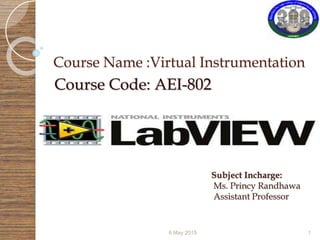
Virtual instrumentation (LabVIEW)
- 1. Course Name :Virtual Instrumentation Course Code: AEI-802 6 May 2015 1 Subject Incharge: Ms. Princy Randhawa Assistant Professor
- 2. Introduction What is an Instrument? Collect the data Analysis Data Display Information e.g. Transducer, Oscilloscopes, Digital Multi-meter 6 May 2015 2
- 3. Virtual Instrumentation- Definition To Test, Control and Design applications making accurate analog and digital measurements. Using VI, can also control external hardware devices from desktop computer and for displaying unit. 6 May 2015 3
- 4. Virtual Instrumentation Model Design (Modeling/Simulat ion) Prototype Deployment 6 May 2015 4 ResultsAnalysis/Control Data Acquisition (Reference Data)
- 5. Virtual Instrumentation-Architecture 6 May 2015 5 Sensor Module Sensing (or Transducer) Signal conditioning A/D conversion Processing Module Sensor Interface Data Base Interface Medical Information System Interface User Interface-Display and Control
- 6. Historical Perspective Analog Measurement Devices Data Acquisition and Processing Devices Digital processing based on general purpose computing platform Distributed virtual instrumentation 6 May 2015 6
- 7. Distributed Virtual Instrumentation 6 May 2015 7 Internet Information System Interface Private Networks Mobile Telephony WAP Gateway Extranet SMS Gateway
- 8. Contd… Medical Information System Networks and Private Networks Medical information systems, such as hospital information systems, are usually integrated as Intranets using Local Area Network (LAN). Advanced virtual instrumentation solutions could be implemented using existing local and private networks. 6 May 2015 8
- 9. Contd… Internet Various remote devices, such as tele-robots or remote experimental apparatus, can be directly controlled from the Internet. Many of virtual instrumentation development tools, such as Lab VIEW, directly support integration of virtual instruments in the Internet environment. 6 May 2015 9
- 10. Contd… Cellular Networks Wireless Access Protocol (WAP) is platform-independent wireless technology, which enables mobile devices to effectively access Internet content and services, as well as to communicate with each other. Emergency WAP push, which sends WML messages to physicians or medical call enter in case of medical emergency. 6 May 2015 10
- 11. Traditional Vs Virtual Instruments Traditional Instruments Virtual Instruments Vendor-defined User-defined Function-specific, stand-alone with limited connectivity Application-oriented system with connectivity to networks, peripherals, and applications Hardware is the key Software is the key Expensive Low-cost, reusable Closed, fixed functionality Open, flexible functionality leveraging off familiar computer technology Slow turn on technology (5–10 year life cycle) Fast turn on technology (1–2 year life cycle) Minimal economics of scale Maximum economics of scale High development and maintenance costs Software minimizes development and maintenance costs 6 May 2015 11
- 12. Advantages of VI Performance Platform-Independent Nature Flexibility Lower Cost Plug-In and Networked Hardware The Costs of a Measurement Application Reducing System Specification Time Cost Lowering the Cost of Hardware and Software Minimizing Set-Up and Configuration Time Costs Decreasing Application Software development Time Costs 6 May 2015 12
- 13. LABVIEW-Introduction Laboratory Virtual Instrument Engineering Workbench (Lab VIEW) Lab VIEW 1.0 was launched in 1986. Lab VIEW is a graphical programming language (G) that uses icons instead of lines of text to create applications. Lab VIEW Programs Are Called Virtual Instruments (VIs) because their appearance and operation imitate physical instruments like Oscilloscopes, Digital Multi-meter. Lab VIEW contains a set of VIs and functions for acquiring , analyzing , displaying and storing data. 6 May 2015 13
- 14. Contd… It includes analysis functions for differential equations, optimization, curve fitting, calculus, linear algebra, statistics and so on. It also includes the tools to present the data on the computers: Charts, Graphs, Tables, Gauges, Meters,Tanks,3D controls, 3D Graphs, Picture Control etc. 6 May 2015 14
- 15. Using Lab VIEW in the Real World Lab VIEW can command plug-in data acquisition, or DAQ, devices to acquire or generate analog and digital signals Using DAQ devices and Lab VIEW to monitor a temperature, send signals to an external system, or determine the frequency of an unknown signal. Lab VIEW also facilitates data transfer over the General Purpose Interface Bus (GPIB), or through your computer's built-in USB, Ethernet, Firm wire (also known as IEEE 1394), or serial port. GPIB is frequently used to communicate with oscilloscopes, scanners, and multi meters, and to drive instruments from remote locations. 6 May 2015 15
- 16. Contd…. 6 May 2015 16 Figure 1.1 The Space Industries Sheet Float Zone Furnace is used for high- temperature superconductor materials processing research in a microgravity environment aboard the NASA KC-135 parabolic aircraft. Lab VIEW controls the industrialized Mac OS-based system.
- 17. Advantages of LAB VIEW Graphical User Interface Easy to use and Learn Drag and Drop built-in functions Modular Design and hierarchical design Multiple high level development tools Professional Development tools Multi platforms Reduces Cost and preserves investment Flexibility and scalability Connectivity and Instrument control Open Environment Distributed Development Visualization capabilities Rapid development with express technology Compiled language for fast execution Simple application distribution Target management Object Oriented Design Algorithm Design 6 May 2015 17
- 18. Virtual Instrumentation in the Engineering process 6 May 2015 18 Development Test and Validation Research and Design Manufacturing Test Manufacturing
- 19. Comparison of Text Based and Graphical Programming Text Based Programming Graphical Programming Syntax must be known to do programming Syntax is knowledge but is not required for programming The execution of the program is from top to bottom The execution of the program is from left to right To check for the error the program has to be compiled or executed Errors are indicated as we wire the blocks Front panel design needs extra coding or needs extra work Front panel design is a part of programming Text based programming is not interactive Graphical programming is highly interactive This is the text based programming where the programming is not conventional method The programming is data flow programming Logical error finding is easy in large programs Logical error finding in large programs is quiet complicated Program flow is not visible Data flow is visible It is Text based Programming It is icon based programming and wiring Passing parameters to sub routine is difficult Passing Parameters to sub VI is easy 6 May 2015 19
- 20. Lab VIEW Terms and Their Conventional Equivalents Lab VIEW Conventional Language VI Program Function Function or Method Sub VI Subroutine, Sub Program or Object front panel user interface Block Diagram Program Code G C, C++, Java, Pascal, BASIC, etc. 6 May 2015 20
- 21. Lab VIEW Programs Are Called Virtual Instruments (VIs) 6 May 2015 21 Front Panel •Controls = Inputs •Indicators = Outputs Block Diagram •Accompanying “program” for front panel •Components “wired” together
- 22. Front Panel The front panel is the user interface of the VI. You build the front panel with controls and indicators, which are the interactive input and output terminals of the VI, respectively. Controls are knobs, push buttons, dials, and other input devices. Indicators are graphs, LEDs, and other displays. Controls simulate instrument input devices and supply data to the block diagram of the VI. Indicators simulate instrument output devices and display data the block diagram acquires or generates. 6 May 2015 22
- 23. Lab VIEW front panel 6 May 2015 23
- 24. Block Diagram Every control or indicator on the front panel has a corresponding terminal on the block diagram. It contains-Terminals, Nodes, Wires Wires connect each of the nodes on the block diagram, including control and indicator terminals, functions and structures. 6 May 2015 24 Node Wire Terminal
- 25. Basic wires used in block diagrams and corresponding types 6 May 2015 25 Each wire has different style or color, depending on the data type that flows through the wire:
- 26. Tools Palette The Tools palette is available on the front panel and the block diagram. A tool is a special operating mode of the mouse cursor. When you select a tool, the cursor icon changes to the tool icon. Use the tools to operate and modify front panel and block diagram objects. Select View» Tools Palette from the taskbar to display the Tools palette. 6 May 2015 26
- 27. Controls Palette The Controls palette is only available on the front panel. The Controls palette contains the front panel controls and indicators you use to create the user interface. Select View» Controls Palette or right-click the front panel workspace to display the Controls palette. 6 May 2015 27
- 28. Functions Palette The Functions palette is available only on the block diagram. The Functions palette contains the objects you use to program your VI, such as arithmetic, instrument I/O, file I/O, and data acquisition operations. Select View» Functions Palette from the taskbar or right-click the block diagram workspace to display the Functions palette. 6 May 2015 28
- 29. Status Toolbar 6 May 2015 29 Run Button Continuous Run Button Abort Execution Pause Button Text Settings Align Objects Distribute Objects Reorder Resize front panel objects Execution Highlighting Button Step Into Button Step over Button Step Out Button
- 30. Types of Controls and Indicators 6 May 2015 30
- 31. Data flow programming Block diagram does NOT execute left to right Node executes when data is available to ALL input terminals Nodes supply data to all output terminals when done 6 May 2015 31
- 32. Keyboard Shortcuts while working with Lab VIEW <Ctrl-S > Save a VI <Ctrl-R> Run a VI <Ctrl-F> Find object <Ctrl-H> – Activate/Deactivate Context Help Window <Ctrl-B> – Remove Broken Wires From Block Diagram <Ctrl-E> – Toggle Between Front Panel and Block Diagram <Ctrl-Z> – Undo (Also in Edit Menu) 6 May 2015 32
- 33. Examples ☺ Divide two numbers and find the remainder and quotient. ☺ Convert Celsius to Fahrenheit. ☺ Find whether the given number is odd or even. ☺ Convert a binary number to a decimal number. ☺Compute the given equations (X1+2)*log(X1) using functions, Expression node and Express formula for the given inputs. ☺Add two binary numbers and find the sum and carry( half adder). 6 May 2015 33
- 34. Creating SUBVIs A SubVI is a VI that can be used within another VI Advantages ◦ Modular ◦ Easier to debug ◦ Don’t have to recreate code ◦ Require less memory 6 May 2015 34
- 35. Icon and Connector 6 May 2015 35 Icon Connector Terminals An icon represents a VI in other block diagrams A connector shows available terminals for data transfer
- 36. Steps to Create SubVI Create the Icon Create the Connector Assign Terminals Save the VI Insert the VI into a Top Level VI 6 May 2015 36
- 37. Create the icon 6 May 2015 37 Right-click on the icon in the diagram or front panel
- 38. Create the Connector 6 May 2015 38 Right click on the icon pane (front panel only)
- 39. Assign Terminals 6 May 2015 39
- 40. Saving the VI Choose an Easy to Remember Location Organize by Functionality ◦ Save Similar VIs into one directory (e.g. Math Utilities) Organize by Application ◦ Save all VIs Used for a Specific Application into one directory or library file (e.g. Lab 1 – Frequency Response) ◦ Library Files (.llbs) combine many VI’s into a single file, ideal for transferring entire applications across computers 6 May 2015 40
- 41. Examples Create a VI to find the average of two numbers and convert a section of VI into SubVI. Create a VI to find roots of a quadratic equation using SubVIs . Find both the values of roots and the nature of roots. 6 May 2015 41
- 42. Programming Concepts of VI Control Structures- For Loop and While Loop Shift Registers and their functions Feedback Nodes Structures- Sequence and Case Structure Formula Node Arrays- Single and Multidimensional Array Auto-indexing of Arrays Functions for Manipulating Arrays Creating Clusters Controls and Indicators Waveform Charts Single plot and Multiple Plot Waveform Graphs XY Graphs and Intensity Graphs Strings ,String Functions File Input/output, File I/O Vis Functions 6 May 2015 42
- 43. Loops Nearly all programs involve some sort of loop where all or sections of the program must be repeated. Both the While and For Loops are located on the Functions» Structures palette. The For Loop differs from the While Loop in that the For Loop executes a set number of times. A While Loop stops executing the sub diagram only if the value at the conditional terminal exists. 6 May 2015 43FOR Loop While Loop
- 44. Drawing Loops Select the structure required Enclose the code to be repeated (looped) Wire the appropriate loop conditions o Runs according to input N number of iterations o Counts the number of iterations 6 May 2015 44
- 45. LAB VIEW Functions What types of function are available ◦ Analysis Signal processing Statistics Advanced math & formulae ◦ Storage File I/O Zip ◦ ARM specific Simulation Read digital I/O ◦ +Many more! 6 May 2015 45
- 46. Wait Functions 6 May 2015 46 Wait until next ms Multiple Functions» Time & Dialog palette
- 47. Contd…. 6 May 2015 47 Wait (ms) Functions»Time & Dialog palette Time Delay Functions»Time & Dialog palette
- 48. Accessing Previous Loop Data – Shift Register Available at left or right border of loop structures Right-click the border and select Add Shift Register Right terminal stores data on completion of iteration Left terminal provides stored data at beginning of next iteration 6 May 2015 48 Value 3 First Iteration Second Iteration Last Iteration Initial Value Before Loop Begins
- 49. Additional Shift Register Elements 6 May 2015 49 Right-click the left terminal to add new elements Right-click the border for a new shift register
- 50. Feedback Nodes Appears automatically in a For Loop or While Loop if you wire the output of a subVI, function, or group of subVIs and functions to the input of that same VI, function, or group. Stores data when the loop completes an iteration, sends that value to the next iteration of the loop, and transfers any data type 6 May 2015 50
- 51. Contd… 6 May 2015 51 Wire from output to input to automatically create a feedback node OR Place a feedback node from the Functions»Structures palette
- 52. Local and Global Variables Local Variable allows you to read or write to a control or indicator on the front panel. It allows you to force a control’s value with the code, or use an indicator to store data. It can store all types of data, such as numeric values, strings, T/F values, or arrays 6 May 2015 52
- 53. Contd…. A Global variable is identical in function to a local variable. The difference between them is where the data is saved. A local variable saves the data to the front panel of the VI that it’s in; this makes them only be useable in that VI. A global variable is used to pass information from one VI to another 6 May 2015 53
- 54. Contd… Global variable is located under structure The global variable only has a front panel with no block diagram *if a certain data type is needed, the indicator representation must be changed within the Global Variable VI 6 May 2015 54
- 55. Encode Message Program 6 May 2015 55
- 56. Select a Global Variable that is already created In order to select a Global Variable that has already been created, right click on the block diagram and select “select a VI” Locate the created Global Variable and place it on the block diagram 6 May 2015 56
- 57. Decode Message Program 6 May 2015 57
- 58. Examples Create a VI to find the factorial of the given number using FOR loop and While Loop Create a VI to find the sum of first n natural numbers using a while loop with a feedback node. Create a VI to change the state of the Boolean indicator n times between TRUE and FALSE. Create a Global VI which consists of a knob and a stop button. Create another VI consisting of a waveform chart. Update the values of Global Vis knob and plot Vis side in the waveform chart. Press the stop button of the Global VI to stop both the Vis. 6 May 2015 58
- 59. Arrays 6 May 2015 59 An array is like a list. An array is a collection of elements All elements in the array have the same data type: Boolean, Double, Int, String
- 60. Thinking About Arrays Index 0 1 2 3 4 5 6 7 Element 2.4 5 6.7 4.8 1.4 3.6 7.4 1.3 6 May 2015 60 Array elements are accessed by their index Indices start at 0, not 1 This is a one dimensional array Arrays can have more dimensions 2 dimensional array, like a table of data
- 61. Arrays in LabVIEW Arrays can be created on the block diagram On block diagram select arrays sub palette Select array constant and drag onto block diagram This creates an array shell 6 May 2015 61
- 62. Creating an Array on Block Diagram To finish creating the array the data type the array holds must be determined. Drag a constant from a sub palette into the elements portion This determines the data type of the array 6 May 2015 62 index elements after dragging numeric constant into elements
- 63. 6 May 2015 63 Array expanded to show elements 0 through 10 Clicking on index array display other elements. The element on the far left (or top) of the array has the index shown in the index box. Light blue elements are elements that have not been initialized. Array Constants on Block Diagram
- 64. Two dimensional array 6 May 2015 64
- 65. 3-dimensional Array 6 May 2015 65 Index (0,0,3)
- 66. 6 May 2015 66 Creating Arrays Via the Front Panel Arrays can also be created via the front panel Click on the Array and Cluster sub palette click and drag an array to the front panel and this creates an array control shell
- 67. 6 May 2015 67 Creating Arrays Via the Front Panel A data type must be added to the array shell drag a control or indicator of the data type you want into the shell Can change from double to int by right clicking on elements and selecting “data range” click on icon under “representation” and change to an integer type array shell
- 68. 6 May 2015 68 Array Functions Build an array Size an array Form an array from a cluster or a cluster into an array Index an array Find the max an min of an array Insert and delete from an array or reshape Sort a lD array Convert an array to matrix, or a matrix to array
- 69. Build and sizing an array Complies multiple arrays or appends elements to an n-dimensional array. Sizing an array just shows the number of elements in the array on the front panel.
- 70. Index Array Returns the element or sub-array of n- dimension array at index. When you wire an array to this function, the function resizes automatically to display index inputs for each dimension in the array you wire to n-dimension array. You also can add additional element or sub- array terminals by resizing it.
- 71. Max and Min of an Array Returns the maximum and minimum values found in array, along with the indexes for each value. The array can be an n-dimensional array of any type. Max/min index(es) is the index for the first max/min value. If array is multidimensional, max/min index(es) is an array whose elements are the indexes for the first maximum/min value in array. Would be good to use if you needed to know when a graph peaked or lowest value
- 72. Sorting an Array Returns a sorted version of array with the elements arranged in ascending order. If array is an array of clusters, the function sorts the elements by comparing the first elements. If the first elements match, the function compares the second and subsequent elements.
- 73. Converting an Array to a Matrix Converts an array to a matrix of elements of the same type as the array elements . Can make each of the following * to real matrix * to column vector * to complex matrix * to complex column vector
- 74. Array => cluster or cluster =>array Bundles each component input into a cluster and assembles all component clusters into an array of clusters. Each cluster contains a single component. Input components must be of the same type as the value wired to the topmost component terminal. Array to cluster converts a 1D array to a cluster of elements of the same type as the array elements.
- 75. Visual Programming Arrays in LabVIEW 75 Auto indexing LabVIEW has a feature with loops and arrays called auto indexing. If you wish to carry out an operation on every element of an array a loop is required. Assume we have an array and we want to double every element.
- 76. Visual Programming Arrays in LabVIEW 76 Using Auto indexing Array Indicator
- 77. Visual Programming Arrays in LabVIEW 77 Notes on Previous slide No value wired to count terminal Count based on length of array Thick wire going in and coming out, but thin inside the loop ◦ working with a single element of the array Must create array indicator to show array when finished ◦ can be a bit tricky
- 78. Visual Programming Arrays in LabVIEW 78 Manipulating Arrays Many functions for working with arrays initialize array initial value for all elements size of the array
- 79. Visual Programming Arrays in LabVIEW 79 Getting the Length of an Array array input output is size of array
- 80. Visual Programming Arrays in LabVIEW 80 Changing Values of Elements Giving an array, set the value at position 2 (actually the 3rd element of the array) to 1 more than its previous value Uses Index Array and Replace Array Subset Index Array array index value at element Replace Array Subset array index new value for element resulting array
- 81. Clusters 6 May 2015 81 Data structure that groups data together. Data may be of different types. Analogous to struct in C or a record in Pascal. Elements must be either all controls or all indicators. Thought of as wires bundled into a cable.
- 82. Clusters Controls and Indicators 6 May 2015 82 1. Select a Cluster shell from the Array & Cluster subpalette 2. Place objects inside the shell
- 83. Building a Cluster Clusters are built by bundling up a collection of inputs and they are complied into a cluster which can then be manipulated to your liking. They are perfect for organization and complying data in a neat and uniform way that is easily represented in the front panel.
- 84. Bundling and Unbundling Assembles a cluster from individual elements. It can also be use to change the values of individual elements in an existing cluster without having to specify new values for all elements. To do so, wire the cluster you want to change to the middle cluster terminal of this function. When you wire a cluster to this function, the function resizes automatically to display inputs for each element in the cluster. Also when you wire to the middle terminal, all other inputs are optional.
- 85. Indexing A Cluster Indexes a set of arrays and creates a cluster array in which matches the value of each element to a corresponding location.
- 86. 86 Cluster Order Elements have a logical order (start with 0). To change order, right-click the border and select Reorder Controls in Cluster...
- 87. 87 Using Clusters to Pass Data to SubVIs Use clusters to pass several values to one terminal Overcomes 28-terminal limit Simplifies wiring
- 88. 88 Cluster Functions - Bundle BundleBundle ByNameCreate new cluster Modify existing cluster Must have an existing cluster to use this function.
- 89. 89 Cluster Functions - Unbundle Unbundle Unbundle By Name
- 90. 90 Error Cluster Use the error in and error out clusters in each VI you use or build to handle errors in the VI. The error clusters located on the Controls»Array & Cluster palette include the components of information shown.
- 91. 91 Error Cluster Details Status is a Boolean value that reports TRUE if an error occurred. Most VIs, functions, and structures that accept Boolean data also recognize this parameter. Code is a signed 32-bit integer that identifies the error numerically. A non-zero error code coupled with a status of FALSE signals a warning rather than a fatal error. Source is a string that identifies where the error occurred.
- 92. 92 Error Handling with Clusters LabVIEW does not handle errors automatically. In LabVIEW, you can make these error handling decisions on the block diagram of the VI. Error handling in LabVIEW follows the dataflow model. Just as data flow through a VI, so can error information. Wire the error information from the beginning of the VI to the end. Error Cluster
- 93. Plotting Data 6 May 2015 93 Waveform Charts Waveform and X-Y Graphs Intensity Graphs
- 94. 94 Waveform Charts Selected from the Controls»Graphs and Charts palette
- 95. 95 Wiring to Charts Single-Plot Chart Multiple-Plot Chart
- 96. 96 Modifying Chart Properties •Change the appearance •Set the format and precision of the axis •Choose the plot type •Edit the scales •Document the chart
- 97. 97 Customizing Charts and GraphsRight-click and select Visible Items to view the following items: Plot Legend Digital Display Scrollbar X and Y Scale Graph Palette Scale Legend Graph Palette Scale Legend Zoom Subpalette
- 98. 98 • Selected from the Graph subpalette • Waveform Graph – Plot an array of numbers against their indices • XY Graph – Plot one array against another Plot Legend (point and line styles) Graph PaletteScale Legend Graphs
- 99. 99 Uniform X axis Initial X = 0.0 Delta X = 1.0 Uniform X axis you specify point spacing Single-Plot Waveform Graphs
- 100. 100 Multiple-Plot Waveform Graphs Each row is a separate plot: Initial X = 0 Delta X = 1 Each row is a separate plot: Bundle specifies point spacing of the X axis
- 101. 101 • Non-uniform X axis • Separate X and Y arrays define data points XY Graphs
- 102. 102 Intensity Plots and Graphs Useful in displaying terrain, temperature patterns, spectrum analysis, and image processing Data type is a 2D array of numbers; each number represents a color Use these options to set and display color mapping scheme Cursor also adds a third dimension
- 103. 103 •The waveform chart is a special numeric indicator that displays one or more plots. The waveform chart has the following three update modes: –A strip chart shows running data continuously scrolling from left to right across the chart. –A scope chart shows one item of data, such as a pulse or wave, scrolling partway across the chart from left to the right. –A sweep works similarly to a scope except it shows the old data on the right and the new data on the left separated by a vertical line. •Waveform graphs and XY graphs display data from arrays. •Right-click a waveform chart or graph or its components to set attributes of the chart and its plots. Summary
- 104. 6 May 2015 104 Structures Structures are graphical representations of the loops and case statements of text based programming languages. In text based programs, this can be accomplished with statements like if else, case and so on. Decision making with the select function.
- 105. 105 Simple Decision: Select Function If Temp Scale is TRUE, pass top input; if temp scale is FALSE, pass bottom input. If the decision to be made is more complex than a Select function can execute, a Case Structure may be what is required.
- 106. 6 May 2015 106 Structures….. For Loop While Loop Case Structure Sequence structure Event Structure Timed Structure
- 107. 6 May 2015 107 Case Structure Contains multiple sub diagrams, only one of which executes depending on the input value passed to the structure. Boolean Case Structure Example: If Temp Scale is TRUE, execute True case; if temp scale is FALSE, execute False case.
- 108. 108 Boolean and Numeric Cases Wire all possible outputs of the case structure
- 109. 109 String Case String input. Like the numeric input case, the value of the string determines which box to execute. Stress that the value much match exactly or the structure will execute the default case.
- 110. Sequence Structure Flat Sequence Structure: It displays all the frames at once and executes the frames from left to right and when all the data values wired to a frame are available, until the last frame executes. 6 May 2015 110
- 111. Contd… Stacked Sequence Structure: It stacks each frame so you see only one frame at a time and executes frame 0, then frame 1,and so on until the last frame executes. 6 May 2015 111 It can easily convert one into the other by selecting from its pop-up menu, Replace with Stacked Sequence (to convert from Flat to Stacked) or Replace>>Replace with Flat Sequence (to convert from Stacked to Flat).
- 112. Event Structure It waits until an event happens and then executes the appropriate case to handle that event. 6 May 2015 112
- 113. Contd… 6 May 2015 113 An event is an action that triggers a change in state User initiated Button press Mouse click OS initiated timeout Software initiated Message from another program Variable reaches a specific value
- 114. Formula Node In the Structures sub-palette . Implement complicated equations. Variables created at border. Variable names are case sensitive. Each statement must terminate with a semicolon (;) Context Help Window shows available functions. 6 May 2015 114
- 115. 115 Decision Making with Formula Nodes Two different ways of using an if-then statement in a Formula Node. Both structures produce the same result.
- 116. 6 May 2015 116 String and File I/O TOPICS: How to create string controls and indicators How to use several String functions About file I/O operations How to use the high-level File I/O VIs How to use the low-level File I/O VIs How to format text files for use in spreadsheets
- 117. 6 May 2015 117 Strings A string is a sequence of displayable or non-displayable (ASCII) characters. Strings often are used to send commands to instruments, to supply information about a test (such as operator name and date), or to display results to the user. Applications: Creating simple text messages. Passing numeric data as character strings to instruments and converting the strings to numeric values. Storing numeric data to disk. To store numeric data in an ASCII file,you must convert numeric data to strings before writing the data to a disk file.
- 118. 6 May 2015 118 Creating String Controls and Indicators String control/indicator is in the Controls»String subpalette. Normal display code display Hex display Password Display
- 119. 119 Concatenate Strings String Length String Functions
- 120. 120 String Functions String Subset Match Pattern
- 121. 121 Converting Numerics to Strings: Build String
- 122. 122 Converting Strings to Numerics: Scan From String
- 123. 6 May 2015 123 Formatting Strings Array to Spreadsheet String Spreadsheet String To Array Scan from string Format into string Format value Scan value Scan from File Format into file
- 124. 6 May 2015 124 File Input and Output ( I/O) Four Hierarchy Levels: High-level File VIs Intermediate File VIs and Functions Advanced File Functions sub-palette Express VIs
- 125. 125 • Write to Spreadsheet File • Read from Spreadsheet File • Write Characters to File • Read Characters from File • Read Lines from File High-level File I/O VIs
- 126. 126 Write to File Example • Open/Create/Replace opens the existing file TEST1.DAT and generates refnum and error cluster • Write File writes the data • Close File closes the file • Simple Error Handler checks for errors.
- 127. 127 Reading Data from a File •Open/Create/Replace opens the file •Read File reads the specified number of bytes from the file •Close File closes the file •Simple Error Handler checks for errors
- 128. 128 Formatting a Spreadsheet String • Spreadsheets are popular tools for data handling and analysis • There are many formats for spreadsheet data. One of the most popular is tab-delimited: – Columns are separated by a tab character – Rows are separated by an end-of-line character Tab End of Line A spreadsheet yields:
- 129. 129 Creating a Spreadsheet File Can replace Format Into String and Write File with Format Into File in above example
- 130. 130 Write LabVIEW Measurement File Includes the open, write, close and error handling functions Handles formatting the string with either a tab or comma delimiter Merge Signals function is used to combine data into the dynamic data type
- 131. DAQ
- 132. About plug-in data acquisition (DAQ) boards. About the organization of the DAQ VIs. How to acquire and display an analog signal. How to perform a timed data acquisition. How to acquire data from multiple analog channels. How to drive the digital I/O lines, and the basics of buffered data acquisition. DAQ Scope
- 133. 133 Overview and Configuration Fundamental task of a DAQ system is to measure or generate real-world physical signals DAQ system consists of: •Transducers •Signal Conditioning •Plug-in DAQ device •Driver •Software
- 134. DAQ boards: Analog I/O Digital I/O Counter/timer I/O DAQ library supports all DAQ boards LabVIEW uses the NI-DAQ driver-level software Data Acquisition System Components PLUG-IN DAQ BOARD: Measures (acquires), processes, stores, and generates signals, as instructed by software program. Examples: Analog and digital signals’ input and output, counters, timers, etc. COMPUTER with SOFTWARE: Control the DAQ board, process, store, and display data, as instructed by software program. Examples: LabVIEW application programs to acquire data, simulate instruments, and generate results, etc. SIGNAL CONDITIONING: Modify transducer signals to match DAQ board specs/ranges. Examples: amplification or attenuation, filtering, excitation, etc. TRANSDUCERS: Sense the measured quantities and change their properties or generate corresponding electrical signals. Examples: strain gage, thermocouple, accelerometer, potentiometer, etc. Data Acquisition - DAQ
- 135. Transducers Sense Phenomena Produce Electrical Signal Examples: Thermocouples, Thermistors Strain Gauges, RTDs Pressure Transducers, Load Cells Accellerometers, Microphones Potentiometers, Etc..
- 136. Signal Conditioning Condition Transducer Signals Make Signal Suitable for DAQ Board Examples: Amplification/Attenuation Linearization/Calibration Filtering Multiplexing (up to 3,072 channels) Isolation, Excitations, Etc.
- 137. DAQ Hardware & Software Configurations Hardware: Setting DIP Switches and Jumpers for Particular Options/Applications Newer and Plug-and-Play Boards are Software Configured Cabling, Signal Conditioning, Terminal Blocks, etc. Software: Set-up and Configuration Programs Drivers: Interface between DAQ Board and Computer DAQ Application Software (LabVIEW, C, Basic, etc.) Data Acquisition Data Analysis (Statistics, FFT, DSP, etc.) Data Presentation (Graphing, Plotting, Tabulation, etc.)
- 138. 138 DAQ Hardware Configuration Measurement & Automation Explorer (MAX)
- 139. 139 Channels and Tasks Signals ai 0 ai 1 ai 2 Sine Wave 1 Sine Wave 2 Sine Wave 3 Channel names Tasks Timing and Triggering
- 140. The DAQ Signal Accessory
- 141. 141 Data Acquisition in LabVIEW Traditional NI-DAQ Specific VIs for performing: • Analog Input • Analog Output • Digital I/O • Counter operations NI-DAQmx Next generation driver: • VIs for performing a task • One set of VIs for all measurement types
- 142. 142 NI-DAQmx Data Acquisition Single set of VIs used to perform analog I/O, digital I/O, and counter operations DAQ Assistant Express VI • Quickly and easily program the DAQ device • Creates a local task • Most applications can use the DAQ Assistant Express VI
- 143. 143 NI-DAQmx Data Acquisition Task Types Measurement type can be: •Analog Input •Analog Output •Counter Input •Counter Output •Digital I/O
- 144. 144 Analog Input Analog Input task is specific to the measurement
- 145. Analog Input Considerations • Single-Ended vs. Differential • Resolution • Range • Sampling Rate / Aliasing • Averaging / Noise reduction 10 1 * 212 = 2.4 mV 20 1 * 212 = 4.8 mV Adequately sampled Aliased due to undersampling 8 3-bit ADC 16-bit ADC Time . 10 V range 12 bit resolution 1X Gain Aliasing .
- 146. 146 Analog Input Task Timing and Triggering Configures the number of samples and sample rate for the task Configures the start and reference triggers for the task
- 147. 147 Data Logging It is often necessary to permanently store data that is acquired from the DAQ device LabVIEW includes the ability to read and write a LabVIEW Measurement File LabVIEW Measurement File is an ASCII text file
- 148. 148 Analog Output Analog Output task is specific to the generation type
- 149. 149 Analog Output Task Timing and Triggering Configures the number of samples and sample rate for the task Configures the start and reference triggers for the task
- 150. HOW do I make a DAQ device provide a voltage???
- 151. The BASICS: You need 3 things….. LabVIEW Application MAX DAQ Device
- 152. Voltage Output Note the ANALOG side of the USB devices near your computers. There should be terminals labeled AO0 and AO1 AO stands for Analog Output. Most of the NI devices have at least 2 such terminals For output we wire a terminal and a ground.
- 153. Voltage Output • We access the analog output functions via LabVIEW. To do this we can access the DAQ Assistant. • We can right-mouse click and access Functions on the Block Diagram. • Select the DAQ Assistant on the OUTPUT Menu
- 154. Voltage Output • When the DAQ Assistant is selected you get 2 choices: • “Acquire Signals”…what we have used so far • “Generate Signals” choose this one for voltage output!
- 155. • Once you select Generate Signals choose Voltage • The device or devices will appear. Choose either one or both channels (depending on how many signals must be generated.)
- 157. 157 Counters A counter is a digital timing device Typical uses of a counter: • Event counting • Frequency measurement • Period measurement • Position measurement • Pulse generation Gate Source Output Count Register Count register – Stores the current count of the counter Source – Input that causes the counter to increment each time it toggles Gate – Input that is used to enable or disable the function of the counter Output – Signal that generates pulses or a series of pulses
- 158. 158 Digital Input and Output Digital I/O can read from or write to a line or an entire digital port A digital port is a collection of digital lines
- 159. Analog Input and Output VIs AI Sample Channel AO Update Channel
- 160. Waveform Input and Output VIs AI Acquire Waveform AO Generate Waveform
- 161. Digital Input and Output Write to Digital Line Read from Digital Line Write to Digital Port Read from Digital Port
- 162. DAQ Summary Identify I/O Signal Types: Transducers/Controllers Choose a Signal Conditioning Method Select a Data Acquisition (DAQ) Device Choose Terminals/Cables for the Hardware Select DAQ Software
- 163. Signal/Sampling Resolution Sampling/Time Resolution (Speed) Signal/MagnitudeResolution
- 164. Real measurements of a simple sine-harmonic How come this if the measured signal is a simple sine-harmonic wave?
- 166. DEMO Application Sometimes we need more than just 5 or 10 volts How can the LabVIEW output function help us to run a pump or motor? Application: We need to use LabVIEW to control a motor. The motor uses a variable voltage from 60 to 120 volts to adjust from top speed to low speed.
- 167. Contd.. In this case we would use a device with the motor’s manual control electronics. The controller will accept a grounded DC signal and generates a proportional output voltage. This output can be supplied to the speed setting circuit of the motor’s controller. This will drive the motor at a speed proportional to the signal that LabVIEW sends to it.
- 168. DEMO Application Main power supplied By 120 VAC outlet Control box With SCR-based potentiometers 0-10 VDC “control” volts from LabVIEW Power line from control Drive Motor Turn-Table with experiment
- 169. Fast Fourier Transform 6 May 2015 169 It is a tool to connect between time domain and frequency domain Any waveform in the time domain can be represented by weighted sum of sines and cosines. The sum waveform appears in the frequency domain as amplitude and phase values at each component (fo,2fo,3fo)
- 170. Why we exchange between time domain and frequency domain? 6 May 2015 170
- 171. Why Fourier Transform? 6 May 2015 171 This example is a sound record analysis. The left picture is the sound signal changing with time. However, we have no any idea about this sound by the time record. By the Fourier transform, we know that this sound is generated at 50Hz and 120Hz mixed with other noises.
- 172. Contd… 6 May 2015 172 It is used for analyzing and measuring signals from plug in data acquisition (DAQ) devices It can measure the frequency components within the signal. FFT based measurements requires digitization of a continues signal. Acc to Nyquist Criteria ,the sampling frequency Fs> 2Fm.if this criteria violated a phenomenon k/s ALIASING.
- 176. Application 6 May 2015 176 Require fast response time such as Transient analysis, Vibrations and Shock Testing using FFT Analysis
- 177. Power Spectrum 6 May 2015 177 Calculate the harmonics power in a signal The power spectrum Sxx(f) of a time domain signal x(t) is defined as Sxx(f) =X(f)X*(f) =|X(f)2| X*(f)=complex conjugate Power Spectrum is identical to the real part of FFT. It calculates the harmonic power in discrete time real values sequence.
