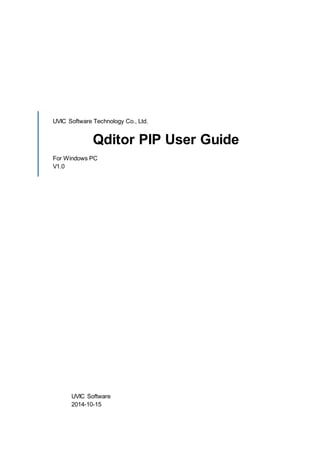
Qditor pip user guide for windows pc
- 1. UVIC Software Technology Co., Ltd. Qditor PIP User Guide For Windows PC V1.0 UVIC Software 2014-10-15
- 2. 2 Welcome to use Qditor PIP video editing software You can use Qditor PIP to make creativefun-filled family movies for no matter the sweet moments of your wedding or the precious moments of baby growth, for your adventurous travelling shots, or for friend-gathered birthday parties, graduations or other wonderful moments. What Qditor PIP video editing software is: Qditor PIP (hereinafter referred to as PIP) is the latestvideo editing software developed by UVIC Software TechnologyCo., Ltd... This software can help you step by step to complete video capture or edit or create a video. License UVIC Software TechnologyCo., Ltd. – More focus on the quality rather than the quantity of digital content. You can purchase and use PIP via the company's website www.bianjixing.com. Enterprises /(non-) profit corporations /public authorities /educational institutions /Internet cafes must purchase the license before using PIP. When using PIP, if you have any problems or have better ideas,please visitour website (www.bianjixing.com) and leave a message on Q/A. UVIC will go all out to provide more convenientvideo editing software for users. Thank you! Basic functions and features of the Qditor PIP video editing software 1. Video and audio can be easily clipped while drag, paste, zoom and move of project files can be easilycompleted by the mouse. 2. Multi-window video: You can make two-window, three-window, six-window video or other multi-window video just by clicking the mouse to move the opened material to the Edit window and resize it. 3. PIP: you can easily make the same video as news reports – insert an interview image in the background image. 4. Local speed adjustment,video clipping and video play speed adjustment. 5. Video clipping and synthesis. 6. Various FX effects and border effects can be added to a video or picture. 7. The effects and the start and end time of a video or picture can be preset. 8. Picture / video materials can be rotated at any angle by the mouse. 9. Background music can be inserted. 10. Novel text editing effects. 11. Supporting HD (720p and 1080p) format. System requirements
- 3. 3 It is recommended to use Qditor PIP on a computer with the recommended configuration so that Qditor PIP can run with the bestperformance. Minimum configuration Intel Core Duo E6400 / AMD Dual Core 2.0 GHz or more,RAM 2GB. Recommended configuration Intel Core i5, i7 / AMD Phenom II X6, X8 Processor,RAM 4GB or more. Operating system OS: Microsoft Windows 8,Windows 7, Windows Vista,Windows XP Service Pack 3 (32 / 64Bit). Supports the following input and output formats: 1. Supports the following inputformats: - Video: WMV, 3GP, AVI, FLV, MOV, MP4, RM, RMVB, ASF, MKV, etc. - Image:BMP, GIF, JPG and PNG - Audio: MP3 and WMA 2. Output formats:WMV, MP4, AVI, MOV, RMVB and FLV Supports HD (720pand 1080p) format Install and uninstall the application The Qditor PIP can be automatically installed and uninstalled. You can click the executable file for installing or uninstalling this software and follow the prompted steps to install or uninstall it. When you install Qditor PIP, your Safe Guard might remind whether you want to proceed with the installation.You can choose “Yes” to proceed with the installation. 1. Install Qditor PIP (1) Unzip the downloaded file (2) Double click the exe file. (3) When the installation page appears, follow the prompted steps to install the Qditor video editing software on your computer. 2. Uninstall Qditor PIP The Qditor PIP can be uninstalled in two ways: (1) In Windows,click Start - Settings - Control Panel. (2) In Control Panel, click Add / Remove Programs and select Qditor PIP. Click Delete, and then the Qditor PIP can be automaticallyuninstalled. (3) Select Qditor PIP in the listof the currently installed programs,and then selectUninstall. (4) Follow the prompted steps to remove Qditor PIP from the computer. Start and exit the application You can start Qditor PIP from the menu on the Windows desktop or from the [Start] menu, and exit Qditor PIP from the Application window. 1. Start the application (1) Double-click the icon on the Windows desktop. (2) You can start Qditor PIP from the [Start] menu ofthe Windows. 2. Exit the application
- 4. 4 Click in the Qditor PIP window,and then you can exit the application. Learn to use this PIP video editing software You can learn to use this PIP video editing software in the following ways: 1. You can learn from [Operation Guide] provided in this PIP video editing software. 2. You can learn from provided in the PIP application window. 3. You can browse the Qditor website (www.bianjixing.com) to obtain information. Get ready to edit and clip a video In order to ensure the video can be successfullyedited and clipped, we recommend thatyou close other applications to ensure thatyour computer is not occupied by other programs so that Qditor PIP can run with the bestperformance. Register the Qditor PIP The Qditor PIP is a paid application, to which the Qditor developing team has devoted a lot of time and efforts. After registering Qditor PIP, you can duly obtain the latest product updates and download the latestmaterials,background music and sound effects from the Qditor website (www.bianjixing.com). Reinstallation When you have uninstalled Qditor PIP and need to reinstall it, please keep your computer connected to the Internet. When you install the software,enter the SN number thatyou have obtained. Qditor PIP Video Editor You can synthesize any video, picture or music and even display any video in a picture or display a picture in any video to achieve the PIP effects by merelysimple clicks on a mouse. Work area: PIP Video Editor provides a very compact work area including Resource Panel, Track Panel and the Preview / Edit window. ① Resource Panel displays the opened multimedia files (including video, picture or background music files).You can switch to “Edit Text” by clicking on “Resource Panel”. ② Track Panel displays the play position ofthe material being edited. ③ The Preview / Edit window displays the projectbeing edited.
- 5. 5 Menu bar Basic menus 1. Read:Opens multimedia files including video, picture and music files. 2. Background:Opens the background picture you wantto use. 3. Save: Saves the edited file. (You can choose a format and type for the file to be saved) 4. Preferences:1)Confirms and changes the basic settings ofthe editing area. 2) Uses a customized LOGO. 3) Sets the path. Resource Panel menus 1. Movie: Displays the opened video materials. 2. Picture: Displays the opened picture materials. 3. Music: Displays the opened background music materials.
- 6. 6 Preview / Edit window Play Mode You can preview the appearance ofthe edited project file in the Play window. Edit Mode 1. Mute/Restore:Adjusts the volume of the previewed video. 2. Backward:Rewinds the video. 3. Play / Pause:Plays or pauses the video being previewed. 4. Forward: Fastforwards the video. 5. Time indicator:Indicates the duration of a video. 6. Click the material in the Edit window and then an orange frame appears. Hold down the arrow on the border and left-click the mouse to rotate the angle of the material in the Edit window. Track Panel You can preview the opened video, picture or background music in the Edit window by dragging it to the Track Panel. Anumber of videos or pictures can be added to a track, but they will be placed in the same
- 7. 7 default position in the Edit window on the right side. You can adjust the position by dragging with the mouse. 1. Zoom out the timeline:Reduces the time interval. 2. Zoom in the timeline:Enlarges the time interval. 3. Timeline: Displays the positions in the timeline and where videos, pictures or background music appear. 4. Apply or cancel a project file: When you click the button, it will be turned into the button, and the added effects will not be applied even though they continue to be displayed on Track Panel. Start a new video project Preferences Before you start to edit or create a video, Qditor PIP provides default settings. To check these settings,click [Preferences]. [Setting] sets the playing duration of various effects when making a new video. [Logo] enables you to add your own Logo.You can also choose video saving path with [Path]. Add multimedia files Click [Read] to select a multimedia file in the Open window, and then the selected file will be displayed in
- 8. 8 Resource Panel. 1. Import (video, picture or music) files Click [Read] to select files in the Open window, and then the selected files will be displayed in the corresponding menu in Resource Panel. Double-click the opened files,and then you can open the Property window to preview the materials. 2. Drag a materialinto the Edit window Select the material you want to edit and then you can use the mouse to drag the material to the Edit window. In the Edit window, you can use the mouse to adjust the position of the material and rotate the material. In the Edit window, you can use the mouse to rotate all the materials and adjust their positions.
- 9. 9 3. Drag a materialto Track Panel You can use the mouse to drag a material directly into Track Panel. 4. Lock Effects “Locking Effects” is used for preventing the user to modify the preset effects of a material while the user is adjusting the material.The user can selecta material file and right-click the mouse and select"Lock Effects", and then the effects of this material will be locked. After all the effects of this material have been adjusted,when you selecta locked material file and right-click the mouse to select"Lock Effects" , the tick before "Lock Effects" will be removed, and this material file will be unlocked.
- 10. 10 Edit in Track Panel 1. PIP currently provides four material tracks, a text track and a music track. You can use the mouse to drag a material on atrack and adjust the timeline time to display it. You can add multiple materials or music to a track. 2. On a material track, a material can be dragged to overlap another material. 3. Text effects can be dragged or overlapped on a track. 4. On the background music track, you can use the mouse to drag a piece of music to overlap another piece of music. Save Project Click [Save] on the top of the software,and then click [Save the currentproject] to selectthe save path. Save your project frequently to avoid accidental loss. Clip a Video Qditor PIP provides a very convenient feature to clip a video. You can clip a video by simple clicks on the mouse. Select a video and open the [Video Property] window. Move the time indicator slider to select a range.
- 11. 11 Click [Save], and then the displayed video is justthe clipped video. Background Picture PIP provides a background picture feature that allows you to make an even more dazzling video background.You can use this feature to importyour favorite picture as the video background. Click [Background] to select a picture in the Open window, and then the selected picture is displayed directly in the Preview / Edit window on the right side. You can remove a background picture just by a right-click to directly select the background you want to remove from the removal group.
- 12. 12 Property setting Qditor PIP provides three ways to open the Property window. 1. Select and right-click the material you want to edit, and then the property window will be opened for the selected material. 2. Select and right-click an edited material in the Track Panel, and then the property window will be opened for the selected material. 3. Double-click a material in the Resource Panel, and then the property window will be opened for the selected material. On the right side of the Video Property window, we can modify the material property and add effects if necessary. 1. Edit start time:Indicates the start time of the material. 2. Edit end time: Indicates the end time of the material. 3. Apply duration:The total time from the startto the end. 4. Track start time: Indicates the start point on the timeline. Its value will be changed when the position is changed. 5. Volume:You can select “Graduallylarger” or “Gradually smaller”. 6. Playback speed:The speed can be slow,normal or accelerating. 7. FX Effect: You can setvarious FX effects. 8. Border Effect: You can setvarious border effects. 9. Drop Shadow:You can setthe shadow effectof a material. 10. Enter /Exit setting:You can setthe fade-in / fade-outmodes for a material. On the left side of the Video Property window, you can see the various effects that you have added to a material.
- 13. 13 Edit a video in the Property window Add effects In the opened [Video Property] window, click the drop-down menu to select the effects to be added to a material. Adjust volume In the opened [Video Property] window, use the mouse to drag the volume slider to adjust the volume of a material.You can select “Gradually larger” or “Gradually smaller”. Enter /Exit setting PIP provides 9 Enter /Exit modes. Click the mode you want to use, and then it will be applied for the material.
- 14. 14 Edit window operation Cut an image In the Edit window on the right side,select the material to be cut, right-click to select [Partly cutting], as shown below: The color of the border of the material will be turned from orange to purple,as shown below:
- 15. 15 Then you can drag the mouse to select the image you want to cut and click the space outside the border to complete the cut, as shown below: Maintain the original aspect ratio Select and right-click a material in the Edit window, click “Original aspect ratio” in the menu, and then the material will be restored to its original proportion,as shown below: Auxiliary grid
- 16. 16 Select a material in the Edit window. Right-click the mouse and select in the pop-up menu. You can adjustthe position ofthe material in the auxiliary grid,as shown below: Change Order Adjusts the order of the materials appearing in the same position in the video. Appendix A: Shortcuts Function Shortcuts Help F1 Open F2 Save F3 Settings F4 Play / Pause Space Stop Ctrl + Down Rewind Ctrl + Left Fast forward Ctrl + Right Delete Delete Zoom in the timeline scale Page Down Zoom out the timeline scale Page Up Mute / Restore M
- 17. 17 Open Project Ctrl + O Save Project Ctrl + S Exit Alt+F4 Appendix B: Video Save Wizard Video Save Wizard defines the quality and appearance of the output project. You can modify the project parameters in the [Save Video File] window. Choose the most appropriate parameters to enable the best display. The main video parameters include the encoding format, resolution, frame rate and bit rate. These parameters will affect the video definition and size. - The format of the final video can be appropriately adjusted according to its purpose, or you can save it as a program and proceed with further edit. - You can choose to save the video as a WMV, MP4, AVI, MOV, RMVB or FLV file or modify the resolution and other settings. Encoding formats: There are many encoding formats. With continuously advanced technologies, various encoding formats are developed for different purposes.Compression rate is notthe same for different encoding formats,and differentencoding rates will resultin differentimage quality. Resolution: We should be more familiar with it.The choice of the resolution depends on the purpose of the video file. We should choose the appropriate resolution, in which the video file size can be effectively improved to achieve the bestimage quality. FPS: Generally, a video can be regarded as smooth so long as the frame rate of the video reaches or exceeds 24 frames/sec,otherwise,a too low frame rate will necessarilyresultin a visual sensation ofunsmooth images.For example,when playing an FLV file provided by the sharing websites,you often feel images are notso smooth because its frame rate is only12 frames/sec.Non-smartmobile phones and other devices supportnotso high frame rates due to not so strong capacity of hardware computing.Many mobile phones onlysupportthe playback at 15 frames/sec and some mobile phones have even less capacity,so the video files of mobile phones are generallynotvery smooth.When the frame rate reaches 30 frames/sec,the human eye can have a very smooth sensation even for the abruptly-changed images.The human eye can perceive the maximum speed of60 frames/sec.According to the definition ofthe frame rate, we can learn that in a certain resolution and definition, the higher the frame rate, the smoother the images,and the higher encoding rate is required,so that the file size will be larger correspondingly. Bit Rate: A complete video file is composed ofvideo and audio.A general bit rate for audio is 128kbps. Qditor provides the maximum bitrate of 5000kbps.The higher the bit rate, the more the transmitted data,the better the video quality. 1. Click [Save] to open the [Save Video] window,and then click [Save video as]. After you have selected a save format, path and file name, select a video resolution and click the
- 18. 18 [Next] button, and then the conversion will start automatically. When you do not modify the file name and save path, Qditor will use the default file name to save your file to [My Documents]. The higher the resolution / bit rate, the higher the image quality. The lower the key frame rate, the better the image quality. When the resolution / bit rate is higher, the less the key frame rate, the larger the file size, and the saved exported video file will be larger so that the time for saving the file will be longer. 2. Click [Save] to open the [Save Video] window, click [Upload video], and then you can upload the edited video to the Internet to share with friends! These are the instructions of Qditor PIP. If you still have questions, you can contact the online service center or call +86-400-021-1102.We’re always at your service! UVIC Software Technology Co., Ltd.