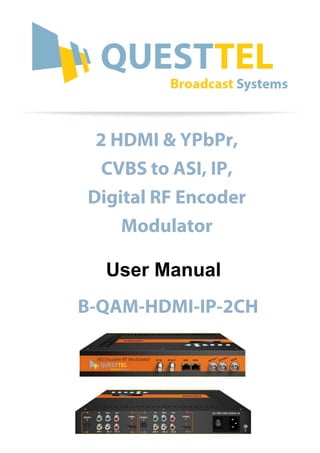
HDMI QAM Encoder-Modulator
- 1. User Manual 2 HDMI & YPbPr, CVBS to ASI, IP, Digital RF Encoder Modulator B-QAM-HDMI-IP-2CH
- 2. Intended Audience This user manual has been written to help people who have to use, to integrate and to install the product. Some chapters require some prerequisite knowledge in electronics and especially in broadcast technologies and standards. Disclaimer No part of this document may be reproduced in any form without the written permission of the copyright owner. The contents of this document are subject to revision without notice due to continued progress in methodology, design and manufacturing. QuestTel shall have no liability for any error or damage of any kind resulting from the use of this document. Copy Warning This document includes some confidential information. Its usage is limited to the owners of the product that it is relevant to. It cannot be copied, modified, or translated in another language without prior written authorization from QuestTel.
- 3. Directory CHAPTER 1 INTRODUCTION........................................................................................................................... 1 1.1 PRODUCT OVERVIEW .................................................................................................................................... 1 1.2 KEY FEATURES.............................................................................................................................................. 1 1.3 SPECIFICATION.............................................................................................................................................. 2 1.4 APPEARANCE AND DESCRIPTION................................................................................................................... 2 CHAPTER 2 INSTALLATION GUIDE .................................................................................................................. 5 2.1 GENERAL PRECAUTIONS............................................................................................................................... 5 2.2 POWER PRECAUTIONS ................................................................................................................................... 5 2.3 DEVICE‟S INSTALLATION FLOW CHART ILLUSTRATED AS FOLLOWING.......................................................... 5 2.4 ENVIRONMENT REQUIREMENT ..................................................................................................................... 5 2.5 GROUNDING REQUIREMENT ......................................................................................................................... 6 CHAPTER 3 OPERATION ................................................................................................................................. 7 3.1 3.1 LCD MENU STRUCTURE ......................................................................................................................... 7 3.1 INITIAL STATUS............................................................................................................................................. 8 3.2 GENERAL SETTING FOR MAIN MENU ............................................................................................................ 9 CHAPTER 4 WEB NMS OPERATION............................................................................................................... 17 4.1 LOGIN ......................................................................................................................................................... 17 4.2 OPERATION ................................................................................................................................................. 18 CHAPTER 5 OPERATION OF CLOSED CAPTION (CC)....................................................................................... 28 CHAPTER 6 LOW DELAY SETTING ................................................................................................................. 29 CHAPTER 7 TROUBLESHOOTING .................................................................................................................. 31 CHAPTER 8 Television Frequency/Channels................................................................................................... 32
- 4. 1 Chapter 1 Introduction 1.1 Product Overview B-QAM-HDMI-IP-2CH series products are QuestTel‟s all-in-one devices which integrate encoding (MPEG-2, MPEG-4/AVC H.264) and modulation to convert HDMI/YPbPr /CVBS (Pr in) signals etc to digital RF output. To meet customers‟ various requirements, B-QAM-HDMI- IP-2CH is also equipped with 1 ASI input, and output with 2 ASI ports and 1 IP port. The signals source could be from satellite receivers, closed-circuit television cameras, Blue-ray players, and antenna etc. Its output signals are to be received by TVs, STB and etc with corresponding standard. QuestTel's B-QAM-HDMI-IP-2CH series products are wildly used in public places such as metro, market hall, theatre, hotels, restaurants and etc for advertising, monitoring, training and educating in company, schools, campuses, hospital… It‟s a good choice to offer HD channels and more. 1.2 Key features MPEG2 HD & MPEG4 AVC H.264 HD video encoding DD AC3 (2.0), MPEG4-AAC, MPEG2-AAC, MPEG1 Layer II audio encoding Support DD AC3 (2.0/5.1/7.1) passthrough Support AC3 Dialog Normalization 2* HDMI/YPbPr/CVBS (Pr in) channels in 1*ASI in for re-mux; 1*RF in for RF mix 4* DVB-C & 4 ATSC RF out in one device 2 separate ASI output to mirrior MPTS or one carrier programs IP(2*SPTS & 1*MPTS) out Support CC (Closed Caption) EIA608 Support Low Delay LCN (Logical Channel Number) support VCT (Virtual Channel Table) support Excellent modulation quality LCD display, Remote control and firmware Web-based NMS management; Updates via web
- 5. 1.3 Specification Encoding Section Video (HDMI) Encoding MPEG2; MPEG4 AVC/H.264 Interface HDMI*2 Resolution 1920*1080_60P, 1920*1080_50P (For MPEG 4 AVC/H.264 only), 1920*1080_60i, 1920*1080_50i, 1280*720_60p, 1280*720_50P Low Delay Normal, Mode 1, Mode 2, Manual Aspect Ratio 4:3; 16:9 Audio (HDMI) Encoding MPEG1 Layer II; MPEG2-AAC; MPEG4-AAC; DD AC3(2.0); DD AC3 (2.0/5.1/7.1) passthrough Interface HDMI*2/SPDIF*2 Sample rate 48KHz Bit rate 64/96/128/ 192/256/320kbps Video (CVBS/YPbPr) Encoding MPEG2; MPEG4 AVC/H.264 Interface CVBS/YPbPr*2(RCA) Resolution CVBS: 720*576_50i, 720*480_60i YPbPr:1920*1080_60i, 1920*1080_50i; 1280*720_60p, 1280*720_50P Audio (L/R) Encoding MPEG1 Layer II; MPEG2-AAC; MPEG4-AAC; DD AC3(2.0); DD AC3 (2.0/5.1/7.1) passthrough Interface 2*Stereo/4*mono/2*SPDIF Sample rate 48KHz Bit rate 64/96/128/ 192/256/320kbps DVB-C Modulator Section Standard J.83A (DVB-C), J.83B, J.83C MER ≥43dB RF frequency 36~960MHz, 1KHz step RF output level -30~ -10dbm (77~97 dbµV), 0.1db step Symbol rate 5.000~9.000Msps adjustable RF Out 4*DVB-C adjacent carriers combined output J.83A J.83B J.83C Constellation 16/32/64/128/ 256 QAM 64/ 256 QAM 64/ 256 QAM Bandwidth 8M 6M 6M ATSC Modulator Section Standard ATSC A/53 Constellation 8 VSB RF output level -30~ -10dbm (77~97 dbµV), 0.1db step MER ≥42dB RF frequency 36~960MHz, 1KHz step RF Out 4*ATSC adjacent carriers combined output System Local interface LCD + control buttons Remote management Web NMS Stream Out 2 separate ASI out (BNC type, 100M); IP (2* SPTS&1*MPTS) over UDP/RTP out (RJ45, 100M) NMS interface RJ45, 100M Language English General Power supply AC 100V~240V Dimensions 333*232*44mm Weight 2.5 kg Operation temperature 0~45℃ 1.4 Appearance and Description Front Panel Illustration 1 2 3 4 5 6
- 6. 3 ① RF in port ② RF out port ③ NMS port ④ Data Port ⑤ ASI Output port 1&2 ⑥ ASI input port Rear Panel Illustration 2 3 4 5 6 7 ①YPbPr input port(Pr for CVBS input) ②SPDIF port ③L/R Audio input (Stereo or Mono) ④CC input port for CC only ⑤HDMI input port ⑥Power Switch ⑦ Power supply Slot Cover Illustration ① LCD Window ② Indicator ③ Control Buttons 1 2 1 3
- 7. 4 1.5 Principle Chart M U X ASI In 2 ASI Output Carrier A RF In DVB-C&ATSC Modulating Carrier B RF MPEG-2/4 HD/SD Encoding 1 CVBS( Pr in)/HDMI/YPbPr Built-in Combiner CVBS video in for CC only IP Output(2*SPTS & 1*MPTS) Carrier C Carrier D CVBS( Pr in)/HDMI/YPbPr CVBS video in for CC only MPEG-2/4 HD/SD Encoding 1 1 ASI Output DVB-C&ATSC Modulating DVB-C&ATSC Modulating DVB-C&ATSC Modulating
- 8. 5 Chapter 2 Installation Guide This section is to explain the cautions the users must know in some case that possible injure may bring to users when it‟s used or installed. For this reason, please read all details here and make in mind before installing or using the product. 2.1 General Precautions Must be operated and maintained free of dust or dirty. The cover should be securely fastened, do not open the cover of the products when the power is on. After use, securely stow away all loose cables, external antenna, and others. 2.2 Power precautions When you connect the power source, make sure if it may cause overload. Avoid operating on a wet floor in the open. Make sure the extension cable is in good condition Make sure the power switch is off before you start to install the device 2.3 Device’s Installation Flow Chart Illustrated as following Connecting Grouding Wire and Power Cord Acquisition Check Installing Device Setting Parameter Running Device Connecting Signal cable 2.4 Environment Requirement Item Requirement Machine Hall Space When user installs machine frame array in one machine hall, the distance between 2 rows of machine frames should be 1.2~1.5m and the distance against wall should be no less than
- 9. 6 0.8m. Machine Hall Floor Electric Isolation, Dust Free Volume resistivity of ground anti-static material: 1X107 ~1X1010 ,Grounding current limiting resistance: 1M (Floor bearing should be greater than 450Kg/㎡) Environment Temperature 5~40℃(sustainable ),0~45℃(short time), installing air-conditioning is recommended Relative Humidity 20%~80% sustainable 10%~90% short time Pressure 86~105KPa Door & Window Installing rubber strip for sealing door-gaps and dual level glasses for window Wall It can be covered with wallpaper, or brightness less paint. Fire Protection Fire alarm system and extinguisher Power Requiring device power, air-conditioning power and lighting power are independent to each other. Device power requires AC 110V±10%, 50/60Hz or AC 220V±10%, 50/60Hz. Please carefully check before running. 2.5 Grounding Requirement All function modules‟ good grounding is the basis of reliability and stability of devices. Also, they are the most important guarantee of lightning arresting and interference rejection. Therefore, the system must follow this rule. Grounding conductor must adopt copper conductor in order to reduce high frequency impedance, and the grounding wire must be as thick and short as possible. Users should make sure the 2 ends of grounding wire well electric conducted and be antirust. It is prohibited to use any other device as part of grounding electric circuit The area of the conduction between grounding wire and device‟s frame should be no less than 25 ㎡.
- 10. 7 Chapter 3 Operation The front panel of B-QAM-HDMI-IP-2CH Encoder Modulator is the user-operating interface and the equipment can be conveniently operated and managed by user according to the procedures displayed on the LCD: Keyboard Function Description: MENU: Cancel current entered value, resume previous setting; Return to previous menu. ENTER: Activate the parameters which need modifications, or confirm the change after modification. LEFT/RIGHT: Choose and set the parameters. UP/DOWN: Modify activated parameter or paging up/down when parameter is inactivated. LOCK: Lock the screen/cancel the lock state. After pressing the lock key, the LCD will display the current configuring state. 3.1 3.1 LCD Menu Structure Switch On Initializing General Working Status 1 Input Set Encoder 1 Encoder 2 Low Delay Encoder Para Encoder Prg (Same content with Encoder 1) Interface Video Format Video Bitrate CC Switch GOP P Frame GOP B Frame Dialog Normaliz Audio Format Audio Bitrate Audio Source Audio Gain Video PID Service ID PMI PID PCR PID Audio PID
- 11. 8 2 Modulator Modulator Type Config Para Standard Constellation Symbol Rate RF Frequency 1 RF Out Level RF On 1 RF Frequency 3 3 IP Output MPTS SPTS 1 SPTS 2 Filter Null PKT Output Enable (Same content with MPTS) 4 Network NMS Interface Data Interface Subnet Gateway IP Address 5 Config Setting Save Config Restore Config Factory Set ATSC DVB-C RF Frequency 2 RF Frequency 4 RF On 2 RF On 3 RF On 4 Dest IP Address Source Port Destination Port Out Bitrate Subnet 5.1.3 Gateway Gateway IP Address 6 Version SW Version HW Version (For DVB-C only) (For DVB-C and ATSC) 3.1 Initial Status After powering on the device,it will take a few seconds to initialize the system It shows as below: Start up… Start OK… DVB-C/ATSC Enc1 x.xxMbps Enc2 x.xxMbps
- 12. 9 DVB-C/ATSC: to indicate the current modulation standard of this device. Enc1/Enc2: to indicate the two Encoding channel X.XX Mbps: to indicate the encoding bit rate of each encoding channel respectively. 3.2 General setting for Main Menu By pressing “Lock” key on the front panel, user can enter the main menu. The LCD will display the following pages: User can press UP/DOWN buttons to specify menu item, and then press ENTER to enter the submenus as below: .2.1 Input Set Under this submenu, the LCD will show “Encoder 1” and “Encoder 2”. “Encoder 1” and “Encoder 2” respectively represent the two encoding channel. User could enter submenus to set the Encoder parameters. .2.1.1 Encoder Parm Interface Connect the signal source to the corresponding input channel and select the interface from the options provided in the submenu (YPbPr, HDMI, and CVBS optional). Press Enter key to confirm and the system will automatically search the signal source. 1 Input Set 2 Modulator 3 IP output 4 Network Setti 5 Config Settin 6 Version Encoder 1 Encoder 2 Encoder 1 Encoder Parm Encoder Prg
- 13. 10 NOTE: Below explanations are applied in this entire manual. 1) When user enter this submenu, the LCD displays only one option which is the device‟s current option when user presses ENTER again to enter the operation interface. 2) Press UP/DOWN buttons to specify the item , and then press Enter key to confirm Video Format B-QAM-HDMI-IP-2CH supports both MPEG2 and MPEG4 AVC/H.264 formats. Move the triangle mark with UP/DOWN keys to specify the intended format and press ENTER to confirm. Low Delay User can select a latency mode (Normal, Mode 1, Mode 2, and Manual optional) for the content. Move the triangle mark to specify a mode and press ENTER to confirm. Normal: not to enable the low delay mode. NOTE: The different combination of Video Format, Video Bit-rate, Low Delay Mode and the Resolution of signal source will have an impact on the time latency on receiving side. Please refer to the Chapter 5 attached for detailed information. CC CC (closed caption) can be input through “CC” port and it can be enable and disabled in this menu. Please refer to the Chapter 5 attached for detailed information. Video Format [2] H.264 [2] H.264 Interface [1] HDMI [1] HDMI Encoder 1 Encoder 2 The current option [1] HDMI [2] YPbPr [3] CVBS Low Delay [1] Normal [1] Normal CC Switch [1] OFF [1] OFF
- 14. 11 Video Bitrate Move the underline with LEFT/RIGHT keys and modify the value of frequency with UP/DOWN keys, and press ENTER key to save the settings. DTS Delay/GOP B Frame/GOP P Frame These items are programmable when the “Low Delay” mode is set “Manual”. Mode 1: B frame=0, P frame=14, DTS=1 Mode 2: B frame=0, P frame=14, DTS=1 Manual: Under this mode, B frame (≤3), P frame (≤6) and DTS (1-500) can be customized manually. Audio Format Users can choose the equipment video format among MPEG-1 Layer 2, MPEG-2 AAC, MPEG-4 AAC, AC3, AC3 Pass HDMI and AC3 Pass SPDIF in this interface. The LCD will display the following interfaces after users pressing the enter key. Dialog Normal “Dialog Normal” refers to dialog normalization based on Dolby Digital AC3 audio coding. It can be customized when the audio format above is set “AC3”. (Range: -31~-10 dB) Video Bit Rate 09.000 Mbps DTS Delay 200 GOP B Frame 2 GOP P Frame 2 Audio Format [4] AC3 [4]AC3 Dialog Normal -10
- 15. 12 Audio Source B-QAM-HDMI-IP-2CH Audio Source supports Analog, HDMI, SPDIF and Auto (automatically identify audio source). Move the triangle mark with UP/DOWN keys to specify the intended format and press ENTER to confirm. Audio Bit Rate User can set the input audio bit-rate by pressing the enter key to enter the main editing interface. And there are: 64Kb/s~320Kb/s. After the modification, users can press enter key again to take the modification into effect. Audio Gain Move the underline with LEFT/RIGHT keys and modify the Audio Gain (0-400% adjustable) with UP/DOWN keys, then press ENTER key to save the settings. 2.1.2 Encoder Prg Service ID/PMT PID /Video PID /Audio PID/PCR PID Settings Users can set those parameters by pressing ENTER to enter these submenus. The LCD will display the following pages, and the maximum PID number cannot exceed 0x1fff. Audio Source [1] Auto [1] Auto Audio Bitrate [1] 64kbps [1] 64kbps Audio Gain 100 Service ID 0101 PMI PID 0100 Video PID 0101 Audio PID 0102
- 16. 13 2.2 Modulator Setting When entering “Modulator” submenu, user can configure the modulating parameters for the 4 carrier output separately: 2.2.1 Modulator Type B-QAM-HDMI-IP-2CH is with DVB-C and ATSC Modulating in one device and no need to upgrade new software. User can move the triangle mark with UP/DOWN keys to specify the intended Modulator Type and press ENTER to confirm, and then reboot the device to activate the modulator type. 2.2.2 Config Param This device (DVB-C&ATSC Modulating) is with 4 carrier outputs. User can enter Config Param to set the modulating parameters. User can enter Config Param to set the modulating parameters. Standard (For DVB-C Modulating only) There are three possible options provided for selecting Standard: J.83A (DVB-C), J.83B, J.83C when the display shows them, user just need swift UP and DOWN key to choose. Constellation (For DVB-C Modulating only) Three different constellations: J.83A (DVB-C), J.83B, J.83C will show on the LCD window when Constellation been entered. J.83A (DVB-C) contains 16QAM, 32QAM, 64QAM, 128QAM, and 256QAM; J.83B contains 64QAM, 256QAM; J.83C contains 64QAM, 256QAM. 16QAM: Quadrature Amplitude Modulation is 16 32 QAM: Quadrature Amplitude Modulation is 32 PCR PID 0103 Modulator Type Config Param 3.3 Output C 3.4 Output D DVB-C ATSC 3.3 Output C 3.4 Output D
- 17. 14 64QAM: Quadrature Amplitude Modulation is 64 128QAM: Quadrature Amplitude Modulation is 128 256QAM: Quadrature Amplitude Modulation is 256 Setting method is just the same. When the display shows them, user just need swift UP/DOWN key to choose and repressing “ENTER” for confirm. Symbol Rate (For DVB-C Modulating only) The symbol rate range of both J.83A (DVB-C) & J.83C is 5Msps to 9Msps and J.83B is fixed and cannot be changed. RF level (For DVB-C and ATSC Modulating) The RF attenuation range is from -30~-10dbm (81~97dbµV) with 0.1db step. After entering this setting submenu, user can shift UP/DOWN/LEFT/RIGHT key to set the output level and press ENTER to confirm. RF Frequency 1/2/3/4(For DVB-C and ATSC Modulating) B-QAM-HDMI-IP-2CH (DVB-C Modulating) is with 4 carrier outputs. The RF output frequency range is from 36 to 960MHz with 1K stepping. After entering the RF frequency setting submenu, users the can press LEFT, RIGHT, UP, and DOWN buttons to adjust the frequency and confirm by press ENTER button. RF On 1/2/3/4(For DVB-C and ATSC Modulating) This interface is to decide whether to enable the RF (4 carriers) output or not. OFF: to disable programs to output through carrier. ON: to enable programs to output through carrier. RF Level -10.0 dbm RF Frequency 750000 RF On [1] YES
- 18. 15 2.3 IP Output “IP output” is for configuring the 1 MPTS and 2 SPTS output respectively. 2.4 Network Network contains “NMS Interface” and “Data Interface”. “NMS Interface” is for setting the network parameters for the connection between the device and PC. “Data Interface” is for configuring the 2 SPTS and 1 MPTS output. SPTS is for carrying the 2 MPTS SPTS1/2 Gateway 192.168.002.000 Submask 255.255.255.000 IP Address 192.168.002.136 Output IP Output Port Service IP Subnet Mask Gateway IP Address 192.168.2.136 NMS Interface Data Interface Output Enable [1] OFF OFF, UDP, RTP optional Filter Null PKT [1] OFF Dest IP Address 224.002.002.002 Destination Port 02001 Source Port 04001 Output Bitrate(kb) 50000
- 19. 16 encoded programs respectively, while MPTS is for carrying the muxed programs. 2.5 Configuration Setting It contains 3 submenus where users can save/load configurations. 2.6 Version User can check the software version and hardware version of this equipment under this submenu. Save Config Restore Configa Factory Reset SW Version X.X.X Default Gateway 000.000.000.000 Submask 255.255.255.000 IP Address 192.168.075.106 Output IP Output Port Service IP Subnet Mask Gateway IP Address 192.168.2.136 HD Version X.X
- 20. 17 Chapter 4 WEB NMS operation User not only can use front buttons for setting configuration, but also can control and set the configuration in computer by connecting the device to web NMS Port. User should ensure that the computer‟s IP address is different from the B-QAM-HDMI-IP-2CH‟s IP address; otherwise, it would cause IP conflict. 4.1 login The default IP of this device is 192.168.2.136. We can modify the IP through the front panel. Connect the pc and the device with net cable, and use ping command to confirm they are on the same network segment. I.G. the PC IP address is 192.168.99.252, we then change the device IP to 192.168.99.xxx (xxx can be 0 to 255 except 252 to avoid IP conflict). Use web browser to connect the device with PC by inputting the Encoder & Modulator‟s IP address in the browser‟s address bar and press Enter. It will display the Login interface as Figure-1. Input the Username and Password (Both the default Username and Password are “admin”.) and then click “LOGIN” to start the device setting. Figure-1
- 21. 18 4.2 Operation System When we confirm the login, it displays the SYSTEM INFORMATION interface as Figure-2 where user can view the system information. Figure-2 Input From the menu on top side of the webpage, clicking “Input”, it displays the information of the encoding channel as below. Encoder Param TS indicator—Green light indicates the TS is normal, which otherwise turns to red. IP output 4 carrier output Click this button to restart the device. It displays the signal source interface and displays real-time encoding bit rate of corresponding input channel. User can click any item here to enter the corresponding interface to check information or set the parameters.
- 22. 19 Clicking “Encoder Param” it displays the information of the Video and Audio encoding parameters as Figure-3. User can set the Video and Audio parameters. Figure-3 “Low Delay”:Normal: not to enable the low delay mode. Mode 1: B frame=0, P frame=14, DTS=1 Mode 2: B frame=2, P frame=4, DTS=1 Manual: Under this mode, B frame (≤3), P frame (≤6) and DTS (1-500) can be customized manually. NOTE: The different combination of Video Format, Video Bit-rate, Low Delay Mode and the Resolution of signal source will have an impact on the time latency on receiving side. Please refer to the Chapter 5 attached for detailed information. Encoder out Param Clicking “Encoder out Param”, User can set the encoded program output parameters. Encoder channel selection area. User can set Dialog Normalization here. It is only settable when the Audio format is AC3. These items are settable when the “Low Delay” mode is set “Manual”. CC (closed caption) can be input through “CC” port. Refer to the Chapter 5 for detailed information
- 23. 20 Figure-4 Mux Click “Mux”, it will display ASI input program information as Figure-5. User can parse and multiplex out programs through 4 carriers or MPTS in this interface. Figure-5 Click this box to enable or disable the program output through 4 carriers (A, B, C, and D) or MPTS (E). Program quantity in ASI input port Click this button to parse the program list in ASI 4 carriers output MPTS output Select the output channels Edit program info here
- 24. 21 Click those buttons to refresh/expand/collapse/Maximize the ASI input programs or RF, MPTS out programs Select one input program first and click this button to transfer the selected program to the right box to output. Similarly, user can cancel the multiplexed programs from the right box. Click this button to parse the program list in each input channel. Program Modification: The multiplexed program information can be modified by clicking the program in the „output‟ area. For example, first select the target a program in the „output‟ area, then clicking it triggers a dialog box (Figure 6) where users can input new information. Figure-6 Input new data and click „Apply‟ button at last to confirm the modification. Modulator Setting The B-QAM-HDMI-IP-2CH supports DVB-C and ATSC Modulating in one device and no need to upgrade new software. User can use front buttons to set the intended Modulator Type. Please refer to Chapter 3 (2.2.1 Modulator Setting) for detailed information. DVB-C Modulating When user chooses DVB-C as Modulator Type, enter in “Modulator” and it will display the Modulator Configuration screen as Figure-7 where can set DVB-C modulation parameters.
- 25. 22 Figure-7 After setting all the parameters, click “Apply” to save the Modulator Configuration. ATSC Modulating When user chooses ATSC as Modulator Type, enter in “Modulator” and it will display the Modulator Configuration screen as below where to set ATSC modulation parameters. Output Parameters Click “Output” from the top menu, it is for configuring the IP and ASI output respectively. Output Setting Enter in “Output Setting” and it will display the screen as Figure-8 where user can set the 1 MPTS and 2 SPTS parameters separately. Output carrier select Output carrier select
- 26. 23 Figure-8 Data IP Setting Data IP Setting is for setting the Data parameters for the device. (Figure-9) Figure-9 ASI Out Select Clicking “ASI Output select” from the menu, it will display the interface as Figure-10 where to choose TS to output from ASI.
- 27. 24 Figure-10 TS Config Enter this interface to configure the TS ID, Original Network ID, NIT and VCT for the 4 carriers and ASI MPTS output. Copy a stream from one carrier or MPTS to output through ASI.
- 28. 25 Figure-11 4 carriers and MPTS select
- 29. 26 System→Save load Clicking “Save load” from the menu, it will display the screen as Figure-12 where can save the configuration permanently to the device. Click “Save Configuration”, for store the data permanently to the device. By using “Restore Configuration” user can restore the latest saved configuration to the device. By using “Factory Set” user can import the default factory configuration. Figure-12 System→Network When user clicks “Network”, it will display the screen as Figure-13. It displays the network information of the device. Here user can change the device network configuration as needed. Figure-13
- 30. 27 System→Change Password When user clicks “Password”, it will display the password screen as Figure-14. Here user can change the Username and Password for login to the device. After putting the current and new Username and Password, click “Set” to save the configuration. Figure-14 System→Firmware Click “Firmware” from the menu it will display the screen as Figure-15. Here user can update the device by using the update file. Click “Browse” to find the path of the device update file for this device then click “Update” to update the device. After updating the device, user needs to restart the device by using Reboot option. Figure-15 Browse Button
- 31. 28 Chapter 5 Operation of Closed Caption (CC) Closed Caption, hereinafter referred to as the CC. CC is from CVBS source output from IRD or STB etc. Connecting the CVBS cable to the CC port at the rear panel (as shown in below image), CC can be mixed with A/V inputs to generate programs with CC. CC wiring diagram CC switch in Web based NMS CC switch On: Enable CC in CC switch Off: Unable CC in
- 32. 29 Chapter 6 Low Delay Setting B-QAM-HDMI-IP-2CH can achieve a signal low delay from encoding to STB decoding side. User can enable the low delay function in the web-server NMS interface as shown below: Click “Encoder Param” of “Channel 1” or “Channel 2” to set a low delay mode for each channel: There are 4 low delay modes: 1. Normal: to disable the low delay function. 2. Mode 1/Mode 2/Manual: to activate the low delay function. The delay duration is based on the different combination of Video Format, Video Bit-rate, Low delay Mode and the Resolution of signal source, which combine together to have a comprehensive impact on the delay. Please refer to the below table for reference. NOTE: The delay duration will also be impacted as the decoding performance of the STB side change. Users need to apply a well-performed STB or other decoding terminals to achieve a low delay Internal Test Report of Time Delay The values cover the progress from Encoding → Decoding Decoding Terminal Encoding Details Average Delay (ms)Single Source Bit Rate Mode Resolution Low Delay Encoding Type DTS Delay, GOP B frame, GOP P frame are settable when choose Low Delay Mode: Manual. Low delay: Normal, Mode 1, Mode 2, Manual optional
- 33. 30 Interface Mode DVB-C HD STB HDMI VBR 1080i@50 Mode 1 mpeg2 300 H.264 335 Mode 2 mpeg2 407.5 H.264 492.5 720p@50 Mode 1 mpeg2 230 H.264 285 Mode 2 mpeg2 382.5 H.264 395 DVB-C HD STB YPbPr VBR 1080i@50 Mode 1 mpeg2 282.5 H.264 395 Mode 2 mpeg2 397.5 H.264 450 720p@50 Mode 1 mpeg2 267.5 H.264 255 Mode 2 mpeg2 385 H.264 422.5 DVB-C HD STB CVBS VBR 576i@50 Mode 1 mpeg2 450 H.264 570 Mode 2 mpeg2 510 H.264 620 Decoding Terminal Encoding Details Average Delay (ms) Single Source Interface Bit Rate Mode Resolution Low Delay Mode Encoding Type ATSC HD STB HDMI VBR 1080i@50 Mode 1 mpeg2 300 H.264 335 Mode 2 mpeg2 407.5 H.264 492.5 720p@50 Mode 1 mpeg2 230 H.264 285 Mode 2 mpeg2 382.5 H.264 395 ATSC HD STB YPbPr VBR 1080i@50 Mode 1 mpeg2 282.5 H.264 395 Mode 2 mpeg2 397.5 H.264 450 720p@50 Mode 1 mpeg2 267.5 H.264 255 Mode 2 mpeg2 385 H.264 422.5 ATSC-T HD STB CVBS VBR 576i@50 Mode 1 mpeg2 470 H.264 515 Mode 2 mpeg2 540 H.264 570 480i@60 Mode 1 mpeg2 460 H.264 500 Mode 2 mpeg2 510 H.264 550
- 34. 31 Chapter 7 Troubleshooting Prevention Measure Installing the device at the place in which environment temperature between 0 to 45 °C Making sure good ventilation for the heat-sink on the rear panel and other heat-sink bores if necessary Checking the input AC within the power supply working range and the connection is correct before switching on device Checking the RF output level varies within tolerant range if it is necessary Checking all signal cables have been properly connected Frequently switching on/off device is prohibited; the interval between every switching on/off must greater than 10 seconds. Conditions need to unplug power cord Power cord or socket damaged. Any liquid flowed into device. Any stuff causes circuit short Device in damp environment Device was suffered from physical damage Longtime idle. After switching on and restoring to factory setting, device still cannot work properly. Maintenance needed
- 35. 32 Chapter 8 Television Frequency/Channels Air Channels Air Channels Ch. Frequency Ch. Frequency Start Center End Start Center End VHF C38 596 599.5 603 C39 603 606.5 610 C00 45 48.5 52 C40 610 613.5 617 C01 56 59.5 63 C41 617 620.5 624 C02 63 66.5 70 C42 624 627.5 631 C03 85 88.5 92 C43 631 634.5 638 C04 94 97.5 101 C44 638 641.5 645 C05 101 104.5 108 C45 645 648.5 652 C5A 137 140.5 144 C46 652 655.5 659 C06 174 177.5 181 C47 659 662.5 666 C07 181 184.5 188 C48 666 669.5 673 C08 188 191.5 195 C49 673 676.5 680 C09 195 198.5 202 C50 680 683.5 687 C9A 202 205.5 209 C51 687 690.5 694 C10 209 212.5 216 C52 694 697.5 701 C11 216 219.5 223 C53 701 704.5 708 C12 223 226.5 230 C54 708 711.5 715 C55 715 718.5 722 UHF C56 722 725.5 729 C57 729 732.5 736 C20 470 473.5 477 C58 736 739.5 743 C21 477 480.5 484 C59 743 746.5 750 C22 484 487.5 491 C60 750 753.5 757 C23 491 494.5 498 C61 757 760.5 764 C24 498 501.5 505 C62 764 767.5 771 C25 505 508.5 512 C63 771 774.5 778 C26 512 515.5 519 C64 778 781.5 785 C27 519 522.5 526 C65 785 788.5 792 C28 526 529.5 533 C66 792 795.5 799 C29 533 536.5 540 C67 799 802.5 806 C30 540 543.5 547 C68 806 809.5 813 C31 547 550.5 554 C69 813 816.5 820 C32 554 557.5 561 C70 820 823.5 827 C33 561 564.5 568 C71 827 830.5 834 C34 568 571.5 575 C72 834 837.5 841 C35 575 578.5 582 C73 841 844.5 848 C36 582 585.5 589 C74 848 851.5 855 C37 589 592.5 596 C75 855 858.5 862
- 36. Modulation Constellation FEC 6MHz Bandwidth 7MHz Bandwidth 8MHz Bandwidth Guard Interval Guard Interval Guard Interval 1/4 1/8 1/16 1/32 1/4 1/8 1/16 1/32 1/4 1/8 1/16 1/32 QPSK 1/2 The weak ability of error-correcting and anti-interference in this area 6.03 2/3 6.03 5.80 6.45 6.83 7.03 6.64 7.37 7.81 8.04 3/4 6.22 6.58 6.78 6.53 7.25 7.68 7.91 7.46 8.29 8.78 9.05 5/6 6.22 6.91 7.31 7.54 7.25 8.06 8.53 8.79 8.29 9.22 9.76 10.05 7/8 6.53 7.25 7.68 7.91 7.62 8.46 8.96 9.23 8.71 9.68 10.25 10.56 16QAM 1/2 7.46 8.29 8.78 9.04 8.70 9.67 10.24 10.55 9.95 11.06 11.71 12.06 2/3 9.95 11.05 11.70 12.06 11.61 12.90 13.66 14.07 13.27 14.75 15.61 16.09 3/4 11.19 12.44 13.17 13.57 13.06 14.51 15.36 15.83 14.93 16.59 17.56 18.10 5/6 12.44 13.82 14.63 15.08 14.51 16.12 17.07 17.59 16.59 18.43 19.52 20.11 7/8 13.06 14.51 15.36 15.83 15.24 16.93 17.93 18.47 17.42 19.35 20.49 21.11 64QAM 1/2 11.19 12.44 13.17 13.57 13.06 14.51 15.36 15.83 14.93 16.59 17.56 18.10 2/3 14.92 16.58 17.56 18.09 17.41 19.35 20.49 21.11 19.91 22.12 23.42 24.13 3/4 16.79 18.66 19.76 20.35 19.59 21.77 23.05 23.75 22.39 24.88 26.35 27.14 5/6 18.66 20.73 21.95 22.62 21.77 24.19 25.61 26.39 24.88 27.65 29.27 30.16 7/8 19.59 21.77 23.05 23.75 22.86 25.40 26.89 27.71 26.13 29.03 30.74 31.67
