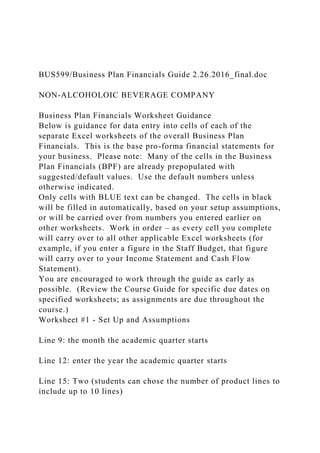
BUS599Business Plan Financials Guide 2.26.2016_final.docNON.docx
- 1. BUS599/Business Plan Financials Guide 2.26.2016_final.doc NON-ALCOHOLOIC BEVERAGE COMPANY Business Plan Financials Worksheet Guidance Below is guidance for data entry into cells of each of the separate Excel worksheets of the overall Business Plan Financials. This is the base pro-forma financial statements for your business. Please note: Many of the cells in the Business Plan Financials (BPF) are already prepopulated with suggested/default values. Use the default numbers unless otherwise indicated. Only cells with BLUE text can be changed. The cells in black will be filled in automatically, based on your setup assumptions, or will be carried over from numbers you entered earlier on other worksheets. Work in order – as every cell you complete will carry over to all other applicable Excel worksheets (for example, if you enter a figure in the Staff Budget, that figure will carry over to your Income Statement and Cash Flow Statement). You are encouraged to work through the guide as early as possible. (Review the Course Guide for specific due dates on specified worksheets; as assignments are due throughout the course.) Worksheet #1 - Set Up and Assumptions Line 9: the month the academic quarter starts Line 12: enter the year the academic quarter starts Line 15: Two (students can chose the number of product lines to include up to 10 lines)
- 2. Line 18: they will sell 55% on credit Line 21: 30 days (standard default; however, can be adjusted as needed) Line 43: $16,500 (estimate of net sales after six month of weekend sales) Line 49: 1.00% (Dodd-Frank Act of 2011 allows businesses to receive interests on business accounts, per the agreement of the financial institution [range 0 to 1.50%]) Worksheet #2 - Sales Projections Each student must determine this for their business—speculate on how your company will grow and how much you will sell. Reflect this in/from your Operations Plan Worksheet #3 – Inventory Line 7: Ingredients Line 8: Bottles/caps Line 9: Labels Line 10: Cartons Repeat these four lines for each product line. Worksheet #4 - Capital Expenditures (Note: This applies to purchased equipment, not leased equipment.) Facilities section: Students are not purchasing facilities (facility is already provided) Equipment section: Capital Purchases should be additional
- 3. expenses that each student might decide to purchase. (Note – after the first year of business) Current vans and other equipment should be captured in Line 23 as part of “Other Assets” on the Balance Sheet, Worksheet 11. Computer Hardware/Software Section: Capital Purchases should be additional expenses that each student might decide to purchase. Current computer hardware/software should be captured as part of “Other Assets” on the balance sheet, along with equipment mentioned above. Worksheet #5 - Staffing Budget Account for every paid employee using the appropriate Lines for the six categories of employees (Management, Administrative/Support, Sales/Marketing, Operations/Production, Other, Part-Time/Hourly) and when their employment will commence in accordance with the Operations Plan and Management Plan. (See Note # 1 and Note #3 of the NAB Company Portfolio for additional details) Worksheet #6 - Marketing Budget This is submitted with Assignment 2: Marketing Plan Worksheet #7: Professional Services Line 6: $2,000 Line 7: $1,500 Line 9: $2,000
- 4. Line 11: Mary Cates, JD $10,000 (first year only) Worksheet #8 - Cap Investment Equity Capital Investments: Line 6: Melinda Cates $40,000 Line 7: Glass Bottles $3,000 Line 8: Metal Caps $300 Line 9: Cardboard Cartons $500 Line 10: NAB Ingredients $600 Line 11: Labels $840 Loans: Line 24: Friends and Family $20,000; the loan period is 24; the interest rate is 5% [immediate decision is needed, before proceeding to other sections] (Note: Early pay off within 12 months @ 0% interest could apply; however if early payoff is not chosen 5% interest at 24 months will automatically apply.) (See Note #3) Add projections of other funds they intend to raise Worksheet #9 - Income Statement Line 20: $1,000 *Note the Leased equipment in the NAB Company Portfolio. (See Note #2) The Income Statement is submitted with Assignment 3 Part 2: Business Plan – Draft Worksheet #11 - Balance Sheet
- 5. This will automatically populate from other completed worksheets. (See Worksheet # 4 above) Updated 2/26/2016 1 BUS599/Business_Plan_Financials.xlsm WelcomeDemoWelcome!Thank you for trying out Business Plan Financials from Planning Shop. These worksheets will help you develop clear, compelling financial projections for your business. If you are unfamiliar with the business planning process, we encourage you to refer to our book, The Successful Business Plan: Secrets & Strategies, by Rhonda Abrams, for comprehensive, step-by-step guidance. It is available through our website, www.PlanningShop.com. Note that this demo copy of Business Plan Financials is deliberately feature-limited. We restrict you to just one product, one capital investment, one loan and 5 capital expenditures. If you purchase the Business Plan Financials, you get access to up to 10 products, 60 capital expenditures, 15 capital investments, and 20 loans. Also, the watermark that appears and prints on each page willbe removed. To use the Business Plan Financials workbook, first go to the Planning Shop tab of the Excel Ribbon.Each worksheet is composed of "cells" containing either black text or blue text. All you need to do is enter data in the blue cells--the black cells are automatically calculated for you.While you work, keep an eye out for red triangles that appear with some cells on the worksheets. These triangles indicate the presence of a "help balloon" that will popup when you roll over the triangle, presenting you with additional information and tips about the
- 6. section you are working on.For more in-depth help and assistance, click on the "Business Plan Financials Help" menu in the toolbar. The help files contain extensive information about each worksheet, along with a "Frequently Asked Questions" (FAQ). To get started, click on the right-pointing arrow in the Planning Shop toolbar to reach the "Setup and Assumptions" worksheet, where you'll enter some basic information about your business.Version 2.7 Copyright © 2003-2012 Planning Shop WarningW A R N I N G !IT APPEARS THAT YOU DO NOT HAVE EXCEL'S MACRO CAPABILITY ENABLED. THESE FINANCIAL WORKSHEETS WILL NOT FUNCTION WITHOUT MACROS ENABLED.Excel 2007 for Windows: To enable macros: 1. Click the "Options" button in the Security Warning that appears at the top of this page. 2. A "Security Alert - Macros & Active X" window should appear. 3. Select the "Enable this content" radio button 4. Click the "OK" button. Your workbook should be ready to use now. If you do not see the "Security Warning" along the top of this page, scroll down for more detailed instructions, under "Excel 2007 on Windows - Enabling Macros"Excel 2010 for Windows: To enable macros: 1. Click the "Enable Content" button in the Security Warning that appears at the top of this page.If you do not see the "Security Warning" along the top of this page, scroll down for more detailed instructions, under "Excel 2010 and Excel 2013 on Windows - Enabling Macros"Excel 2013 for Windows: To enable macros: 1. Click the "Enable Content" button in the Security Warning
- 7. that appears at the top of this page.If you do not see the "Security Warning" along the top of this page, scroll down for more detailed instructions, under "Excel 2010 & Excel 2013 on Windows - Enabling Macros"Excel 2010 for Mac: 1. A pop-up window appears. Select "Enable Macros". 2. Your workbook should now be ready to use.Excel 2008 for Mac: Excel 2008 for Mac does not support Macros or Visual Basic, so there is no way to enable the macros. Please obtain a Mac 2008-only version of Business Plan Financials from PlanningShop.Excel 2007 on Windows - Enabling Macros 1. From the Windows Ribbon, Select the circular "Windows" button in the upper left. 2. From the drop-down menu that appears, press the Excel Options button in the lower right. 3. From the "Excel Options" pop-up, select Trust Center on the left side. 4. Select Trust Center Settings…. In the lower right. 5. In the "Trust Center" pop-up, select "Macro Settings" on the left side. 6. Then, select the Disable all macros except digitally signed macros. (This works because the Planning Shop signs all its workbooks with digital certificates.) 7. Press OK twice.Excel 2010 and Excel 2013 on Windows - Enabling MacrosNote: The procedure is exactly the same for Excel 2010 and Excel 2013, even though the Excel 2013 has a slightly different look than these screenshots. 1. In the upper left corner of the Excel Ribbon, press the "File"
- 8. tab.2. Select Options, in the lower left corner.3. Select Trust Center from the Lower Left. 4. Click the "Trust Center Settings…" button in the lower right5. Select "Macros Settings" from the left side menu 6. Select the "Disable all macros except digitally signed macros" radio button. 7. Click "OK" twice Your Company Name ERASE ME WelcomeMacWelcome to the Mac Version of Business Plan FinancialsThank you for purchasing Planning Shop's Business Plan Financials. These worksheets will help you develop clear, compelling financial projections for your business. If you are unfamiliar with the business planning process, we encourage you to refer to our book, The Successful Business Plan: Secrets & Strategies, by Rhonda Abrams, for comprehensive, step-by-step guidance. It is available through our website, www.PlanningShop.com. First, a few tips to get you started: You may start directly editing this file. If you later decide to start over and need a fresh copy of this file, find the blank "ORIGINAL_PlanningShop_BusinessPlanFinancialsMac(2.7)" file in your PlanningShop directory. Make a copy of this file (just in case you might need to start over yet again), and then start editing the copy. You installed the Mac version of the Business Plan Financials product, which does not have the Planning Shop tab available in the Excel Ribbon (unlike the Windows version). Instead, to navigate between worksheets and charts, use the Excel worksheet tabs along the bottom edge of the Excel window.
- 9. Start with the "Setup" worksheet. Enter your data, and then work your way through the workbook, one worksheet at a time, by clicking the next worksheet to the right. There are 23 worksheets/charts in this workbook. The last one (furthest to the right) is "NS5Yr." Each worksheet is composed of "cells" containing either black text or blue text. All you need to do is enter data in the blue cells--the black cells are automatically calculated for you.While you work, keep an eye out for red triangles that appear with some cells on the worksheets. These triangles indicate the presence of a "help balloon" that will popup when you roll over the triangle, presenting you with additional information and tips about the section you are working on.For more in-depth help and assistance, refer to the Business Plan Financials Help" PDF file in your PlanningShop folder. The document contains step- by-step instructions and includes a "Frequently Asked Questions" section. To get started, find the Excel worksheet listing (each worksheet is listed on a tab) along the bottom of the Excel window. Click on the "Setup" tab to reach the "Setup and Assumptions" worksheet, where you'll enter some basic information about your business.Version 2.7 Copyright © 2003-2012 Planning Shop WelcomeWelcome to Business Plan Financials!Thank you for purchasing Business Plan Financials from PlanningShop. These worksheets will help you develop clear, compelling financial projections for your business. If you are unfamiliar with the business planning process, we encourage you to refer to our book, Successful Business Plan: Secrets & Strategies, by Rhonda Abrams, for comprehensive, step-by-step guidance. It is available through our website, www.PlanningShop.com. First, a few tips to get you started:
- 10. SAVING A BLANK WORKBOOK, TO ALLOW FOR RECOVERY FROM MISTAKES You may start directly editing this file. If you later decide to start over and need a fresh copy of this file, find the blank "ORIG_PlanningShop_BizPlanFin(2.8)" file in your PlanningShop directory. Make a copy of this file (just in case you might need to start over yet again), and then start editing the copy. NAVIGATING THE WORKSHEETS You installed the Windows version of Business Plan Financials. The Excel Ribbon now contains a "PlanningShop" tab, that contains controls to let you navigate between worksheets. The PlanningShop Ribbon looks slightly different in Excel 2007, Excel 2010, Excel 2013, but the functionality is the same. Excel 2007 for Windows:Excel 2010 for Windows:Excel 2013 for Windows: In Excel 2011 for Mac, there is no PlanningShop tab on the Excel Ribbon (Microsoft does not allow it). Instead, to navigate between worksheets and charts, use the Excel worksheet tabs along the bottom edge of the Excel window. HOW TO FILL IN THE WORKSHEETS Each worksheet is composed of "cells" containing either black text or blue text. All you need to do is enter data in the blue cells--the black cells are automatically calculated for you.While you work, keep an eye out for red triangles that appear with some cells on the worksheets. These triangles indicate the presence of a "help balloon" that will popup when you roll over the triangle, presenting you with additional information and tips about the section you are working on.FOR MORE HELP For more in-depth help and assistance, click on the "Business Plan Financials Help" menu in the toolbar. The help files contain extensive information about each worksheet, along with a "Frequently Asked Questions" (FAQ). To get started, click on the right-pointing arrow in the
- 11. PlanningShop toolbar to reach the "Setup and Assumptions" worksheet, where you'll enter some basic information about your business.Version 2.8 Copyright © 2003-2014 PlanningShop MacVsWindowsAbout Our Support of Mac vs. WindowsPlanningShop supports Business Plan Financials on the following platforms:Windows1. Microsoft Windows 8 with Microsoft Excel 20132. Microsoft Windows 7 with Microsoft Excel 2010.�3. Microsoft Windows 7 with Microsoft Excel 20074. Microsoft Windows Vista with Microsoft Excel 2007Mac5. Mac OS X Lion (10.7) with Microsoft Excel 2011If you use Windows (#1 - #3 above), then you need to install PlanningShop_BizPlanFin(2.8).exe.If you use Mac (#4 above), you need to install PlanningShop_BizPlanFinMac(2.8).dmgDifferences between Mac and WindowsBoth the Mac and Windows versions of PlanningShop's Business Plan Financials product will produce high quality, detailed financial information for your business plan. However, there are some slight differences between the functionality in Mac and Windows. These differences don't affect the data in your business plan, but they do affect the user-friendliness of the Business Plan Financials workbook. We did our very best to make the Windows and Mac versions as similar as possible. However, Microsoft does not support customization of the Excel toolbar on Mac. Therefore, while we made every effort to preserve as much functionality as possible on the Mac, there were a few things we were not able to do:1) There is no PlanningShop Toolbar in the Business Plan Financials for Mac. Instead, you will need to navigate between worksheets and charts using the Excel worksheet tabs (along the bottom edge of the workbook).2) Business Plan Financials Help is not available directly from Excel. Instead, you should open the BizPlanFin_Help(2.7).PDF file that was copied to your Mac alongside the PlanningShop_BizPlanFinMac(2.8).XLS or PlanningShop_BizPlanFinMac(2.8).XLSM file.We are as
- 12. disappointed as you are that we can't provide the same level of functionality in Mac as we do for Windows. We very much hope that Microsoft will remedy the situation in the next release of Excel for Mac, and that we'll then be able to offer identical functionality.Moving your Business Plan Financials workbook between Mac and WindowsWe advise you to completely edit your Business Plan Financials workbook on either Mac or Windows, and to not switch between the two platforms. If you switch between platforms, you may find that the Planning Shop toolbar, menus, online help, and macros permanently disappear. SetupSetup and AssumptionsCOMPANY INFORMATIONWhat is your company's name?Your Company NameWhat month will you officially start your company?JanuaryWhat year will you officially start your company?2013SALES ASSUMPTIONSThe Worksheets can accommodate sales projections for up to 10 major product/service lines. How many major product/service lines do you plan to have for your business?Ten Sure Product Consulting: Many businesses sell hundreds or thousands of products. It would be overwhelming to create projections for every product you sell. So if you sell many products, think about how you can consolidate them into up to ten product "lines," and then base your projections on these groups of products instead of each individual product.TenMost businesses sell at least some of their products/services on credit (e.g., "net 30" as opposed to cash). What percentage of your sales will be made on credit?25% Author: NOTE: for our purposes, this line should NOT include credit card sales, which are, effectively, cash sales because you receive payment in a matter days, not weeks.For sales you make on credit, what terms will you extend? In other words, how many days will pass from the date of sale to when you expect to be paid?30
- 13. Author: If, for instance, your terms will be "Net 30," put 30 here. You may enter any number of days between 0 and 120.PERSONNEL ASSUMPTIONSApproximately how much do you expect to spend per year on benefits for each SALARIED/FULL TIME employee (medical insurance, etc.)?$5,000 Author: This number should reflect the amount you will spend on ONE FULL-TIME employee--the worksheets will automatically multiply this amount by the total number of employees you expect to hire, as shown in the Staffing Budget worksheet (automatically adusting the numbers for full- and part-time employees accordingly).Approximately how much do you expect to spend per year on benefits for each HOURLY/PART-TIME employee (medical insurance, etc.)?$36 Author: This number should reflect the amount you will spend on ONE PART-TIME employee--the worksheets will automatically multiply this amount by the total number of employees you expect to hire, as shown in the Staffing Budget worksheet (automatically adusting the numbers for full- and part-time employees accordingly).With health insurance and other benefits costing more each year, your plan should account for annual increases. How much do you estimate your benefit costs will increase each year?5.00%If you plan to increase wages (both salaried & hourly) on an annual basis, how much to you plan to increase them by?3.50%Approximately what percentage of each employee's salary or wages do you plan to set aside for payroll taxes?15.00% Author: If you're not sure what percentage to enter here, leave it
- 14. at the default (15%).FINANCIAL ASSUMPTIONSWhat will be the opening balance in your bank account on the first day of business? This will be the opening balance in your Cash Flow Statements.$5,000 Author: In general, this number will include money you plan to personally invest in the business. If you will be receiving loans or investment income from others, you can account for those on the upcoming Capital Investments worksheet instead of here. At approximately what rate do you expect to be taxed on your net income?25.00% Author: If you're not sure what percentage to enter here, leave it at the default (25%). Sure Product Consulting: Many businesses sell hundreds or thousands of products. It would be overwhelming to create projections for every product you sell. So if you sell many products, think about how you can consolidate them into up to ten product "lines," and then base your projections on these groups of products instead of each individual product.If you will use an interest-bearing account for your banking, at what rate will you accrue interest?1.00% Author: If you're not sure what percentage to enter here, leave it at the default (1.00%). Author: NOTE: for our purposes, this line should NOT include credit card sales, which are, effectively, cash sales because you receive payment in a matter days, not weeks.
- 15. Author: If, for instance, your terms will be "Net 30," put 30 here. You may enter any number of days between 0 and 120. Author: If you're not sure what percentage to enter here, leave it at the default (15%). Author: This number should reflect the amount you will spend on ONE FULL-TIME employee--the worksheets will automatically multiply this amount by the total number of employees you expect to hire, as shown in the Staffing Budget worksheet (automatically adusting the numbers for full- and part-time employees accordingly). Author: In general, this number will include money you plan to personally invest in the business. If you will be receiving loans or investment income from others, you can account for those on the upcoming Capital Investments worksheet instead of here. Setup & Assumptions SalesProjSales Projections Author: For information about this worksheet, see the chapter "Marketing Plan & Sales Strategy" in Successful Business Plan: Secrets & Strategies.20132014201520162017AssumptionsJanuaryFebruary MarchAprilMayJuneJulyAugustSeptemberOctoberNovemberDec emberTOTALJanuaryFebruaryMarchAprilMayJuneJulyAugustSe ptemberOctoberNovemberDecemberTOTAL1st Quarter2nd Quarter3rd Quarter4th QuarterTOTAL1st Quarter2nd Quarter3rd Quarter4th QuarterTOTALProduct Line 1
- 16. Author: Change the text in this cell to reflect the name of a major product, product line or service your firm will offer. Unit Volume2.00% Author: MONTHLY VOLUME GROWTH RATE The Worksheets automatically increase the volume in each month on this line using the rate you enter here. You can also enter each cell's value by hand, if you prefer, which makes sense if you need to show ups and downs in sales due to seasonal fluctuations, etc.0 Author: Enter the number of units you expect to sell during this month. If you are running a service-based company charging on an hourly basis, enter the number of billable hours you expect you and your employees to work during this month. If you will be selling your service on a per-project basis, enter the number of projects you expect to sell during this period.0 Sure Product Consulting: As a convenience, the Worksheets will automatically copy the number you put in the prior cell into this cell. However, you should feel free to overwrite the copied number with whatever makes more sense for your business.0000000000000000000000000 Author: Note that in year three we use quarterly numbers, not monthly numbers--so make sure you enter your amounts accordingly!0000000000Unit Price2.50%
- 17. Sure Product Consulting: YEARLY PRICE GROWTH RATE This cell shows how much you plan to increase prices each year. It is not per month because consumers typically don't stand for frequent price changes. After one full year, we increase the unit price by X%, then again after 2 years, etc. The default is 2.5% per year, close to inflation rates). As a convenience, the Worksheets can automatically increase the unit price for each month using the rate you enter here. You can also enter each cell's value by hand, if you prefer, which makes sense if you need to show ups and downs in sales due to seasonal fluctuations, etc. Sure Product Consulting: As a convenience, the Worksheets will automatically copy the number you put in the prior cell into this cell. However, you should feel free to overwrite the copied number with whatever makes more sense for your business.$0 Author: Enter your sales price for each unit here. If you are running a service-based company, enter your hourly rate or approximate per-project rate.$0 Author: As a convenience, the Worksheets will automatically copy the number you put in the prior cell into this cell. However, you should feel free to overwrite the copied number with whatever makes more sense for your business.$0$0$0$0$0$0$0$0$0$0$0$0$0$0$0$0$0$0$0$0$0$0$ 0$0$0$0$0$0$0$0$0Gross Sales$0$0$0$0$0$0$0$0$0$0$0$0$0$0$0$0$0$0$0$0$0$0$0$0 $0$0$0$0$0$0$0$0$0$0$0$0$0(Commissions)50.00%
- 18. Author: COMMISSIONED SALES What percentage of this product line's sales will be made on commission? In other words, what percentage of your sales will be made by a salesperson who is paid commission? Author: As a convenience, the Worksheets will automatically copy the number you put in the prior cell into this cell. However, you should feel free to overwrite the copied number with whatever makes more sense for your business.15.00% Author: SALES COMMISSION RATE What will be the commission rate paid to your salesperson for each sale?$0$0$0$0$0$0$0$0$0$0$0$0$0$0$0$0$0$0$0$0$0$0$0$0 $0$0$0$0$0$0$0$0$0$0$0$0$0(Returns and Allowances)3.00% Author: RETURNS AND ALLOWANCES A percentage of your products will be returned due to defects, etc. What do you estimate will be the rate of return? This is, of course, just an estimate--but it is important to anticipate losses. Refunds, breakage, spoilage, theft, and unsaleable excess inventory can all put a significant dent in your net sales.$0.00$0$0.00$0.00$0.00$0.00$0.00$0.00$0.00$0.00$0.00 $0.00$0$0.00$0.00$0.00$0.00$0.00$0.00$0.00$0.00$0.00$0.00 $0.00$0.00$0$0.00$0.00$0.00$0.00$0$0.00$0.00$0.00$0.00$0$ 0.00Net Sales$0$0$0$0$0$0$0$0$0$0$0$0$0$0$0$0$0$0$0$0$0$0$0$0 $0$0$0$0$0$0$0$0$0$0$0$0$0(Cost of Goods Sold)50.00% Author: COST OF GOODS Approximately what percentage of your product's sale price will
- 19. be spent on manufacturing? If you are a reseller or retailer, what percentage of your product's sale price will be spent on buying the product from your distributor? A service business may not need to track cost of goods, in which case you can set this number to zero.$0.00$0$0$0$0$0$0$0$0$0$0$0$0$0$0$0$0$0$0$0$0$0$0 $0$0$0$0$0$0$0$0$0$0$0$0$0$0GROSS PROFIT$0$0$0$0$0$0$0$0$0$0$0$0$0$0$0$0$0$0$0$0$0$0$0 $0$0$0$0$0$0$0$0$0$0$0$0$0$0Product Line 2 Author: If you only have less than 10 product lines, you can't delete the rows for excess product lines, but you can them hide them. If the cells are hidden, they won't be included in the subtotals at the bottom of this worksheet. On Excel 2011 for Mac: 1) Select the rows to hide by click on the row headers along left edge of Excel window 2) Format->Rows->Hide On Excel 2007 & 2010 for Windows 1) Select the rows to hide by click on the row headers along left edge of Excel window 2) Right click to pop up a context menu 3) From the menu, select "Hide"Unit Volume2.00%00000000000000.00000000000000 Author: Note that in year three we use quarterly numbers, not monthly numbers--so make sure you enter your amounts accordingly!0000000000Unit Price2.50% Sure Product Consulting: YEARLY PRICE GROWTH RATE
- 20. This cell shows how much you plan to increase prices each year. It is not per month because consumers typically don't stand for frequent price changes. After one full year, we increase the unit price by X%, then again after 2 years, etc. The default is 2.5% per year, close to inflation rates). As a convenience, the Worksheets can automatically increase the unit price for each month using the rate you enter here. You can also enter each cell's value by hand, if you prefer, which makes sense if you need to show ups and downs in sales due to seasonal fluctuations, etc.$0 Author: Enter your sales price for each unit here. If you are running a service-based company, enter your hourly rate or approximate per-project rate.$0 Author: As a convenience, the Worksheets will automatically copy the number you put in the prior cell into this cell. However, you should feel free to overwrite the copied number with whatever makes more sense for your business.$0$0$0$0$0$0$0$0$0$0$0$0$0$0$0$0$0$0$0$0$0$0$ 0$0$0$0$0$0$0$0$0Gross Sales$0$0$0$0$0$0$0$0$0$0$0$0$0$0$0$0$0$0$0$0$0$0$0$0 $0$0$0$0$0$0$0$0$0$0$0$0$0(Commissions)50.00%15.00%$0 $0$0$0$0$0$0$0$0$0$0$0$0$0$0$0$0$0$0$0$0$0$0$0$0$0$0$ 0$0$0$0$0$0$0$0$0$0(Returns and Allowances)3.00%$0$0$0$0$0$0$0$0$0$0$0$0$0$0$0$0$0$0$ 0$0$0$0$0$0$0$0$0$0$0$0$0$0$0$0$0$0$0Net Sales$0$0$0$0$0$0$0$0$0$0$0$0$0$0$0$0$0$0$0$0$0$0$0$0 $0$0$0$0$0$0$0$0$0$0$0$0$0(Cost of Goods Sold)50.00%$0$0$0$0$0$0$0$0$0$0$0$0$0$0$0$0$0$0$0$0$0 $0$0$0$0$0$0$0$0$0$0$0$0$0$0$0$0GROSS PROFIT$0$0$0$0$0$0$0$0$0$0$0$0$0$0$0$0$0$0$0$0$0$0$0
- 21. $0$0$0$0$0$0$0$0$0$0$0$0$0$0Product Line 3 Author: If you only have less than 10 product lines, you can't delete the rows for excess product lines, but you can them hide them. If the cells are hidden, they won't be included in the subtotals at the bottom of this worksheet. On Excel 2011 for Mac: 1) Select the rows to hide by click on the row headers along left edge of Excel window 2) Format->Rows->Hide On Excel 2007 & 2010 for Windows 1) Select the rows to hide by click on the row headers along left edge of Excel window 2) Right click to pop up a context menu 3) From the menu, select "Hide"Unit Volume2.00%000000000000000000000000000 Author: Note that in year three we use quarterly numbers, not monthly numbers--so make sure you enter your amounts accordingly!0000000000Unit Price2.50% Sure Product Consulting: YEARLY PRICE GROWTH RATE This cell shows how much you plan to increase prices each year. It is not per month because consumers typically don't stand for frequent price changes. After one full year, we increase the unit price by X%, then again after 2 years, etc. The default is 2.5% per year, close to inflation rates). As a convenience, the Worksheets can automatically increase the unit price for each month using the rate you enter here.
- 22. You can also enter each cell's value by hand, if you prefer, which makes sense if you need to show ups and downs in sales due to seasonal fluctuations, etc.$0 Author: Enter your sales price for each unit here. If you are running a service-based company, enter your hourly rate or approximate per-project rate.$0 Author: As a convenience, the Worksheets will automatically copy the number you put in the prior cell into this cell. However, you should feel free to overwrite the copied number with whatever makes more sense for your business.$0$0$0$0$0$0$0$0$0$0$0$0$0$0$0$0$0$0$0$0$0$0$ 0$0$0$0$0$0$0$0$0Gross Sales$0$0$0$0$0$0$0$0$0$0$0$0$0$0$0$0$0$0$0$0$0$0$0$0 $0$0$0$0$0$0$0$0$0$0$0$0$0(Commissions)50.00%15.00%$0 $0$0$0$0$0$0$0$0$0$0$0$0$0$0$0$0$0$0$0$0$0$0$0$0$0$0$ 0$0$0$0$0$0$0$0$0$0(Returns and Allowances)3.00%$0$0$0$0$0$0$0$0$0$0$0$0$0$0$0$0$0$0$ 0$0$0$0$0$0$0$0$0$0$0$0$0$0$0$0$0$0$0Net Sales$0$0$0$0$0$0$0$0$0$0$0$0$0$0$0$0$0$0$0$0$0$0$0$0 $0$0$0$0$0$0$0$0$0$0$0$0$0(Cost of Goods Sold)50.00%$0$0$0$0$0$0$0$0$0$0$0$0$0$0$0$0$0$0$0$0$0 $0$0$0$0$0$0$0$0$0$0$0$0$0$0$0$0GROSS PROFIT$0$0$0$0$0$0$0$0$0$0$0$0$0$0$0$0$0$0$0$0$0$0$0 $0$0$0$0$0$0$0$0$0$0$0$0$0$0Product Line 4 Author: If you only have less than 10 product lines, you can't delete the rows for excess product lines, but you can them hide them. If the cells are hidden, they won't be included in the subtotals at the bottom of this worksheet.
- 23. On Excel 2011 for Mac: 1) Select the rows to hide by click on the row headers along left edge of Excel window 2) Format->Rows->Hide On Excel 2007 & 2010 for Windows 1) Select the rows to hide by click on the row headers along left edge of Excel window 2) Right click to pop up a context menu 3) From the menu, select "Hide" Author: Note that in year three we use quarterly numbers, not monthly numbers--so make sure you enter your amounts accordingly!Unit Volume2.00%000000000000000000000000000 Author: Note that in year three we use quarterly numbers, not monthly numbers--so make sure you enter your amounts accordingly!0000000000Unit Price2.50% Sure Product Consulting: YEARLY PRICE GROWTH RATE This cell shows how much you plan to increase prices each year. It is not per month because consumers typically don't stand for frequent price changes. After one full year, we increase the unit price by X%, then again after 2 years, etc. The default is 2.5% per year, close to inflation rates). As a convenience, the Worksheets can automatically increase the unit price for each month using the rate you enter here. You can also enter each cell's value by hand, if you prefer, which makes sense if you need to show ups and downs in sales due to seasonal fluctuations, etc.$0
- 24. Author: Enter your sales price for each unit here. If you are running a service-based company, enter your hourly rate or approximate per-project rate.$0 Author: As a convenience, the Worksheets will automatically copy the number you put in the prior cell into this cell. However, you should feel free to overwrite the copied number with whatever makes more sense for your business.$0$0$0$0$0$0$0$0$0$0$0$0$0$0$0$0$0$0$0$0$0$0$ 0$0$0$0$0$0$0$0$0Gross Sales$0$0$0$0$0$0$0$0$0$0$0$0$0$0$0$0$0$0$0$0$0$0$0$0 $0$0$0$0$0$0$0$0$0$0$0$0$0(Commissions)50.00%15.00%$0 $0$0$0$0$0$0$0$0$0$0$0$0$0$0$0$0$0$0$0$0$0$0$0$0$0$0$ 0$0$0$0$0$0$0$0$0$0(Returns and Allowances)3.00%$0$0$0$0$0$0$0$0$0$0$0$0$0$0$0$0$0$0$ 0$0$0$0$0$0$0$0$0$0$0$0$0$0$0$0$0$0$0Net Sales$0$0$0$0$0$0$0$0$0$0$0$0$0$0$0$0$0$0$0$0$0$0$0$0 $0$0$0$0$0$0$0$0$0$0$0$0$0(Cost of Goods Sold)50.00%$0$0$0$0$0$0$0$0$0$0$0$0$0$0$0$0$0$0$0$0$0 $0$0$0$0$0$0$0$0$0$0$0$0$0$0$0$0GROSS PROFIT$0$0$0$0$0$0$0$0$0$0$0$0$0$0$0$0$0$0$0$0$0$0$0 $0$0$0$0$0$0$0$0$0$0$0$0$0$0Product Line 5 Author: If you only have less than 10 product lines, you can't delete the rows for excess product lines, but you can them hide them. If the cells are hidden, they won't be included in the subtotals at the bottom of this worksheet. On Excel 2011 for Mac: 1) Select the rows to hide by click on the row headers along left edge of Excel window 2) Format->Rows->Hide
- 25. On Excel 2007 & 2010 for Windows 1) Select the rows to hide by click on the row headers along left edge of Excel window 2) Right click to pop up a context menu 3) From the menu, select "Hide" Author: Note that in year three we use quarterly numbers, not monthly numbers--so make sure you enter your amounts accordingly!Unit Volume2.00%000000000000000000000000000 Author: Note that in year three we use quarterly numbers, not monthly numbers--so make sure you enter your amounts accordingly!0000000000Unit Price2.50% Sure Product Consulting: YEARLY PRICE GROWTH RATE This cell shows how much you plan to increase prices each year. It is not per month because consumers typically don't stand for frequent price changes. After one full year, we increase the unit price by X%, then again after 2 years, etc. The default is 2.5% per year, close to inflation rates). As a convenience, the Worksheets can automatically increase the unit price for each month using the rate you enter here. You can also enter each cell's value by hand, if you prefer, which makes sense if you need to show ups and downs in sales due to seasonal fluctuations, etc.$0 Author: Enter your sales price for each unit here. If you are running a service-based company, enter your hourly rate or
- 26. approximate per-project rate.$0 Author: As a convenience, the Worksheets will automatically copy the number you put in the prior cell into this cell. However, you should feel free to overwrite the copied number with whatever makes more sense for your business.$0$0$0$0$0$0$0$0$0$0$0$0$0$0$0$0$0$0$0$0$0$0$ 0$0$0$0$0$0$0$0$0Gross Sales$0$0$0$0$0$0$0$0$0$0$0$0$0$0$0$0$0$0$0$0$0$0$0$0 $0$0$0$0$0$0$0$0$0$0$0$0$0(Commissions)50.00%15.00%$0 $0$0$0$0$0$0$0$0$0$0$0$0$0$0$0$0$0$0$0$0$0$0$0$0$0$0$ 0$0$0$0$0$0$0$0$0$0(Returns and Allowances)3.00%$0$0$0$0$0$0$0$0$0$0$0$0$0$0$0$0$0$0$ 0$0$0$0$0$0$0$0$0$0$0$0$0$0$0$0$0$0$0Net Sales$0$0$0$0$0$0$0$0$0$0$0$0$0$0$0$0$0$0$0$0$0$0$0$0 $0$0$0$0$0$0$0$0$0$0$0$0$0(Cost of Goods Sold)50.00%$0$0$0$0$0$0$0$0$0$0$0$0$0$0$0$0$0$0$0$0$0 $0$0$0$0$0$0$0$0$0$0$0$0$0$0$0$0GROSS PROFIT$0$0$0$0$0$0$0$0$0$0$0$0$0$0$0$0$0$0$0$0$0$0$0 $0$0$0$0$0$0$0$0$0$0$0$0$0$0Product Line 6 Author: If you only have less than 10 product lines, you can't delete the rows for excess product lines, but you can them hide them. If the cells are hidden, they won't be included in the subtotals at the bottom of this worksheet. On Excel 2011 for Mac: 1) Select the rows to hide by click on the row headers along left edge of Excel window 2) Format->Rows->Hide On Excel 2007 & 2010 for Windows 1) Select the rows to hide by click on the row headers along left edge of Excel window
- 27. 2) Right click to pop up a context menu 3) From the menu, select "Hide" Author: Note that in year three we use quarterly numbers, not monthly numbers--so make sure you enter your amounts accordingly!Unit Volume2.00%000000000000000000000000000 Author: Note that in year three we use quarterly numbers, not monthly numbers--so make sure you enter your amounts accordingly!0000000000Unit Price2.50% Sure Product Consulting: YEARLY PRICE GROWTH RATE This cell shows how much you plan to increase prices each year. It is not per month because consumers typically don't stand for frequent price changes. After one full year, we increase the unit price by X%, then again after 2 years, etc. The default is 2.5% per year, close to inflation rates). As a convenience, the Worksheets can automatically increase the unit price for each month using the rate you enter here. You can also enter each cell's value by hand, if you prefer, which makes sense if you need to show ups and downs in sales due to seasonal fluctuations, etc.$0 Author: Enter your sales price for each unit here. If you are running a service-based company, enter your hourly rate or approximate per-project rate.$0 Author: As a convenience, the Worksheets will automatically
- 28. copy the number you put in the prior cell into this cell. However, you should feel free to overwrite the copied number with whatever makes more sense for your business.$0$0$0$0$0$0$0$0$0$0$0$0$0$0$0$0$0$0$0$0$0$0$ 0$0$0$0$0$0$0$0$0Gross Sales$0$0$0$0$0$0$0$0$0$0$0$0$0$0$0$0$0$0$0$0$0$0$0$0 $0$0$0$0$0$0$0$0$0$0$0$0$0(Commissions)50.00%15.00%$0 $0$0$0$0$0$0$0$0$0$0$0$0$0$0$0$0$0$0$0$0$0$0$0$0$0$0$ 0$0$0$0$0$0$0$0$0$0(Returns and Allowances)3.00%$0$0$0$0$0$0$0$0$0$0$0$0$0$0$0$0$0$0$ 0$0$0$0$0$0$0$0$0$0$0$0$0$0$0$0$0$0$0Net Sales$0$0$0$0$0$0$0$0$0$0$0$0$0$0$0$0$0$0$0$0$0$0$0$0 $0$0$0$0$0$0$0$0$0$0$0$0$0(Cost of Goods Sold)50.00%$0$0$0$0$0$0$0$0$0$0$0$0$0$0$0$0$0$0$0$0$0 $0$0$0$0$0$0$0$0$0$0$0$0$0$0$0$0GROSS PROFIT$0$0$0$0$0$0$0$0$0$0$0$0$0$0$0$0$0$0$0$0$0$0$0 $0$0$0$0$0$0$0$0$0$0$0$0$0$0Product Line 7 Author: If you only have less than 10 product lines, you can't delete the rows for excess product lines, but you can them hide them. If the cells are hidden, they won't be included in the subtotals at the bottom of this worksheet. On Excel 2011 for Mac: 1) Select the rows to hide by click on the row headers along left edge of Excel window 2) Format->Rows->Hide On Excel 2007 & 2010 for Windows 1) Select the rows to hide by click on the row headers along left edge of Excel window 2) Right click to pop up a context menu 3) From the menu, select "Hide"
- 29. Author: Note that in year three we use quarterly numbers, not monthly numbers--so make sure you enter your amounts accordingly!Unit Volume2.00%000000000000000000000000000 Author: Note that in year three we use quarterly numbers, not monthly numbers--so make sure you enter your amounts accordingly!0000000000Unit Price2.50% Sure Product Consulting: YEARLY PRICE GROWTH RATE This cell shows how much you plan to increase prices each year. It is not per month because consumers typically don't stand for frequent price changes. After one full year, we increase the unit price by X%, then again after 2 years, etc. The default is 2.5% per year, close to inflation rates). As a convenience, the Worksheets can automatically increase the unit price for each month using the rate you enter here. You can also enter each cell's value by hand, if you prefer, which makes sense if you need to show ups and downs in sales due to seasonal fluctuations, etc.$0 Author: Enter your sales price for each unit here. If you are running a service-based company, enter your hourly rate or approximate per-project rate.$0 Author: As a convenience, the Worksheets will automatically copy the number you put in the prior cell into this cell. However, you should feel free to overwrite the copied number with whatever makes more sense for your business.$0$0$0$0$0$0$0$0$0$0$0$0$0$0$0$0$0$0$0$0$0$0$
- 30. 0$0$0$0$0$0$0$0$0Gross Sales$0$0$0$0$0$0$0$0$0$0$0$0$0$0$0$0$0$0$0$0$0$0$0$0 $0$0$0$0$0$0$0$0$0$0$0$0$0(Commissions)50.00%15.00%$0 $0$0$0$0$0$0$0$0$0$0$0$0$0$0$0$0$0$0$0$0$0$0$0$0$0$0$ 0$0$0$0$0$0$0$0$0$0(Returns and Allowances)3.00%$0$0$0$0$0$0$0$0$0$0$0$0$0$0$0$0$0$0$ 0$0$0$0$0$0$0$0$0$0$0$0$0$0$0$0$0$0$0Net Sales$0$0$0$0$0$0$0$0$0$0$0$0$0$0$0$0$0$0$0$0$0$0$0$0 $0$0$0$0$0$0$0$0$0$0$0$0$0(Cost of Goods Sold)50.00%$0$0$0$0$0$0$0$0$0$0$0$0$0$0$0$0$0$0$0$0$0 $0$0$0$0$0$0$0$0$0$0$0$0$0$0$0$0GROSS PROFIT$0$0$0$0$0$0$0$0$0$0$0$0$0$0$0$0$0$0$0$0$0$0$0 $0$0$0$0$0$0$0$0$0$0$0$0$0$0Product Line 8 Author: If you only have less than 10 product lines, you can't delete the rows for excess product lines, but you can them hide them. If the cells are hidden, they won't be included in the subtotals at the bottom of this worksheet. On Excel 2011 for Mac: 1) Select the rows to hide by click on the row headers along left edge of Excel window 2) Format->Rows->Hide On Excel 2007 & 2010 for Windows 1) Select the rows to hide by click on the row headers along left edge of Excel window 2) Right click to pop up a context menu 3) From the menu, select "Hide" Author: Note that in year three we use quarterly numbers, not monthly numbers--so make sure you enter your amounts accordingly!Unit Volume2.00%000000000000000000000000000
- 31. Author: Note that in year three we use quarterly numbers, not monthly numbers--so make sure you enter your amounts accordingly!0000000000Unit Price2.50% Sure Product Consulting: YEARLY PRICE GROWTH RATE This cell shows how much you plan to increase prices each year. It is not per month because consumers typically don't stand for frequent price changes. After one full year, we increase the unit price by X%, then again after 2 years, etc. The default is 2.5% per year, close to inflation rates). As a convenience, the Worksheets can automatically increase the unit price for each month using the rate you enter here. You can also enter each cell's value by hand, if you prefer, which makes sense if you need to show ups and downs in sales due to seasonal fluctuations, etc.$0 Author: Enter your sales price for each unit here. If you are running a service-based company, enter your hourly rate or approximate per-project rate.$0 Author: As a convenience, the Worksheets will automatically copy the number you put in the prior cell into this cell. However, you should feel free to overwrite the copied number with whatever makes more sense for your business.$0$0$0$0$0$0$0$0$0$0$0$0$0$0$0$0$0$0$0$0$0$0$ 0$0$0$0$0$0$0$0$0Gross Sales$0$0$0$0$0$0$0$0$0$0$0$0$0$0$0$0$0$0$0$0$0$0$0$0 $0$0$0$0$0$0$0$0$0$0$0$0$0(Commissions)50.00%15.00%$0 $0$0$0$0$0$0$0$0$0$0$0$0$0$0$0$0$0$0$0$0$0$0$0$0$0$0$
- 32. 0$0$0$0$0$0$0$0$0$0(Returns and Allowances)3.00%$0$0$0$0$0$0$0$0$0$0$0$0$0$0$0$0$0$0$ 0$0$0$0$0$0$0$0$0$0$0$0$0$0$0$0$0$0$0Net Sales$0$0$0$0$0$0$0$0$0$0$0$0$0$0$0$0$0$0$0$0$0$0$0$0 $0$0$0$0$0$0$0$0$0$0$0$0$0(Cost of Goods Sold)50.00%$0$0$0$0$0$0$0$0$0$0$0$0$0$0$0$0$0$0$0$0$0 $0$0$0$0$0$0$0$0$0$0$0$0$0$0$0$0GROSS PROFIT$0$0$0$0$0$0$0$0$0$0$0$0$0$0$0$0$0$0$0$0$0$0$0 $0$0$0$0$0$0$0$0$0$0$0$0$0$0Product Line 9 Author: If you only have less than 10 product lines, you can't delete the rows for excess product lines, but you can them hide them. If the cells are hidden, they won't be included in the subtotals at the bottom of this worksheet. On Excel 2011 for Mac: 1) Select the rows to hide by click on the row headers along left edge of Excel window 2) Format->Rows->Hide On Excel 2007 & 2010 for Windows 1) Select the rows to hide by click on the row headers along left edge of Excel window 2) Right click to pop up a context menu 3) From the menu, select "Hide" Author: Note that in year three we use quarterly numbers, not monthly numbers--so make sure you enter your amounts accordingly!Unit Volume2.00%000000000000000000000000000 Author: Note that in year three we use quarterly numbers, not monthly numbers--so make sure you enter your amounts accordingly!0000000000Unit Price2.50%
- 33. Sure Product Consulting: YEARLY PRICE GROWTH RATE This cell shows how much you plan to increase prices each year. It is not per month because consumers typically don't stand for frequent price changes. After one full year, we increase the unit price by X%, then again after 2 years, etc. The default is 2.5% per year, close to inflation rates). As a convenience, the Worksheets can automatically increase the unit price for each month using the rate you enter here. You can also enter each cell's value by hand, if you prefer, which makes sense if you need to show ups and downs in sales due to seasonal fluctuations, etc.$0 Author: Enter your sales price for each unit here. If you are running a service-based company, enter your hourly rate or approximate per-project rate.$0 Author: As a convenience, the Worksheets will automatically copy the number you put in the prior cell into this cell. However, you should feel free to overwrite the copied number with whatever makes more sense for your business.$0$0$0$0$0$0$0$0$0$0$0$0$0$0$0$0$0$0$0$0$0$0$ 0$0$0$0$0$0$0$0$0Gross Sales$0$0$0$0$0$0$0$0$0$0$0$0$0$0$0$0$0$0$0$0$0$0$0$0 $0$0$0$0$0$0$0$0$0$0$0$0$0(Commissions)50.00%15.00%$0 $0$0$0$0$0$0$0$0$0$0$0$0$0$0$0$0$0$0$0$0$0$0$0$0$0$0$ 0$0$0$0$0$0$0$0$0$0(Returns and Allowances)3.00%$0$0$0$0$0$0$0$0$0$0$0$0$0$0$0$0$0$0$ 0$0$0$0$0$0$0$0$0$0$0$0$0$0$0$0$0$0$0Net Sales$0$0$0$0$0$0$0$0$0$0$0$0$0$0$0$0$0$0$0$0$0$0$0$0
- 34. $0$0$0$0$0$0$0$0$0$0$0$0$0(Cost of Goods Sold)50.00%$0$0$0$0$0$0$0$0$0$0$0$0$0$0$0$0$0$0$0$0$0 $0$0$0$0$0$0$0$0$0$0$0$0$0$0$0$0GROSS PROFIT$0$0$0$0$0$0$0$0$0$0$0$0$0$0$0$0$0$0$0$0$0$0$0 $0$0$0$0$0$0$0$0$0$0$0$0$0$0Product Line 10 Author: If you only have less than 10 product lines, you can't delete the rows for excess product lines, but you can them hide them. If the cells are hidden, they won't be included in the subtotals at the bottom of this worksheet. On Excel 2011 for Mac: 1) Select the rows to hide by click on the row headers along left edge of Excel window 2) Format->Rows->Hide On Excel 2007 & 2010 for Windows 1) Select the rows to hide by click on the row headers along left edge of Excel window 2) Right click to pop up a context menu 3) From the menu, select "Hide" Author: Note that in year three we use quarterly numbers, not monthly numbers--so make sure you enter your amounts accordingly!Unit Volume2.00%000000000000000000000000000 Author: Note that in year three we use quarterly numbers, not monthly numbers--so make sure you enter your amounts accordingly!0000000000Unit Price2.50% Sure Product Consulting: YEARLY PRICE GROWTH RATE
- 35. This cell shows how much you plan to increase prices each year. It is not per month because consumers typically don't stand for frequent price changes. After one full year, we increase the unit price by X%, then again after 2 years, etc. The default is 2.5% per year, close to inflation rates). As a convenience, the Worksheets can automatically increase the unit price for each month using the rate you enter here. You can also enter each cell's value by hand, if you prefer, which makes sense if you need to show ups and downs in sales due to seasonal fluctuations, etc.$0 Author: Enter your sales price for each unit here. If you are running a service-based company, enter your hourly rate or approximate per-project rate.$0 Author: As a convenience, the Worksheets will automatically copy the number you put in the prior cell into this cell. However, you should feel free to overwrite the copied number with whatever makes more sense for your business. Author: Note that in year three we use quarterly numbers, not monthly numbers--so make sure you enter your amounts accordingly! Author: Note that in year three we use quarterly numbers, not monthly numbers--so make sure you enter your amounts accordingly! Author: Note that in year three we use quarterly numbers, not
- 36. monthly numbers--so make sure you enter your amounts accordingly!$0$0$0$0$0$0$0$0$0$0$0$0$0$0$0$0$0$0$0$0$0 $0$0$0$0$0$0$0$0$0$0Gross Sales$0$0$0$0$0$0$0$0$0$0$0$0$0$0$0$0$0$0$0$0$0$0$0$0 $0$0$0$0$0$0$0$0$0$0$0$0$0(Commissions)50.00%15.00%$0 $0$0$0$0$0$0$0$0$0$0$0$0$0$0$0$0$0$0$0$0$0$0$0$0$0$0$ 0$0$0$0$0$0$0$0$0$0(Returns and Allowances)3.00%$0$0$0$0$0$0$0$0$0$0$0$0$0$0$0$0$0$0$ 0$0$0$0$0$0$0$0$0$0$0$0$0$0$0$0$0$0$0Net Sales$0$0$0$0$0$0$0$0$0$0$0$0$0$0$0$0$0$0$0$0$0$0$0$0 $0$0$0$0$0$0$0$0$0$0$0$0$0(Cost of Goods Sold)50.00%$0$0$0$0$0$0$0$0$0$0$0$0$0$0$0$0$0$0$0$0$0 $0$0$0$0$0$0$0$0$0$0$0$0$0$0$0$0GROSS PROFIT$0$0$0$0$0$0$0$0$0$0$0$0$0$0$0$0$0$0$0$0$0$0$0 $0$0$0$0$0$0$0$0$0$0$0$0$0$0Totals for All Product LinesTotal Unit Volume0000000000000000000000000000000000000Total Gross Sales$0$0$0$0$0$0$0$0$0$0$0$0$0$0$0$0$0$0$0$0$0$0$0$0 $0$0$0$0$0$0$0$0$0$0$0$0$0(Total Commissions)$0$0$0$0$0$0$0$0$0$0$0$0$0$0$0$0$0$0$0$0$ 0$0$0$0$0$0$0$0$0$0$0$0$0$0$0$0$0(Total Returns and Allowances)$0$0$0$0$0$0$0$0$0$0$0$0$0$0$0$0$0$0$0$0$0 $0$0$0$0$0$0$0$0$0$0$0$0$0$0$0$0Total Net Sales$0$0$0$0$0$0$0$0$0$0$0$0$0$0$0$0$0$0$0$0$0$0$0$0 $0$0$0$0$0$0$0$0$0$0$0$0$0(Total Cost of Goods Sold)$0$0$0$0$0$0$0$0$0$0$0$0$0$0$0$0$0$0$0$0$0$0$0$0 $0$0$0$0$0$0$0$0$0$0$0$0$0TOTAL GROSS PROFIT$0$0$0$0$0$0$0$0$0$0$0$0$0$0$0$0$0$0$0$0$0$0$0 $0$0$0$0$0$0$0$0$0$0$0$0$0$0 Sales Projections InventoryInventory Author: This worksheet will help you manage your inventory expenditures. For each product line, enter the dollar amount you
- 37. will spend each period on inventory. If yours is a service business, you can probably ignore this worksheet.20132014201520162017JanuaryFebruaryMarchApril MayJuneJulyAugustSeptemberOctoberNovemberDecemberTOT ALJanuaryFebruaryMarchAprilMayJuneJulyAugustSeptemberO ctoberNovemberDecemberTOTAL1st Quarter2nd Quarter3rd Quarter4th QuarterTOTAL1st Quarter2nd Quarter3rd Quarter4th QuarterTOTALProduct Line 1Cost of Goods Sold$0 Author: This Cost of Goods number is pulled over from your Sales Projections and shows how much product you plan to sell each month. It's here simply to aid you in determining how much inventory you need to purchase.$0$0$0$0$0$0$0$0$0$0$0$0$0$0$0$0$0$0$0$0$0$0$ 0$0$0$0$0$0$0$0$0$0$0$0$0$0Items/Parts 1$0 Sure Product Consulting: We automatically increase the amount of inventory needed for each part at the same rate as COGS grows on the SalesProj sheet. You can override the automatically entered values by entering in actuals in the blue cells.$0$0$0$0$0$0$0$0$0$0$0$0$0$0$0$0$0$0$0$0$0$0$0$0 $0$0$0$0$0$0$0$0$0$0$0$0Items/Parts 2$0$0$0$0$0$0$0$0$0$0$0$0$0$0$0$0$0$0$0$0$0$0$0$0$0$0 $0$0$0$0$0$0$0$0$0$0$0Items/Parts 3$0$0$0$0$0$0$0$0$0$0$0$0$0$0$0$0$0$0$0$0$0$0$0$0$0$0 $0$0$0$0$0$0$0$0$0$0$0Items/Parts 4$0$0$0$0$0$0$0$0$0$0$0$0$0$0$0$0$0$0$0$0$0$0$0$0$0$0 $0$0$0$0$0$0$0$0$0$0$0Total Inventory Expense$0 Author: Are these cells showing red?
- 38. As an aid to you, these cells will show in red until you indicate the purchase of enough inventory to cover your Cost of Goods for the period. In other words, your Total Inventory Expense should equal your Cost of Goods Sold from the SalesProj worksheet. If it isn't, you might need to adjust your % for COGS on the SalesProj worksheet (D12, D22, etc.) $0$0$0$0$0$0$0$0$0$0$0$0$0$0$0$0$0$0$0$0$0$0$0$0$0$0$ 0$0$0$0$0$0$0$0$0$0Product Line 2 Author: If you only have less than 10 product lines, you can't delete the rows for excess product lines, but you can them hide them. If the cells are hidden, they won't be included in the subtotals at the bottom of this worksheet. On Excel 2011 for Mac: 1) Select the rows to hide by click on the row headers along left edge of Excel window 2) Format->Rows->Hide On Excel 2007 and 2010 for Windows: 1) Select the rows to hide by click on the row headers along left edge of Excel window 2) Right click to pop up a context menu 3) From the menu, select "Hide"Cost of Goods Sold$0$0$0$0$0$0$0$0$0$0$0$0$0$0$0$0$0$0$0$0$0$0$0$0$ 0$0$0$0$0$0$0$0$0$0$0$0$0Items/Parts 1$0 Sure Product Consulting: We automatically increase the amount of inventory needed for each part at the same rate as COGS grows on the SalesProj sheet. You can override the automatically entered values by entering
- 39. in actuals in the blue cells.$0$0$0$0$0$0$0$0$0$0$0$0$0$0$0$0$0$0$0$0$0$0$0$0 $0$0$0$0$0$0$0$0$0$0$0$0Items/Parts 2$0$0$0$0$0$0$0$0$0$0$0$0$0$0$0$0$0$0$0$0$0$0$0$0$0$0 $0$0$0$0$0$0$0$0$0$0$0Items/Parts 3$0$0$0$0$0$0$0$0$0$0$0$0$0$0$0$0$0$0$0$0$0$0$0$0$0$0 $0$0$0$0$0$0$0$0$0$0$0Items/Parts 4$0$0$0$0$0$0$0$0$0$0$0$0$0$0$0$0$0$0$0$0$0$0$0$0$0$0 $0$0$0$0$0$0$0$0$0$0$0Total Inventory Expense$0$0$0$0$0$0$0$0$0$0$0$0$0$0$0$0$0$0$0$0$0$0$0 $0$0$0$0$0$0$0$0$0$0$0$0$0$0Product Line 3 Author: If you only have less than 10 product lines, you can't delete the rows for excess product lines, but you can them hide them. If the cells are hidden, they won't be included in the subtotals at the bottom of this worksheet. On Excel 2011 for Mac: 1) Select the rows to hide by click on the row headers along left edge of Excel window 2) Format->Rows->Hide On Excel 2007 and 2010 for Windows: 1) Select the rows to hide by click on the row headers along left edge of Excel window 2) Right click to pop up a context menu 3) From the menu, select "Hide"Cost of Goods Sold$0$0$0$0$0$0$0$0$0$0$0$0$0$0$0$0$0$0$0$0$0$0$0$0$ 0$0$0$0$0$0$0$0$0$0$0$0$0Items/Parts 1$0 Sure Product Consulting: We automatically increase the amount of inventory needed for each part at the same rate as COGS grows on the SalesProj sheet.
- 40. You can override the automatically entered values by entering in actuals in the blue cells.$0$0$0$0$0$0$0$0$0$0$0$0$0$0$0$0$0$0$0$0$0$0$0$0 $0$0$0$0$0$0$0$0$0$0$0$0Items/Parts 2$0$0$0$0$0$0$0$0$0$0$0$0$0$0$0$0$0$0$0$0$0$0$0$0$0$0 $0$0$0$0$0$0$0$0$0$0$0Items/Parts 3$0$0$0$0$0$0$0$0$0$0$0$0$0$0$0$0$0$0$0$0$0$0$0$0$0$0 $0$0$0$0$0$0$0$0$0$0$0Items/Parts 4$0$0$0$0$0$0$0$0$0$0$0$0$0$0$0$0$0$0$0$0$0$0$0$0$0$0 $0$0$0$0$0$0$0$0$0$0$0Total Inventory Expense$0$0$0$0$0$0$0$0$0$0$0$0$0$0$0$0$0$0$0$0$0$0$0 $0$0$0$0$0$0$0$0$0$0$0$0$0$0Product Line 4 Author: If you only have less than 10 product lines, you can't delete the rows for excess product lines, but you can them hide them. If the cells are hidden, they won't be included in the subtotals at the bottom of this worksheet. On Excel 2011 for Mac: 1) Select the rows to hide by click on the row headers along left edge of Excel window 2) Format->Rows->Hide On Excel 2007 and 2010 for Windows: 1) Select the rows to hide by click on the row headers along left edge of Excel window 2) Right click to pop up a context menu 3) From the menu, select "Hide"Cost of Goods Sold$0$0$0$0$0$0$0$0$0$0$0$0$0$0$0$0$0$0$0$0$0$0$0$0$ 0$0$0$0$0$0$0$0$0$0$0$0$0Items/Parts 1$0 Sure Product Consulting: We automatically increase the amount of inventory needed for each part at the same rate as COGS grows on the SalesProj sheet.
- 41. You can override the automatically entered values by entering in actuals in the blue cells.$0$0$0$0$0$0$0$0$0$0$0$0$0$0$0$0$0$0$0$0$0$0$0$0 $0$0$0$0$0$0$0$0$0$0$0$0Items/Parts 2$0$0$0$0$0$0$0$0$0$0$0$0$0$0$0$0$0$0$0$0$0$0$0$0$0$0 $0$0$0$0$0$0$0$0$0$0$0Items/Parts 3$0$0$0$0$0$0$0$0$0$0$0$0$0$0$0$0$0$0$0$0$0$0$0$0$0$0 $0$0$0$0$0$0$0$0$0$0$0Items/Parts 4$0$0$0$0$0$0$0$0$0$0$0$0$0$0$0$0$0$0$0$0$0$0$0$0$0$0 $0$0$0$0$0$0$0$0$0$0$0Total Inventory Expense$0$0$0$0$0$0$0$0$0$0$0$0$0$0$0$0$0$0$0$0$0$0$0 $0$0$0$0$0$0$0$0$0$0$0$0$0$0Product Line 5 Author: If you only have less than 10 product lines, you can't delete the rows for excess product lines, but you can them hide them. If the cells are hidden, they won't be included in the subtotals at the bottom of this worksheet. On Excel 2011 for Mac: 1) Select the rows to hide by click on the row headers along left edge of Excel window 2) Format->Rows->Hide On Excel 2007 and 2010 for Windows: 1) Select the rows to hide by click on the row headers along left edge of Excel window 2) Right click to pop up a context menu 3) From the menu, select "Hide"Cost of Goods Sold$0$0$0$0$0$0$0$0$0$0$0$0$0$0$0$0$0$0$0$0$0$0$0$0$ 0$0$0$0$0$0$0$0$0$0$0$0$0Items/Parts 1$0 Sure Product Consulting: We automatically increase the amount of inventory needed for each part at the same rate as COGS
- 42. grows on the SalesProj sheet. You can override the automatically entered values by entering in actuals in the blue cells.$0$0$0$0$0$0$0$0$0$0$0$0$0$0$0$0$0$0$0$0$0$0$0$0 $0$0$0$0$0$0$0$0$0$0$0$0Items/Parts 2$0$0$0$0$0$0$0$0$0$0$0$0$0$0$0$0$0$0$0$0$0$0$0$0$0$0 $0$0$0$0$0$0$0$0$0$0$0Items/Parts 3$0$0$0$0$0$0$0$0$0$0$0$0$0$0$0$0$0$0$0$0$0$0$0$0$0$0 $0$0$0$0$0$0$0$0$0$0$0Items/Parts 4$0$0$0$0$0$0$0$0$0$0$0$0$0$0$0$0$0$0$0$0$0$0$0$0$0$0 $0$0$0$0$0$0$0$0$0$0$0Total Inventory Expense$0$0$0$0$0$0$0$0$0$0$0$0$0$0$0$0$0$0$0$0$0$0$0 $0$0$0$0$0$0$0$0$0$0$0$0$0$0Product Line 6 Author: If you only have less than 10 product lines, you can't delete the rows for excess product lines, but you can them hide them. If the cells are hidden, they won't be included in the subtotals at the bottom of this worksheet. On Excel 2011 for Mac: 1) Select the rows to hide by click on the row headers along left edge of Excel window 2) Format->Rows->Hide On Excel 2007 and 2010 for Windows: 1) Select the rows to hide by click on the row headers along left edge of Excel window 2) Right click to pop up a context menu 3) From the menu, select "Hide"Cost of Goods Sold$0$0$0$0$0$0$0$0$0$0$0$0$0$0$0$0$0$0$0$0$0$0$0$0$ 0$0$0$0$0$0$0$0$0$0$0$0$0Items/Parts 1$0 Sure Product Consulting: We automatically increase the amount
- 43. of inventory needed for each part at the same rate as COGS grows on the SalesProj sheet. You can override the automatically entered values by entering in actuals in the blue cells.$0$0$0$0$0$0$0$0$0$0$0$0$0$0$0$0$0$0$0$0$0$0$0$0 $0$0$0$0$0$0$0$0$0$0$0$0Items/Parts 2$0$0$0$0$0$0$0$0$0$0$0$0$0$0$0$0$0$0$0$0$0$0$0$0$0$0 $0$0$0$0$0$0$0$0$0$0$0Items/Parts 3$0$0$0$0$0$0$0$0$0$0$0$0$0$0$0$0$0$0$0$0$0$0$0$0$0$0 $0$0$0$0$0$0$0$0$0$0$0Items/Parts 4$0$0$0$0$0$0$0$0$0$0$0$0$0$0$0$0$0$0$0$0$0$0$0$0$0$0 $0$0$0$0$0$0$0$0$0$0$0Total Inventory Expense$0$0$0$0$0$0$0$0$0$0$0$0$0$0$0$0$0$0$0$0$0$0$0 $0$0$0$0$0$0$0$0$0$0$0$0$0$0Product Line 7 Author: If you only have less than 10 product lines, you can't delete the rows for excess product lines, but you can them hide them. If the cells are hidden, they won't be included in the subtotals at the bottom of this worksheet. On Excel 2011 for Mac: 1) Select the rows to hide by click on the row headers along left edge of Excel window 2) Format->Rows->Hide On Excel 2007 and 2010 for Windows: 1) Select the rows to hide by click on the row headers along left edge of Excel window 2) Right click to pop up a context menu 3) From the menu, select "Hide"Cost of Goods Sold$0$0$0$0$0$0$0$0$0$0$0$0$0$0$0$0$0$0$0$0$0$0$0$0$ 0$0$0$0$0$0$0$0$0$0$0$0$0Items/Parts 1$0
- 44. Sure Product Consulting: We automatically increase the amount of inventory needed for each part at the same rate as COGS grows on the SalesProj sheet. You can override the automatically entered values by entering in actuals in the blue cells.$0$0$0$0$0$0$0$0$0$0$0$0$0$0$0$0$0$0$0$0$0$0$0$0 $0$0$0$0$0$0$0$0$0$0$0$0Items/Parts 2$0$0$0$0$0$0$0$0$0$0$0$0$0$0$0$0$0$0$0$0$0$0$0$0$0$0 $0$0$0$0$0$0$0$0$0$0$0Items/Parts 3$0$0$0$0$0$0$0$0$0$0$0$0$0$0$0$0$0$0$0$0$0$0$0$0$0$0 $0$0$0$0$0$0$0$0$0$0$0Items/Parts 4$0$0$0$0$0$0$0$0$0$0$0$0$0$0$0$0$0$0$0$0$0$0$0$0$0$0 $0$0$0$0$0$0$0$0$0$0$0Total Inventory Expense$0$0$0$0$0$0$0$0$0$0$0$0$0$0$0$0$0$0$0$0$0$0$0 $0$0$0$0$0$0$0$0$0$0$0$0$0$0Product Line 8 Author: If you only have less than 10 product lines, you can't delete the rows for excess product lines, but you can them hide them. If the cells are hidden, they won't be included in the subtotals at the bottom of this worksheet. On Excel 2011 for Mac: 1) Select the rows to hide by click on the row headers along left edge of Excel window 2) Format->Rows->Hide On Excel 2007 and 2010 for Windows: 1) Select the rows to hide by click on the row headers along left edge of Excel window 2) Right click to pop up a context menu 3) From the menu, select "Hide"Cost of Goods Sold$0$0$0$0$0$0$0$0$0$0$0$0$0$0$0$0$0$0$0$0$0$0$0$0$ 0$0$0$0$0$0$0$0$0$0$0$0$0Items/Parts 1$0
- 45. Sure Product Consulting: We automatically increase the amount of inventory needed for each part at the same rate as COGS grows on the SalesProj sheet. You can override the automatically entered values by entering in actuals in the blue cells. Author: This worksheet will help you manage your inventory expenditures. For each product line, enter the dollar amount you will spend each period on inventory. If yours is a service business, you can probably ignore this worksheet. Author: If you only have less than 10 product lines, you can't delete the rows for excess product lines, but you can them hide them. If the cells are hidden, they won't be included in the subtotals at the bottom of this worksheet. On Excel 2011 for Mac: 1) Select the rows to hide by click on the row headers along left edge of Excel window 2) Format->Rows->Hide On Excel 2007 and 2010 for Windows: 1) Select the rows to hide by click on the row headers along left edge of Excel window 2) Right click to pop up a context menu 3) From the menu, select "Hide"$0$0$0$0$0$0$0$0$0$0$0$0$0$0$0$0$0$0$0$0$0$0$0$ 0$0$0$0$0$0$0$0$0$0$0$0$0Items/Parts 2$0$0$0$0$0$0$0$0$0$0$0$0$0$0$0$0$0$0$0$0$0$0$0$0$0$0 $0$0$0$0$0$0$0$0$0$0$0Items/Parts 3$0$0$0$0$0$0$0$0$0$0$0$0$0$0$0$0$0$0$0$0$0$0$0$0$0$0 $0$0$0$0$0$0$0$0$0$0$0Items/Parts
- 46. 4$0$0$0$0$0$0$0$0$0$0$0$0$0$0$0$0$0$0$0$0$0$0$0$0$0$0 $0$0$0$0$0$0$0$0$0$0$0Total Inventory Expense$0$0$0$0$0$0$0$0$0$0$0$0$0$0$0$0$0$0$0$0$0$0$0 $0$0$0$0$0$0$0$0$0$0$0$0$0$0Product Line 9 Author: If you only have less than 10 product lines, you can't delete the rows for excess product lines, but you can them hide them. If the cells are hidden, they won't be included in the subtotals at the bottom of this worksheet. On Excel 2011 for Mac: 1) Select the rows to hide by click on the row headers along left edge of Excel window 2) Format->Rows->Hide On Excel 2007 and 2010 for Windows: 1) Select the rows to hide by click on the row headers along left edge of Excel window 2) Right click to pop up a context menu 3) From the menu, select "Hide" Author: This Cost of Goods number is pulled over from your Sales Projections and shows how much product you plan to sell each month. It's here simply to aid you in determining how much inventory you need to purchase. Sure Product Consulting: We automatically increase the amount of inventory needed for each part at the same rate as COGS grows on the SalesProj sheet. You can override the automatically entered values by entering in actuals in the blue cells.
- 47. Sure Product Consulting: We automatically increase the amount of inventory needed for each part at the same rate as COGS grows on the SalesProj sheet. You can override the automatically entered values by entering in actuals in the blue cells.Cost of Goods Sold$0$0$0$0$0$0$0$0$0$0$0$0$0$0$0$0$0$0$0$0$0$0$0$0$ 0$0$0$0$0$0$0$0$0$0$0$0$0Items/Parts 1$0 Sure Product Consulting: We automatically increase the amount of inventory needed for each part at the same rate as COGS grows on the SalesProj sheet. You can override the automatically entered values by entering in actuals in the blue cells. Author: Are these cells showing red? As an aid to you, these cells will show in red until you indicate the purchase of enough inventory to cover your Cost of Goods for the period. In other words, your Total Inventory Expense should equal your Cost of Goods Sold from the SalesProj worksheet. If it isn't, you might need to adjust your % for COGS on the SalesProj worksheet (D12, D22, etc.) Author: If you only have less than 10 product lines, you can't delete the rows for excess product lines, but you can them hide them. If the cells are hidden, they won't be included in the subtotals at the bottom of this worksheet.
- 48. On Excel 2011 for Mac: 1) Select the rows to hide by click on the row headers along left edge of Excel window 2) Format->Rows->Hide On Excel 2007 and 2010 for Windows: 1) Select the rows to hide by click on the row headers along left edge of Excel window 2) Right click to pop up a context menu 3) From the menu, select "Hide" Author: If you only have less than 10 product lines, you can't delete the rows for excess product lines, but you can them hide them. If the cells are hidden, they won't be included in the subtotals at the bottom of this worksheet. On Excel 2011 for Mac: 1) Select the rows to hide by click on the row headers along left edge of Excel window 2) Format->Rows->Hide On Excel 2007 and 2010 for Windows: 1) Select the rows to hide by click on the row headers along left edge of Excel window 2) Right click to pop up a context menu 3) From the menu, select "Hide"$0$0$0$0$0$0$0$0$0$0$0$0$0$0$0$0$0$0$0$0$0$0$0$ 0$0$0$0$0$0$0$0$0$0$0$0$0Items/Parts 2$0$0$0$0$0$0$0$0$0$0$0$0$0$0$0$0$0$0$0$0$0$0$0$0$0$0 $0$0$0$0$0$0$0$0$0$0$0Items/Parts 3$0$0$0$0$0$0$0$0$0$0$0$0$0$0$0$0$0$0$0$0$0$0$0$0$0$0 $0$0$0$0$0$0$0$0$0$0$0Items/Parts 4$0$0$0$0$0$0$0$0$0$0$0$0$0$0$0$0$0$0$0$0$0$0$0$0$0$0 $0$0$0$0$0$0$0$0$0$0$0Total Inventory
- 49. Expense$0$0$0$0$0$0$0$0$0$0$0$0$0$0$0$0$0$0$0$0$0$0$0 $0$0$0$0$0$0$0$0$0$0$0$0$0$0Product Line 10 Author: If you only have less than 10 product lines, you can't delete the rows for excess product lines, but you can them hide them. If the cells are hidden, they won't be included in the subtotals at the bottom of this worksheet. On Excel 2011 for Mac: 1) Select the rows to hide by click on the row headers along left edge of Excel window 2) Format->Rows->Hide On Excel 2007 and 2010 for Windows: 1) Select the rows to hide by click on the row headers along left edge of Excel window 2) Right click to pop up a context menu 3) From the menu, select "Hide" Sure Product Consulting: We automatically increase the amount of inventory needed for each part at the same rate as COGS grows on the SalesProj sheet. You can override the automatically entered values by entering in actuals in the blue cells. Sure Product Consulting: We automatically increase the amount of inventory needed for each part at the same rate as COGS grows on the SalesProj sheet. You can override the automatically entered values by entering in actuals in the blue cells.Cost of Goods Sold$0$0$0$0$0$0$0$0$0$0$0$0$0$0$0$0$0$0$0$0$0$0$0$0$
- 50. 0$0$0$0$0$0$0$0$0$0$0$0$0Items/Parts 1$0 Sure Product Consulting: We automatically increase the amount of inventory needed for each part at the same rate as COGS grows on the SalesProj sheet. You can override the automatically entered values by entering in actuals in the blue cells. Author: If you only have less than 10 product lines, you can't delete the rows for excess product lines, but you can them hide them. If the cells are hidden, they won't be included in the subtotals at the bottom of this worksheet. On Excel 2011 for Mac: 1) Select the rows to hide by click on the row headers along left edge of Excel window 2) Format->Rows->Hide On Excel 2007 and 2010 for Windows: 1) Select the rows to hide by click on the row headers along left edge of Excel window 2) Right click to pop up a context menu 3) From the menu, select "Hide" Author: If you only have less than 10 product lines, you can't delete the rows for excess product lines, but you can them hide them. If the cells are hidden, they won't be included in the subtotals at the bottom of this worksheet. On Excel 2011 for Mac: 1) Select the rows to hide by click on the row headers along left edge of Excel window
- 51. 2) Format->Rows->Hide On Excel 2007 and 2010 for Windows: 1) Select the rows to hide by click on the row headers along left edge of Excel window 2) Right click to pop up a context menu 3) From the menu, select "Hide" Sure Product Consulting: We automatically increase the amount of inventory needed for each part at the same rate as COGS grows on the SalesProj sheet. You can override the automatically entered values by entering in actuals in the blue cells. Sure Product Consulting: We automatically increase the amount of inventory needed for each part at the same rate as COGS grows on the SalesProj sheet. You can override the automatically entered values by entering in actuals in the blue cells. Author: If you only have less than 10 product lines, you can't delete the rows for excess product lines, but you can them hide them. If the cells are hidden, they won't be included in the subtotals at the bottom of this worksheet. On Excel 2011 for Mac: 1) Select the rows to hide by click on the row headers along left edge of Excel window 2) Format->Rows->Hide On Excel 2007 and 2010 for Windows:
- 52. 1) Select the rows to hide by click on the row headers along left edge of Excel window 2) Right click to pop up a context menu 3) From the menu, select "Hide" Author: If you only have less than 10 product lines, you can't delete the rows for excess product lines, but you can them hide them. If the cells are hidden, they won't be included in the subtotals at the bottom of this worksheet. On Excel 2011 for Mac: 1) Select the rows to hide by click on the row headers along left edge of Excel window 2) Format->Rows->Hide On Excel 2007 and 2010 for Windows: 1) Select the rows to hide by click on the row headers along left edge of Excel window 2) Right click to pop up a context menu 3) From the menu, select "Hide"$0$0$0$0$0$0$0$0$0$0$0$0$0$0$0$0$0$0$0$0$0$0$0$ 0$0$0$0$0$0$0$0$0$0$0$0$0Items/Parts 2$0$0$0$0$0$0$0$0$0$0$0$0$0$0$0$0$0$0$0$0$0$0$0$0$0$0 $0$0$0$0$0$0$0$0$0$0$0Items/Parts 3$0$0$0$0$0$0$0$0$0$0$0$0$0$0$0$0$0$0$0$0$0$0$0$0$0$0 $0$0$0$0$0$0$0$0$0$0$0Items/Parts 4$0$0$0$0$0$0$0$0$0$0$0$0$0$0$0$0$0$0$0$0$0$0$0$0$0$0 $0$0$0$0$0$0$0$0$0$0$0Total Inventory Expense$0$0$0$0$0$0$0$0$0$0$0$0$0$0$0$0$0$0$0$0$0$0$0 $0$0$0$0$0$0$0$0$0$0$0$0$0$0GRAND TOTAL INVENTORY$0$0$0$0$0$0$0$0$0$0$0$0$0$0$0$0$0$0$0$0$ 0$0$0$0$0$0$0$0$0$0$0$0$0$0$0$0$0 CapExCapital Purchases
- 53. Author: This worksheet allows you to track capital expenditures and manage depreciation for those expenditures.ItemCostPurchase DateYears of ServiceSalvage ValueReminder: All purchases must be on or after your business start date of:Facilities Author: Facilities include, land, buildings, building upgrades, fixtures, etc. NOTE: If you will need more than 10 items in each category on this worksheet, combine items into groups and enter data for the entire group on a single line.MonthYearDecember-2008Item Name (change name here)$0 Author: Enter the cost of the item(s) here. This will be used to calculate depreciation, and will be added to your financial statements.Jan Author: Enter the month you will purchase the item(s). Note: When entering dates on this worksheet, make sure that they don't fall prior to your current startup date (as entered on the Setup worksheet). Doing so will cause "#NUM!" calculation errors on later worksheets. However, you need not change the dates on lines you are not using.2013 Author: Enter the year you will purchase the item(s).1 Author: Enter the number of years you will use the item(s)
- 54. before it wears out, you retire it, or sell it. This number will be used to calculate depreciation in your financial statements using the Straight Line method. NOTE: If you'd rather "expense" the item(s) in the year it is purchased, regardless of how many years you will use it, leave the number set to 1 year, and it will not be depreciated on your financial statements. For information about the tax implications/requirements of depreciation, please consult a competent accountant.$0 Author: This is the value of the item at the time you stop using it, or the price you might receive for it if you sell it. For example, a $1000 desk might be worth $300 when you sell it after five years of use. You would enter $300 in this cell. If you will not be depreciating the item (the Years of Service column is set to 1 year), you can ignore this.Item Name (change name here)$0Jan20131$0Item Name (change name here)$0Jan20131$0Item Name (change name here)$0Jan20131$0Item Name (change name here)$0Jan20131$0Item Name (change name here)$0Jan20131$0Item Name (change name here)$0Jan20131$0Item Name (change name here)$0Jan20131$0Item Name (change name here)$0Jan20131$0Item Name (change name here)$0Jan20131$0Equipment Author: Equipment includes machinery, furniture, vehicles, etc.
- 55. Author: This worksheet allows you to track capital expenditures and manage depreciation for those expenditures. Author: Facilities include, land, buildings, building upgrades, fixtures, etc. NOTE: If you will need more than 10 items in each category on this worksheet, combine items into groups and enter data for the entire group on a single line. Author: Enter the cost of the item(s) here. This will be used to calculate depreciation, and will be added to your financial statements.Item Name (change name here)$0Jan20131$0Item Name (change name here)$0Jan20131$0Item Name (change name here)$0Jan20131$0Item Name (change name here)$0Jan20131$0Item Name (change name here)$0Jan20131$0Item Name (change name here)$0Jan20131$0Item Name (change name here)$0Jan20131$0Item Name (change name here)$0Jan20131$0Item Name (change name here)$0Jan20131$0Item Name (change name here)$0Jan20131$0Item Name (change name here)$0Jan20131$0Item Name (change name here)$0Jan20131$0Item Name (change name here)$0Jan20131$0Item Name (change name here)$0Jan20131$0Item Name (change name here)$0Jan20131$0Item Name (change name here)$0Jan20131$0Item Name (change name here)$0Jan20131$0Item Name (change name here)$0Jan20131$0Item Name (change name here)$0Jan20131$0Item Name (change name here)$0Jan20131$0Computer Hardware/Software
- 56. Author: Includes PCs, servers, monitors, printers, scanners, other peripherals, and software applications. Author: Enter the month you will purchase the item(s). Note: When entering dates on this worksheet, make sure that they don't fall prior to your current startup date (as entered on the Setup worksheet). Doing so will cause "#NUM!" calculation errors on later worksheets. However, you need not change the dates on lines you are not using.Item Name (change name here)$0Jan20131$0Item Name (change name here)$0Jan20131$0Item Name (change name here)$0Jan20131$0Item Name (change name here)$0Jan20131$0Item Name (change name here)$0Jan20131$0Item Name (change name here)$0Jan20131$0Item Name (change name here)$0Jan20131$0Item Name (change name here)$0Jan20131$0Item Name (change name here)$0Jan20131$0Item Name (change name here)$0Jan20131$0Item Name (change name here)$0Jan20131$0Item Name (change name here)$0Jan20131$0Item Name (change name here)$0Jan20131$0Item Name (change name here)$0Jan20131$0Item Name (change name here)$0Jan20131$0Telecommunications Author: Telecommunications includes phone systems, fax machines, etc. Author: Enter the year you will purchase the item(s). Author: Enter the number of years you will use the item(s)
- 57. before it wears out, you retire it, or sell it. This number will be used to calculate depreciation in your financial statements using the Straight Line method. NOTE: If you'd rather "expense" the item(s) in the year it is purchased, regardless of how many years you will use it, leave the number set to 1 year, and it will not be depreciated on your financial statements. For information about the tax implications/requirements of depreciation, please consult a competent accountant. Author: This is the value of the item at the time you stop using it, or the price you might receive for it if you sell it. For example, a $1000 desk might be worth $300 when you sell it after five years of use. You would enter $300 in this cell. If you will not be depreciating the item (the Years of Service column is set to 1 year), you can ignore this.Item Name (change name here)$0Jan20131$0Item Name (change name here)$0Jan20131$0Item Name (change name here)$0Jan20131$0Item Name (change name here)$0Jan20131$0Item Name (change name here)$0Jan20131$0Land Author: Land purchases are not depreciable.Item Name (change name here)$0Jan2013Land is a non-depreciable assetItem Name (change name here)$0Jan2013Item Name (change name here)$0Jan2013Item Name (change name here)$0Jan2013Item Name (change name here)$0Jan2013Item Name (change name here)$0Jan2013Item Name (change name
- 58. here)$0Jan2013Item Name (change name here)$0Jan2013Item Name (change name here)$0Jan2013Item Name (change name here)$0Jan2013 Capital Purchases StaffBudjStaffing Budget Author: For information about this worksheet, see "Staffing Budget" section and worksheet in "The Financials" chapter of Successful Business Plan: Secrets & Strategies.20132014201520162017JanuaryFebruaryMarchApril MayJuneJulyAugustSeptemberOctoberNovemberDecemberTOT ALJanuaryFebruaryMarchAprilMayJuneJulyAugustSeptemberO ctoberNovemberDecemberTOTAL1st Quarter2nd Quarter3rd Quarter4th QuarterTOTAL1st Quarter2nd Quarter3rd Quarter4th QuarterTOTALTOTALManagement# Salaried Employees0.00 Author: Enter the number of full-time employees you expect to have working for you in this category during this month. For part-time employees, enter their information below under "Part-time / Hourly Employees". 0.000.000.000.000.000.000.000.000.000.000.000.000.000.000.0 00.000.000.000.000.000.000.000.000.00 Author: Note that in year two we use quarterly numbers, not monthly numbers--so make sure you enter your numbers accordingly!0.000.000.000.000.000.000.000.00Avg Salary per employee $0
- 59. Author: Enter the amount you expect to pay each employee in this category this month. The Worksheets will multiply the number of employees (from the line above) with this number to generate your total cost (less benefits and taxes, below).$0$0$0$0$0$0$0$0$0$0$0$0$0$0$0$0$0$0$0$0$0$0$0 $0$0$0$0$0$0$0$0$0$0$0$0$0Benefits (across all employees)$0 Author: This value is calculated using the number you entered on the "Setup and Assumptions" worksheet and the number of employees you entered above.$0$0$0$0$0$0$0$0$0$0$0$0$0$0$0$0$0$0$0$0$0$0$0$ 0$0$0$0$0$0$0$0$0$0$0$0$0Payroll Taxes (across all employees)$0$0$0$0$0$0$0$0$0$0$0$0$0$0$0$0$0$0$0$0$0$ 0$0$0$0$0$0$0$0$0$0$0$0$0$0$0$0Total Costs$0$0$0$0$0$0$0$0$0$0$0$0$0$0$0$0$0$0$0$0$0$0$0$0 $0$0$0$0$0$0$0$0$0$0$0$0$0Administrative/Support# Salaried Employees0.000.000.000.000.000.000.000.000.000.000.000.000 .000.000.000.000.000.000.000.000.000.000.000.000.00 Author: Note that in year two we use quarterly numbers, not monthly numbers--so make sure you enter your numbers accordingly!0.000.000.000.000.000.000.000.00Avg Salary per employee $0$0$0$0$0$0$0$0$0$0$0$0$0$0$0$0$0$0$0$0$0$0$0$0$0$0$ 0$0$0$0$0$0$0$0$0$0$0Benefits (across all employees)$0$0$0$0$0$0$0$0$0$0$0$0$0$0$0$0$0$0$0$0$0$ 0$0$0$0$0$0$0$0$0$0$0$0$0$0$0$0Payroll Taxes (across all employees)$0$0$0$0$0$0$0$0$0$0$0$0$0$0$0$0$0$0$0$0$0$ 0$0$0$0$0$0$0$0$0$0$0$0$0$0$0$0Total Costs$0$0$0$0$0$0$0$0$0$0$0$0$0$0$0$0$0$0$0$0$0$0$0$0 $0$0$0$0$0$0$0$0$0$0$0$0$0Sales/Marketing# Salaried Employees0.000.000.000.000.000.000.000.000.000.000.000.000
- 60. .000.000.000.000.000.000.000.000.000.000.000.000.00 Author: Note that in year two we use quarterly numbers, not monthly numbers--so make sure you enter your numbers accordingly! Author: For information about this worksheet, see "Staffing Budget" section and worksheet in "The Financials" chapter of Successful Business Plan: Secrets & Strategies. Author: Note that in year two we use quarterly numbers, not monthly numbers--so make sure you enter your numbers accordingly!0.000.000.000.000.000.000.000.00Avg Salary per employee $0$0$0$0$0$0$0$0$0$0$0$0$0$0$0$0$0$0$0$0$0$0$0$0$0$0$ 0$0$0$0$0$0$0$0$0$0$0Benefits (across all employees)$0$0$0$0$0$0$0$0$0$0$0$0$0$0$0$0$0$0$0$0$0$ 0$0$0$0$0$0$0$0$0$0$0$0$0$0$0$0Payroll Taxes (across all employees)$0$0$0$0$0$0$0$0$0$0$0$0$0$0$0$0$0$0$0$0$0$ 0$0$0$0$0$0$0$0$0$0$0$0$0$0$0$0Total Costs$0$0$0$0$0$0$0$0$0$0$0$0$0$0$0$0$0$0$0$0$0$0$0$0 $0$0$0$0$0$0$0$0$0$0$0$0$0Operations/Production# Salaried Employees0.000.000.000.000.000.000.000.000.000.000.000.000 .000.000.000.000.000.000.000.000.000.000.000.000.00 Author: Note that in year two we use quarterly numbers, not monthly numbers--so make sure you enter your numbers accordingly!0.000.000.000.000.000.000.000.00Avg Salary per employee $0$0$0$0$0$0$0$0$0$0$0$0$0$0$0$0$0$0$0$0$0$0$0$0$0$0$ 0$0$0$0$0$0$0$0$0$0$0Benefits (across all employees)$0$0$0$0$0$0$0$0$0$0$0$0$0$0$0$0$0$0$0$0$0$
- 61. 0$0$0$0$0$0$0$0$0$0$0$0$0$0$0$0Payroll Taxes (across all employees)$0$0$0$0$0$0$0$0$0$0$0$0$0$0$0$0$0$0$0$0$0$ 0$0$0$0$0$0$0$0$0$0$0$0$0$0$0$0Total Costs$0$0$0$0$0$0$0$0$0$0$0$0$0$0$0$0$0$0$0$0$0$0$0$0 $0$0$0$0$0$0$0$0$0$0$0$0$0Other# Salaried Employees0.000.000.000.000.000.000.000.000.000.000.000.000 .000.000.000.000.000.000.000.000.000.000.000.000.00 Author: Note that in year two we use quarterly numbers, not monthly numbers--so make sure you enter your numbers accordingly!0.000.000.000.000.000.000.000.00Avg Salary per employee $0$0$0$0$0$0$0$0$0$0$0$0$0$0$0$0$0$0$0$0$0$0$0$0$0$0$ 0$0$0$0$0$0$0$0$0$0$0Benefits (across all employees)$0$0$0$0$0$0$0$0$0$0$0$0$0$0$0$0$0$0$0$0$0$ 0$0$0$0$0$0$0$0$0$0$0$0$0$0$0$0Payroll Taxes (across all employees)$0$0$0$0$0$0$0$0$0$0$0$0$0$0$0$0$0$0$0$0$0$ 0$0$0$0$0$0$0$0$0$0$0$0$0$0$0$0Total Costs$0$0$0$0$0$0$0$0$0$0$0$0$0$0$0$0$0$0$0$0$0$0$0$0 $0$0$0$0$0$0$0$0$0$0$0$0$0Part-Time / Hourly Employees# Part-Time Employees0000000000000000000000000 Author: Note that in year two we use quarterly numbers, not monthly numbers--so make sure you enter your numbers accordingly! Author: Enter the number of full-time employees you expect to have working for you in this category during this month. For part-time employees, enter their information below under "Part-time / Hourly Employees".
- 62. Author: Enter the amount you expect to pay each employee in this category this month. The Worksheets will multiply the number of employees (from the line above) with this number to generate your total cost (less benefits and taxes, below). Author: Note that in year two we use quarterly numbers, not monthly numbers--so make sure you enter your numbers accordingly! Author: This value is calculated using the number you entered on the "Setup and Assumptions" worksheet and the number of employees you entered above. Author: Note that in year two we use quarterly numbers, not monthly numbers--so make sure you enter your numbers accordingly! Author: Note that in year two we use quarterly numbers, not monthly numbers--so make sure you enter your numbers accordingly!00000000Avg. Hours per Hourly Employee0.00.00.00.00.00.00.00.00.00.00.00.00.00.00.00.00.00 .00.00.00.00.00.00.00.00.00.00.00.00.0$0.00$0.000.0Avg Hourly Rate$0.00$0.00$0.00$0.00$0.00$0.00$0.00$0.00$0.00$0.00$0.0 0$0.00$0.00$0.00$0.00$0.00$0.00$0.00$0.00$0.00$0.00$0.00$ 0.00$0.00$0.00$0.00$0.00$0.00$0.00$0.00$0.00$0.00$0.00Calc ulated Wages Per Hourly Employee$0$0$0$0$0$0$0$0$0$0$0$0$0$0$0$0$0$0$0$0$0$0 $0$0$0$0$0$0$0$0$0$0$0$0$0$0$0Wages$0$0$0$0$0$0$0$0$
- 63. 0$0$0$0$0$0$0$0$0$0$0$0$0$0$0$0$0$0$0$0$0$0$0$0$0$0$0 $0$0Benefits (across all employees)$0$0$0$0$0$0$0$0$0$0$0$0$0$0$0$0$0$0$0$0$0$ 0$0$0$0$0$0$0$0$0$0$0$0$0$0$0$0Payroll Taxes (across all employees)$0$0$0$0$0$0$0$0$0$0$0$0$0$0$0$0$0$0$0$0$0$ 0$0$0$0$0$0$0$0$0$0$0$0$0$0$0$0Total Costs$0$0$0$0$0$0$0$0$0$0$0$0$0$0$0$0$0$0$0$0$0$0$0$0 $0$0$0$0$0$0$0$0$0$0$0$0$0TOTAL# Full Time Employees- 0- 0- 0- 0- 0- 0- 0- 0- 0- 0- 0- 0- 0- 0- 0- 0- 0- 0- 0- 0- 0- 0- 0- 0- 0- 0- 0- 0- 0- 0- 0- 0- 0# Part-Time Employees- 0- 0- 0- 0- 0- 0- 0- 0- 0- 0- 0- 0- 0- 0- 0- 0- 0- 0- 0- 0- 0- 0- 0- 0- 0- 0- 0- 0- 0- 0- 0- 0- 0Salary/Wages$0$0$0$0$0$0$0$0$0$0$0$0$0$0$0$0$0$0$0$0 $0$0$0$0$0$0$0$0$0$0$0$0$0$0$0$0$0Benefits$0$0$0$0$0$0 $0$0$0$0$0$0$0$0$0$0$0$0$0$0$0$0$0$0$0$0$0$0$0$0$0$0$ 0$0$0$0$0Payroll Taxes$0$0$0$0$0$0$0$0$0$0$0$0$0$0$0$0$0$0$0$0$0$0$0$0 $0$0$0$0$0$0$0$0$0$0$0$0$0GRAND TOTAL COSTS$0$0$0$0$0$0$0$0$0$0$0$0$0$0$0$0$0$0$0$0$0$0$0$ 0$0$0$0$0$0$0$0$0$0$0$0$0$0 Staffing Budget MktBudjFor a more comprehensive and detailed Marketing Budget, purchase the Excel Marketing Budget Templates from PlanningShop.Marketing Budget Author: For information about this worksheet, see Chapter 10, "Marketing Plan & Sales Strategy" in Successful Business Plan: Secrets & Strategies20132014201520162017JanuaryFebruaryMarchAprilM ayJuneJulyAugustSeptemberOctoberNovemberDecemberTOTAL JanuaryFebruaryMarchAprilMayJuneJulyAugustSeptemberOcto berNovemberDecemberTOTAL1st Quarter2nd Quarter3rd Quarter4th QuarterTOTAL1st Quarter2nd Quarter3rd Quarter4th QuarterTOTALProfessional AssistanceMarketing/PR
- 64. Consultants$0$0$0$0$0$0$0$0$0$0$0$0$0$0$0$0$0$0$0$0$0$ 0$0$0$0$0$0$0$0$0$0$0$0$0$0$0$0Advertising Agencies$0$0$0$0$0$0$0$0$0$0$0$0$0$0$0$0$0$0$0$0$0$0$ 0$0$0$0$0$0$0$0$0$0$0$0$0$0$0Social Media Specialists$0$0$0$0$0$0$0$0$0$0$0$0$0$0$0$0$0$0$0$0$0$0 $0$0$0$0$0$0$0$0$0$0$0$0$0$0$0SEO Specialist$0$0$0$0$0$0$0$0$0$0$0$0$0$0$0$0$0$0$0$0$0$0$ 0$0$0$0$0$0$0$0$0$0$0$0$0$0$0Graphic/Web Design$0$0$0$0$0$0$0$0$0$0$0$0$0$0$0$0$0$0$0$0$0$0$0$ 0$0$0$0$0$0$0$0$0$0$0$0$0$0Brochures/Leaflets/Flyers$0$0 $0$0$0$0$0$0$0$0$0$0$0$0$0$0$0$0$0$0$0$0$0$0$0$0$0$0$ 0$0$0$0$0$0$0$0$0Signs/Billboards$0$0$0$0$0$0$0$0$0$0$0 $0$0$0$0$0$0$0$0$0$0$0$0$0$0$0$0$0$0$0$0$0$0$0$0$0$0 Merchandising Displays$0$0$0$0$0$0$0$0$0$0$0$0$0$0$0$0$0$0$0$0$0$0$ 0$0$0$0$0$0$0$0$0$0$0$0$0$0$0Sampling/Premiums$0$0$0$ 0$0$0$0$0$0$0$0$0$0$0$0$0$0$0$0$0$0$0$0$0$0$0$0$0$0$0 $0$0$0$0$0$0$0Media AdvertisingPrint (newspaper, etc.)$0$0$0$0$0$0$0$0$0$0$0$0$0$0$0$0$0$0$0$0$0$0$0$0$ 0$0$0$0$0$0$0$0$0$0$0$0$0Television and Radio$0$0$0$0$0$0$0$0$0$0$0$0$0$0$0$0$0$0$0$0$0$0$0$0 $0$0$0$0$0$0$0$0$0$0$0$0$0Online Author: Includes AdWords, banner ads, social media ads, etc. Author: For information about this worksheet, see Chapter 10, "Marketing Plan & Sales Strategy" in Successful Business Plan: Secrets & Strategies$0$0$0$0$0$0$0$0$0$0$0$0$0$0$0$0$0$0$0$0$0$0 $0$0$0$0$0$0$0$0$0$0$0$0$0$0$0Other Media$0$0$0$0$0$0$0$0$0$0$0$0$0$0$0$0$0$0$0$0$0$0$0$ 0$0$0$0$0$0$0$0$0$0$0$0$0$0Phone Directories$0$0$0$0$0$0$0$0$0$0$0$0$0$0$0$0$0$0$0$0$0$ 0$0$0$0$0$0$0$0$0$0$0$0$0$0$0$0Advertising
- 65. Specialties$0$0$0$0$0$0$0$0$0$0$0$0$0$0$0$0$0$0$0$0$0$0 $0$0$0$0$0$0$0$0$0$0$0$0$0$0$0Direct Mail$0$0$0$0$0$0$0$0$0$0$0$0$0$0$0$0$0$0$0$0$0$0$0$0$ 0$0$0$0$0$0$0$0$0$0$0$0$0WebsiteDevelopment/Programmin g$0$0$0$0$0$0$0$0$0$0$0$0$0$0$0$0$0$0$0$0$0$0$0$0$0$0 $0$0$0$0$0$0$0$0$0$0$0Maintenance and Hosting$0$0$0$0$0$0$0$0$0$0$0$0$0$0$0$0$0$0$0$0$0$0$0 $0$0$0$0$0$0$0$0$0$0$0$0$0$0Trade ShowsFees and Setup$0$0$0$0$0$0$0$0$0$0$0$0$0$0$0$0$0$0$0$0$0$0$0$0 $0$0$0$0$0$0$0$0$0$0$0$0$0Travel/Shipping$0$0$0$0$0$0$ 0$0$0$0$0$0$0$0$0$0$0$0$0$0$0$0$0$0$0$0$0$0$0$0$0$0$0 $0$0$0$0Exhibits/Signs$0$0$0$0$0$0$0$0$0$0$0$0$0$0$0$0$ 0$0$0$0$0$0$0$0$0$0$0$0$0$0$0$0$0$0$0$0$0Public Relations/Materials$0$0$0$0$0$0$0$0$0$0$0$0$0$0$0$0$0$0$ 0$0$0$0$0$0$0$0$0$0$0$0$0$0$0$0$0$0$0Informal Marketing / NetworkingMemberships/Meetings$0$0$0$0$0$0$0$0$0$0$0$0 $0$0$0$0$0$0$0$0$0$0$0$0$0$0$0$0$0$0$0$0$0$0$0$0$0Ent ertainment$0$0$0$0$0$0$0$0$0$0$0$0$0$0$0$0$0$0$0$0$0$0 $0$0$0$0$0$0$0$0$0$0$0$0$0$0$0Other$0$0$0$0$0$0$0$0$0 $0$0$0$0$0$0$0$0$0$0$0$0$0$0$0$0$0$0$0$0$0$0$0$0$0$0$ 0$0GRAND TOTAL COSTS$0$0$0$0$0$0$0$0$0$0$0$0$0$0$0$0$0$0$0$0$0$0$0$ 0$0$0$0$0$0$0$0$0$0$0$0$0$0 Marketing Budget ProSvsProfessional Services Author: For information about this worksheet, see Chapter 13, "Management & Organization" in Successful Business Plan: Secrets & Strategies.20132014201520162017General Author: For professional services related to marketing, use the Marketing Budget spreadsheets.Attorneys$0
- 66. Author: The number you enter here will be equally divided among the 12 months of the year on your Income Statement.$0$0$0$0Accountants$0$0$0$0$0Management consultants$0$0$0$0$0Industry specialists$0$0$0$0$0Technology consultants$0$0$0$0$0Other (change title here)$0$0$0$0$0Other (change title here)$0$0$0$0$0Total Costs$0$0$0$0$0GRAND TOTAL COSTS$0$0$0$0$0 Professional Services Budget CapInvestCapital Investments and Loans Author: This worksheet will help you manage loans and investments in your business.ItemAmountDateLoan Period Sure Product Consulting: Loan period is in NUMBER OF MONTHS Interest RateReminder: All invesments & loans must be on or after your business start date of:Equity Capital Investments Author: Equity capital investments can come from a number of sources, including venture capitalists, angel investors, and family members. Generally, these investors are purchasing a percentage of (or shares in) your company. They expect to reap the rewards of your business' success through periodic dividend payments (a share of the profits) and/or when the company is sold. Sure Product Consulting: Loan period is in NUMBER OF
- 67. MONTHS MonthYearDecember-2008Investment Source Name$0 Author: Enter the amount that will be invested in your business from this source. If this investor will inject cash into your business more than one time, use separate lines for each investment.Jan Author: Enter the month that you will receive the investment cash. Note: When entering dates on this worksheet, make sure that they don't fall prior to your current startup date (as entered on the Setup worksheet). Doing so will cause "#NUM!" calculation errors on later worksheets. However, you need not change the dates on lines you are not using.2013 Author: Enter the year you will receive the investment cash.Capital investments are not paid back on a loan schedule.Investment Source Name$0Jan2013Investment Source Name$0Jan2013Investment Source Name$0Jan2013Investment Source Name$0Jan2013Investment Source Name$0Jan2013Investment Source Name$0Jan2013Investment Source Name$0Jan2013Investment Source Name$0Jan2013Investment Source Name$0Jan2013Investment Source Name$0Jan2013Investment Source Name$0Jan2013Investment Source Name$0Jan2013Investment Source Name$0Jan2013Investment Source Name$0Jan2013Total Capital Investments$0Loans Author: Unlike equity capital inventments, lenders are typically
- 68. not interested in purchasing shares in your company--they simply want to be paid back on a fixed schedule, with interest. Lenders can include banks and family members.Loan Source Name$0Jan201312 Author: Enter the term (length) of the loan in MONTHS. For example, if this will be a three year loan, enter 36 here.0.00% Author: Enter the loan's annual interest rate.Loan Source Name$0Jan2013120.00% Author: Enter the loan's annual interest rate.Loan Source Name$0Jan2013120.00% Author: Enter the loan's annual interest rate.Loan Source Name$0Jan2013120.00% Author: Enter the loan's annual interest rate.Loan Source Name$0Jan2013120.00% Author: Enter the loan's annual interest rate.Loan Source Name$0Jan2013120.00% Author: Enter the loan's annual interest rate.Loan Source Name$0Jan2013120.00% Author: Enter the loan's annual interest rate.Loan Source Name$0Jan2013120.00%
- 69. Author: Enter the loan's annual interest rate.Loan Source Name$0Jan2013120.00% Author: Enter the loan's annual interest rate.Loan Source Name$0Jan2013120.00% Author: Enter the loan's annual interest rate.Loan Source Name$0Jan2013120.00% Author: Enter the loan's annual interest rate.Loan Source Name$0Jan2013120.00% Author: Enter the loan's annual interest rate.Loan Source Name$0Jan2013120.00% Author: Enter the loan's annual interest rate.Loan Source Name$0Jan2013120.00% Author: Enter the loan's annual interest rate.Loan Source Name$0Jan2013120.00% Author: Enter the loan's annual interest rate.Loan Source Name$0Jan2013120.00% Author: Enter the loan's annual interest rate.Loan Source Name$0Jan2013120.00%
- 70. Author: Enter the loan's annual interest rate.Loan Source Name$0Jan2013120.00% Author: Enter the loan's annual interest rate.Loan Source Name$0Jan2013120.00% Author: Enter the loan's annual interest rate.Loan Source Name$0Jan2013120.00% Author: Enter the loan's annual interest rate.Total Loans$0TOTAL INVESTMENTS AND LOANS$0 Capital Investments and Loans IncStIncome Statements Author: For information about this worksheet, see "Income Statements" in Successful Business Plan: Secrets & Strategies.20132014201520162017JanuaryFebruaryMarchApril MayJuneJulyAugustSeptemberOctoberNovemberDecemberTOT ALJanuaryFebruaryMarchAprilMayJuneJulyAugustSeptemberO ctoberNovemberDecemberTOTAL1st Quarter2nd Quarter3rd Quarter4th QuarterTOTAL1st Quarter2nd Quarter3rd Quarter4th QuarterTOTALINCOMEGross Sales$0$0$0$0$0$0$0$0$0$0$0$0$0$0$0.00$0$0$0$0$0$0$0$0 $0$0$0$0$0$0$0$0$0$0$0$0$0$0(Commissions)$0$0$0$0$0$0 $0$0$0$0$0$0$0$0$0.00$0$0$0$0$0$0$0$0$0$0$0$0$0$0$0$0 $0$0$0$0$0$0(Returns and allowances)$0$0$0$0$0$0$0$0$0$0$0$0$0$0$0.00$0$0$0$0$0 $0$0$0$0$0$0$0$0$0$0$0$0$0$0$0$0$0Net Sales$0$0$0$0$0$0$0$0$0$0$0$0$0$0$0.00$0$0$0$0$0$0$0$0
- 71. $0$0$0$0$0$0$0$0$0$0$0$0$0$0(Cost of Goods)$0$0$0$0$0$0$0$0$0$0$0$0$0$0$0.00$0$0$0$0$0$0$0 $0$0$0$0$0$0$0$0$0$0$0$0$0$0$0GROSS PROFIT$0$0$0$0$0$0$0$0$0$0$0$0$0$0$0.00$0$0$0$0$0$0$ 0$0$0$0$0$0$0$0$0$0$0$0$0$0$0$0EXPENSES - General and AdministrativeSalaries and wages$0$0$0$0$0$0$0$0$0$0$0$0$0$0$0$0$0$0$0$0$0$0$0$0 $0$0$0$0$0$0$0$0$0$0$0$0$0Employee benefits$0$0$0$0$0$0$0$0$0$0$0$0$0$0$0$0$0$0$0$0$0$0$0 $0$0$0$0$0$0$0$0$0$0$0$0$0$0Payroll taxes$0$0$0$0$0$0$0$0$0$0$0$0$0$0$0$0$0$0$0$0$0$0$0$0 $0$0$0$0$0$0$0$0$0$0$0$0$0Professional services$0$0$0$0$0$0$0$0$0$0$0$0$0$0$0$0$0$0$0$0$0$0$0 $0$0$0$0$0$0$0$0$0$0$0$0$0$0Marketing and advertising$0$0$0$0$0$0$0$0$0$0$0$0$0$0$0$0$0$0$0$0$0$ 0$0$0$0$0$0$0$0$0$0$0$0$0$0$0$0Rent$0$0$0$0$0$0$0$0$0 $0$0$0$0$0$0$0$0$0$0$0$0$0$0$0$0$0$0$0$0$0$0$0$0$0$0$ 0$0Equipment rental$0$0$0$0$0$0$0$0$0$0$0$0$0$0$0$0$0$0$0$0$0$0$0$0 $0$0$0$0$0$0$0$0$0$0$0$0$0Maintenance$0$0$0$0$0$0$0$0 $0$0$0$0$0$0$0$0$0$0$0$0$0$0$0$0$0$0$0$0$0$0$0$0$0$0$ 0$0$0Depreciation$0$0$0$0$0$0$0$0$0$0$0$0$0$0$0$0$0$0$ 0$0$0$0$0$0$0$0$0$0$0$0$0$0$0$0$0$0$0Insurance$0$0$0$0 $0$0$0$0$0$0$0$0$0$0$0$0$0$0$0$0$0$0$0$0$0$0$0$0$0$0$ 0$0$0$0$0$0$0Telephone service$0$0$0$0$0$0$0$0$0$0$0$0$0$0$0$0$0$0$0$0$0$0$0$ 0$0$0$0$0$0$0$0$0$0$0$0$0$0Utilities$0$0$0$0$0$0$0$0$0$ 0$0$0$0$0$0$0$0$0$0$0$0$0$0$0$0$0$0$0$0$0$0$0$0$0$0$0 $0Office supplies$0$0$0$0$0$0$0$0$0$0$0$0$0$0$0$0$0$0$0$0$0$0$0 $0$0$0$0$0$0$0$0$0$0$0$0$0$0Postage and shipping$0$0$0$0$0$0$0$0$0$0$0$0$0$0$0$0$0$0$0$0$0$0$0 $0$0$0$0$0$0$0$0$0$0$0$0$0$0Travel$0$0$0$0$0$0$0$0$0$ 0$0$0$0$0$0$0$0$0$0$0$0$0$0$0$0$0$0$0$0$0$0$0$0$0$0$0 $0Entertainment$0$0$0$0$0$0$0$0$0$0$0$0$0$0$0$0$0$0$0$ 0$0$0$0$0$0$0$0$0$0$0$0$0$0$0$0$0$0Interest on
- 72. loans$0$0$0$0$0$0$0$0$0$0$0$0$0$0$0$0$0$0$0$0$0$0$0$0 $0$0$0$0$0$0$0$0$0$0$0$0$0Other (change title here)$0$0$0$0$0$0$0$0$0$0$0$0$0$0$0$0$0$0$0$0$0$0$0$0 $0$0$0$0$0$0$0$0$0$0$0$0$0Other (change title here)$0$0$0$0$0$0$0$0$0$0$0$0$0$0$0$0$0$0$0$0$0$0$0$0 $0$0$0$0$0$0$0$0$0$0$0$0$0TOTAL EXPENSES$0$0$0$0$0$0$0$0$0$0$0$0$0$0$0$0$0$0$0$0$0$ 0$0$0$0$0$0$0$0$0$0$0$0$0$0$0$0Net income before taxes$0$0$0$0$0$0$0$0$0$0$0$0$0$0$0$0$0$0$0$0$0$0$0$0 $0$0$0$0$0$0$0$0$0$0$0$0$0Provision for taxes on income$0$0$0$0$0$0$0$0$0$0$0$0$0$0$0$0$0$0$0$0$0$0$0$ 0$0$0$0$0$0$0$0$0$0$0$0$0$0NET PROFIT$0$0$0$0$0$0$0$0$0$0$0$0$0$0$0$0$0$0$0$0$0$0$0 $0$0$0$0$0$0$0$0$0$0$0$0$0$0 Income Statements CshFlwCash Flow Author: For information about this worksheet, see "Cash-Flow Projections" in "The Financials" chapter of Successful Business Plan: Secrets & Strategies.20132014201520162017JanuaryFebruaryMarchApril MayJuneJulyAugustSeptemberOctoberNovemberDecemberTOT ALJanuaryFebruaryMarchAprilMayJuneJulyAugustSeptemberO ctoberNovemberDecemberTOTAL1st Quarter2nd Quarter3rd Quarter4th QuarterTOTAL1st Quarter2nd Quarter3rd Quarter4th QuarterTOTALCASH RECEIPTSIncome from SalesCash Sales$0$0$0$0$0$0$0$0$0$0$0$0$0$0$0$0$0$0$0$0$0$0$0$0 $0$0$0$0$0$0$0$0$0$0$0$0$0Collections$0$0$0$0$0$0$0$0$ 0$0$0$0$0$0$0$0$0$0$0$0$0$0$0$0$0$0$0$0$0$0$0$0$0$0$0 $0$0Total Cash from Sales$0$0$0$0$0$0$0$0$0$0$0$0$0$0$0$0$0$0$0$0$0$0$0$0 $0$0$0$0$0$0$0$0$0$0$0$0$0Income from FinancingInterest Income$4
- 73. Author: This line item is automatically calculated for you based on the interest rate you entered on the "Setup and Assumptions" sheet. $4$4$4$4$4$4$4$4$4$4$4$50$4$4$4$4$4$4$4$4$4$4$4$4$51$ 13$13$13$13$51$13$13$13$13$52$52Loan Proceeds$0$0$0$0$0$0$0$0$0$0$0$0$0$0$0$0$0$0$0$0$0$0$ 0$0$0$0$0$0$0$0$0$0$0$0$0$0$0Equity Capital Investments$0$0$0$0$0$0$0$0$0$0$0$0$0$0$0$0$0$0$0$0$0$ 0$0$0$0$0$0$0$0$0$0$0$0$0$0$0$0Total Cash from Financing$4$4$4$4$4$4$4$4$4$4$4$4$50$4$4$4$4$4$4$4$4$ 4$4$4$4$51$13$13$13$13$51$13$13$13$13$52$52Other Cash Receipts$0$0$0$0$0$0$0$0$0$0$0$0$0$0$0$0$0$0$0$0$0$0$0 $0$0$0$0$0$0$0$0$0$0$0$0$0$0TOTAL CASH RECEIPTS$4$4$4$4$4$4$4$4$4$4$4$4$50$4$4$4$4$4$4$4$4$ 4$4$4$4$51$13$13$13$13$51$13$13$13$13$52$52CASH DISBURSEMENTSInventory$0$0$0$0$0$0$0$0$0$0$0$0$0$0$ 0$0$0$0$0$0$0$0$0$0$0$0$0$0$0$0$0$0$0$0$0$0$0Operatin g Expenses$0$0$0$0$0$0$0$0$0$0$0$0$0$0$0$0$0$0$0$0$0$0$ 0$0$0$0$0$0$0$0$0$0$0$0$0$0$0Commissions/Returns & Allowances$0$0$0$0$0$0$0$0$0$0$0$0$0$0$0$0$0$0$0$0$0$ 0$0$0$0$0$0$0$0$0$0$0$0$0$0$0$0Capital Purchases$0$0$0$0$0$0$0$0$0$0$0$0$0$0$0$0$0$0$0$0$0$0 $0$0$0$0$0$0$0$0$0$0$0$0$0$0$0Loan Payments$0$0$0$0$0$0$0$0$0$0$0$0$0$0$0$0$0$0$0$0$0$0$ 0$0$0$0$0$0$0$0$0$0$0$0$0$0$0Income Tax Payments$0 Author: Note that on your Income Statements, we've generated an estimate for income taxes. This line on the Cash Flow statement is where you should reflect the actual payments you intend to make on a regular basis (probably quarterly). Author: This line item is automatically calculated for you based