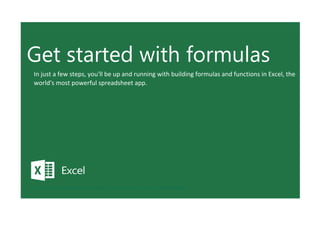
Excell%20basic%20training(3) 143
- 1. Get started with formulas In just a few steps, you'll be up and running with building formulas and functions in Excel, the world's most powerful spreadsheet app. Go back to top by pressing CTRL+HOME. To start the tour, press CTRL+PAGE DOWN.
- 2. Basics: doing ma You can Add, Su To Add, select ce To Subtract, sele To Multiply, sele To Divide, select Check this out: c EXTRA CREDIT: Y Dive down for m Next step More about form Excel is made up Formulas can You'll notice tha Formulas with f You confirm a fo Some formula e =10*20 is a form =SUM(A1:A10) i =SUM(A1:A10,C GOOD TO Previous Next More informatio Use Excel as a ca Overview of for Excel functions ( Excel functions Free Excel traini Bas You c You j sign. 1 2 3 4 Mo Excel numb and y Form The fo You'll pre-b return specif Excel
- 3. Form argum You c the re bar be cell. P Mo
- 4. You can raise a value to a power by using the carat (^) symbol, like =A1^A2. Enter it with Shift+6. In cell F p of individual cells that are grouped into rows and columns. Rows are numbered, and columns are lettere at in our third example above, we used the SUM function. A function is a pre-built command that takes a v unctions start with an equals sign, then the function name follows with its arguments (the values a functi ormula by pressing Enter. Once you do that the formula will calculate, and the result will be displayed in th is a formula, where SUM is the function name, the opening and closing parentheses contain the formula C1:C10) is a formula, where SUM is the function name, the opening and closing parentheses contain the f sics: doing math with Excel Dive down for more detail Next step can Add, Subtract, Multiply, and Divide in Excel without using any built-in functions. just need to use some basic operators: +, -, *, /. All formulas start with an equals (=) To Add, select cell F3, type =C3+C4, then press Enter. To Subtract, select cell F4, type =C3-C4, then press Enter. To Multiply, select cell F5, type =C3*C4, then press Enter. To Divide, select cell F6, type =C3/C4, then press Enter. ore about formulas, cells, and ranges is made up of individual cells that are grouped into rows and columns. Rows are bered, and columns are lettered. There are over 1 million rows and 16,000 columns, you can put formulas in any of them. ulas can contain cell references, ranges of cell references, operators, and constants. ollowing are all examples of formulas: =A1+B1 =10*20 =SUM(A1:A10) l notice that in our third example above, we used the SUM function. A function is a built command that takes a value or values, calculates them in a certain way, and ns a result. For instance, the SUM function takes the cell references or ranges you fy, and totals them. In this example it takes the cells A1 through A10, and totals them. has over 400 functions, which you can explore on the Formulas tab. = B =
- 5. ulas with functions start with an equals sign, then the function name follows with its ments (the values a function uses to calculate) wrapped in parentheses. confirm a formula by pressing Enter. Once you do that the formula will calculate, and esult will be displayed in the cell. To see the formula itself, you can look at the formula eneath the Ribbon, or press F2 to enter Edit mode, where you'll see the formula in the Press Enter again to finalize the formula and calculate the result. ore information on the web Use Excel as a calculator Overview of formulas in Excel Excel functions (by category) Excel functions (alphabetical) Free Excel training online = )
- 6. Numbers to use: Operation: Formulas: Answers: 1 Addition (+) 3 2 Subtraction (-) -1 Multiplication (*) 2 Division (/) 0.5 Power (^) 1 F7, enter =C3^C4. ed. There are over 1 million rows and 16,000 columns, and you can put formulas in any of them. value or values, calculates them in a certain way, and returns a result. For instance, the SUM function take on uses to calculate) wrapped in parentheses. he cell. To see the formula itself, you can look at the formula bar beneath the Ribbon, or press F2 to enter arguments, and A1:A10 is the cell range for the function. formula arguments, and A1:A10,C1:C10 are the cell ranges for the function separated by a comma. EXTRA CREDIT You can raise a value to a power by using the carat (^) symbol, like =C3^C4. Enter it with Shift+6. CHECK THIS OUT Change the numbers here, and watch the formula results automatically change. GOOD TO KNOW Constants are values tha While =10*20 might calc aren't a good practice. W constant without selecti make it hard to change l constants in cells, where referenced in your form For example: Select the y we used the SUM functi type in "4" or "8" directl =A1+ B1 Operator Cel l ref ere nce Cell referenc e =10*20 Operator Constant Constant =SUM(A1:A10) Function Argument A range of cells has a starting cell colon and an
- 7. A range of cells has a starting cell, colon, and an ending cell. When you select a range of cells for a formula, Excel will automatically add the colon. =SUM(A1:A10,C1:C10 Function Argument Argument A range of cells Another range of cells Commas separate multiple arguments Opening parenthesis Closing parenthesis. Excel will usually add th for you when you press Enter.
- 8. es the cell references or ranges you specify, and totals them. In this example it takes the cells A1 through r Edit mode, where you'll see the formula in the cell. Press Enter again to finalize the formula and calcula Values 4 at you enter in cells or formulas. culate the same as =A1+B1, constants Why? Because you can't easily see the ing the cell and looking for it. That can later. It's much easier to put your e they can be easily adjusted, and ulas. yellow cell with 12 below. You'll see ion with a range of cells. We didn't ly into the formula.
- 9. 8 12 his
- 10. A10, and totals them. Excel has over 400 functions, which you can explore on the Formulas tab.
- 11. Introduction to Functions give y Under the Now let's try Au Here's a neat ke Dive down for m EXTRA CREDITTr Next step More about fun Go to the Form If the SUM funct The TODAY func CHECK THIS OUT IMPORTANT More informatio All about the SU Use AutoSum to All about the CO Free Excel traini Back to top Next step Mo Go to by ca name When will lis press paren Now Intr Funct opera value 1 2 3 X2A0T
- 12. Free Excel traini Go back to top b Mo If th to D Now X2A1T
- 13. ore about functions o the Formulas tab and browse through the Function Library, where functions are listed ategory, like Text, Date & Time, etc. Insert Function will let you search for functions by e, and launch a function wizard that can help you build your formula. n you start typing a function name after you press =, Excel will launch Intellisense, which st all of the functions starting with the letters you type. When you find the one you want, s Tab, and Excel will automatically finish the function name and enter the opening nthesis for you. It will also display the optional and required arguments. let's look at the anatomy of a few functions. The SUM function is structured like this: The function name. The first argument. It's almost always Additional arguments, separated by roduction to functions tions give you the ability to do a variety of things, like perform mathematical ations, look up values, or even calculate dates and times. Let's try a few ways to add up es with the SUM function. Under the Amount column for Fruit (cell D7), enter =SUM(D3:D6), or type =SUM(, then select that range with the mouse, and press Enter. This will sum the values in cells D3, D4, D5, and D6. Your answer should be 170. Now let's try AutoSum. Select the yellow cell under the column for Meat (cell G7), then go to Formulas > AutoSum > select SUM. You'll see Excel automatically enter the formula for you. Press Enter to confirm it. The AutoSum feature has all of the most common functions. Here's a neat keyboard shortcut. Select cell D15, then press then, Enter. This automatically enters SUM for you. = Alt Dive down for more detail Next step
- 14. ore information on the web Back to top Next step All about the SUM function Use AutoSum to sum numbers All about the COUNT function Free Excel training online =SUM(D38:D41,H:H) almost always required. separated by commas (,). he SUM function could talk, it would say, "Return the sum of all the values in cells D38 D41, and all of column H". w, let's try one that doesn't require any arguments. =TODAY() The TODAY function returns today's date. It will automatically update when Excel recalculates.
- 15. Fruit Amount Meat Amount Apples 50 Beef 50 Oranges 20 Chicken 30 Bananas 60 Pork 10 Lemons 40 Fish 50 SUM > 170 SUM > Item Amount Item Amount Bread 50 Bread 50 Donuts 100 Donuts 100 Cookies 40 Cookies 40 Cakes 50 Cakes 50 Pies 20 Pies 20 SUM > COUNT > Fruit Amount Apples 50 Oranges 20 Bananas 60 Lemons 40 SUM > 170 Item Amount CHECK THIS OUT Select these cells. Then in the lower-right corner of the Excel window, look for this: That's called the Status Bar, and it's just another way to quickly find a total and other details about a selected cell or range. EXTRA CREDIT Try the COUNT function using any of the methods you've already tried. The COUNT function counts the number of cells in a range that contain numbers.
- 16. Cars 20 Trucks 10 Bikes 10 Skates 40 Total: Additional Value New Total 180 100 180 IMPORTANT DETAIL Double-click this cell. You'll notice the 100 toward the end. Although it's possible to put numbers in a formula like this, we don't recommend it unless it's absolutely necessary. This is known as a constant, and it's easy to forget that it's there. We recommend referring to another cell instead, like cell F51. That way it's easily seen and not hidden inside a formula.
- 17. AVERAGE function Use the AVERA Select cell D7, Now select cel In cell D15, you CHECK THIS Activate the prev Go to the next she EXTRA CREDIT Links for more in Select to learn all Select to learn all Select to learn all Select to learn ab Mo AV Use th 1 2 3 X3A0T
- 19. Previous Next ore information on the web All about the AVERAGE function All about the MEDIAN function All about the MODE function Free Excel training online VERAGE function he AVERAGE function to get the average of numbers in a range of cells. Select cell D7, then use AutoSum to add an AVERAGE function. Now select cell G7, and enter an AVERAGE function by typing =AVERAGE(G3:G6). In cell D15, you can use either AutoSum, or type to enter another AVERAGE function.
- 21. Fruit Amount Meat Amount Apples 50 Beef 50 Oranges 20 Chicken 30 Bananas 60 Pork 10 Lemons 40 Fish 50 AVERAGE > AVERAGE > Item Amount Item Amount Bread 50 Bread 50 Donuts 100 Donuts 100 Cookies 40 Cookies 40 Cakes 50 Cakes 50 Pies 20 Pies 20 AVERAGE > More about the SUM function In some of the above tips, we taught you how to use the SUM function. Here are more details about it. Cells C37 through D41 contain data with two columns: Fruit and Amount. The formula in cell D42: =SUM(D38:D41). If the SUM function in cell D42 could talk, it would say this: Sum up the values in cells D38, D39, D40, an Here's another way it can be used: Cells C47 through D48 contain data with two columns: Item and Amount. More information on the web All about the SUM function All about the SUMIF function Use Excel as your calculator EXTRA CREDIT Try using MEDIAN or MODE here. MEDIAN gives you the value in the middle of the data set, while MODE gives the one that occurs the most frequently. CHECK THIS OUT Select any range of n then look in the Stat instant Average.
- 22. Free Excel training online Go back to top by pressing CTRL+HOME. To proceed to the next step, press CTRL+PAGE DOWN.
- 23. numbers, tus Bar for an
- 24. MIN and MAX fun Use the MIN func Use the MAX func then use the G7, and enter a can use either information on All aobut the MIN All about the MAX Free Excel training KNOW You can use eithe More information All about the MIN All about the MAX Use Excel as your Free Excel training MIN 1 2 Use t Use t 3 Mo X4A0T
- 25. er MIN or MAX with multiple ranges, or values to show the greater or lesser of those values, like =MIN(A1:A10,B1:B1 N and MAX functions Select cell D7, then use the AutoSum Wizard to add a MIN function. Now select cell G7, and enter a MAX function by typing =MAX(D3:D6). the MIN function to get the smallest number in a range of cells. the MAX function to get the largest number in a range of cells. In cell D15, you can use either the AutoSum Wizard, or type to enter a MIN or MAX function. ore information on the web All about the MIN function All about the MAX function Free Excel training online
- 26. Fruit Amount Meat Amount Apples 50 Beef 50 Oranges 20 Chicken 30 Bananas 60 Pork 10 Lemons 40 Fish 50 MIN > MAX > Item Amount Item Amount Bread 50 Bread 50 Donuts 100 Donuts 100 Cookies 40 Cookies 40 Cakes 50 Cakes 50 Pies 20 Pies 20 MIN or MAX > 10 10), or =MAX(A1:A10,10). GOOD TO KNOW You can use either MIN or MAX with multiple ranges, or values to show the greater or lesser of those values, like =MIN(A1:A10,B1:B10), or =MAX(A1:A10,B1), where B1 contains a threshold value, like 10, in which case the formula would never return a result less than 10.
- 27. Date functions Excel can give yo Check out the T Subtract Dates - Add Dates - Let' GOOD TO KNOW DETAIL Time functions Excel can give yo In cell D28, Add up hours If this formula c Previous Next More informatio All about the TO All about the NO All about the DA Free Excel traini Dat Excel also a 1 2 3 Tim Excel also a hours 1 2 3 X5A0T
- 28. Mo
- 29. ODAY function, which gives you Today's date. These are live, or volatile functions, so when you open your - Enter your next birthday in MM/DD/YY format in cell D7, and watch Excel tell you how many days away ou the current time, based on your computer's regional settings. You can also add and subtract times. For ould talk, it would say, "Take the Time Out and subtract it from the Time In, then subtract the Lunch Out te functions l can give you the current date, based on your computer's regional settings. You can add and subtract Dates. Check out the TODAY function, which gives you Today's date. These are live, or volatile functions, so when you open your workbook tomorrow, it will have tomorrow's date. Enter =TODAY() in cell D6. Subtract Dates - Enter your next birthday in MM/DD/YY format in cell D7, and watch Excel tell you how many days away it is by using =D7-D6 in cell D8. Add Dates - Let's say you want to know what date a bill is due, or when you need to return a library book. You can add days to a date to find out. In cell D10, enter a random number of days. In cell D11, we added =D6+D10 to calculate the due date from today. me functions l can give you the current time, based on your computer's regional settings. You can add and subtract times. For instance, you might need to keep track of how many s an employee worked each week, and calculate their pay and overtime. In cell D28, enter =NOW(), which will give the current time, and will update each time Excel calculates. If you need to change the Time format, you can go to Ctrl+1 > Number > Time > Select the format you want. Add up hours between times - In cell D36 we've entered =((D35-D32)-(D34- D33))*24, which calculates someone's start and end times, then subracts the time they took for lunch. The *24 at the end of the formula converts the fractional portion of the day that Excel sees into hours. You'll need to format the cell as a Number though. To do that, go to Home > Format > Cells (Ctrl+1) > Number > Number > 2 decimals. If this formula could talk, it would say, "Take the Time Out and subtract it from the Time In, then subtract the Lunch Out/In Times, then multiply those by 24 to convert Excel's fractional time to hours", or =((Time In - Time Out)-(Lunch In - Lunch Out))*24. *24 to convert Excel's
- 30. =((D35-D32)-(D34-D33))*24 Time Out fraction of a day to hours Time In Lunch Out Lunch In The inner parentheses () make sure Excel calculates those parts of the formula by themselves. The outer parentheses make sure Excel multiplies the final inner result by 24. Previous Next ore information on the web All about the TODAY function All about the NOW function Free Excel training online All about the DATE function
- 31. r workbook tomorrow, it will have tomorrow's date. Enter =TODAY() in cell D6. it is by using =D7-D6 in cell D8. Date functions Today's date: Your birthday: Days until your birthday: r instance, you might need to keep track of how many hours an employee worked each week, and calculat Grace period days: Bill due on: t/In Times, then multiply those by 24 to convert Excel's fractional time to hours", or =((Time In - Time Out) Time functions Current Time: Daily Hours Worked Time In: 8:00 AM Lunch Out: 12:00 PM Lunch In: 1:00 PM Time Out: 5:00 PM Total Hours: 8 GOOD TO KNOW Excel keeps dates and times based on the number of days starting from January 1, 1900. Times are kept in fractional portions of a day based on minutes. So 01/01/2017 12:30 PM is actually stored as 42736.5208. If the Time or Date show up as numbers like that, then you can press Ctrl+1 > Number > select a Date or Time format. IMPORTANT DETAIL If you don't want Excel to display a negative because you haven't entered your birthday use an IF function like this: =IF(D7="","",D7 says, "IF D7 equals nothing, then show noth show D7 minus D6".
- 32. Static Date & Time Date: 09/27/17 Time: 8:52 AM GOOD TO KNOW You can use keyboard shortcuts to enter Dates and Times that won't continuously change: Date - Ctrl+; Time - Ctrl+Shift+:
- 33. e their pay and overtime. -(Lunch In - Lunch Out))*24. e number, y yet, you can 7-D6), which hing, otherwise
- 34. Joining text from There are many In cell E3, enter SmithNancy doe To create the fu Dive down for m Next Using text and n Now we'll use th In cell C36, ente In cell C37, ente CHECK THIS OUT WORTH EXPLOR More informatio All about the TE Combine text an Free Excel traini Usi Now Look toget it? Un them explic you w code. 1 2 Joi There exam as firs (&) si 1 2 3 X6A0T
- 35. Mo X6A1T
- 36. er =C29&" "&TEXT(D29,"HH:MM AM/PM"). HH:MM AM/PM is the US format code for Hours:Minutes AM TFormulas, especially big ones, can sometimes be hard to read, but you can break up their parts with spa RINGIf you don't don't know what format code to use, you can use Ctrl+1 > Number to format any cell the ing text and numbers together we'll use the & to join text and numbers, not just text and text at cells C28:D29. See how the date and times are in separate cells? You can join them ther with the & symbol like you'll see in cells C32:C33, but that doesn't look right, does nfortunately, Excel doesn't know how you want to format the numbers, so it breaks m down to their basest format, which is the the Serial date in this case. We need to city tell Excel how to format the number portion of the formula, so it displays the way want in the resulting text string. You can do that with the TEXT function and a format . In cell C36, enter =C28&" "&TEXT(D28,"MM/DD/YYYY"). MM/DD/YYYY is the US format code for Month/Day/Year, like 09/25/2017. In cell C37, enter =C29&" "&TEXT(D29,"HH:MM AM/PM"). HH:MM AM/PM is the US format code for Hours:Minutes AM or PM, like 1:30 PM. ning text from different cells e are many times in Excel when you want to join text that's in different cells. This mple is very common, where you have first and last names, and want to combine them st name, last name, or full name. Fortunately, Excel lets us do that with the Ampersand ign, which you can enter with Shift+7. In cell E3, enter =D3&C3 to join the last and first names. SmithNancy doesn't look quite right though. We need to add a comma and a space. To do that we'll use quotes to create a new text string. This time, enter =D3&", "&C3. The &", "& portion lets us join a comma and space with the text in the cells. To create the full name, we'll join first and last name, but use a space without a comma. In F3, enter =C3&" "&D3. Dive down for more detail
- 37. Previous Next ore information on the web All about the TEXT function Combine text and numbers Free Excel training online
- 38. First Name Last Name Last Name, First Name Full Name Nancy Smith Smith, Nancy Nancy Smith Andy North Jan Kotas Mariya Jones Steven Thorpe Michael Neipper Robert Zare Yvonne McKay M or PM, like 1:30 PM. aces like this:=C28 & " " & TEXT(D28,"MM/DD/YYYY") e way you want. Then select the Custom option. You can copy the format code that's displayed back to your form Using text & numbers Today's date: 04/21/19 Current time: 3:38 PM Joining text & numbers Today's date: 43576 Current time: 43576.6515831019 Formatting text & numbers Today's date: 04/21/2019 Current time: 03:38 PM WORTH EXPLORING If you don't don't know what format code to use, you C l b f ll h CHECK THIS OUT Formulas, especially big ones, can sometimes be hard to read, but you can break up their parts with spaces like this: =C28 & " " & TEXT(D28,"MM/DD/YYYY")
- 39. can use Ctrl+1 > Number to format any cell the way you want. Then select the Custom option. You can copy the format code that's displayed back to your formula.
- 40. mula.
- 41. IF statements IF statements al In cell D9 enter Copy D9 to Try another IMPORTANT DET Dive down for m Next IF statement wit IF statements ca In cell F33, Next we've Next, change GOOD TO KNOW EXPERT TIP Previous Next More informatio All about the IF All about the IFS Advanced IF sta Free Excel traini IF s IF sta gener formu 1 2 3 IF s IF sta met. it if th 1 2 3 X7A0T
- 42. Mo X7A1T
- 43. llow you to make logical comparisons between conditions. An IF statement generally says that if one con TAILTRUE and FALSE are unlike other words in Excel formulas in that they don't need to be in quotes, and WWhen you create a formula, Excel will automatically place colored borders around any ranges reference statements atements allow you to make logical comparisons between conditions. An IF statement rally says that if one condition is true do something, otherwise do something else. The ulas can return text, values, or even more calculations. In cell D9 enter =IF(C9="Apple",TRUE,FALSE). The correct answer is TRUE. Copy D9 to D10. The answer here should be FALSE, because an orange is not an apple. Try another example by looking at the formula in cell D12. We got you started with =IF(C12<100,"Less than 100","Greater than or equal to 100"). What happens if you enter a number greater than or equal to 100 in cell C12? Next Dive down for more detail statement with another function atements can also force additional calculations to be performed if a certain condition is Here we're going to evaluate a cell to see if Sales Tax should be charged, and calculate he condition is true. In cell F33, we've entered =IF(E33="Yes",F31*SalesTax,0), where we set up SalesTax as a Named Range with a value of 0.0825. Our formula says If cell E33 equals Yes, then multiply cell F31 times SalesTax, otherwise return a 0. Try changing Yes to No in cell E33 to see the calculation change. Next we've added an IF statement to calculate shipping if it's required. In cell F35 you'll see =IF(E35="Yes",SUM(D28:D29)*1.25,0). This says "If cell E35 is Yes, then take the sum of the Quantity column in the table above, and multiply it by 1.25, otherwise return a 0". Next, change the 1.25 in the formula in cell F35 to "Shipping". As you start
- 44. typing, Excel's auto-correct, should find it for you. When it does, press Tab to enter it. This is a Named Range, and we entered it from Formulas > Define Name. Now, if you ever need to change your shipping cost, you only have to do it in one place, and you can use the Shipping name anywhere in the workbook. ore information on the web All about the IF function All about the IFS function Free Excel training online Advanced IF statements
- 45. dition is true do something, otherwise do something else. The formulas can return text, values, or even more ca Excel will automatically capitalize them. Numbers don't need to be in quotes either. Regular text, like Yes or No d IF statements Apple Orange 50 Less than 100 d in the formula, and the corresponding ranges in the formula will be the same color. You can see this if you selec Item Quantity Cost Total Widget 2 $9.76 $19.52 Doohickey 3 $3.42 $10.26 Sub-Total $13.18 $29.78 Sales Tax? Yes $2.46 Shipping? Yes $6.25 Total $38.48 IMPORTANT DETAIL TRUE and FALSE are unlike other words in Excel formulas in that they don't need to be in quotes, and Excel will automatically capitalize them. Numbers don't need to be in quotes either. Regular text, like Yes or No does need to be in quotes like this: =IF(C3="Apple","Yes","No") EXPERT TIP GOOD TO KNOW When you create a formula place colored borders arou the formula, and the corres formula will be the same co select cell F33 and press F2
- 46. Named Ranges allow you to define terms or values in a single place, and then reuse them throughout a workbook. You can see all of the named ranges in this workbook by going to Formulas > Name Manager. Click here to learn more.
- 47. does need to be in quotes like this: =IF(C3="Apple","Yes","No") a, Excel will automatically und any ranges referenced in sponding ranges in the olor. You can see this if you 2 to edit the formula.
- 48. VLOOKUP VLOOKUP is one =VLOOKUP(A1,B What do you wa If you find it, ho Where do you w Do you want an In cell D22, Now try for EXPERIMENTTry Dive down for m Next VLOOKUP and # Invariably, you'll If you know If you're not IMPORTANT DET Previous Next More informatio All about the VL All about the IN All about the IFE Use PivotTables Free Excel traini VL VLOO VLOO anoth 1 2 VL Invar return can b 1 X8A0T
- 49. Mo 2
- 50. e of the most widely used functions in Excel (and one of our favorites too!). VLOOKUP lets you look up a v y selecting different items from the drop down lists. You'll see the result cells instantly update themselves l run into a situation where VLOOKUP can't find what you asked it to, and it returns an error (#N/A). Some If the SUM function i OOKUP OKUP is one of the most widely used functions in Excel (and one of our favorites too!). OKUP lets you look up a value in a column on the left, then returns information in her column to the right if it finds a match. VLOOKUP says: In cell D22, enter =VLOOKUP(C22,C17:D20,2,FALSE). The correct answer for Apples is 50. VLOOKUP looked for Apples, found it, then went over one column to the right, and returned the amount. Now try for yourself in the Meat section, in cell G22. You should end up with =VLOOKUP(F22,F17:G20,2,FALSE). Next Dive down for more detail OOKUP and #N/A riably, you'll run into a situation where VLOOKUP can't find what you asked it to, and it ns an error (#N/A). Sometimes, it's because the lookup value simply doesn't exist, or it because the reference cell doesn't have a value yet. If you know your lookup value exists, but want to hide the error if the lookup cell is blank, you can use an IF statement. In this case, we'll wrap our existing VLOOKUP formula like this in cell D43: IF(C43 "" "" VLOOKUP(C43 C37 D41 2 FALSE)) =VLOOKUP(A1,B:C,2,FALSE) What do you want to look for? If you find it, how many columns to the right do you want to get a value? Where do you want to look for it? Do you want an exact, or approximate match?
- 51. ore information on the web All about the VLOOKUP function All about the INDEX/MATCH functions Free Excel training online All about the IFERROR function Use PivotTables to analyze worksheet data =IF(C43="","",VLOOKUP(C43,C37:D41,2,FALSE)) This says, "If cell C43 equals nothing (""), then return nothing, otherwise return the VLOOKUP's results". Note the second closing parenthesis at the end of the formula. This closes the IF statement. If you're not sure your lookup value exists, but you still want to suppress the #N/A error, you can use an error handling function called IFERROR in cell G43: =IFERROR(VLOOKUP(F43,F37:G41,2,FALSE),""). IFERROR says, "If the VLOOKUP returns a valid result, then display that, otherwise, display nothing ("")". We displayed nothing here (""), but you can also use numbers (0,1, 2, etc.), or text, such as "Formula isn't correct".
- 52. value in a column on the left, then returns information in another column to the right if it finds a match. s with new values. etimes, it's because the lookup value simply doesn't exist, or it can because the reference cell doesn't ha Fruit Amount Meat Amount Apples 50 Beef 50 Oranges 20 Chicken 30 Bananas 60 Pork 10 Lemons 40 Fish 50 Apples Pork in cell D42 could talk, it would say this: Sum up the values in cells D38, D39, D40, and D41. Item Amount Item Amount Bread 50 Bread 50 Donuts 100 Donuts 100 Cookies 40 Cookies 40 Cakes 50 Cakes 50 Pies 20 Pies 20 #N/A Pastry EXPERIMENT Try selecting different items from the drop down lists. You'll see the result cells instantly update themselves with new values.
- 53. IMPORTANT DETAIL IFERROR is what's known as a blanket error handler, meaning it will suppress any error your formula might throw. This can cause problems if Excel is giving you a notification that your formula has a legitimate error that needs to be fixed. A rule of thumb is to not add error handlers to your formulas until you're absolutely certain they work properly. X8A1T
- 55. Conditional func Conditional func SUMIF lets you s =SUMIF(C3:C14, What range do y What value (tex For each match SUMIFS is the sa =SUMIFS(H3:H1 What range do y This is the first r This is the criter This is the This is the criter EXPERT TIP Dive down for m Next step Conditional func COUNTIF and CO Select cell D64 a =COUNTIF(C50:C What range do y What value (tex COUNTIFS is =COUNTIFS(F50 This is the first r This is the criter This is the secon This is criteria fo Dive down for m Next More conditiona You've already Dive down for m Next SUMIF with a va Here's an examp 200 Sum up some va ....Look through ...and if the valu NOTE: If you fin More informatio All about the SU Co Cond on a many 1 2 =SUM X9A0T
- 56. All about the SU All about the CO All about the CO All about the AV All about the AV All about the M All about the MA Create a drop-d Free Excel traini Back to top Next Mo Co COUN They' range 1 2 =C X9A1T
- 58. X9A3T
- 59. OUNTIFS let you count values in a range based on a criteria you specify. They're a bit different from the o d you are making a lot of conditional formulas, you might find that a PivotTable is a better solution. See t nditional functions - SUMIF ditional functions let you sum, average, count or get the min or max of a range based given condition, or criteria you specify. Such as, out of all the fruits in the list, how y are apples? Or, how many oranges are the Florida type? SUMIF lets you sum in one range based on a specifc criteria you look for in another range, like how many Apples you have. Select cell D17 and type =SUMIF(C3:C14,C17,D3:D14). SUMIF is structured like this: Next SUMIFS is the same as SUMIF, but it lets you use multiple criteria. So in this example, you can look for Fruit and Type, instead of just by Fruit. Select cell H17 and type =SUMIFS(H3:H14,F3:F14,F17,G3:G14,G17). SUMIFS is structured like this: =SUMIF(C3:C14,C17,D3:D4) What range do you want to look at? For each match found, what range do you want to sum? What value (text or number) do you want to look for? MIFS(H3:H14,F3:F14,F17,G3:G14,G17) What range do you want to sum? This is the criteria for the first match This is the criteria for the second match This is the first range to look in for matches This is the second range to look in for matches Dive down for more detail
- 60. ore conditional functions nditional functions - COUNTIF NTIF and COUNTIFS let you count values in a range based on a criteria you specify. 're a bit different from the other IF and IFS functions, in that they only have a criteria e, and criteria. They don't evalute one range, then look in another to summarize. Select cell D64 and type =COUNTIF(C50:C61,C64). COUNTIF is structured like this: Next COUNTIFS is the same as SUMIF, but it lets you use multiple criteria. So in this example, you can look for Fruit and Type, instead of just by Fruit. Select cell H64 and type =COUNTIFS(F50:F61,F64,G50:G61,G64). COUNTIFS is structured like this: =COUNTIF(C50:C61,C64) What range do you want to look at? What value (text or number) do you want to look for? COUNTIFS(F50:F61,F64,G50:G61,G64) This is the first range to count This is the second range to count This is the criteria for the first match This is criteria for the second match Dive down for more detail
- 61. ore information on the web All about the SUMIFS function All about the SUMIF function MIF with a value argument 's an example of the SUMIF function using greater than (>) to find all values greater a given amount: E: If you find you are making a lot of conditional formulas, you might find that a tTable is a better solution. See this PivotTable article for more information. UMIF(D118:D122,">=50") up some es based his erion: ....Look through these cells... ...and if the value is greater than 50, sum it up. ve already seen SUMIF, SUMIFS, COUNTIF, and COUNTIFS. Now you can try on your with the other functions, such as AVERAGEIF/S, MAXIFS, MINIFS. They're all tured the same way, so once you get one formula written, you can just replace the tion name with the one you want. We've written all the functions you'll need for cell , so you can copy/paste these, or try to type them yourself for practice. MIF =SUMIF(C92:C103,C106,E92:E103) MIFS =SUMIFS(E92:E103,C92:C103,C106,D92:D103,D106) RAGEIF =AVERAGEIF(C92:C103,C106,E92:E103) RAGEIFS =AVERAGEIFS(E92:E103,C92:C103,C106,D92:D92,D106) NTIF =COUNTIF(C92:C103,C106) NTIFS =COUNTIFS(C92:C103,C106,D92:D103,D106) XIFS =MAXIFS(E92:E103,C92:C103,C106,D92:D103,D106) IFS =MINIFS(E92:E103,C92:C103,C106,D92:D103,D106) Dive down for more detail
- 62. Back to top Next step Free Excel training online All about the MAXIFS function All about the AVERAGEIFS function All about the AVERAGEIF function All about the MINIFS function All about the COUNTIFS function All about the SUMIFS function All about the SUMIF function All about the COUNTIF function Create a drop-down list
- 63. Fruit Amount Fruit Type Amount Apples 50 Apples Fuji 50 Oranges 20 Oranges Florida 20 Bananas 60 Bananas Cavendish 60 Lemons 40 Lemons Rough 40 Apples 50 Apples Honeycrisp 50 Oranges 20 Oranges Navel 20 Bananas 60 Bananas Lady Finger 60 Lemons 40 Lemons Eureka 40 Apples 50 Apples Honeycrisp 50 Oranges 20 Oranges Navel 20 Bananas 60 Bananas Cavendish 60 Lemons 40 Lemons Eureka 40 Fruit SUMIF Fruit Type SUMIFS Apples Oranges Florida other IF and IFS functions, in that they only have a criteria range, and criteria. They don't evalute one range, then l this PivotTable article for more information. EXPERT TIP Each one of the Fruit and Type drop-down list where you can different fruits. Try it, and wat formulas automatically update
- 64. Fruit Amount Fruit Type Amount Apples 50 Apples Fuji 50 Oranges 20 Oranges Florida 20 Bananas 60 Bananas Cavendish 60 Lemons 40 Lemons Rough 40 Apples 50 Apples Honeycrisp 50 Oranges 20 Oranges Navel 20 Bananas 60 Bananas Lady Finger 60 Lemons 40 Lemons Eureka 40 Apples 50 Apples Honeycrisp 50 Oranges 20 Oranges Navel 20 Bananas 60 Bananas Cavendish 60 Lemons 40 Lemons Eureka 40 Fruit COUNTIF Fruit Type COUNTIFS Apples 3 Oranges Florida 1
- 65. Fruit Type Amount Apples Fuji 50 Oranges Florida 20 Bananas Cavendish 60 Lemons Rough 40 Apples Honeycrisp 50 Oranges Navel 20 Bananas Lady Finger 60 Lemons Eureka 40 Apples Honeycrisp 50 Oranges Navel 20 Bananas Cavendish 60 Lemons Eureka 40 Fruit Type Try it Lemons Eureka 80 Item Amount Bread 50 Donuts 100 Cookies 40 Cakes 50 Pies 20 200
- 67. e cells has a n select tch the e.
- 72. GOOD TO KNOW Double-click this cell and you'll see that the formula is different. Specifically, the sum criteria is ">=50" which means greater than or equal to 50. There are other operators you can use like "<=50" which is less than or equal to 50. And there's "<>50" which is not equals 50.
- 74. Let the Function If you know the Select cell D10, Next, enter the CHECK THIS GOOD TO KNOW GOOD TO Previous Next More informatio Overview of form Excel functions ( Excel functions ( Free Excel traini Mo Let If you can u 1 2 X10A0T
- 76. name of the function you want, but you're not sure how to build it, you can use the Function Wizard to h ore information on the web Overview of formulas in Excel Excel functions (by category) Excel functions (alphabetical) t the Function Wizard guide you u know the name of the function you want, but you're not sure how to build it, you se the Function Wizard to help you out. Select cell D10, then go to Formulas > Insert Function > type VLOOKUP in the Search for a function box, and press GO. When you see VLOOKUP highlighted, click OK at the bottom. When you select a function in the list, Excel will display its syntax. Next, enter the function arguments in their respective text boxes. As you enter each one, Excel will evaluate it, and show you its result, with the final result at the bottom. Press OK when you're done, and Excel will enter the formula for you.
- 77. Free Excel training online Excel functions (alphabetical)
- 78. help you out. Fruit Amount Apples 50 Oranges 20 Bananas 60 Lemons 40 Apples 50 CHECK THIS OUT You should end up with =VLOOKUP(C10,C5:D8,2,FALSE) GOOD TO KNOW You can type cell and range references, or select them with your mouse. GOOD TO KNOW As you enter each argument's section, the argument's description will be displayed toward the bottom of the form, above the Formula result.
- 79. Fixing formula e At some point in Error checking - If you click Help Each time you cl EXPERIMENTWh GOOD TO Previous Next More informatio Detect errors in How to avoid br Evaluate a neste Free Excel traini Fixi At som with # worki can h 1 2 3 X11A0T
- 80. Mo
- 81. n time, you'll run across a formula that has an error, which Excel will display with #ErrorName. Errors can b ing formula errors me point in time, you'll run across a formula that has an error, which Excel will display #ErrorName. Errors can be helpful, because they point out when something's not ing right, but they can be challenging to fix. Fortunately, there are several options that help you track down the source of the error, and fix it. Error checking - Go to Formulas > Error Checking. This will load a dialog that will tell you the general cause for your specific error. In cell D9, the #N/A error is caused because there is no value matching "Apple". You can fix this by using a value that does exist, suppress the error with IFERROR, or ignore it and know it will go away when you do use a value that exists. 1 If you click Help on this Error, a help topic specific to the error message will open. If you click Show Calculation Steps, an Evaluate Formula dialog will load. 2 Each time you click Evaluate, Excel will step through the formula one section at a time. It won't necessarily tell you why an error occurs, but it will point out where. 3
- 82. y y y p From there, look at the help topic to deduce what went wrong with your formula. ore information on the web Detect errors in formulas How to avoid broken formulas Free Excel training online Evaluate a nested formula one step at a time
- 83. be helpful, because they point out when something's not working right, but they can be challenging to f Fruit Amount Apples 50 Oranges 20 Bananas 60 Lemons 40 Apple #N/A Fruit Amount Apples 50 Oranges 20 Bananas 60 Lemons 40 Total #NAME? EXPERIMENT What's wrong here? Hint: We're trying to SUM up all the items. GOOD TO KNOW Clicking Options will let you set the rules for when errors in Excel are displayed or ignored.
- 85. fix. Fortunately, there are several options that can help you track down the source of the error, and fix it
- 87. .
- 88. More ques Press ALT+ Keep going LinkedIn Le Community What else Give us fee X12A0T
- 89. Keep going. There is more to learn with Excel: More questions about Excel? Give us fe Click the Tell Me button and type what you want to know. Learn more Learn more Community Ask questions and connect with other Excel fans. LinkedIn Learning Video courses for all levels—from beginner to advanced. Take at your own pace.
- 90. eedback on this tour Learn more What else is new? Office 365 subscribers get continual updates and new features.
