How to use ToonDoo
•Télécharger en tant que PPTX, PDF•
1 j'aime•593 vues
How to use ToonDoo, create an account, create an online cartoon and insert into the Ultranet
Signaler
Partager
Signaler
Partager
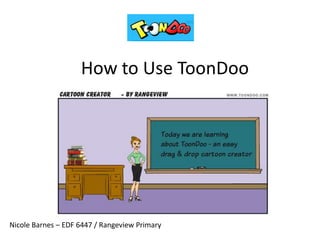
Recommandé
Contenu connexe
Tendances
Tendances (15)
How to Upload or Save Files to Dropbox (Windows Desktop) for Beginners

How to Upload or Save Files to Dropbox (Windows Desktop) for Beginners
An Introduction to Dropbox and How to Sign Up for Beginners

An Introduction to Dropbox and How to Sign Up for Beginners
The newbies guide for creating presentations inside slideshare

The newbies guide for creating presentations inside slideshare
How to Creat Exciting Facebook Image Post Using Canva - for Beginners

How to Creat Exciting Facebook Image Post Using Canva - for Beginners
BRING AWESOMENESS TO YOUR PRESENTATIONS: USE POWTOON

BRING AWESOMENESS TO YOUR PRESENTATIONS: USE POWTOON
Similaire à How to use ToonDoo
Getting started blogging using WordPress as a Pepperdine business student is helped with a general overview of how to write and publish posts, upload media, and create links. Contribute to the Graziadio Voice business student blog as a MBA, masters or bachelor's completion student forearmed about the Wordpress user interface.Graziadio Word Press Getting Started Show

Graziadio Word Press Getting Started ShowPepperdine University Graziadio School of Business and Management
Similaire à How to use ToonDoo (20)
The Ultimate Guide to Writing, Formatting, and Social Sharing for WordPress

The Ultimate Guide to Writing, Formatting, and Social Sharing for WordPress
10 ways to crank up your infographic design & productivity

10 ways to crank up your infographic design & productivity
A Complete Guide To Creating Effective And Engaging Presentations With Prezi

A Complete Guide To Creating Effective And Engaging Presentations With Prezi
Plus de Nicole Barnes
Plus de Nicole Barnes (7)
iPads@RangeviewPrimary - celebrating the use of iPads across the curriculum

iPads@RangeviewPrimary - celebrating the use of iPads across the curriculum
ToonDoo - how to use this exciting cartoon creator in your classroom

ToonDoo - how to use this exciting cartoon creator in your classroom
Dernier
Mehran University Newsletter is a Quarterly Publication from Public Relations OfficeMehran University Newsletter Vol-X, Issue-I, 2024

Mehran University Newsletter Vol-X, Issue-I, 2024Mehran University of Engineering & Technology, Jamshoro
Dernier (20)
Python Notes for mca i year students osmania university.docx

Python Notes for mca i year students osmania university.docx
Jual Obat Aborsi Hongkong ( Asli No.1 ) 085657271886 Obat Penggugur Kandungan...

Jual Obat Aborsi Hongkong ( Asli No.1 ) 085657271886 Obat Penggugur Kandungan...
Sensory_Experience_and_Emotional_Resonance_in_Gabriel_Okaras_The_Piano_and_Th...

Sensory_Experience_and_Emotional_Resonance_in_Gabriel_Okaras_The_Piano_and_Th...
This PowerPoint helps students to consider the concept of infinity.

This PowerPoint helps students to consider the concept of infinity.
ICT role in 21st century education and it's challenges.

ICT role in 21st century education and it's challenges.
ICT Role in 21st Century Education & its Challenges.pptx

ICT Role in 21st Century Education & its Challenges.pptx
Interdisciplinary_Insights_Data_Collection_Methods.pptx

Interdisciplinary_Insights_Data_Collection_Methods.pptx
General Principles of Intellectual Property: Concepts of Intellectual Proper...

General Principles of Intellectual Property: Concepts of Intellectual Proper...
How to use ToonDoo
- 1. How to Use ToonDoo Nicole Barnes – EDF 6447 / Rangeview Primary
- 2. To create a free account
- 3. Join the Public ToonDoo – this one is free
- 4. Toons menu is where you find toons previously made and to create new toons
- 6. There are lots of characters to chose from, adults, children, cartoon etc
- 7. There are lots of backgrounds to choose from, sports fields, classrooms, even the moon!
- 8. Don’t forget the props
- 9. Down the bottom of the screen is a useful toolbar, it can flip and resize characters as well as props to fit into your toon.
- 10. There is a variety of speech bubbles, thinking bubbles and text boxes.
- 11. When you are ready to save, click on the main menu in the top left corner of your toon.
- 12. Give your toon a name. Unless you want others to work on your toon, tick off ‘let others redo’. You can choose also to publish to the world or to keep it private.
- 13. To find toons previously created, go to My ToonDoos
- 14. This is what My ToonDoos looks like.My students save their work as their name as well as the topic.
- 15. You are able to save, print and share the toon. Save is to download to a file on your computer, share is to get the embed code to paste into a space onto the Ultranet or webpage. Share Save
- 16. When you click on SHARE, the embed code is copied onto your computer, in your computer, you don’t see it, but it is there and you will get the message ‘copied’. You then PASTE (ctrl V) into your blog.
- 17. Once you have copied the embed code, you need to PASTE (Ctrl V) into the SOURCE of a publication, blog or wiki. You will need to click on the SOURCE button – everything else will fade away if done correctly
- 18. Once the embed code is pasted in, it should look a little like this: Click on SOURCE once again when you are ready to go back
- 19. Don’t forget to save it! Save and Continue if you want to work on it a little more, Save and Approve if you have finished editing, or publish if you are using a blog
- 20. These messages will always appear once you have embed code from another website – click on NO, you have embed code to link your ‘space’ to another website in order to grab that graphic or image
- 21. Ta-da!
