Best Practices and How To’s for Webinar Speakers
•Télécharger en tant que PPTX, PDF•
1 j'aime•1,232 vues
This slide deck has been designed for you to easily understand how the platform works. All you need are the basics, and if you’d like, some additional advanced tips. .
Signaler
Partager
Signaler
Partager
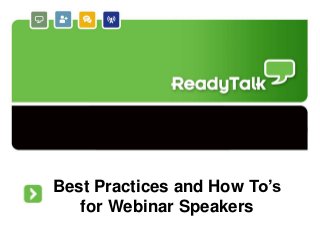
Recommandé
Recommandé
Contenu connexe
Plus de ReadyTalk
Plus de ReadyTalk (20)
Beyond the Slide Deck: Creating & Delivering Great Presentations

Beyond the Slide Deck: Creating & Delivering Great Presentations
ReadyTalk + HubSpots: Secrets to a Successful Webinar

ReadyTalk + HubSpots: Secrets to a Successful Webinar
Lights, Camera, Webinar! The Anatomy of a Blockbuster Webinar

Lights, Camera, Webinar! The Anatomy of a Blockbuster Webinar
3 Considerations for IT Teams at Small-Midsized Firms

3 Considerations for IT Teams at Small-Midsized Firms
Where do Webinars fit in your Content Marketing Strategy?

Where do Webinars fit in your Content Marketing Strategy?
6 Steps to Successfully Selecting an Audio & Web Conferencing Provider

6 Steps to Successfully Selecting an Audio & Web Conferencing Provider
Your Best Just Got Better - Take Work and Life Productivity to the Next Level

Your Best Just Got Better - Take Work and Life Productivity to the Next Level
Nurture vs. Nature - The Rules of Real Relationship Building for Prospects & ...

Nurture vs. Nature - The Rules of Real Relationship Building for Prospects & ...
Dernier
Falcon stands out as a top-tier P2P Invoice Discounting platform in India, bridging esteemed blue-chip companies and eager investors. Our goal is to transform the investment landscape in India by establishing a comprehensive destination for borrowers and investors with diverse profiles and needs, all while minimizing risk. What sets Falcon apart is the elimination of intermediaries such as commercial banks and depository institutions, allowing investors to enjoy higher yields.Unveiling Falcon Invoice Discounting: Leading the Way as India's Premier Bill...

Unveiling Falcon Invoice Discounting: Leading the Way as India's Premier Bill...Falcon Invoice Discounting
Falcon stands out as a top-tier P2P Invoice Discounting platform in India, bridging esteemed blue-chip companies and eager investors. Our goal is to transform the investment landscape in India by establishing a comprehensive destination for borrowers and investors with diverse profiles and needs, all while minimizing risk. What sets Falcon apart is the elimination of intermediaries such as commercial banks and depository institutions, allowing investors to enjoy higher yields.Falcon Invoice Discounting: The best investment platform in india for investors

Falcon Invoice Discounting: The best investment platform in india for investorsFalcon Invoice Discounting
Dernier (20)
Horngren’s Cost Accounting A Managerial Emphasis, Canadian 9th edition soluti...

Horngren’s Cost Accounting A Managerial Emphasis, Canadian 9th edition soluti...
Jual Obat Aborsi ( Asli No.1 ) 085657271886 Obat Penggugur Kandungan Cytotec

Jual Obat Aborsi ( Asli No.1 ) 085657271886 Obat Penggugur Kandungan Cytotec
Call 7737669865 Vadodara Call Girls Service at your Door Step Available All Time

Call 7737669865 Vadodara Call Girls Service at your Door Step Available All Time
Unveiling Falcon Invoice Discounting: Leading the Way as India's Premier Bill...

Unveiling Falcon Invoice Discounting: Leading the Way as India's Premier Bill...
How to Get Started in Social Media for Art League City

How to Get Started in Social Media for Art League City
Paradip CALL GIRL❤7091819311❤CALL GIRLS IN ESCORT SERVICE WE ARE PROVIDING

Paradip CALL GIRL❤7091819311❤CALL GIRLS IN ESCORT SERVICE WE ARE PROVIDING
Challenges and Opportunities: A Qualitative Study on Tax Compliance in Pakistan

Challenges and Opportunities: A Qualitative Study on Tax Compliance in Pakistan
Escorts in Nungambakkam Phone 8250092165 Enjoy 24/7 Escort Service Enjoy Your...

Escorts in Nungambakkam Phone 8250092165 Enjoy 24/7 Escort Service Enjoy Your...
Quick Doctor In Kuwait +2773`7758`557 Kuwait Doha Qatar Dubai Abu Dhabi Sharj...

Quick Doctor In Kuwait +2773`7758`557 Kuwait Doha Qatar Dubai Abu Dhabi Sharj...
Al Mizhar Dubai Escorts +971561403006 Escorts Service In Al Mizhar

Al Mizhar Dubai Escorts +971561403006 Escorts Service In Al Mizhar
Berhampur Call Girl Just Call 8084732287 Top Class Call Girl Service Available

Berhampur Call Girl Just Call 8084732287 Top Class Call Girl Service Available
Falcon Invoice Discounting: The best investment platform in india for investors

Falcon Invoice Discounting: The best investment platform in india for investors
New 2024 Cannabis Edibles Investor Pitch Deck Template

New 2024 Cannabis Edibles Investor Pitch Deck Template
UAE Bur Dubai Call Girls ☏ 0564401582 Call Girl in Bur Dubai

UAE Bur Dubai Call Girls ☏ 0564401582 Call Girl in Bur Dubai
joint cost.pptx COST ACCOUNTING Sixteenth Edition ...

joint cost.pptx COST ACCOUNTING Sixteenth Edition ...
Berhampur 70918*19311 CALL GIRLS IN ESCORT SERVICE WE ARE PROVIDING

Berhampur 70918*19311 CALL GIRLS IN ESCORT SERVICE WE ARE PROVIDING
Lucknow Housewife Escorts by Sexy Bhabhi Service 8250092165

Lucknow Housewife Escorts by Sexy Bhabhi Service 8250092165
Getting Real with AI - Columbus DAW - May 2024 - Nick Woo from AlignAI

Getting Real with AI - Columbus DAW - May 2024 - Nick Woo from AlignAI
Best Practices and How To’s for Webinar Speakers
- 1. Best Practices and How To’s for Webinar Speakers 1
- 2. Introduction Welcome to ReadyTalk! This slide deck has been designed for you to easily understand how the platform works. All you need are the basics, and if you’d like, some additional advanced tips. . Table of Contents Test Your Computer………………………………….Slide 3 ReadyTalk Interface………………………………….Slide 4 The Basics ……………………………………………….Slide 5 More Advanced Features…………………………Slide 8 Customer Care…………………………………………Slide 10 2
- 3. Test your Computer What is it? Test the ReadyTalk platform to make sure it is compatible with your computer. How do you use it? Click the link below: http://www.readytalk.com/rt/test-computer.php Best Practices: • If you are not familiar with, or have not used ReadyTalk in the past, this quick test will verify that your computer is compatible with the system. • Choose the “Chairperson/Presenter” option • Then select “Run”. • Once the test is complete, you will see the “The Test Was Successful” green checkmark.* • Make sure to conduct this test a few days before your webinar, to ensure compatibility. *If your test is unsuccessful, please contact ReadyTalk Customer Care for help – 1. 800.843.9166 3
- 4. The ReadyTalk Interface Sharing (Screen or Applications) Web Participants Audio Participants Chat Insert (Polls, Slides, Videos) Pushing Slides Markup Tools 4
- 5. The Basics: Pushing Slides What is it? If you are running your webinar from prepared slides, they were probably uploaded prior to your webinar. From here, you can push your slides at the speed of your presentation. You can also bring focus or highlight details with the Markup Tool. How do you use it? • The controls in the center allow you to push the slides. Click once on “Next” to move forward, and “Previous” to go back. Click “Full Screen” to enter into full screen mode. • You can also double click on any of the thumbnails to select a slide. When the slide is highlighted (shown in blue) that slide is then being shown live to the audience. • To preview a slide or your presentation in a separate window, hover your cursor in the right hand of a slide. A ReadyTalk TIP: magnifying glass will appear allowing you to click and open the slide separately. Use the Markup Tools to highlight important features, or Best Practices: to steer focus to a particular • To exit from full screen mode, press the Escape key (ESC) on your keyboard at any time. place during your presentation. • If you plan on jumping around in your presentation frequently, double clicking will be the easiest option. Choose arrows, highlighters, markers or an eraser. 5
- 6. The Basics: Share Mode What is it? ReadyTalk provides the functionality to share your screen, or your Share Button applications, for a robust collaboration experience. How do you use it? Click the “Share” button from the ribbon at the top of the screen. When the dialog box opens, select either “Share Desktop” or “Share Applications.” Best Practices: • If your PowerPoint presentation has already been uploaded, then you are ready to go. • ReadyTalk does not support PowerPoint animations, so if you have a presentation that has transitions or other designs, use application share instead of uploading the presentation. • You also have the option to build out each slide to create the animation effect and continue to use slide share mode. • ReadyTalk supports application and desktop sharing for up to 1,200 participants. 6
- 7. The Basics: Chat Feature What is it? Use chat to communicate with co-presenters, individual audience members or broadcast to everyone. How do you use it? Click the on the chat box to the lower left side of the screen. You are able to select the types of conversations you would like using the drop down menu: • Broadcast to All • Chat between co-presenters • Chat to individual participants Best Practices: • Create a private chat window to help better manage chat with specific groups or an individual. Simply hover over any chat message, right click and select “new window.” • Having a prepared list of questions is a good backup plan. In case of a shy audience, it helps to start the conversation and eventual participation. Multiple Chat Windows The screen to the upper left is a private chat window 7
- 8. More Advanced: Uploading Slides and Video What is it? Click the “Video” button and follow the prompts to upload a video into If you have a great video, upload it directly into your ReadyTalk your presentation. presentation. How do you use it? • Click on “Video”, under the “Insert & Manage” section of the toolbar • Select “Add New Video” • When the video has finished uploading, click “Insert” under the Video Management tab • Follow the prompts to upload the video. When ready to watch, simply click the slide with the video and hit play. Best Practices: • The maximum size for a video is 100MB. • Depending on the size and length of the video, processing could take some time. Please allow yourself enough time if you have larger video files. • Videos are excellent for: • Sales demos • Trainings • Promotional materials • Company publicity • …and more! When a video is uploaded, the participant will see a screen similar to this. (Note: This screenshot is of a video in participant mode). 8
- 9. More Advanced: Polling What is it? Do you have a question for your audience? Want instant feedback? Insert a poll directly into your webinar! Inserting a poll is just a few easy clicks. How do you use it? • Click on “Polls”, under the Insert & Manage section of the toolbar • Select “Create New Poll” from the options at the bottom of the dialogue box. • Type a question into the “Question text” bar. Then select the type of question (multiple choice, open text box, etc.) • Hit “Save” when finished configuring your questions • Once finished, select your poll from the Media Management dialogue box by clicking “Insert Selected.” The screen seen by the speaker. • Click the slide that contains your poll. When it is ready, your audience will be able to answer the poll. Best Practices: • You can allow participants to see the polling responses by selecting the “Display Results to Participants” box under poll results. • Easily track your responses. Ask your organizer to pull a report of the responses directly from Conference Center after the webinar. The screen seen by the participant. 9
- 10. Know Your Tools: Pushing Slides Questions? Need more help? Contact ReadyTalk Customer Care at anytime: 1.800.843.9166 www.ReadyTalk.com 10
