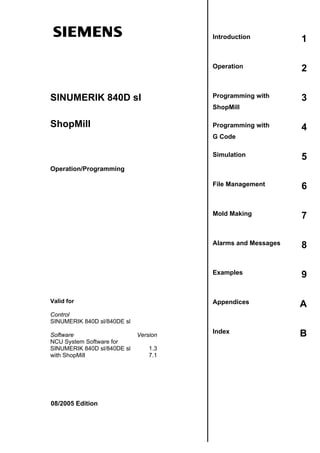1. Introduction
Operation
2
Programming with
SINUMERIK 840D sl
1
3
ShopMill
ShopMill
Programming with
4
G Code
Simulation
5
File Management
6
Mold Making
7
Alarms and Messages
8
Examples
9
Appendices
A
Index
B
Operation/Programming
Valid for
Control
SINUMERIK 840D sl/840DE sl
Software
NCU System Software for
SINUMERIK 840D sl/840DE sl
with ShopMill
08/2005 Edition
Version
1.3
7.1
2. SINUMERIK® Documentation
Printing history
Brief details of this edition and previous editions are listed below.
The status of each version is indicated by the code in the "Remarks" columns.
Status code in the "Remarks" column:
A ....
B ....
C ....
New documentation.
Unrevised reprint with new order number.
Revised edition with new status.
Edition
10/1997
11/1998
03/1999
08/2000
12/2001
11/2002
11/2003
10/2004
08/2005
Order No.
6FC5298-2AD10-0BP0
6FC5298-2AD10-0BP1
6FC5298-5AD10-0BP0
6FC5298-5AD10-0BP1
6FC5298-6AD10-0BP0
6FC5298-6AD10-0BP1
6FC5298-6AD10-0BP2
6FC5298-6AD10-0BP3
6FC5398-4AP10-0BA0
Remarks
A
C
C
C
C
C
C
C
C
Trademarks
SIMATIC®, SIMATIC HMI®, SIMATIC NET®, SIROTEC®, SINUMERIK®, and SIMODRIVE® are
registered trademarks of Siemens AG. Other names in this publication might be trademarks whose
use by a third party for his own purposes may violate the rights of the registered holder.
Additional information is available in the Internet at:
http://www.siemens.com/motioncontrol
Other functions not described in this documentation may be executable in the
control. This does not, however, represent an obligation to supply such functions
with a new control or when servicing.
This publication was produced with Word 2003
and Designer V7.1.
We have checked the contents of this manual for agreement with the hardware and
software described. Nonetheless, differences might exist and therefore we cannot
guarantee that they are completely identical. The information contained in this
document is, however, reviewed regularly and any necessary changes will be
included in the next edition. Suggestions for improvement are welcome.
© Siemens AG, 2005.
Technical data subject to change.
6FC5398-4AP10-0BA0
Printed in Germany
Siemens Aktiengesellschaft
3. 0
08/2005
Preface
0
Preface
SINUMERIK®
documentation
The SINUMERIK documentation is organized in 3 parts:
• General documentation
• User documentation
• Manufacturer/service documentation
For more detailed information on additional publications for the
SINUMERIK 840D sl, that apply to all SINUMERIK control systems,
(e.g. universal interfaces, measuring cycles, etc.), see your Siemens
representative.
An overview of publications (updated monthly) indicating the language
versions available can be found on the Internet at:
http://www.siemens.com/motioncontrol
Select the menu items "Support"
"Technical Documentation"
"Publications Overview".
The Internet version of DOConCD (DOConWEB) is available at:
http://www.automation.siemens.com/doconweb
Target group
This documentation is intended for use by operators of vertical
machining centers or universal milling machines controlled by the
SINUMERIK 840D sI system.
Standard version
This Operator's/Programming Guide describes the functionality of the
ShopMill operator interface. Extensions or changes made by the
machine tool manufacturer are documented by the machine tool
manufacturer.
Other functions not described in this documentation might be
executable in the control. This does not, however, represent an
obligation to supply such functions with a new control or when
servicing.
Hotline
If you have any queries, please contact the following hotlines:
A&D Technical Support
Phone: +49 (0) 180 5050-222
Fax:
+49 (0) 180 5050-223
Internet: http://www.siemens.com/automation/support-request
Technology hotline
Phone: +49 (0) 2166 5506-115
The hotline is available on weekdays from 8:00-17:00.
If you have any queries (suggestions, corrections) in relation to this
documentation, please fax or e-mail us:
Fax:
+49 (0) 9131 98-63315
E-mail: mailto;motioncontrol.docu@siemens.com
Fax form: see return fax form at the end of this publication
© Siemens AG, 2005. All rights reserved
SINUMERIK 840D sl Operation/Programming ShopMill (BAS) – 08/2005 Edition
iii
4. 0
Preface
08/2005
0
Internet address
http://www.siemens.com/motioncontrol
Qualified personnel
Start-up and operation of the device/equipment/system in question
must only be performed using this documentation. The device/system
must only be started and operated by qualified personnel. Qualified
personnel as referred to in the safety guidelines in this documentation
are those who are authorized to start up, earth and label units,
systems and circuits in accordance with the relevant safety standards.
Correct usage
Note the following:
Warning
The equipment may only be used for single purpose applications
explicitly described in the catalog and in the technical description and
it may only be used along with third-party devices and components
approved by Siemens. To ensure trouble-free and safe operation of
the product, it must be transported, stored and installed as intended
and maintained and operated with care.
Structure of the
documentation
The following information blocks, marked by pictograms, are used in
this documentation:
Function
Background information
Operating sequence
Explanation of the parameters
Additional notes
Software option
The function described is a software option, i.e. the function can be
executed on the control only if you have purchased and enabled the
appropriate option.
Safety information
iv
This Manual contains information which you should carefully observe
to ensure your own personal safety and prevention of material
damage. Notes relating to your personal safety are highlighted in the
manual by means of a warning triangle, no warning triangle appears
in conjunction with notes that relate to property damage. The warning
information is displayed in descending order according to the
decreasing level of danger as follows.
© Siemens AG, 2005. All rights reserved
SINUMERIK 840D sl Operation/Programming ShopMill (BAS) –- 08/2005 Edition
5. 0
08/2005
Preface
0
Danger
indicates that death or severe personal injury will result if proper
precautions are not taken.
Warning
indicates that death or serious bodily injury can result if proper
precautions are not taken.
Caution
with a warning triangle indicates that minor personal injury can result if
proper precautions are not taken.
Caution
without a warning triangle means that material damage can occur if
the appropriate precautions are not taken.
Notice
indicates that an undesirable result or condition can occur if the
corresponding information is not observed.
If several hazards of different degrees occur, the hazard with the
highest degree must always be given preference. If a warning note
with a warning triangle warns of personal injury, the same warning
note can also contain a warning of material damage.
Machine manufacturer
The following reference appears wherever particular features or
functions might have been changed or supplemented by the machine
manufacturer:
Please also refer to the machine manufacturer's instructions.
References
Whenever specific information can be found in other literature, this is
indicated as follows:
References:
© Siemens AG, 2005. All rights reserved
SINUMERIK 840D sl Operation/Programming ShopMill (BAS) – 08/2005 Edition
v
6. 0
Preface
Terms
08/2005
0
The meanings of some basic terms are given below in this
documentation.
Program
A program is a sequence of instructions to the CNC which combine to
produce a specific workpiece on the machine.
Contour
The term contour refers generally to the outline of a workpiece.
More specifically, it refers to the section of the program that defines
the outline of a workpiece comprising individual elements.
Cycle
A cycle, e.g. rectangular pocket milling, is a subroutine defined in
ShopMill for executing a frequently repeated machining operation.
(A cycle is sometimes also referred to as a function.)
Units
Metric units are used for all parameters in this document. The
equivalent imperial units are shown in the table below.
Metric
mm
in
mm/tooth
in/tooth
mm/min
in/min
mm/rev
in/rev
m/min
vi
Inch
ft/min
© Siemens AG, 2005. All rights reserved
SINUMERIK 840D sl Operation/Programming ShopMill (BAS) –- 08/2005 Edition
7. 0
08/2005
Contents
0
Contents
Introduction
1-15
1.1
1.1.1
ShopMill .................................................................................................................... 1-16
Operating sequence.................................................................................................. 1-17
1.2
1.2.1
1.2.2
1.2.3
1.2.4
1.2.5
1.2.6
Work station .............................................................................................................. 1-18
Coordinate system .................................................................................................... 1-19
Operator panels ........................................................................................................ 1-20
Operator panel keys.................................................................................................. 1-21
Machine control panels ............................................................................................. 1-23
Elements of machine control panels......................................................................... 1-23
Mini-handheld unit..................................................................................................... 1-27
1.3
1.3.1
1.3.2
1.3.3
1.3.4
Operator interface ..................................................................................................... 1-29
Overview ................................................................................................................... 1-29
Operation by means of softkeys and hardkeys ........................................................ 1-32
Program views .......................................................................................................... 1-36
Entering parameters ................................................................................................. 1-40
1.4
1.4.1
1.4.2
1.4.3
1.4.4
1.4.5
Fundamentals ........................................................................................................... 1-42
Plane designations.................................................................................................... 1-42
Polar coordinates ...................................................................................................... 1-42
Absolute dimensions................................................................................................. 1-43
Incremental dimensions ............................................................................................ 1-43
Pocket calculator function ......................................................................................... 1-44
Operation
2-45
2.1
Switching on and off.................................................................................................. 2-47
2.2
2.2.1
Approaching the reference point............................................................................... 2-47
User agreement in Safety Integrated........................................................................ 2-50
2.3
Operating modes ...................................................................................................... 2-51
2.4
2.4.1
2.4.2
Settings for the machine ........................................................................................... 2-52
Switching unit of measurement (millimeter/inch) ...................................................... 2-52
Switching the coordinate system (MCS/WCS) ......................................................... 2-53
2.5
Setting a new position value ..................................................................................... 2-54
2.6
2.6.1
2.6.2
2.6.3
2.6.4
2.6.5
2.6.6
2.6.7
Measuring the workpiece zero.................................................................................. 2-56
Measuring the edge .................................................................................................. 2-60
Measuring the corner ................................................................................................ 2-66
Measuring a pocket and hole.................................................................................... 2-68
Measuring the spigot................................................................................................. 2-74
Aligning the plane ..................................................................................................... 2-81
Corrections after measurement of the zero point ..................................................... 2-83
Calibrating the electronic probe ................................................................................ 2-84
2.7
Measuring a tool ....................................................................................................... 2-86
© Siemens AG, 2005. All rights reserved.
SINUMERIK 840D sl Operating/Programming ShopMill (BAS) - 08/2005 Edition
vii
8. 0
Contents
08/2005
0
2.7.1
2.7.2
2.7.3
2.7.4
2.8
2.8.1
2.8.2
2.8.3
2.8.4
2.8.5
2.8.6
2.8.7
2.8.8
2.8.9
Manual mode.............................................................................................................2-94
Selecting a tool and attaching it to the spindle..........................................................2-94
Entering a tool in the list and attaching it to the spindle............................................2-95
Entering a new tool in the list and loading it in the magazine ...................................2-96
Starting, stopping, and positioning a spindle manually.............................................2-96
Traversing axes.........................................................................................................2-98
Positioning axes ......................................................................................................2-100
Swiveling .................................................................................................................2-100
Face milling .............................................................................................................2-104
Settings for manual mode .......................................................................................2-105
2.9
MDI mode................................................................................................................2-108
2.10
2.10.1
2.10.2
2.10.3
2.10.4
2.10.5
2.10.6
2.10.7
2.10.8
2.10.9
2.10.10
Automatic mode ......................................................................................................2-109
Switchover between "T, F, S", "G functions", and "Auxiliary functions" displays....2-110
Selecting a program for execution ..........................................................................2-111
Starting/stopping/aborting a program......................................................................2-112
Interrupting a program.............................................................................................2-113
Starting the machining at a specific point in the program .......................................2-114
Controlling the program run ....................................................................................2-119
Overstoring..............................................................................................................2-121
Testing a program ...................................................................................................2-122
Simultaneous recording before machining..............................................................2-123
Simultaneous recording during machining..............................................................2-125
2.11
2.11.1
2.11.2
2.11.3
Trial program run.....................................................................................................2-126
Single block .............................................................................................................2-126
Displaying the current program block .....................................................................2-127
Correcting a program ..............................................................................................2-128
2.12
Runtimes .................................................................................................................2-129
2.13
2.13.1
2.13.2
Settings for automatic mode ...................................................................................2-131
Specifying the dry run feedrate ...............................................................................2-131
Parameterizing the workpiece counter....................................................................2-131
2.14
2.14.1
2.14.2
2.14.3
2.14.4
2.14.5
2.14.6
2.14.7
2.14.8
2.14.9
viii
Measuring a tool manually ........................................................................................2-86
Calibrating a fixed point.............................................................................................2-89
Measuring a tool with a probe ...................................................................................2-90
Calibrating the probe.................................................................................................2-93
Tools and tool offsets ..............................................................................................2-132
Creating a new tool .................................................................................................2-139
Setting up multiple edges per tool...........................................................................2-141
Changing a tool name .............................................................................................2-142
Creating a replacement tool ....................................................................................2-142
Manual tools ............................................................................................................2-142
Tool offsets..............................................................................................................2-143
Miscellaneous functions for a tool...........................................................................2-146
Entering tool wear data ...........................................................................................2-147
Activating tool monitoring ........................................................................................2-148
© Siemens AG, 2005. All rights reserved.
SINUMERIK 840D sl Operating/Programming ShopMill (BAS) - 08/2005 Edition
9. 0
08/2005
Contents
0
2.14.10
2.14.11
2.14.12
2.14.13
2.14.14
2.14.15
2.14.16
Magazine list ........................................................................................................... 2-150
Deleting a tool ......................................................................................................... 2-151
Changing a tool type ............................................................................................... 2-151
Loading/unloading a tool into/out of the magazine ................................................. 2-152
Relocating a tool ..................................................................................................... 2-154
Positioning a magazine........................................................................................... 2-156
Sorting tools ............................................................................................................ 2-156
2.15
2.15.1
2.15.2
2.15.3
Work offsets ............................................................................................................ 2-157
Defining work offsets............................................................................................... 2-159
Work offset list ........................................................................................................ 2-160
Selecting/deselecting the work offset in the Manual area ...................................... 2-162
2.16
Switching to CNC-ISO mode .................................................................................. 2-163
2.17
ShopMill Open (PCU 50.3) ..................................................................................... 2-164
2.18
Remote diagnostics ................................................................................................ 2-164
Programming with ShopMill
3-165
3.1
Fundamentals of programming............................................................................... 3-167
3.2
Program structure ................................................................................................... 3-170
3.3
Creating a sequence program ................................................................................ 3-171
3.3.1
3.3.2
3.3.3
3.3.4
3.3.5
Creating a new program; defining a blank.............................................................. 3-171
Programming new blocks ....................................................................................... 3-175
Changing program blocks....................................................................................... 3-177
Program editor ........................................................................................................ 3-178
Specifying the quantity............................................................................................ 3-181
3.4
Programming the tool, offset value, and spindle speed.......................................... 3-182
3.5
3.5.1
3.5.2
3.5.3
3.5.4
3.5.5
3.5.6
3.5.7
3.5.8
3.5.9
3.5.10
3.5.11
3.5.12
3.5.13
3.5.14
3.5.15
Contour milling ........................................................................................................ 3-183
Representation of the contour ................................................................................ 3-186
Creating a new contour........................................................................................... 3-188
Creating contour elements...................................................................................... 3-190
Changing a contour................................................................................................. 3-195
Programming examples for freely defined contours ............................................... 3-197
Path milling.............................................................................................................. 3-200
Predrilling a contour pocket .................................................................................... 3-203
Milling a contour pocket (roughing)......................................................................... 3-206
Removing residual material from a contour pocket ................................................ 3-207
Finishing the contour pocket................................................................................... 3-209
Chamfering a contour pocket.................................................................................. 3-212
Milling contour spigot (roughing)............................................................................. 3-213
Removing residual material from a contour spigot ................................................. 3-214
Finishing the contour spigot.................................................................................... 3-216
Chamfering a contour spigot................................................................................... 3-217
3.6
3.6.1
Linear or circular path motions ............................................................................... 3-218
Straight.................................................................................................................... 3-218
© Siemens AG, 2005. All rights reserved.
SINUMERIK 840D sl Operating/Programming ShopMill (BAS) - 08/2005 Edition
ix
10. 0
Contents
08/2005
0
3.6.2
3.6.3
3.6.4
3.6.5
3.6.6
3.6.7
3.6.8
3.7
3.7.1
3.7.2
3.7.3
3.7.4
3.7.5
3.7.6
3.7.7
3.7.8
3.7.9
3.7.10
3.7.11
3.7.12
3.7.13
3.7.14
3.7.15
3.7.16
3.7.17
3.7.18
Drilling .....................................................................................................................3-227
Centering.................................................................................................................3-228
Drilling and reaming ................................................................................................3-229
Deep-hole drilling ....................................................................................................3-230
Boring ......................................................................................................................3-232
Tapping ...................................................................................................................3-233
Thread milling..........................................................................................................3-235
Drill and thread milling.............................................................................................3-239
Positioning on freely programmable positions and position patterns .....................3-241
Freely programmable positions...............................................................................3-242
Line position pattern................................................................................................3-246
Matrix position pattern.............................................................................................3-247
Box position pattern ................................................................................................3-248
Full circle position pattern .......................................................................................3-249
Pitch circle position pattern .....................................................................................3-251
Including and skipping positions .............................................................................3-253
Obstacle ..................................................................................................................3-254
Repeating positions.................................................................................................3-256
Programming examples for drilling .........................................................................3-257
3.8
3.8.1
3.8.2
3.8.3
3.8.4
3.8.5
3.8.6
3.8.7
3.8.8
3.8.9
Milling ......................................................................................................................3-259
Face milling .............................................................................................................3-259
Rectangular pocket .................................................................................................3-262
Circular pocket ........................................................................................................3-266
Rectangular spigot ..................................................................................................3-268
Circular spigot .........................................................................................................3-271
Longitudinal slot ......................................................................................................3-273
Circumferential slot .................................................................................................3-276
Use of position patterns for milling ..........................................................................3-279
Engraving ................................................................................................................3-282
3.9
3.9.1
3.9.2
3.9.3
Measurement ..........................................................................................................3-287
Measuring the workpiece zero ................................................................................3-287
Measuring the tool...................................................................................................3-289
Calibrating the probe...............................................................................................3-291
3.10
3.10.1
3.10.2
3.10.3
3.10.4
x
Circle with known center point ................................................................................3-220
Circle with known radius .........................................................................................3-221
Helix ........................................................................................................................3-222
Polar coordinates ....................................................................................................3-223
Straight polar ...........................................................................................................3-224
Circle polar ..............................................................................................................3-225
Programming examples for polar coordinates ........................................................3-226
Miscellaneous functions ..........................................................................................3-292
Calling a subroutine ................................................................................................3-292
Repeating program blocks ......................................................................................3-294
Changing program settings .....................................................................................3-296
Calling work offsets .................................................................................................3-297
© Siemens AG, 2005. All rights reserved.
SINUMERIK 840D sl Operating/Programming ShopMill (BAS) - 08/2005 Edition
11. 0
08/2005
Contents
0
3.10.5
3.10.6
3.10.7
3.10.8
Defining coordinate transformations ....................................................................... 3-298
Cylinder surface transformation.............................................................................. 3-301
Swiveling ................................................................................................................. 3-304
Miscellaneous functions.......................................................................................... 3-309
3.11
Inserting G code into the sequence program ......................................................... 3-310
Programming with G Code
4-313
4.1
Creating a G code program .................................................................................... 4-314
4.2
Executing a G code program .................................................................................. 4-317
4.3
G code editor .......................................................................................................... 4-319
4.4
Arithmetic variables................................................................................................. 4-323
4.5
ISO dialects............................................................................................................. 4-324
Simulation
5-325
5.1
General ................................................................................................................... 5-326
5.2
Starting/stopping a program in standard simulation ............................................... 5-327
5.3
Representation as a plan view................................................................................ 5-329
5.4
Representation as a 3-plane view .......................................................................... 5-330
5.5
Enlarging the viewport ............................................................................................ 5-331
5.6
5.6.1
5.6.2
Three dimensional display ...................................................................................... 5-332
Changing the position of the viewport..................................................................... 5-333
Cutting open the workpiece .................................................................................... 5-334
5.7
Starting/stopping the quick display for mold making .............................................. 5-335
5.8
Views in the quick display ....................................................................................... 5-335
5.9
Adjusting and moving the workpiece graphic ......................................................... 5-337
5.10
Distance measurement ........................................................................................... 5-338
5.11
Search function ....................................................................................................... 5-339
5.12
5.12.1
5.12.2
Editing part program blocks .................................................................................... 5-340
Selecting G blocks .................................................................................................. 5-340
Editing a G code program ....................................................................................... 5-341
File Management
6-343
6.1
Managing programs with ShopMill.......................................................................... 6-344
6.2
6.2.1
6.2.2
6.2.3
6.2.4
6.2.5
6.2.6
Managing programs with ShopMill on NCU (HMI Embedded) ............................... 6-345
Opening a program ................................................................................................. 6-347
Executing a program............................................................................................... 6-348
Multiple clamping .................................................................................................... 6-348
Running a G code program from USB or network drive ......................................... 6-351
Creating a new directory/program .......................................................................... 6-352
Selecting multiple programs ................................................................................... 6-353
© Siemens AG, 2005. All rights reserved.
SINUMERIK 840D sl Operating/Programming ShopMill (BAS) - 08/2005 Edition
xi
12. 0
Contents
08/2005
0
6.2.7
6.2.8
6.2.9
Copying/renaming a directory or program ..............................................................6-354
Deleting a directory/program...................................................................................6-355
Backing up/importing tool or zero point data...........................................................6-356
6.3
6.3.1
6.3.2
6.3.3
6.3.4
6.3.5
6.3.6
6.3.7
6.3.8
6.3.9
6.3.10
Managing programs with PCU 50.3 (HMI Advanced).............................................6-359
Opening a program .................................................................................................6-361
Executing a program ...............................................................................................6-362
Multiple clamping.....................................................................................................6-363
Loading/unloading a program .................................................................................6-365
Executing a G code program from the hard disk, floppy disk or network drive ......6-366
Creating a new directory/program...........................................................................6-368
Selecting multiple programs....................................................................................6-369
Copying/renaming/moving a directory or program..................................................6-370
Deleting a directory/program...................................................................................6-372
Backing up/importing tool or zero point data...........................................................6-372
Mold Making
7-375
7.1
Requirements ..........................................................................................................7-376
7.2
7.2.1
Setting up the machine ...........................................................................................7-378
Measuring the tool...................................................................................................7-378
7.3
7.3.1
7.3.2
7.3.3
7.3.4
Creating a program .................................................................................................7-379
Creating a program .................................................................................................7-379
Programming a tool .................................................................................................7-379
Programming the "High speed settings" cycle ........................................................7-379
Calling a subroutine call ..........................................................................................7-380
7.4
7.4.1
7.4.2
Executing a program ...............................................................................................7-385
Selecting a program for execution ..........................................................................7-385
Starting execution at a specific program point ........................................................7-385
7.5
Example ..................................................................................................................7-387
Alarms and Messages
8-391
8.1
Messages ................................................................................................................8-392
8.2
Alarms .....................................................................................................................8-392
8.3
User data.................................................................................................................8-393
8.4
Version display ........................................................................................................8-395
Examples
9-397
9.1
9.2
Example 2: Translation and mirroring of a contour.................................................9-406
9.3
Example 3: Cylinder surface transformation ...........................................................9-409
9.4
Example 4: Slot side compensation ........................................................................9-413
9.5
xii
Example 1: Machining with rectangular/circular pocket and circumferential slot ...9-398
Example 5: Swiveling ..............................................................................................9-417
© Siemens AG, 2005. All rights reserved.
SINUMERIK 840D sl Operating/Programming ShopMill (BAS) - 08/2005 Edition
15. 1
08/2005
Introduction
1
Introduction
1.1
1.1.1
ShopMill .................................................................................................................... 1-16
Operating sequence.................................................................................................. 1-17
1.2
1.2.1
1.2.2
1.2.3
1.2.4
1.2.5
1.2.6
Work station .............................................................................................................. 1-18
Coordinate system .................................................................................................... 1-19
Operator panels ........................................................................................................ 1-20
Operator panel keys.................................................................................................. 1-21
Machine control panels ............................................................................................. 1-23
Elements of machine control panels......................................................................... 1-23
Mini-handheld unit..................................................................................................... 1-27
1.3
1.3.1
1.3.2
1.3.3
1.3.4
Operator interface ..................................................................................................... 1-29
Overview ................................................................................................................... 1-29
Operation by means of softkeys and hardkeys......................................................... 1-32
Program views .......................................................................................................... 1-36
Entering parameters ................................................................................................. 1-40
1.4
1.4.1
1.4.2
1.4.3
1.4.4
1.4.5
Fundamentals ........................................................................................................... 1-42
Plane designations.................................................................................................... 1-42
Polar coordinates ...................................................................................................... 1-42
Absolutmaß ............................................................................................................... 1-43
Inkrementalmaß ........................................................................................................ 1-43
Taschenrechner-Funktion ......................................................................................... 1-44
© Siemens AG, 2005. All rights reserved
SINUMERIK 840D sl Operation/Programming ShopMill (BAS) – 08/2005 Edition
1-15
16. 1
1.1
Introduction
08/2005
1.1 ShopMill
1
ShopMill
ShopMill is operating and programming software for milling machines
that makes it easy for you to operate the machine and to program
workpieces.
These are some of the features the software provides:
Setting up the machine
Special measurement cycles make it easier to measure the tools and
the workpiece.
Creating a program
3 different programming methods are available:
•
•
G code programs for mold-making applications imported from
CAD/CAM systems.
G code programs that you create directly at the machine.
You can use all technology cycles for programming:
Sequence programs that you create directly at the machine
(software option).
•
The workpiece is programmed with ease because graphical
techniques are used and no knowledge of G codes is required.
ShopMill displays the program as a clearly understandable
process plan and presents the individual cycles and contour
elements in a dynamic graphical display.
Irrespective of the programming method you use, the following
functions will simplify programming and processing:
•
A powerful contour calculator lets you enter any contours.
•
A stock removal cycle complete with detection of residual material
saves unnecessary machining (software option).
•
Program execution
A swivel cycle allows multiple-surface machining and machining
on inclined surfaces, irrespective of the machine kinematics of the
machine.
You can display the execution of programs on the screen threedimensionally.
This makes it easy for you to check the result of programming and to
observe the progress of workpiece machining at the machine
(software option).
To execute a sequence program, you must have reading and writing
rights.
The execution of sequence programs is a software option.
1-16
© Siemens AG, 2005. All rights reserved
SINUMERIK 840D sl Operation/Programming ShopMill (BAS) – 08/2005 Edition
17. 1
08/2005
Introduction
1.1 ShopMill
Tool management
ShopMill stores your tool data. The software can also manage the
data for tools that are not in the tool magazine.
Program management
1
Programs can be created simply by copying and modifying similar
programs; there is no need to start again from the beginning.
With ShopMill you can implement multiple clamping of identical or
different (software option) workpieces with optimization of the tool
sequence.
You can access external programs from a network or from a diskette
drive (software option).
1.1.1
Operating sequence
Two typical working situations are considered separately in this Guide.
• You want to execute a program for the purpose of automatically
machining a workpiece.
•
Program execution
You want to create the program to be used for machining a
workpiece.
Before you execute a program, you have to set up your machine. You
must perform the following steps with the support of ShopMill (see
Section "Operation"):
• approach the reference point of the machine
(only for incremental position measuring systems)
•
•
gauge the tools
define the workpiece zero
• enter any other work offsets
When you have finished setting up the machine, you can select a
program and execute it automatically (see Section "Automatic
operation").
© Siemens AG, 2005. All rights reserved
SINUMERIK 840D sl Operation/Programming ShopMill (BAS) – 08/2005 Edition
1-17
18. 1
Introduction
Program creation
1.2
08/2005
1.2 Work station
1
As you create a new program, you can choose whether it will be a
sequence program or a G code program (see "Creating a ShopMill
program" or "G code program").
During creation of a sequence program, ShopMill prompts you to enter
all the relevant parameters. Programming progress is automatically
indicated in a dashed-line diagram. Help screens that explain the
parameters in each operation also support you with programming.
You can, of course, also insert G code commands in a sequential
control program.
A G code program, however, must be created entirely out of G code
commands.
Work station
A ShopMill workstation comprises the milling machine complete with a
CNC/positioning control plus an operator panel and a machine control
panel.
Operator
panel
Milling machine
complete with control
Machine
control panel
Workstation configuration
Milling machine
You can use ShopMill on vertical or universal milling machines with up
to 10 axes (including rotary axes and spindles). Of the 10 axes, 3
linear and 2 rotary axes plus 1 spindle can be displayed at any one
time.
Sequence and G code programs are suitable for 2D to 21⁄2D
machining; for 3D machining, use CAD/CAM system G code
programs.
Control
Operator Panel
You communicate with ShopMill via the operator panel.
Machine control panel
1-18
ShopMill runs on the SINUMERIK 840D sl CNC with ShopMill on NCU
(HMI Embedded) and PCU 50.3 (HMI Advanced).
You operate the milling machine via the machine control panel.
© Siemens AG, 2005. All rights reserved
SINUMERIK 840D sl Operation/Programming ShopMill (BAS) – 08/2005 Edition
19. 1
1.2.1
08/2005
Introduction
1.2 Work station
1
Coordinate system
The basic coordinate system used to machine a workpiece on a
milling machine is right-angled. It consists of the three coordinate axes
X, Y, and Z that are parallel to the machine axes.
The positions of the coordinate system and the machine zero depend
on the type of machine used.
Z
M
Y
W
X
Position of the coordinate system, machine zero
and workpiece zero (example)
The axis directions are governed by the "right-hand rule" (according to
DIN 66217).
Seen from in front of the machine, the middle finger of the right hand
points in the opposite direction to the infeed of the main spindle.
Therefore:
•
•
the thumb points in the +X direction
the index finger points in the +Y direction
•
the middle finger points in the +Z direction
© Siemens AG, 2005. All rights reserved
SINUMERIK 840D sl Operation/Programming ShopMill (BAS) – 08/2005 Edition
1-19
20. 1
Introduction
08/2005
1.2 Work station
1
+Z
+Y
+X
Right-hand rule
1.2.2
Operator panels
You can use one of the following operator panels for the PCU:
OP 010
OP 010C
OP 010S
OP 012
OP 015
In this example, the OP 010 operator panel front is used to illustrate
the components that are available for operating the control and
machine tool.
The keys are described in the next section.
Operator panel OP 010
4
1
.
5
6
3
2
2
Operator panel OP 010
1-20
© Siemens AG, 2005. All rights reserved
SINUMERIK 840D sl Operation/Programming ShopMill (BAS) – 08/2005 Edition
21. 1
08/2005
Introduction
1.2 Work station
1
2
3
4
5
6
1.2.3
1
10" screen
Screen keys
Horizontal softkey bar
Vertical softkey bar
Alphanumeric keypad
Correction/cursor pad with control keys and input key
USB interface
Operator panel keys
Alarm Cancel
Cancels the alarm that is marked with this symbol.
Channel
Irrelevant in ShopMill.
Help
Toggles between the process plan and programming graphics as well
as between the parameterization screen form with programming
graphics and the parameterization screen form with the help display.
Next Window
Irrelevant in ShopMill.
Page Up or Page Down
Page upward or downward in the directory or in the process plan.
Cursor
Navigate between different fields or lines.
Use Cursor right to open a directory or program.
Use Cursor left to switch to the next highest level in the directory tree.
Select
Chooses one of a number of options presented.
This key has the same function as the "Alternat." softkey.
End
Moves the cursor to the last input field in a parameterization screen
form.
Backspace
• Deletes the value in the input field.
• In insertion mode, it deletes the character after the cursor.
Tab
Irrelevant in ShopMill.
Shift
Depress the Shift key to enter the upper character shown on the dual
input keys.
© Siemens AG, 2005. All rights reserved
SINUMERIK 840D sl Operation/Programming ShopMill (BAS) – 08/2005 Edition
1-21
22. 1
Introduction
08/2005
1.2 Work station
1
Ctrl
Use the following key combinations to navigate in the process plan
and in the G code editor:
• Ctrl + Home: Jump to the beginning.
• Ctrl + End: Jump to the end.
Alt
Irrelevant in ShopMill.
Del - not with OP 031
• Deletes the value in the parameter field.
• In insertion mode, it deletes the character marked by the cursor.
Insert
Activates insertion mode or the pocket calculator.
Input
• Terminates entry of a value in the input field.
• Opens a directory or program.
Alarm - only OP 010 and OP 010C
Opens the "Messages/Alarms" operating area.
This key has the same function as the "Alarm list" softkey.
Program - only OP 010 and OP 010C
Opens the "Program" operating area.
This key has the same function as the "Prog. edit" softkey.
Offset - only OP 010 and OP 010C
Opens the "Tools/Offsets" operating area.
This key has the same function as the "Tool zero point" softkey
Program Manager - only OP 010 and OP 010C
Opens the "Program Manager" operating area.
This key has the same function as the "Program" softkey.
1-22
© Siemens AG, 2005. All rights reserved
SINUMERIK 840D sl Operation/Programming ShopMill (BAS) – 08/2005 Edition
23. 1
1.2.4
08/2005
Introduction
1.2 Work station
1
Machine control panels
You can equip your milling machine with a SIEMENS machine control
panel or with a specific machine control panel supplied by the
machine manufacturer.
You perform actions on the lathe via the machine control panel, for
example, traversing axes or starting the machining of the workpiece.
When functions are active, the LEDs on the corresponding keys on
the machine control panel light up.
1.2.5
Elements of machine control panels
Emergency Stop button
Press this pushbutton in an emergency, i.e. when there is a danger to
life or there is a risk of damage to the machine or workpiece.
All drives will be stopped with the greatest possible braking torque.
For additional responses to pressing the Emergency Stop button,
please refer to the machine manufacturer's instructions.
Reset
Jog
Teach In
Reset
• Interrupts execution of the current program.
The CNC control remains synchronized with the machine. It is in
its initial state and ready for a new program run.
• Cancels an alarm
Jog
Selects Machine Manual operating mode.
Teach In
Irrelevant in ShopMill.
MDI
MDI
Selects MDI mode.
Auto
Auto
Selects Machine Auto operating mode.
© Siemens AG, 2005. All rights reserved
SINUMERIK 840D sl Operation/Programming ShopMill (BAS) – 08/2005 Edition
1-23
24. 1
Introduction
08/2005
1.2 Work station
Single Block
Executes the program block by block (single block).
Single Block
Repos
Repositions, re-approaches the contour.
Repos
Ref Point
Approach reference point.
Ref Point
Inc Var (incremental feed variable)
Incremental mode with variable increment size.
VAR
1
1
...
10000
Inc (incremental feed)
Incremental mode with predefined increment size of
1, ..., 10000 increments.
A machine data code defines how the increment value is interpreted.
Cycle Start
Please refer to the machine manufacturer's instructions.
Cycle Start
Starts execution of a program.
Cycle Stop
Cycle Stop
Stops execution of a program.
X
Rapid
WCS MCS
1-24
Axis keys
Selects an axis.
+
...
5th Axis
Direction keys
Traverses axis in negative or positive direction.
Rapid
Traverses axis at rapid traverse (fastest speed).
WCS MCS
Switches between the workpiece coordinate system (WCS = work)
and machine coordinate system (MCS = machine).
© Siemens AG, 2005. All rights reserved
SINUMERIK 840D sl Operation/Programming ShopMill (BAS) – 08/2005 Edition
25. 1
08/2005
Introduction
1.2 Work station
%
Feed Stop
Feed Start
%
1
Feedrate/Rapid Traverse Override
Raises or lowers the programmed feedrate or rapid traverse.
The programmed feedrate or rapid traverse is set to 100% and can be
adjusted between 0% and 120% (only up to 100% for rapid traverse).
The new feedrate setting appears in the feedrate status display on the
screen as an absolute value and as a percentage.
Feed Stop
Stops execution of the running program and shuts down axis drives.
Feed Start
Continues execution of the program in the current block and ramps up
to the feedrate specified in the program.
Spindle override
Increases or decreases the programmed spindle speed.
The programmed spindle speed is set to 100% and can be controlled
from 50 to 120%. The new spindle speed setting appears in the
spindle status display on the screen as an absolute value in percent.
Spindle Dec.
Spindle Dec. – only OP032S machine control panel
Decreases the programmed spindle speed.
Spindle Inc.
Spindle Inc. – only OP032S machine control panel
Increases the programmed spindle speed.
100%
100 % – only OP032S machine control panel
Restores the programmed spindle speed.
Spindle Stop
Spindle Stop
Stop spindle.
Spindle Start
Spindle Start
Start spindle.
Spindle Left
Spindle Left – machine control panel OP032S only
Starts spindle (CCW rotation).
Spindle Right
Spindle Right – machine control panel OP032S only
Starts spindle (CW rotation).
© Siemens AG, 2005. All rights reserved
SINUMERIK 840D sl Operation/Programming ShopMill (BAS) – 08/2005 Edition
1-25
26. 1
Introduction
08/2005
1.2 Work station
1
Key switch
You can use the keyswitch to set various access rights. The keyswitch
has four settings for protection levels 4 to 7.
Machine data can be programmed to interlock access to programs,
data, and functions at various protection levels.
Please also refer to the machine manufacturer's instructions.
Please also refer to the machine manufacturer's instructions.
The keyswitch has three keys of different colors that you can remove
in the specified positions:
Position 0
No key
Protection level 7
Position 1
Key 1 black
Protection level 6
Position 2
Key 1 green
Protection level 5
Position 3
Key 1 red
Protection level 4
Lowest
access rights
⏐
⏐
⏐
⏐
⏐
⏐
⏐
⏐
↓
Increasing
access authorization
⏐
⏐
⏐
⏐
⏐
⏐
⏐
⏐
↓
Highest
access rights
When you change the key position to change the access
authorization, this is immediately not visible on the operator interface.
You have to initiate an action first (e.g. close or open a directory).
If the PLC is in the STOP state (LEDs on the machine control panel
are flashing), ShopMill will not read the keyswitch settings as it boots.
The machine manufacturer can set up protection levels 0 to 3 using a
password. If this password is set, ShopMill does not read the
keyswitch setting.
Please also refer to the machine manufacturer's instructions.
1-26
© Siemens AG, 2005. All rights reserved
SINUMERIK 840D sl Operation/Programming ShopMill (BAS) – 08/2005 Edition
27. 1
1.2.6
08/2005
Introduction
1
1.2 Work station
Mini-handheld unit
20
60
108
A
G
F
E
H
216
D
B
88
I
C
83,5
A
B
C
D
E
F
EMERGENCY STOP button, two-channel
Enabling key, two-channel
Axis selector switch for 5 axes and neutral position
Function keys F1, F2, F3
Traversing keys, directions +, Rapid traverse key for high-speed travel with traversing keys
or handwheel
G Handwheel
H Magnets for attachment to metal parts
I Connecting cable 1.5 m ... 3.5 m
Operator controls
EMERGENCY STOP button
The EMERGENCY STOP button must be pressed in an emergency
1. When a person is at risk
2. When there is a danger of the machine or workpiece being
damaged.
Enabling button
The enabling button is designed as a 2-way switch. It must be pressed
to initiate traversing movements.
Axis selection switch
You can select up to 5 axes with the axis selector switch.
© Siemens AG, 2005. All rights reserved
SINUMERIK 840D sl Operation/Programming ShopMill (BAS) – 08/2005 Edition
1-27
28. 1
Introduction
1.2 Work station
08/2005
1
Softkeys
The function keys can be used to trigger machine-specific functions.
Traversing keys
The +, - traversing keys can be used to trigger traversing movements
on the axis selected via the axis selection switch.
Handwheel
The handwheel can be used to initiate movements at the selected axis
using the axis selection switch. The handwheel supplies two guide
signals with 100 I/U.
Rapid traverse key
The rapid traverse key increases the traversing speed of the axis
selected with the axis selector switch. The rapid traverse key acts both
on travel commands from the +/- keys and on the handwheel signals.
1-28
© Siemens AG, 2005. All rights reserved
SINUMERIK 840D sl Operation/Programming ShopMill (BAS) – 08/2005 Edition
29. 1
08/2005
Introduction
1
1.3 Operator interface
1.3
Operator interface
1.3.1
Overview
Screen layout
14
1
2
4
5
6
3
8
7
13
9
10
11
12
15
15
14
User interface
1
2
3
4
5
6
7
8
Active operating mode/operating area and secondary mode
Alarm and message line
Program name
Program path
Channel state and program control
Channel operational messages
Position display of the axes
Display for
•
active tool T
•
current feedrate F
•
spindle S
•
spindle utilization in percent
9 Display of active work offsets and rotation
10 Working window
11 Dialog line for additional explanatory text
12 Horizontal softkey bar
13 Vertical softkey bar
14 Softkeys
15 Screen buttons
© Siemens AG, 2005. All rights reserved
SINUMERIK 840D sl Operation/Programming ShopMill (BAS) – 08/2005 Edition
1-29
30. 1
Introduction
08/2005
1.3 Operator interface
Secondary mode
REF:
REPOS:
INC1 ... INC10000:
INC_VAR:
1
Approaching a reference point
Repositioning
Fixed increment
Variable increment
Channel status
RESET
Active
Interrupted
Program control
Channel operational
messages
SKP: Skip G code block
DRY: Dry run feedrate
!ROV: Feedrate override only (not feedrate and rapid traverse
override)
SBL1: Single block (stop after every block that triggers a
function on the machine)
SBL2: Not possible to select in ShopMill (stop each every block)
SBL3: Single block fine (stop after every block, even within a
cycle)
M01: Programmed stop
DRF: DRF offset
PRT: Program test
Stop: An operator action is required.
Wait: No operator action is required.
If a dwell time is active, the remaining dwell time is displayed. It is
either displayed in seconds or as spindle revolutions.
Position display of the
axes
The actual value display in the position display refers to the SZS
coordinate system (settable zero system). The position of the active
tool relative to the workpiece zero is displayed.
Symbols used for axis display
Linear axis clamped
Rotary axis clamped
Feedrate status
Feedrate is not enabled
1-30
© Siemens AG, 2005. All rights reserved
SINUMERIK 840D sl Operation/Programming ShopMill (BAS) – 08/2005 Edition
31. 1
08/2005
Introduction
1.3 Operator interface
1
Spindle status
Spindle is not enabled
Spindle is stationary
Spindle is turning clockwise
Spindle is turning counterclockwise
The display of the spindle utilization as a percentage can be 200 %.
Please refer to the machine manufacturer's instructions.
Key to the meaning of the symbol colors:
Red: Machine is stationary
Green: Machine is running
Yellow: Waiting for operator to take action
Gray: Miscellaneous
Screen buttons
Machine
Call active operating mode (Machine Manual, MDI, or Machine Auto).
Return
Irrelevant in ShopMill.
Expansion
Changes the horizontal softkey bar.
Menu Select
Calls the main menu:
The machine manufacturer can display defined symbols instead of the
program path (4). The program path is then displayed together with
the program name (3).
Please also refer to the machine manufacturer's instructions.
© Siemens AG, 2005. All rights reserved
SINUMERIK 840D sl Operation/Programming ShopMill (BAS) – 08/2005 Edition
1-31
32. 1
1.3.2
Introduction
08/2005
1.3 Operator interface
1
Operation by means of softkeys and hardkeys
The ShopMill user interface consists of different screens featuring
eight horizontal and eight vertical softkeys. You operate the softkeys
with the keys next to the softkey bars.
Each softkey displays a new screen form.
ShopMill has 3 modes (Manual Machine, MDI, and Machine Auto) and
4 operating areas (Program Manager, Program Messages/Alarms,
and Tools/Zero-point offsets).
To switch from one operating mode/operating area to another, press
the "Menu Select" key. The main menu is displayed, in which you can
select the appropriate operating area via a softkey.
Alternatively, you can call the operating areas via the hardkeys on the
operator panel.
Jog
1-32
MDI
Auto
You can activate an operating mode directly at any time via the keys
on the machine control panel.
If you select the "Machine" softkey in the main menu, the screen form
for the currently active mode appears.
© Siemens AG, 2005. All rights reserved
SINUMERIK 840D sl Operation/Programming ShopMill (BAS) – 08/2005 Edition
33. 1
08/2005
Introduction
1.3 Operator interface
1
If you select another operating mode or operating area, the horizontal
and vertical softkey bars change.
Main menu
4
Machine Manual operating mode
© Siemens AG, 2005. All rights reserved
SINUMERIK 840D sl Operation/Programming ShopMill (BAS) – 08/2005 Edition
1-33
34. 1
Introduction
08/2005
1.3 Operator interface
1
If you press a horizontal softkey within an operating mode or operating
area, only the vertical softkey bar will change.
4
Machine Manual operating mode
Function within Machine Manual operating mode
1-34
© Siemens AG, 2005. All rights reserved
SINUMERIK 840D sl Operation/Programming ShopMill (BAS) – 08/2005 Edition
35. 1
08/2005
Introduction
1.3 Operator interface
1
When the
symbol appears to the right of the dialog line on the
operator interface, you can change the horizontal softkey bar within an
operating area. This is done by pressing the "Expansion" key.
Pressing the "Expansion" key again will take you back to the original
horizontal softkey bar.
Within an operating mode or operating area, you can use the "Back"
softkey to return to the next highest screen form.
Use the "Abort" softkey to exit a screen form without accepting the
entered values and return to the next highest screen form.
When you have entered all the necessary parameters in the
parameterization screen form correctly, you can close the screen form
and save the parameters using the "Accept" softkey.
Use the "OK" softkey to initiate an action immediately, e.g. to rename
or delete a program.
on
Program
test
off
Some softkeys are displayed with a black background when you
activate the function assigned to them.
In that case, you can deactivate the function by pressing the softkey
again. The softkey will then have a gray background again.
© Siemens AG, 2005. All rights reserved
SINUMERIK 840D sl Operation/Programming ShopMill (BAS) – 08/2005 Edition
1-35
36. 1
1.3.3
Introduction
08/2005
1.3 Operator interface
1
Program views
You can display a sequence program in various views.
Program manager
In the program manager, you manage all your programs. You can also
select a program here for machining the workpiece.
Program manager
-or-
Select the program manager with the "Program" softkey or "Program
Manager" key.
You can move around within a directory using the "Cursor up" and
"Cursor down" keys.
Use the "Cursor right" key to open a directory.
Use the "Cursor left" key to move up to the next-higher directory level.
-or-
1-36
Use the "Cursor right" or "Input" key to open the process plan for a
program.
© Siemens AG, 2005. All rights reserved
SINUMERIK 840D sl Operation/Programming ShopMill (BAS) – 08/2005 Edition
37. 1
08/2005
Introduction
1.3 Operator interface
Process plan
1
The process plan provides an overview of the separate machining
steps of a program.
Process plan
You can move between the program blocks in the process plan using
the "Cursor up" and "Cursor down" keys.
Use the "Help" key to switch between the process plan and the
programming graphics.
Programming graphics
The programming graphics display a dynamic broken-line top view of
the workpiece. The program block selected in the process plan is
color-highlighted in the programming graphics.
Programming graphics
© Siemens AG, 2005. All rights reserved
SINUMERIK 840D sl Operation/Programming ShopMill (BAS) – 08/2005 Edition
1-37
38. 1
Introduction
08/2005
1.3 Operator interface
1
Use the "Cursor right" key to open a program block in the process
plan. The appropriate parameterization mask complete with
programming graphics is then displayed.
Parameter screen with
programming graphics
The programming graphics in a parameterization screen form show
the contour of the current machining step in broken-line graphics
complete with the parameters.
Parameter screen with programming graphics
Use the cursor keys to move between the input fields within a
parameterization screen form.
Use the "Help" key to switch between the programming graphics and
the help display.
1-38
© Siemens AG, 2005. All rights reserved
SINUMERIK 840D sl Operation/Programming ShopMill (BAS) – 08/2005 Edition
39. 1
08/2005
Introduction
1.3 Operator interface
Parameter screen with
help display
1
The help display in the parameterization screen form explains the
parameters of the machining step individually.
Parameter screen with help display
The colored symbols in the help displays have the following meaning:
Yellow circle = reference point
Red arrow = tool traveling at rapid traverse
Green arrow = tool traveling at machining feedrate
© Siemens AG, 2005. All rights reserved
SINUMERIK 840D sl Operation/Programming ShopMill (BAS) – 08/2005 Edition
1-39
40. 1
1.3.4
Introduction
08/2005
1.3 Operator interface
1
Entering parameters
On setting up the machine and during programming, you must enter
values in the white fields for various parameters.
Parameters that have a gray input field are automatically calculated by
ShopMill.
White
field input
Gray
field input
Parameter
Unit
Parameterization screen form
Selecting parameters
-or-
Some parameters require you to select from a number of options in
the input field. Fields of this type do not allow you to type in a value.
Press the "Alternat." softkey or the "Select" key until the required
setting is displayed.
The "Alternat." softkey is only visible when the cursor is positioned on
an input field that presents a choice of options. The "Select" key is
also only active in this situation.
Entering parameters
For the remaining parameters, enter a numerical value in the input
field using the keys on the operator panel.
Enter the desired value.
Press the "Input" key to terminate entry.
-or-
1-40
If you do not want to enter a value, i.e. not even "0", press the
"Backspace" or "Del" key.
© Siemens AG, 2005. All rights reserved
SINUMERIK 840D sl Operation/Programming ShopMill (BAS) – 08/2005 Edition
41. 1
08/2005
Introduction
1.3 Operator interface
Selecting the unit
-or-
1
For certain parameters, you can choose between different units.
Press the "Alternat." softkey or the "Select" key until the required
unit is displayed.
The "Alternat." softkey is only visible when you have a choice of units
for this parameter. The "Select" key is also only active in this situation.
Deleting parameters
If an input field contains an invalid value, you can delete it completely.
Press the "Backspace" or "Del" key.
-orChanging or calculating
parameters
If you only want to change individual characters in an input field rather
than overwriting the entire entry, switch to insert mode. In this mode,
the pocket calculator is also active. You can use it during
programming to calculate parameter values.
Press the "Insert" key.
Insert mode and the pocket calculator are activated.
You can move around within the input field using the "Cursor left" and
"Cursor right" keys.
Use the "Backspace" or "Del" key to delete individual characters.
For more information on the pocket calculator, see Section "Pocket
calculator".
Accepting parameters
-or-
When you have correctly entered all the necessary parameters in the
parameterization screen form, you can close the screen form and
save the parameters.
Press the "Accept" softkey or the "Cursor left" key.
If there are several input fields in a line and you want to use the
"Cursor left" key to accept the parameters, you must position the
cursor in the leftmost input field.
You cannot accept the parameters if they are incomplete or obviously
erroneous. In this case, you can see from the dialog line which
parameters are missing or were entered incorrectly.
© Siemens AG, 2005. All rights reserved
SINUMERIK 840D sl Operation/Programming ShopMill (BAS) – 08/2005 Edition
1-41
42. 1
Introduction
08/2005
1
1.4 Fundamentals
1.4
Fundamentals
1.4.1
Plane designations
A plane is defined by means of two coordinate axes. The third
coordinate axis (tool axis) is perpendicular to this plane and
determines the infeed direction of the tool (e.g. for 21⁄2-D machining).
When programming, it is
necessary to specify the working
plane so that the control system
can calculate the tool offset values
correctly. The plane is also
relevant to certain types of circular
programming and polar
coordinates.
Z
Y/
Y
Z
Z/X
X/
Y
X
Working planes are defined as follows:
Plane
X/Y
Z
Z/X
Y
Y/Z
1.4.2
Tool axis
X
Polar coordinates
The rectangular coordinate system is suitable in cases where
dimensions in the production drawing are orthogonal. For workpieces
dimensioned with arcs or angles, it is better to define positions using
polar coordinates. This is possible if you are programming a straight
line or a circle (see Section "Programming simple path motions").
Polar coordinates have their zero point in the "pole".
Example:
Y
Points P1 and P2 can then be
P2
described – with reference to the
pole – as follows:
P1:radius =100 plus angle =30°
60
P1
75°
P2:radius =60 plus angle =75°
0
10
30°
30
Pole
X
15
1-42
© Siemens AG, 2005. All rights reserved
SINUMERIK 840D sl Operation/Programming ShopMill (BAS) – 08/2005 Edition
43. 1
1.4.3
08/2005
Introduction
1
1.4 Fundamentals
Absolute dimensions
With absolute dimensions, all the positional data refer to the currently
valid zero point. Applied to tool movement this means:
The absolute dimensions describe the
position to which the tool is to travel.
Example:
The positional parameters for
points P1 to P3 in absolute
dimensions relative to the zero
point are the following:
P1: X20 Y35
Y
P2
60
P1
20
P3: X70 Y20
P3
35
P2: X50 Y60
X
20
50
70
1.4.4
Incremental dimensions
In the case of production drawings in which dimensions refer to some
other point on the workpiece rather than the zero point, it is possible to
enter an incremental dimension.
With incremental dimension input, each item of positional data refers
to a point programmed beforehand.
Y
20
P2
P1
15
Example:
The positional data for points P1 to
P3 in incremental dimensions are:
P1: X20 Y35 ;(relative to the
zero point)
P2: X30 Y20 ;(relative to P1)
P3
20
P3: X20 Y -35 ;(relative to P2)
X
20
© Siemens AG, 2005. All rights reserved
SINUMERIK 840D sl Operation/Programming ShopMill (BAS) – 08/2005 Edition
30
20
1-43
44. 1
1.4.5
Introduction
08/2005
1.4 Fundamentals
1
Pocket calculator function
Function
Requirement
The cursor is positioned on a parameter field.
Press the "Insert" key
=
or
Equals key
Switch to pocket calculator mode.
Once you have pressed this key, enter one of the basic arithmetic
operators (+, -, *, / ), then enter a value,
then press "Input", and then enter a second value to obtain the result
of the arithmetic operation.
Example:
Suppose we want to add a tool wear of + 0.1 in length L for a tool.
•
Press the Equals key to open the parameter field and
Add the new wear value to the existing value, e.g. 0.5 + 0.1
•
1-44
Place the cursor in the appropriate parameter setting field,
•
•
Complete the calculation by pressing the "Input" key.
Result: 0.6
© Siemens AG, 2005. All rights reserved
SINUMERIK 840D sl Operation/Programming ShopMill (BAS) – 08/2005 Edition
45. 2
08/2005
Operation
2
Operation
2.1
Switching on and off.................................................................................................. 2-47
2.2
2.2.1
Approaching the reference point............................................................................... 2-47
User agreement in Safety Integrated........................................................................ 2-50
2.3
Operating modes ...................................................................................................... 2-51
2.4
2.4.1
2.4.2
Settings for the machine ........................................................................................... 2-52
Switching unit of measurement (millimeter/inch) ...................................................... 2-52
Switching the coordinate system (MCS/WCS) ......................................................... 2-53
2.5
Setting a new position value ..................................................................................... 2-54
2.6
2.6.1
2.6.2
2.6.3
2.6.4
2.6.5
2.6.6
2.6.7
Measuring the workpiece zero .................................................................................. 2-56
Measuring the edge .................................................................................................. 2-60
Measuring the corner ................................................................................................ 2-66
Measuring a pocket and hole.................................................................................... 2-68
Measuring the spigot................................................................................................. 2-74
Aligning the plane ..................................................................................................... 2-81
Corrections after measurement of the zero point ..................................................... 2-83
Calibrating the electronic probe ................................................................................ 2-84
2.7
2.7.1
2.7.2
2.7.3
2.7.4
Measuring a tool ....................................................................................................... 2-86
Measuring a tool manually ........................................................................................ 2-86
Calibrating a fixed point ............................................................................................ 2-89
Measuring a tool with a probe................................................................................... 2-90
Calibrating the probe................................................................................................. 2-93
2.8
2.8.5
2.8.6
2.8.7
2.8.8
2.8.9
2.8.10
2.8.11
2.8.12
2.8.13
Manual mode ............................................................................................................ 2-94
Selecting a tool and attaching it to the spindle ......................................................... 2-94
Entering a tool in the list and attaching it to the spindle ........................................... 2-95
Entering a new tool in the list and loading it in the magazine................................... 2-96
Starting, stopping, and positioning a spindle manually............................................. 2-96
Traversing axes ........................................................................................................ 2-98
Positioning axes ...................................................................................................... 2-100
Swiveling ................................................................................................................. 2-100
Face milling ............................................................................................................. 2-104
Settings for manual mode ....................................................................................... 2-105
2.9
MDI mode................................................................................................................ 2-108
2.10
2.10.1
2.10.2
2.10.3
2.10.4
2.10.5
2.10.6
2.10.7
2.10.8
2.10.9
Automatic mode ...................................................................................................... 2-109
Switchover between "T, F, S", "G functions", and "Auxiliary functions" displays.... 2-110
Selecting a program for execution .......................................................................... 2-111
Starting/stopping/aborting a program ..................................................................... 2-112
Interrupting a program ............................................................................................ 2-113
Starting the machining at a specific point in the program....................................... 2-114
Controlling the program run .................................................................................... 2-119
Overstoring.............................................................................................................. 2-121
Testing a program................................................................................................... 2-122
Simultaneous recording before machining ............................................................. 2-123
© Siemens AG, 2005. All rights reserved
SINUMERIK 840D sl Operation/Programming ShopMill (BAS) – 08/2005 Edition
2-45
46. 2
Operation
08/2005
2
2.10.10 Simultaneous recording during machining ..............................................................2-125
2.11
2.11.1
2.11.2
2.11.3
2.12
Runtimes .................................................................................................................2-129
2.13
2.13.1
2.13.2
Settings for automatic mode ...................................................................................2-131
Specifying the dry run feedrate ...............................................................................2-131
Parameterizing the workpiece counter....................................................................2-131
2.14
2.14.1
2.14.2
2.14.3
2.14.4
2.14.5
2.14.6
2.14.7
2.14.8
2.14.9
2.14.10
2.14.11
2.14.12
2.14.13
2.14.14
2.14.15
2.14.16
Tools and tool offsets ..............................................................................................2-132
Creating a new tool .................................................................................................2-139
Setting up multiple edges per tool...........................................................................2-141
Changing a tool name .............................................................................................2-142
Creating a replacement tool ....................................................................................2-142
Manual tools ............................................................................................................2-142
Tool offsets..............................................................................................................2-143
Miscellaneous functions for a tool ...........................................................................2-146
Entering tool wear data ...........................................................................................2-147
Activating tool monitoring ........................................................................................2-148
Magazine list ...........................................................................................................2-150
Deleting a tool .........................................................................................................2-151
Changing a tool type ...............................................................................................2-151
Loading/unloading a tool into/out of the magazine .................................................2-152
Relocating a tool......................................................................................................2-154
Positioning a magazine ...........................................................................................2-156
Sorting tools ............................................................................................................2-156
2.15
2.15.1
2.15.2
2.15.3
Work offsets ............................................................................................................2-157
Defining work offsets ...............................................................................................2-159
Work offset list.........................................................................................................2-160
Selecting/deselecting the work offset in the Manual area.......................................2-162
2.16
Switching to CNC-ISO mode...................................................................................2-163
2.17
ShopMill Open (PCU 50.3)......................................................................................2-164
2.18
2-46
Trial program run.....................................................................................................2-126
Single block .............................................................................................................2-126
Displaying the current program block......................................................................2-127
Correcting a program ..............................................................................................2-128
Remote diagnostics.................................................................................................2-164
© Siemens AG, 2005. All rights reserved
SINUMERIK 840D sl Operation/Programming ShopMill (BAS) – 08/2005 Edition
47. 2
2.1
08/2005
Operation
2.1 Switching on and off
2
Switching on and off
There are different ways of switching the control and the entire system
on and off.
Please also refer to the machine manufacturer's instructions.
After power ON, the main "Machine Manual" display appears on the
screen
4
Main "Machine Manual" display
2.2
Approaching the reference point
The "Ref Point" function ensures that the control and machine are
synchronized after Power ON.
Various reference point approach methods may be employed.
Please also refer to the machine manufacturer's instructions.
• Reference point approach can only be performed by machine
axes. The actual value display does not match the real position of
the axes when the control is switched on.
• Reference point approach is necessary on machines without an
absolute measuring system!
Warning
If the axes are not positioned safely, then you must reposition them
accordingly. You must follow the axis motions directly on the machine!
Ignore the actual value display until the axes have been referenced!
The software limit switches are not active!
© Siemens AG, 2005. All rights reserved
SINUMERIK 840D sl Operation/Programming ShopMill (BAS) – 08/2005 Edition
2-47
48. 2
Operation
08/2005
2.2 Approaching the reference point
2
Referencing axes
Select "Machine Manual" mode.
Jog
Press the "Ref Point" key.
Ref Point
X
Select the axis to be traversed.
...
+
Press the "+" or "-" key.
The selected axis moves to the reference point. The direction and
sequence is defined by the machine manufacturer in the PLC
program.
If you have pressed the wrong direction key, the action is not
accepted and the axes do not move.
The display shows the reference point value.
No symbol appears for axes that have not been referenced.
This symbol is displayed next to the axis when the reference
point has been reached.
Interrupting axis motion
Press the "Feed Stop" key.
Feed Stop
The axis stops.
Re-approaching an axis
X
Select the axis to be traversed.
...
+
Press the "+" or "-" key.
The selected axis moves to the reference point.
The machine is synchronized as soon as the reference point is
reached. The actual value display is set to the reference point value.
The display is the difference between the machine zero and the slide
reference point. From now on, path limits, such as software limit
switches, are active.
End the function via the machine control panel by selecting operating
mode "Machine Auto" or "Machine Manual".
2-48
© Siemens AG, 2005. All rights reserved
SINUMERIK 840D sl Operation/Programming ShopMill (BAS) – 08/2005 Edition
49. 2
08/2005
Operation
2.2 Approaching the reference point
2
• You can reference all axes simultaneously (depending on the PLC
program supplied by the machine tool manufacturer).
• The feedrate override is operative.
The sequence in which axes must be referenced can be defined by
the machine-tool manufacturer.
Only when all axes with a defined reference point have reached this
point will you be able to start with the "Cycle Start" key in "Machine
Auto".
© Siemens AG, 2005. All rights reserved
SINUMERIK 840D sl Operation/Programming ShopMill (BAS) – 08/2005 Edition
2-49
50. 2
2.2.1
Operation
08/2005
2.2 Approaching the reference point
2
User agreement in Safety Integrated
If you are using Safety Integrated (SI) on your machine, you will need
to confirm that the current displayed position of an axis corresponds to
its actual position on the machine when you reference an axis. Your
confirmation is the precondition for the availability of other Safety
Integrated functions.
You can only give your user agreement for an axis after it has
approached the reference point.
The displayed axis position always refers to the machine coordinate
system (MCS = machine).
User agreement with Safety Integrated is only possible with a software
option.
For more information on user agreement, please refer to:
References: /FBSI/, Description of Functions SINUMERIK Safety
Integrated
Select "Machine Manual" mode.
Jog
Press the "Ref Point" key on the machine control panel.
Ref Point
X
Select the axis to be traversed.
...
+
Press the "+" or "-" key.
The selected axis moves to the reference point and stops. The
coordinate of the reference point is displayed. The axis is marked with
.
User
agreement
Press the "User agreement" softkey.
The "User agreement" window opens.
It shows a list of all machine axes with their current and SI positions.
Position the cursor in the "Agreement" field for the axis in
question.
Give your agreement by pressing the "Alternat." softkey or the
"Select" key.
-or-
The selected axis is marked with a cross meaning "safely referenced"
in the "Agreement" column.
Pressing the "toggle keys" again removes your agreement.
2-50
© Siemens AG, 2005. All rights reserved
SINUMERIK 840D sl Operation/Programming ShopMill (BAS) – 08/2005 Edition
51. 2
2.3
08/2005
Operation
2.3 Operating modes
2
Operating modes
Three different operating modes can be used in ShopMill:
•
•
•
Machine Manual
Machine Manual
MDI (Manual Data Input)
Machine Auto
In "Machine Manual“ mode, there is a provision for the following
preparatory actions:
•
•
Preparing a machine for executing a program in automatic mode,
i.e. measuring tools, measuring the workpiece and, if necessary,
defining the work offsets used in the program
•
Traversing axes, e.g. during a program interruption
•
•
MDI
Swiveling the workpiece
•
Jog
Reference point approach, i.e. calibration of the position
measuring system
Positioning axes
Face milling a workpiece
You can select the "Manual Machine“ mode using the "Jog" key.
The parameters set under "T, S, M..." affect all movements in manual
mode with the exception of reference point approach.
In “MDI” mode, you can enter and execute G code commands nonmodally to set up the machine or to perform a single action.
You can select MDI mode via the "MDI" key.
MDI
Machine Auto
In “Machine Auto” mode, you can execute a program completely or
only partially. You can also trace execution of the program in a
graphical display on the screen.
You can select "Machine Auto" via the "Auto" key.
Auto
© Siemens AG, 2005. All rights reserved
SINUMERIK 840D sl Operation/Programming ShopMill (BAS) – 08/2005 Edition
2-51
52. 2
Operation
08/2005
2.4 Settings for the machine
2.4
Settings for the machine
2.4.1
2
Switching unit of measurement (millimeter/inch)
This function enables you to switch between the metric and inch
dimension systems depending on the dimension units used in your
production drawing.
Every dimension system switchover applies to the entire machine, i.e.
all relevant measurement data are automatically converted to the new
dimension system, e.g.
•
•
Tool offsets
•
Jog
Positions
Work offsets
Open the extended horizontal softkey bar in "Machine Manual"
mode.
Press the "ShopM. sett." softkey.
Inch
Inch
Press the "Inch" softkey to switch to Inch.
The "Inch" softkey is active.
Press the "Inch" softkey to switch to metric.
The "Inch" softkey is not active.
When you press the "Inch" softkey, a box appears asking you to
confirm switchover.
The dimension system is adjusted accordingly if you confirm with the
"OK" softkey.
2-52
© Siemens AG, 2005. All rights reserved
SINUMERIK 840D sl Operation/Programming ShopMill (BAS) – 08/2005 Edition
53. 2
2.4.2
08/2005
Operation
2.4 Settings for the machine
2
Switching the coordinate system (MCS/WCS)
The machine coordinate system (MCS) is the original system of your
machine. Unlike the workpiece coordinate system (WCS), it does not
allow for tool offsets, work offset, scalings, etc.
You can switch between the machine and workpiece coordinate
systems by following the sequence below.
Press the "WCS MCS" key on the machine control panel
WCS MCS
-orSelect "Machine Manual" or "Machine Auto" mode.
Jog
Actual
value MCS
Actual
value MCS
Auto
Press the "Actual value MCS" softkey to switch to MCS.
The "Actual value MCS" softkey is active.
Press the "Actual value MCS" softkey to switch from MCS to
WCS.
The "Actual value MCS" softkey is not active.
© Siemens AG, 2005. All rights reserved
SINUMERIK 840D sl Operation/Programming ShopMill (BAS) – 08/2005 Edition
2-53
54. 2
2.5
Operation
08/2005
2.5 Setting a new position value
2
Setting a new position value
You can use the "Set work offset" function to enter a new position
value for each individual axis in the actual value display.
The difference between the position value in the machine coordinate
system MCS and the new position value in the workpiece coordinate
system WCS is saved in the currently active work offset or in the basic
offset.
Please also refer to the machine manufacturer's instructions.
If the values are stored in the active work offset, they are stored in the
coarse offset and existing values in the fine offset are deleted.
The currently active work offset is displayed under the position window
for the axes.
Move the machine axes to the desired position (e.g. workpiece
surface).
Select the "Set WO" menu in "Machine Manual" operating mode.
Jog
Base offset menu
2-54
© Siemens AG, 2005. All rights reserved
SINUMERIK 840D sl Operation/Programming ShopMill (BAS) – 08/2005 Edition
55. 2
08/2005
Operation
2.5 Setting a new position value
2
Enter the new position values with the keyboard.
You can use the cursor keys to switch between positions.
Setting a position value
Press the "Input" key to complete your entry.
-orPress softkeys "X=0", "Y=0", and "Z=0", to set the position values
to zero.
Resetting an
offset
Delete
Press the "Delete" softkey.
The offset is canceled again.
The work offsets (WO1 etc.) are based on the base offset.
© Siemens AG, 2005. All rights reserved
SINUMERIK 840D sl Operation/Programming ShopMill (BAS) – 08/2005 Edition
2-55
56. 2
2.6
Operation
08/2005
2.6 Measuring the workpiece zero
2
Measuring the workpiece zero
The reference point for programming a workpiece is always the
workpiece zero. You can determine the workpiece
zero on the following workpiece elements:
•
Edges
•
•
Corner
Pocket/hole
•
Spigots
•
Plane
You can measure the workpiece zero either manually or automatically.
Manual measurement
To measure the zero point manually, you need to traverse your tool
manually up to the workpiece. You can use edge probes, sensing
probes, or dial gauges with known radii and lengths. You can also use
any other tool of which you know the radius and length.
The tools used for measuring must not be of type 3D probe.
Automatic measurement
For automatic measurement always use electronic 3D or mono
measuring probes. You must calibrate the electronic probe
beforehand.
In the case of automatic measuring, first position the probe manually.
As soon as you start the process with the "Cycle Start" key, the probe
automatically approaches the workpiece at measuring feedrate and
then returns to the starting position at rapid traverse.
For automatic workpiece zero measurement, the machine
manufacturer must have first set up the measuring cycles. This
includes defining the measuring feedrate in the machine data.
Please also refer to the machine manufacturer's instructions.
To obtain the desired measuring results, you must keep to the
measuring point sequence shown in the help displays.
You can reject measuring points and then measure them again. This
is done by pressing the softkey that is currently active (measured
value). In manual measurement, you can reset values in any order but
in automatic measurement, only in reverse order.
2-56
© Siemens AG, 2005. All rights reserved
SINUMERIK 840D sl Operation/Programming ShopMill (BAS) – 08/2005 Edition
57. 2
08/2005
Operation
2.6 Measuring the workpiece zero
2
Measurement only
If you "only" want to measure the workpiece zero, the measured
values are merely displayed without changing the coordinate system.
Work offset
You usually store the measured workpiece zero in a work offset. With
ShopMill you can measure rotations and offsets. If necessary, you
may first have to measure the rotations of your workpiece to align your
workpiece and then define the zero point by measuring the offsets.
Aligning
Alignment can be performed either by rotating the coordinate system
or by rotating the workpiece with a rotary axis. If your machine is
equipped with two rotary axes and the "swivel" function is set up, you
can also align an inclined plane.
Zero point
The measurement values for the offsets are stored in the coarse offset
and the relevant fine offsets are deleted. If the zero point is stored in a
non-active work offset, an activation window is displayed in which you
can activate this work offset directly.
Rotary axes
If your machine has rotary axes, you can include these rotary axes in
the measurement and setup procedure. If you store the workpiece
zero in a work offset, rotary axis positioning may be necessary in the
following cases.
•
Correcting the work offset requires you to position the rotary axes
to align the workpiece parallel with the coordinate system, e.g.
with "Align edge".
•
Correcting the work offset rotates the workpiece coordinate
system, which should align the tool perpendicular to the plane,
e.g. for "Align plane".
You are supported by one or two activation windows when you
position the rotary axes (see Section "Corrections after measuring the
zero point").
You can only select "Rotary axis A, B, C" for the "Angle corr."
parameter, if your machine has rotary axes. They must also be
assigned to geometry axes in the machine data.
Please also refer to the machine manufacturer's instructions.
© Siemens AG, 2005. All rights reserved
SINUMERIK 840D sl Operation/Programming ShopMill (BAS) – 08/2005 Edition
2-57