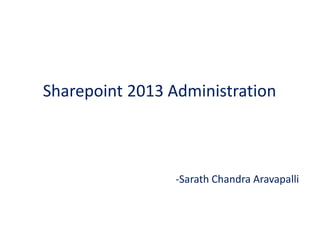
02 setting up domain controller
- 1. Sharepoint 2013 Administration -Sarath Chandra Aravapalli
- 2. Setting up the Domain Controller What do you need for this exercise : • A Virtual Machine • ISO Image file of DVD containing Windows 2012 Server [Not R2] • Assign Static IP Address Steps for Preparing the Domain Controller : • Prepare the VM • Install Windows 2012 Server • Install the ADDS Service • Promote the Server to a Domain Controller
- 3. Why do we need so many servers and How do they communicate ?
- 4. Installing the Virtual Machine Software H Y P E R - V 1. Click on the Start Button on the Host Machine OS 2. Search for Programs and Features 3. Click on Turn Windows Features on or Off 4. Select the Hyper-V and its features 5. Click Ok to install the components Note: You will need to enable the Virtualization chip in BIOS
- 5. 1. Click on the Start Button on the Host Machine OS 2. Search for Hype-V Manager [only for windows 8.1 or Windows 2012 or 2012 R2 3. Launch the Hyper-V Manager Setting up the Virtual Machine
- 6. Setting up the Virtual Machine 1. Click on Virtual Switch Manager 2. Create an Internal Switch by Selecting Internal Option and select Create Switch 3. You will be prompted to enter the Name for the Virtual Switch
- 7. Setting up the Virtual Machine 4. Enter the Name that you can remember and will be easy to identify for later use. Note: This switch will be used for VM to VM Communication and will be assigned a Static IP post installation of the OS.
- 8. Setting up the Virtual Machine Now that we have setup the Virtual Switch, it is time to setup the Virtual Machine itself. 1. Click on the New and Select Virtual Machine
- 9. Setting up the Virtual Machine Now that we have setup the Virtual Switch, it is time to setup the Virtual Machine itself. 2. Enter the name of the Virtual machine. In this case as I am setting up the Domain Controller, I name it Domain Controller as it will be easy to refer to it in the future exercises. 3. I would leave the location for storing the file as default and Click Next 4. Select the Generation as Generation 1 if your host operation is older than Windows 8.1 and click Next again.
- 10. Setting up the Virtual Machine 5. Assign the required amount of RAM. In this scenario, although domain controller will not need more than 1.5 GB of RAM, I have allocated about 3GB which will be used by Sharepoint Server. Note: We will be installing the Sharepoint Server on the top of Domain Controller in our exercises.
- 11. Setting up the Virtual Machine 6. Select the Network Adaption. This will be Internal Switch that we created before setting up the Virtual Machine. 7. Click Next.
- 12. Setting up the Virtual Machine 8. Select the amount of disk space that you wish to allocate. 9. Click Next Note: Recommended Space is 80GB. In our Learning environment we are going to allocate only 40GB of HDD space.
- 13. Setting up the Virtual Machine 10. Select the Location of the ISO [Windows 2012 Server Image File] 11. Click Next 12. Review the Summary and Click on Finish 13. You will now see the VM that is created. You can double click on click on the power on Icon to start the VM.
- 14. Installing Windows Server 2012 1. Double click on the VM from the list. You will see this window on the left 2. Click on the Green power on button to start the VM. 3. It will select the ISO Image and will start the Windows Server Installation.
- 15. Installing Windows Server 2012 4. Select the Language for Installation and, Time Format and the Keyboard input method and click on Next. 5. Click on Install Now.
- 16. Installing Windows Server 2012 6. Select Windows Server 2012 DataCenter Evaluation (Server with a GUI) and click Next 7. Review and accept the license Agreement 8. Click Next 9. Click on Custom: Install Windows Only Note: There is no 32-bit evaluation available. Also there is no 32-bit evaluation available for Sharepoint 2013.
- 17. Installing Windows Server 2012 10. Select the Drive for installing Windows Server 2012 and Click Next. 11. The Installation of windows will start and unlike it’s predecessors, there will not be any human intervention needed during the installation.
- 18. 12. Enter the password for the Administrator account and Hit the Enter Key 13. You will now be logged in as Local Administrator and Server Manager window will open up. Installing Windows Server 2012
- 19. Promoting the Server to DC [Domain Controller] 1. Assign the Static IP to the Virtual Network adapter. 2. Right click on the network icon on the lower right hand side on the VM Window. 3. Select Open Network and Sharing Center 4. Click on Change Adapter Settings
- 20. Promoting the Server to DC [Domain Controller] 5. Right click on the Network Adaptor and Select Properties 6. Select IPv4 and then click on the Properties button 7. Enter the IP Address and Preferred the DNS Address which should be the same for the DC. Click OK.
- 21. Promoting the Server to DC [Domain Controller] 1. Open the Server Manager and Click on the Manage 2. Select Add Roles and Features 3. You will get the Add Roles and Features Wizard. Click Next on the Initial Screen that gives information.
- 22. Promoting the Server to DC [Domain Controller] 4. Select Role-based or feature-based Installation and click Next 5. Select the Server [ usually the only one available ] and Click Next
- 23. Promoting the Server to DC [Domain Controller] 6. Select Active Directory Domain Services 7. Click on the Add Features button when you see a pop-up. Click Next 8. Click Next on the Features Screen as the required features were already select in the previous step.
- 24. Promoting the Server to DC [Domain Controller] 9. Review the information given about Active Directory Domain Services and click Next 10. Select the Box for Restart the destination server automatically if required. Click Yes. 11. Click on Install.
- 25. Promoting the Server to DC [Domain Controller]
- 26. Promoting the Server to DC [Domain Controller] 1. Click on the Flag with the exclamation symbol 2. Click on the Promote this server to a domain controller. 3. As this is a new Forest, you can select Add a Forest option 4. Type the FQDN [ Fully Qualified Domain Name]. XYZCompany.com
- 27. Promoting the Server to DC [Domain Controller] 5. Select the Forest Functional Level to Windows Server 2012. [Unless you have another DC which is running on Lower version. i.e., Windows Server 2008 or 2008 R2] 6. Enter the Password for Directory Services Restore Mode. This is different from the Domain Admin password. [ you can use the same password though]. 7. You may see a warning on the next screen for DNS Delegation. You may ignore it.
- 28. Promoting the Server to DC [Domain Controller] 8. Enter the NetBIOS Name. This is usually pre-populated from the Domain name selected and is recommended to leave it as it is. 9. Click Next. 10. Select the Directory path for storing the database files. 11. Click Next. 12. Review the information and click on Next again. XYZCompany.com
- 29. Promoting the Server to DC [Domain Controller] 13. On the next screen, you will see the Pre-requisite check trying to check for the requirements for promoting the server to DC. This includes the static IP. You will get errors or warnings if you do not have the Static IP assigned. 14. Once Pre-requisite checker is complete, you will see result as passed and with some warnings related to DNS. These can be ignored. 15. Click Install
- 30. Promoting the Server to DC [Domain Controller] 16. Once the setup is complete, you will be get a message about system restart. 17. Your VM will reboot automatically. 18. Login now as a Domain Administrator.
