(Ms Word) Mail merge
•Télécharger en tant que DOCX, PDF•
1 j'aime•152 vues
नमस्कार दोस्तों मैं एक ब्लॉगर हूँ मै आप सब के लिए कंप्यूटर से रिलेटेड सारे टॉपिक को को आप सब तक आसान भाषा में आप सब तक पहुँचाने का प्रयत्न करता हूँ अगर आप सब को जानकारी अछि तो प्लीज हमें फॉलो करे ताकि आप सबको कंप्यूटर से रिलेटेड जानकारी मिलती रहे
Signaler
Partager
Signaler
Partager
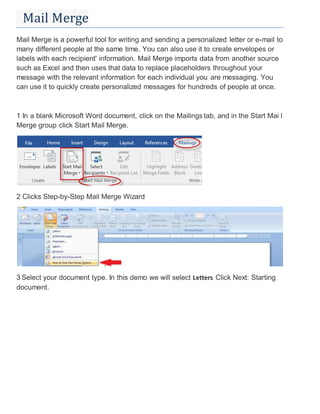
Recommandé
Contenu connexe
Tendances
Tendances (19)
Using talis decisions to obtain email addresses of

Using talis decisions to obtain email addresses of
Similaire à (Ms Word) Mail merge
Similaire à (Ms Word) Mail merge (20)
Mail merge define and process on mail merge and REVIEW TAB

Mail merge define and process on mail merge and REVIEW TAB
Office 2010 Mail Merge With Word and Excel by Jandy Warner

Office 2010 Mail Merge With Word and Excel by Jandy Warner
Dernier
APM Welcome
Tuesday 30 April 2024
APM North West Network Conference, Synergies Across Sectors
Presented by:
Professor Adam Boddison OBE, Chief Executive Officer, APM
Conference overview:
https://www.apm.org.uk/community/apm-north-west-branch-conference/
Content description:
APM welcome from CEO
The main conference objective was to promote the Project Management profession with interaction between project practitioners, APM Corporate members, current project management students, academia and all who have an interest in projects.APM Welcome, APM North West Network Conference, Synergies Across Sectors

APM Welcome, APM North West Network Conference, Synergies Across SectorsAssociation for Project Management
God is a creative God Gen 1:1. All that He created was “good”, could also be translated “beautiful”. God created man in His own image Gen 1:27. Maths helps us discover the beauty that God has created in His world and, in turn, create beautiful designs to serve and enrich the lives of others.
Explore beautiful and ugly buildings. Mathematics helps us create beautiful d...

Explore beautiful and ugly buildings. Mathematics helps us create beautiful d...christianmathematics
Dernier (20)
Presentation by Andreas Schleicher Tackling the School Absenteeism Crisis 30 ...

Presentation by Andreas Schleicher Tackling the School Absenteeism Crisis 30 ...
Web & Social Media Analytics Previous Year Question Paper.pdf

Web & Social Media Analytics Previous Year Question Paper.pdf
Call Girls in Dwarka Mor Delhi Contact Us 9654467111

Call Girls in Dwarka Mor Delhi Contact Us 9654467111
APM Welcome, APM North West Network Conference, Synergies Across Sectors

APM Welcome, APM North West Network Conference, Synergies Across Sectors
Beyond the EU: DORA and NIS 2 Directive's Global Impact

Beyond the EU: DORA and NIS 2 Directive's Global Impact
IGNOU MSCCFT and PGDCFT Exam Question Pattern: MCFT003 Counselling and Family...

IGNOU MSCCFT and PGDCFT Exam Question Pattern: MCFT003 Counselling and Family...
Ecosystem Interactions Class Discussion Presentation in Blue Green Lined Styl...

Ecosystem Interactions Class Discussion Presentation in Blue Green Lined Styl...
BAG TECHNIQUE Bag technique-a tool making use of public health bag through wh...

BAG TECHNIQUE Bag technique-a tool making use of public health bag through wh...
Disha NEET Physics Guide for classes 11 and 12.pdf

Disha NEET Physics Guide for classes 11 and 12.pdf
Z Score,T Score, Percential Rank and Box Plot Graph

Z Score,T Score, Percential Rank and Box Plot Graph
Explore beautiful and ugly buildings. Mathematics helps us create beautiful d...

Explore beautiful and ugly buildings. Mathematics helps us create beautiful d...
(Ms Word) Mail merge
- 1. Mail Merge Mail Merge is a powerful tool for writing and sending a personalized letter or e-mail to many different people at the same time. You can also use it to create envelopes or labels with each recipient' information. Mail Merge imports data from another source such as Excel and then uses that data to replace placeholders throughout your message with the relevant information for each individual you are messaging. You can use it to quickly create personalized messages for hundreds of people at once. 1 In a blank Microsoft Word document, click on the Mailings tab, and in the Start Mai l Merge group, click Start Mail Merge. 2 Clicks Step-by-Step Mail Merge Wizard 3 Select your document type. In this demo we will select Letters. Click Next: Starting document.
- 2. 4 : Select the starting document. In this demo we will use the current (blank) document. Select Use the current document and then click Next: Select recipients. .
- 3. o Note that selecting Start from existing document (which we are not doing in this demo) changes the view and gives you the option to choose your document. After you choose it, the Mail Merge Wizard reverts to Use the current document. 5 :Select recipients. In this demo we will create a new list, so select Type a new list and then click Create.
- 4. Create a list by adding data in the New Address List dialog box and clicking OK. Save the list.
- 5. Note that now that a list has been created, the Mail Merge Wizard reverts to Use an existing list and you have the option to edit the recipient list. Selecting Edit recipient list opens up the Mail Merge Recipients dialog box, where you can edit the list and select or unselect records. Click OK to accept the list as is.
- 6. Click Next: Write your letter Write the letter and add custom fields.
- 7. Click Address block to add the recipients' addresses at the top of the document. In the Insert Address Block dialog box, check or uncheck boxes and select options on the left until the address appears the way you want it to. Note that you can use Match Fields to correct any problems. Clicking Match Fields opens up the Match Fields dialog box, in which you can associate the fields from your list with the fields required by the wizard.
- 8. 6 Press Enter on your keyboard and click greeting line... to enter a greeting.
- 9. In the Insert Greeting Line dialog box, choose the greeting line format by clicking the drop-down arrows and selecting the options of your choice, and then click OK.
- 10. 9 Note that the address block and greeting line are surrounded by chevrons (« »). Write a short letter and click Next: Preview your letters. Preview your letter and click Next: Complete the merge.
- 11. Click Print to print your letters or Edit individual letters to further personalize some or all of the letters.