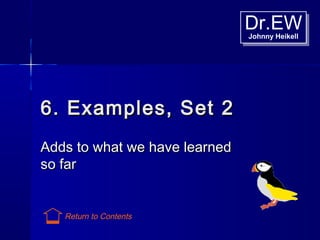
Scilab for real dummies j.heikell - part 2
- 1. Dr.EWJohnny Heikell Dr.EWJohnny Heikell 6. Examples, Set 26. Examples, Set 2 Adds to what we have learnedAdds to what we have learned so farso far Return to Contents
- 2. Example 2-1: solving anExample 2-1: solving an equation systemequation system The task is to solve the following system of equations:The task is to solve the following system of equations: x1 + 2x2 – x3 = 1 -2x1 – 6x2 + 4x3 = -2 -x1 – 3x2 + 3x3 = 1 We can write it in the matrix form Ax = b, where:We can write it in the matrix form Ax = b, where: Next we set up the equations in Scilab to find the solution x:Next we set up the equations in Scilab to find the solution x: 1 b = -2 1 1 2 –1 A = -2 –6 4 , -1 –3 3
- 3. Ex 2-1: script & solutionEx 2-1: script & solution -->exec algebra1.sce -->// algebra1.sce / -->// -->// Find the solution x in / -->// Ax = b / -->// -->A = [1 2 -1; -2 -6 4; -1 -3 3]; -->b = [1; -2; 1]; -->x = Ab x = - 1. 2. 2. The code for the equation system as entered in Editor and named algebra1.sce. Note the Backslash Operator () // algebra1.sce // Find the solution to x in / // Ax = b / A = [1 2 -1; -2 -6 4; -1 -3 3]; b = [1; -2; 1]; x = Ab algebra1.sce has to be run from the Console since the script contains no disp() command The solution: x1 -1 x2 = 2 x3 2
- 4. x = 0. // algebra1.sce // Find the solution x in / // Ax = b / A = [1 2 -1; -2 -6 4; -1 -3 3]; b = [1; -2; 1]; x = Ab // algebra1_check.sce / // Make sure that b - Ax = 0 / residual = b - A*x Ex 2-1: checking theEx 2-1: checking the resultresult It is good practice to checkIt is good practice to check one’s solutionsone’s solutions In this case it can be done byIn this case it can be done by making sure that the residualmaking sure that the residual B – AxB – Ax is exactly zerois exactly zero The altered code is renamedThe altered code is renamed algebra1_check.sce andalgebra1_check.sce and saved before being executedsaved before being executed The result is 0, as hoped forThe result is 0, as hoped for (note that there is no rounding(note that there is no rounding error here; the result iserror here; the result is exactly zero)exactly zero)
- 5. Ex 2-1: what shouldEx 2-1: what should have been done beforehave been done before In line with what has been saidIn line with what has been said earlier, we should start byearlier, we should start by checking that the determinant ofchecking that the determinant of the coefficient matrix A isthe coefficient matrix A is nonsingular (ok, Scilab wouldnonsingular (ok, Scilab would have yelled if that had been thehave yelled if that had been the case)case) We can test it in hindsight andWe can test it in hindsight and see that this is not the casesee that this is not the case When writing a program forWhen writing a program for practical applications we mustpractical applications we must include the zero check in theinclude the zero check in the script. This, however, requiresscript. This, however, requires flow controlflow control (conditional(conditional branching) that will be discussedbranching) that will be discussed in Chapter 11in Chapter 11 - 2. ans = -->det(A) Problem: The determinant of the coefficient matrix A must be non-zero
- 6. Example 2-2: solvingExample 2-2: solving currents in a DC circuitcurrents in a DC circuit Task: Determine the four currents i1, i2, i3, and i4 for the shown DC circuit As drawn, the figure allows Kirchhoff’s voltage law to be applied. However, the method leads to a non- square matrix and tools like the Backslash Operator () and multiplication with inverse matrices cannot be applied
- 7. Ex 2-2: mesh-currentsEx 2-2: mesh-currents Instead, superposition of currents with mesh- current equations can be used. Along the current loops the diagonal term resistances are: R11 = 10 Ω R22 = 12 Ω R33 = 18 Ω The common (off- diagonal) resistances are: R12 = -8 Ω, R13 = -2 Ω, R21 = -8 Ω, R23 = -4 Ω, R31 = -2 Ω, R32 = -4 Ω (You should be able to figure out the logic)
- 8. Ex 2-2: solutionEx 2-2: solution These values allow us to write the following mesh-current equations: We execute the script in the Console and compute manually the current values that we are looking for: i1 = i_1 – i_3 = 1.5 A i2 = i_2 – i_3 = 1.25 A i3 = i_3 = 1 A i4 = i_1 – i_2 = 0.25 A // circuit1.sce // Mesh-current solution for Example 4 / R = [10 -8 -2; -8 12 -4; -2 -4 18]; u = [5 3 4]'; i_n = Ru residual = clean(u - R*i_n) // Check i_n = 0. 10 -8 -2 i_1 5 -8 12 -4 i_2 = 3 -2 -4 18 i_3 4
- 9. Ex 2-2: commentsEx 2-2: comments The example shows that we have to find the right method toThe example shows that we have to find the right method to be able to use matrix operationsbe able to use matrix operations Is there reason to use matrices, which are the alternatives?Is there reason to use matrices, which are the alternatives? The first alternative would be to proceed from the initialThe first alternative would be to proceed from the initial diagram and apply Kirchhoff’s voltage law, and solve thediagram and apply Kirchhoff’s voltage law, and solve the problem manually. It is a quite tedious taskproblem manually. It is a quite tedious task Another alternative is to start manual calculations from the setAnother alternative is to start manual calculations from the set of mesh-current equations by usingof mesh-current equations by using Cramer’s ruleCramer’s rule. However, it. However, it also requires a good dose of algebra since we have toalso requires a good dose of algebra since we have to compute determinants for several equations before we cancompute determinants for several equations before we can divide the results to find the solutionsdivide the results to find the solutions In short, using Scilab to manipulate matrices simplifies theIn short, using Scilab to manipulate matrices simplifies the undertaking. With more complicated circuits the difference isundertaking. With more complicated circuits the difference is even more pronouncedeven more pronounced
- 10. Example 2-3:Example 2-3: continuous-time state-continuous-time state- space modelspace model The figure shows a typical aThe figure shows a typical a continuous-time state-spacecontinuous-time state-space model, defined by the matrixmodel, defined by the matrix equationsequations x’ = Ax + Bux’ = Ax + Bu y = Cx + Duy = Cx + Du where AA = system matrix= system matrix BB = input matrix= input matrix CC = output matrix= output matrix DD = feedforward matrix= feedforward matrix xx = state vector= state vector x’x’ = dx/dt= dx/dt uu = input vector= input vector yy = output vector= output vector
- 11. Ex 2-3: the taskEx 2-3: the task Assume a system given by:Assume a system given by: The input u is constant at 0.5The input u is constant at 0.5 The initial state vectorThe initial state vector x0 = [0 0]x0 = [0 0], i.e., x = 0 at t = 0, i.e., x = 0 at t = 0 The task is to plot the output y and state variable responsesThe task is to plot the output y and state variable responses (x, x’) for t = 0 … 30(x, x’) for t = 0 … 30 B = 0 1 0 1 -1 –0.5 A = , C = 1 0 , D = 0
- 12. Ex 2-3: scriptEx 2-3: script First the state-First the state- space model isspace model is defineddefined Note theNote the syslin()syslin() function thatfunction that defines a lineardefines a linear systemsystem Next, theNext, the responses due toresponses due to initial state andinitial state and external inputexternal input signalsignal uu areare simulated usingsimulated using csim()csim() To finish, theTo finish, the responses atresponses at outputoutput yy and stateand state variablesvariables xx andand x’x’are plotted inare plotted in separate windowsseparate windows // state_space.sce // Simulates a continuous-time state-space / // system model / clear,clc; A=[0,1;-1,-0.5]; // System matrices B=[0;1]; C=[1,0]; D=[0]; x0=[0;0]; // Initial state sys=syslin('c',A,B,C,D,x0); // Create cont.-time ('c') system model t=[0:0.1:30]; // Time vector u=0.5*ones(1,length(t)); // Create constant input signal [y,x]=csim(u,t,sys); // Compute with u=input, y=output, x=states scf(1); clf; // Open and clear figure 1 plot(t,y); // Plot response in y xtitle('RESPONSE AT OUTPUT y','t'); ax1=gca(); ax1.grid=[2,5]; // Handle: add grid to y-plot scf(2); clf; // Open and clear figure 2 plot(t,x); // Plot response in x xtitle('RESPONSE OF STATE VARIABLES','t'); legend('x','dx/dt',1); // Add legend to x-plot ax1=gca(); ax1.grid=[2,5]; // Handle: add grid to x-plot
- 13. Ex 2-3: plotsEx 2-3: plots Note the use of the function scf(number) (set current figure) to produce two plots
- 14. Ex 2-3: comments (1/3)Ex 2-3: comments (1/3) Apart from demonstrating matrix operations, this exampleApart from demonstrating matrix operations, this example introduced a number of new concepts:introduced a number of new concepts: – definition of a linear system with thedefinition of a linear system with the syslin()syslin() function, in which thefunction, in which the stringstring ‘‘ cc’’ as input argument denotes “continuous.” The initialas input argument denotes “continuous.” The initial statestate x0=[0;0]x0=[0;0] is not needed since x0=0 is the default value, but itis not needed since x0=0 is the default value, but it is there if we want to make changesis there if we want to make changes – ScilabScilab lacks a unit step functionlacks a unit step function; the constant input signal is; the constant input signal is constructed with a unit vector (usingconstructed with a unit vector (using ones()ones())) of length =of length = tt – simulation of the defined system was done by thesimulation of the defined system was done by the csim()csim() function,function, withwith uu,, tt, and, and syssys as input argumentsas input arguments – csim()csim() produces the output argumentsproduces the output arguments yy andand xx, which are used by, which are used by the plotting commands. Checkthe plotting commands. Check HelpHelp for a detailed explanationfor a detailed explanation – two plots are created since, with this particular system,two plots are created since, with this particular system, xx andand yy would otherwise overlap.would otherwise overlap. xx andand xx’’ are plotted automaticallyare plotted automatically – thethe ax1=gca()ax1=gca() andand ax1.grid=[2,5]ax1.grid=[2,5] pair of commands tells that wepair of commands tells that we want a grid with blue vertical and red horizontal lineswant a grid with blue vertical and red horizontal lines
- 15. Ex 2-3: comments (2/3)Ex 2-3: comments (2/3) For a linear system, we can use either a transfer function or state- space representation. Their differences: Transfer functionTransfer function State-spaceState-space External description Internal description Input/Output descriptions State descriptions Frequency response method Time response method Laplace transform Matrix Some internal couplings are hidden State variables are shown System representation becomes more compact with fewer parameters Representation with more parameters Single input / Single output Multiple input / Multiple output In common are block diagrams and their manipulations, poles and zeros
- 16. Ex 2-3: comments (3/3)Ex 2-3: comments (3/3) It is possible to shift between transfer functions and state-It is possible to shift between transfer functions and state- space representation:space representation: – tf2ss()tf2ss(), transfer function to state-space, transfer function to state-space – ss2tf()ss2tf(), state-space to transfer function, state-space to transfer function These functions are needed e.g. when discretizingThese functions are needed e.g. when discretizing continuous-time models, for which Scilab has the functioncontinuous-time models, for which Scilab has the function dscr()dscr() but which is valid only for state-space modelsbut which is valid only for state-space models See tutorial by Haugen, section 9.6, for a brief discussion. ASee tutorial by Haugen, section 9.6, for a brief discussion. A detailed discussion is given in the obsoletedetailed discussion is given in the obsolete Signal ProcessingSignal Processing With ScilabWith Scilab, sections 1.5, 1.7, and 2.1 (you can access both, sections 1.5, 1.7, and 2.1 (you can access both throughthrough <http://wiki.scilab.org/Tutorials>))
- 17. Example 2-4: stringExample 2-4: string functions, scriptfunctions, script // conv_seconds.sce // The script asks for a number of seconds, / // checks that the given number is positive, / // then converts the number into hours, / // minutes, and seconds / clear,clc; time = input("Give time in seconds: "); if time < 0 // Check if time >= 0 disp("ERROR, negative number") // Display error message abort // and abort execution else minut = floor(time/60); // Convert to minutes seconds = modulo(time,60); // Remaining seconds hours = floor(minut/60); // Convert to hours minutes = modulo(minut,60); // Remaining minutes disp(string(hours)+" hour(s) "... // Display answer +string(minutes)+" minute(s) “… +string(seconds)+" second(s) ") end The if...else...end construct will be discussed in Chapter 11 This example relates to the discussion on strings in Chapter 5 Strings as disp() arguments Note interplay between floor() and modulo() String as input() argument
- 18. Ex 2-4: string functions,Ex 2-4: string functions, execution & commentsexecution & comments 0 hour(s) 0 minute(s) 0 second(s) Give time in seconds: 0 ERROR, negative number Give time in seconds: -3600 2 hour(s) 4 minute(s) 25.33 second(s) Below is the result of three different runs In the script, the initial cleaning command is clear,clc;. If clf was included it would cause the Graphics Window to pop up unnecessarily (in Ex 2-3 it would have produced an extra empty window) In a case like this it is irritating that the Console does not become active after the execution command is given on the Editor. You automatically begin to type in the response once the string command pops up, but the cursor is still on the Editor… In this example we for the first time use a sanity check (if time < 0 ...) to make certain that the user does not cause problems by wrong inputs
- 19. Dr.EWJohnny Heikell Dr.EWJohnny Heikell 7. Graphics & plotting7. Graphics & plotting 2D & 3D plots, subplots & other2D & 3D plots, subplots & other types of plots; editing plotstypes of plots; editing plots Return to Contents
- 20. The Graphics WindowThe Graphics Window The toolbar allows rotation andThe toolbar allows rotation and zoom of a plotzoom of a plot Of real interest isOf real interest is Edi tEdi t in the menu bar, andin the menu bar, and thethe Figure propertiesFigure properties andand Axes propertiesAxes properties,, that are shown when clicking onthat are shown when clicking on EditEdit However,However, Figure propertiesFigure properties is ambiguous, allis ambiguous, all options can be found underoptions can be found under Axes propertiesAxes properties Note: The Demonstration feature has a good presentation of plotting functions, but it also contains obsolete ones
- 21. getcolor()getcolor() When working with graphicsWhen working with graphics you may want to check whichyou may want to check which colors are available in Scilabcolors are available in Scilab and which their codes orand which their codes or names arenames are Scilab’s color palette can beScilab’s color palette can be brought up by entering thebrought up by entering the commandcommand getcolor()getcolor() on theon the ConsoleConsole By clicking on a color in theBy clicking on a color in the palette its number, RGBpalette its number, RGB composition, and name arecomposition, and name are displayed at the bottom of thedisplayed at the bottom of the window (Scilab 5.3.x doeswindow (Scilab 5.3.x does not display the last two, 33not display the last two, 33 “green” and 34 “grey”).*“green” and 34 “grey”).* *) I miss more light colors for use as plot backgrounds.
- 22. Plot function demosPlot function demos You get a demo of certain plotYou get a demo of certain plot functions by entering thefunctions by entering the function name on the Console.function name on the Console. Examples:Examples: – grayplot()grayplot() – errbar()errbar() – plot3d()plot3d() – fplot3d1()fplot3d1()
- 23. Axes EditorAxes Editor The most useful editing objects are Axes() and Polyline(). Here the Axes window is open There are seven object properties that can be played with, the one for the x-axis is shown
- 24. Plot editing demo,Plot editing demo, starting pointstarting point Let’s start by plotting aLet’s start by plotting a sine and cosine curve onsine and cosine curve on the same framethe same frame The resulting plot is notThe resulting plot is not very sexyvery sexy So let’s do some editing toSo let’s do some editing to give it a more attractivegive it a more attractive appearanceappearance Start by clickingStart by clicking EditEdit AxesAxes propertiesproperties -->plot2d(t,[sin(t),cos(t)]) -->t=(-2*%pi:0.01:2*%pi)';
- 25. Plot editing demo,Plot editing demo, edited plotedited plot To change sine and cosineTo change sine and cosine colors, Click:colors, Click: FigureFigure objectobject ColormapColormap, mark a, mark a one (1) for:one (1) for: 11 RED,RED, 22 BLUEBLUE Sine/cosine style:Sine/cosine style: AxesAxes CompoundCompound PolylinePolyline, select, select Line solidLine solid 3 for both3 for both x/y axes:x/y axes: AxesAxes TextText “x/y“x/y axis”,axis”, File modeFile mode on,on, ForeFore colorcolor 13,13, Font sizeFont size 3,3, AxisAxis locationlocation middle,middle, Grid colorGrid color 1313 Title:Title: TextText “SINE AND“SINE AND COSINE”,COSINE”, Font sizeFont size 3,3, FontFont ColorColor 1313 Style:Style: Font sizeFont size 2 (Axes labels)2 (Axes labels)
- 26. Editing the GraphicsEditing the Graphics WindowWindow The Figure Editor allows us to give the Graphics Editor a moreThe Figure Editor allows us to give the Graphics Editor a more colorful appearance. Play for a while with the Editor’s objectcolorful appearance. Play for a while with the Editor’s object properties and you can find e.g. the following alternatives:properties and you can find e.g. the following alternatives:
- 27. Graphics WindowGraphics Window commandscommands The command forThe command for creatingcreating aa new Graphics Window fornew Graphics Window for plots is:*plots is:* scf()scf() for figures:for figures: show_window()show_window() and the obsolete:**and the obsolete:** xset()xset() Scilab commands starting with x are usually associated with Graphics Window. The history of the x goes back to the X window system in Unix Windows-related clear/Windows-related clear/ delete commands are e.g.:delete commands are e.g.: clf()clf() xdel()xdel() delete()delete() obsolete are:obsolete are: xclear()xclear() xselect()xselect() xbasc()xbasc() (Removed)(Removed) **) Obsolete functions can be seen in most Scilab tutorials, but they should be avoided. *) Single plots can be created without the scf() command.
- 28. WhyWhy plot()plot() andand plot2d()plot2d()?? BothBoth plot()plot() andand plot2d()plot2d() create 2D plotscreate 2D plots plot()plot() is borrowed from Matlab. Persons with Matlab experience mayis borrowed from Matlab. Persons with Matlab experience may want to use it (and frankly,want to use it (and frankly, the benefits ofthe benefits of plot2d()plot2d() are doubtfulare doubtful)) Scilab has the addedScilab has the added plot2d()plot2d() function. It offers more options to tailorfunction. It offers more options to tailor the plot. Multiple plots, for instance (recall however that multiple plotsthe plot. Multiple plots, for instance (recall however that multiple plots were done withwere done with plot()plot() in Ex 1-2):in Ex 1-2): // multiple_plot.sce // Demonstrates one alternative offered / // by the plot2d() function / clear,clc,clf; x = [0:0.01:2*%pi]'; plot2d(x,[sin(x) sin(2^x) sin(3*x)],rect=[0,0,6,1]) legend('sin(x)','sin(2^x)','sin(3*x)')
- 29. plot2d(): syntaxplot2d(): syntax TheThe plot2d()plot2d() syntax can be used as a guide for some other plotsyntax can be used as a guide for some other plot commands, e.g. forcommands, e.g. for fplot2d()fplot2d()andand histplot()histplot() plot2d()plot2d() has the following arguments:has the following arguments: plot2d(logflag,x,y,optional arguments)plot2d(logflag,x,y,optional arguments) xx andand yy can be either vectors or matrices but with different outcomescan be either vectors or matrices but with different outcomes for the plot.for the plot. logflaglogflag is used only with logarithmic plots, we’ll se it in ais used only with logarithmic plots, we’ll se it in a demo laterdemo later The set of optional arguments is:The set of optional arguments is: style, strf, leg, rect, naxstyle, strf, leg, rect, nax Axes label and tick definitions (vector) Minimum bounds for the plot (vector: [xmin, ymin, xmax, ymax]) Legend (string, often seen empty (' ‘)) Control of display captions (by default “081”) Graph style (numeric) Note: plot2d() hasalso a slightly different old syntax
- 30. plot2d(): syntax demoplot2d(): syntax demo linspace()linspace() is not accepted hereis not accepted here style = 5style = 5 produces a red graphproduces a red graph legleg is empty (' ') in sine plotis empty (' ') in sine plot style=-9style=-9 produces circle marksproduces circle marks A legend is added to the figureA legend is added to the figure with the second plot commandwith the second plot command // plot2d_demo.sce clear,clc,clf; x = 0:0.1:2*%pi; // x axis definition y1 = sin(x); // Function 1 y2 = cos(x); // Function 2 style1 = 5; // “style” for sin strf1 = '174'; // “strf” rect = [0,-1.2,2*%pi,1.2]; // “rect” nax = [4,%pi,4,7]; // “nax” plot2d(x,y1,style1,strf1,' ',rect,nax) style2 = -9; // “style” for cos strf2 = ‘000’; // No axes changes leg = ‘sin@cos’; // Legend definition plot2d(x,y2,style2,strf2,leg) Scilab may not accept the legend command as it has done here (bug?)
- 31. plot2d(): multiple plotsplot2d(): multiple plots The previous slide showed howThe previous slide showed how to create multiple graphs in ato create multiple graphs in a single window with twosingle window with two separateseparate plot2d()plot2d() commandscommands Multiple graphs can beMultiple graphs can be declared in a singledeclared in a single plot2d()plot2d() statement using astatement using a vectorvector argumentargument The case shown here alsoThe case shown here also differs from the previous one bydiffers from the previous one by having argument declarationshaving argument declarations ‘in situ’‘in situ’ Scilab does not properly adjustScilab does not properly adjust the plot to the window; only thethe plot to the window; only the first legend showsfirst legend shows // plot2d_multiple.sce // Multiple graph declarations in a single / // plot2d() command / clear,clc,clf(); x=[0:0.1:2*%pi]'; plot2d(x,[sin(x) cos(2*x) sin(3*x-%pi/2)],... [2,13,5],... // Graph colors leg=“sin(x)@cos(x)@sin(3x)",... // Legend nax=[3,6,2,5],... // Ticks & marks rect=[0,-1.5,2*%pi,1.5]); // Axes
- 32. plot2d(): style codesplot2d(): style codes We have several times come across number codes for graph colorsWe have several times come across number codes for graph colors (style, the number after the x and y arguments in(style, the number after the x and y arguments in plot2d()plot2d())) Color codes are those that can be found with theColor codes are those that can be found with the getcolor()getcolor() command on the Console. The most important ones are 1=black,command on the Console. The most important ones are 1=black, 2=blue (9=dark blue), 3=green (13=dark green), 5=red, 8=white, and2=blue (9=dark blue), 3=green (13=dark green), 5=red, 8=white, and 25=brown25=brown On the previous slide we saw that the code -9 creates circles. PlugOn the previous slide we saw that the code -9 creates circles. Plug inin getmark()getmark() on the Console to see the whole list, including codes foron the Console to see the whole list, including codes for mark sizes that you can use with handle commands. There are in allmark sizes that you can use with handle commands. There are in all 15 of these marks (always black):15 of these marks (always black): 00 -1-1 -2-2 -3-3 -4-4 -5-5 -6-6 -7-7 -8-8 -9-9 -10-10 -11-11 -12-12 -13-13 -14-14 ••
- 33. plot2d(): demo withplot2d(): demo with matricesmatrices -->scf(); -->plot2d(x,y, style=-1) -->plot2d(x,y, style=1) -->y = [.1 .2 .75 1.5 2.1 2.4]'; The simple script below demonstrates the plot2d() command when arguments x and y are matrices, and the style is 1 and -1 scf() is used to open a new Graphics Window. Otherwise the + marks of the second plot2d() command would be on top of the first one The command is clearer if arguments are written in plain (style=-1) but, a shown in earlier demos, the number alone is enough
- 34. fplot2d()fplot2d() fplot2d()fplot2d() is a variant ofis a variant of plot2d()plot2d() WithWith fplot2d()fplot2d() aa functionfunction and itsand its definitions can bedefinitions can be included in theincluded in the argumentsarguments The general form ofThe general form of fplot2d()fplot2d() is:is: fplot2d(x,f,opt arguments)fplot2d(x,f,opt arguments) The demo to the right shows aThe demo to the right shows a case wherecase where – x = linspace(-10,10,100)x = linspace(-10,10,100) – f = Scilab’s in-built sinc functionf = Scilab’s in-built sinc function – style=5 is an optional argumentstyle=5 is an optional argument There is also aThere is also a 3D alternative3D alternative,, fplot3d()fplot3d() -->fplot2d(linspace(-10,10,100),sinc,style=5) x f opt arg
- 35. plot(): the beauty ofplot(): the beauty of simplicity (1/2)simplicity (1/2) MatlabMatlab/Scilab’s/Scilab’s plot()plot() function* offersfunction* offers a simpler way to distinguish betweena simpler way to distinguish between multiple plots than doesmultiple plots than does plot2d()plot2d(). It is. It is by using keyboard characters, theby using keyboard characters, the way it was done on teleprinters halfway it was done on teleprinters half a century agoa century ago Here three graphs are plotted withHere three graphs are plotted with oneone plot()plot() command. The stylecommand. The style definitions are 'o', 'x,' and '<.' Notedefinitions are 'o', 'x,' and '<.' Note thatthat tt is repeated for each graphis repeated for each graph It can be seen that '<' (red) gives aIt can be seen that '<' (red) gives a triangle that points in the direction oftriangle that points in the direction of the path of the linethe path of the line // plot()_demo.sce // Demonstration of plot() syntax / clf(); t=0:0.1:2*%pi; plot(t,sin(t),'o',.. // Plot with 'o' t,cos(t),'x',.. // Plot with 'x' t,abs(sin(t+%pi/4)),'<') // Plot with '<‘ *) Scilab’s plot() function does not support all properties of its Matlab counterpart
- 36. plot(): the beauty ofplot(): the beauty of simplicity (2/2)simplicity (2/2) -- Solid line (default)Solid line (default) xx CrossCross ---- Dashed lineDashed line 'square' or 's''square' or 's' SquareSquare :: Dotted lineDotted line 'diamond' or 'd''diamond' or 'd' DiamondDiamond -.-. Dash-dotted lineDash-dotted line ^^ Upward-pointing triangleUpward-pointing triangle ++ Plus signPlus sign vv Downward-pointing triangleDownward-pointing triangle oo CircleCircle >> Right-pointing triangleRight-pointing triangle ** AsteriskAsterisk << Left-pointing triangleLeft-pointing triangle .. PointPoint 'pentagram''pentagram' Five-armed starFive-armed star The following list contains main line style codes for plot(): Color arguments are: k – Black, w – White, r - Red, g - Green, b – Blue, c – Cyan, m – Magenta, y – Yellow (the letter should be in front of the style code, inside single or double quotes, e.g. ''r+'')
- 37. 3D graphs: plot3d()3D graphs: plot3d() The syntax ofThe syntax of plot3d()plot3d() is quite similar to that ofis quite similar to that of plot2d()plot2d().. In addition to theIn addition to the mandatory x,y,z arguments, themandatory x,y,z arguments, the plot 3d()plot 3d() function can—among otherfunction can—among other possibilities—have following arguments:possibilities—have following arguments: plot3d(x,y,z,theta,alpha,leg,flag,ebox)plot3d(x,y,z,theta,alpha,leg,flag,ebox) Check withCheck with HelpHelp for an explanationfor an explanation Below we’ll plot a 3D graph of the sinc functionBelow we’ll plot a 3D graph of the sinc function sin(x)/xsin(x)/x, using some of the, using some of the surface definition capabilities ofsurface definition capabilities of plot3d()plot3d() Scilab defines only the 2DScilab defines only the 2D sinc(x)sinc(x) function so to shift to 3D we will applyfunction so to shift to 3D we will apply the expressionthe expression r =r = √√(x(x22 – y– y22 )) Of the above mentioned arguments we’ll useOf the above mentioned arguments we’ll use leg=“X@Y@Z”leg=“X@Y@Z” to label x,y,to label x,y, and z axes andand z axes and flag=[mode,type,box]flag=[mode,type,box] to define surface color, scaling andto define surface color, scaling and frame of the plotframe of the plot
- 38. 3D graphs: plot3d(),3D graphs: plot3d(), script & plot for 3Dscript & plot for 3D sinc()sinc() // sinc3D.sce // Plot the sinc function (sin(x)/x) using plot3d() / // with surface definition arguments / clear,clc,clf; x = linspace(-10,10,50); y = linspace(-10,10,50); [X,Y] = ndgrid(x,y); //Create array for xy grid Z = 50*sin(sqrt(X.^2 + Y.^2))./sqrt(X.^2 + Y.^2); plot3d(x,y,Z,leg=“X@Y@Z",flag=[4,2,4]) Pay attention to [X,Y] = ndgrid(x,y) & use of the Dot Operator in Z Change plot3d() for plot3d1() to get a different texture A different approach to this task is shown in Example 3-5. There is a bug in the script given in Help/meshgrid
- 39. // surf_ex1.sce // Plot the function / // z=(2x^2 - y^2)exp(-x^2 - 0.5y^2) / // for -2<x<2, -3<y<3, where < indicates / // "less than or equal to" / clear,clc,clf; x=linspace(-2,2,30); // Linear spacing y=linspace(-3,3,30); [X,Y]=meshgrid(x,y); // Surface mesh Z=(2*X.^2-Y.^2).*exp(-X.^2-0.5*Y.^2); surf(X,Y,Z) // Plot 3D surface 3D graphs: surf(),3D graphs: surf(), task & scripttask & script The functionThe function linspace(a,b,m)linspace(a,b,m) createscreates linearly spaced x and y row vectorslinearly spaced x and y row vectors (“from a to b with m equal increments”)(“from a to b with m equal increments”) Using vectors x and y, theUsing vectors x and y, the [X,Y] =[X,Y] = meshgrid(x,y)meshgrid(x,y) command creates a 2Dcommand creates a 2D matrix in the xy-planematrix in the xy-plane Generate Z-values for each element ofGenerate Z-values for each element of the 2D matrixthe 2D matrix Plot the resulting 3D functionPlot the resulting 3D function Write a script that plots the functionWrite a script that plots the function z = (2*xz = (2*x22 – y– y22 )exp(-x)exp(-x22 - 0.5*y- 0.5*y22 )),, where -2 ≤ x ≤ 2 and -3 ≤ y ≤ 3where -2 ≤ x ≤ 2 and -3 ≤ y ≤ 3
- 40. 3D plots: surf(), plot3D plots: surf(), plot Ain’t that cute! The colors may not be all that great but they can be changed with handle commands. This will be shown in Example 3-5 surf() has a parallel form called mesh() that is used in the same way as surf() but it lacks shading If you click on the display button for surf() in the Help Browser, Scilab first displays a number of alternatives and then crashes.
- 41. Contour plots: contour()Contour plots: contour() Let’s return to the expressionLet’s return to the expression z = (2*xz = (2*x22 – y– y22 )exp(-x)exp(-x22 – 0.5*y– 0.5*y22 )),, and plot its 2D contour (level/height curves)and plot its 2D contour (level/height curves) It only requires the script’s plot command to be changedIt only requires the script’s plot command to be changed // contour.sce // Plot the 2D height curves for the / // function / // z=(2x^2 - y^2)exp(-x^2 - 0.5y^2) / // for -2<x<2, -3<y<3, where < indicates / // "less than or equal to" / clear,clc,clf; x=linspace(-2,2,30); y=linspace(-3,3,30); [X,Y]=meshgrid(x,y); Z=(2*X.^2-Y.^2).*exp(-X.^2-0.5*Y.^2); contour(x,y,Z,10)
- 42. Vector fields: champ()Vector fields: champ() The 2D vector field for the expressionThe 2D vector field for the expression z = (2*xz = (2*x22 – y– y22 )exp(-x)exp(-x22 - 0.5*y- 0.5*y22 )) can be visualized by changing the plot expression tocan be visualized by changing the plot expression to champ()champ(), and, and adjusting the intervals in theadjusting the intervals in the linspace()linspace() functions:functions: // vector_field.sce // Plot the 2D vector fields for the function / // z=(2x^2 - y^2)exp(-x^2 - 0.5y^2) / // for -2<x<2, -3<y<3, where < indicates / // "less than or equal to" / clear,clc,clf; x=linspace(-2,2,10); y=linspace(-3,3,10); [X,Y]=meshgrid(x,y); Z=(2*X.^2-Y.^2).*exp(-X.^2-0.5*Y.^2); champ(x,y,X,Y)
- 43. // contour-vector.sce // Plot the combined contour and vector / // fields for the function / // z=(2x^2 - y^2)exp(-x^2 - 0.5y^2), / // for -2<=x<=2, -3<=y<=3 / clf; x=linspace(-2,2,15); y=linspace(-3,3,15); [X,Y]=meshgrid(x,y); Z=(2*X.^2-Y.^2).*exp(-X.^2-0.5*Y.^2); champ(x,y,X,Y) contour(x,y,Z,10) Mixed contours andMixed contours and vector fieldsvector fields Vector fields are not very informative per se, but the situationVector fields are not very informative per se, but the situation improves when they are fused with contoursimproves when they are fused with contours In the previous case, just insert theIn the previous case, just insert the champ()champ() andand contour()contour() commands into the same script and you get them in one plot:commands into the same script and you get them in one plot:
- 44. Cutting a 3D surfaceCutting a 3D surface // cutting.sce // Cut the the function / // z=(2*x^2 - y^2)exp(-x^2 - 0.5*y^2) / // along the plane y = -1 / clf; x=linspace(-2,2,50); y=linspace(-1,-1,0); [X,Y]=meshgrid(x,y); Z=(2*X.^2-Y.^2).*exp(-X.^2-0.5*Y.^2); plot2d(X,Z,5) We can see the outline of the 3D surfaceWe can see the outline of the 3D surface z = (2*xz = (2*x22 – y– y22 )exp(-x)exp(-x22 -- 0.5*y0.5*y22 )) at a certain plane by defining the plane in case (below y =at a certain plane by defining the plane in case (below y = -1) and by returning to 2D plotting:-1) and by returning to 2D plotting:
- 45. Mixed 2D/3D plots (1/2):Mixed 2D/3D plots (1/2): scriptscript Question: Should contour() come before or after plot3d()? Answer: Scilab accepts both alternatives, but with dramatically different results Only the first flag[] argument of contour() has an influence on the plot // plot3d-contour.sce // Plot the combined 3D graph and contour / // of the function / // z=(2x^2 - y^2)exp(-x^2 - 0.5y^2), / // for -2<=x<=2 and -3<=y<=3 / clear,clc,clf; x=linspace(-2,2,30); y=linspace(-3,3,30); [X,Y]=meshgrid(x,y); Z=(2*X.^2-Y.^2).*exp(-X.^2-0.5*Y.^2); // Same as before contour(x,y,Z,10,flag=[0,0,0]); // First flag[] argument plot3d(x,y,Z,theta=60,alpha=80); // Turn 60 and 80 deg Scilab has its own ideas of what it should do if aScilab has its own ideas of what it should do if a contour()contour() command iscommand is added to the script of a 3D plot command (added to the script of a 3D plot command (plot3d()plot3d(),, surf()surf()). Trial and). Trial and error is needederror is needed
- 46. Mixed 2D/3D plots (2/2):Mixed 2D/3D plots (2/2): plotplot The surface looks different from when it was plotted using surf(). The reason is that the x and y axes are inverted compared with the earlier case No point in denying, there remains unsolved issues regarding the behavior of Scilab in this case
- 47. 3D plot with hole3D plot with hole TheThe %nan%nan function allows certain z values to be excluded from a 3Dfunction allows certain z values to be excluded from a 3D plot:plot: // hole.sce // 3D surface with a hole punched / // into it with the %nan command / // (z values not to be represented) / clear,clc,clf; function z = f(x, y) z=2*x^2+y^2; endfunction x = linspace(-1,1,50); y = linspace(-2,2,100); z = (feval(x,y,f))'; // Evaluate function z(75:90,20:35) = %nan; // Definition of hole surf(x,y,z) // Plot surface There is “Polish logic” behind the z arguments that asks for trial & error to get it right
- 48. subplot()subplot() Subplots are a way of presenting multiple graphs on a single frameSubplots are a way of presenting multiple graphs on a single frame The functionThe function subplot(m,n,p)subplot(m,n,p), or, or (mnp)(mnp), splits the Graphics Window, splits the Graphics Window into m rows and n columns, and the subplot in case occupiesinto m rows and n columns, and the subplot in case occupies position p. In the case of four subwindows,position p. In the case of four subwindows, subplot(22p)subplot(22p), the, the position of p is as shown:position of p is as shown: We’ll do it for theWe’ll do it for the z = (2*xz = (2*x22 – y– y22 )exp(-x)exp(-x22 - 0.5*y- 0.5*y22 )), by fusing the four, by fusing the four earlier cases into a single frameearlier cases into a single frame p=1 p=2 p=3 p=4
- 49. subplot(): demo scriptsubplot(): demo script // subplot.sce // Presents different aspects of / // the function / // z=(2x^2 - y^2)exp(-x^2 - 0.5y^2) / // in four subplots / clear,clc,clf; x=linspace(-2,2,30); y=linspace(-3,3,30); [X,Y]=meshgrid(x,y); Z=(2*X.^2-Y.^2).*exp(-X.^2-0.5*Y.^2); subplot(221) surf(X,Y,Z) subplot(222) contour(x,y,Z,10) x=linspace(-2,2,10); y=linspace(-3,3,10); [X,Y]=meshgrid(x,y); Z=(2*X.^2-Y.^2).*exp(-X.^2-0.5*Y.^2); subplot(223) champ(x,y,X,Y) x=linspace(-2,2,50); y=linspace(-1,1,0); [X,Y]=meshgrid(x,y); Z=(2*X.^2-Y.^2).*exp(-X.^2-0.5*Y.^2); subplot(224) plot2d(X,Z,5) Note that only the plot function has been repeated for (222)
- 50. subplot(): demo plotsubplot(): demo plot There is another function for subplots: xsetech(). Check with Help for details
- 51. plot2d2(), plot2d3(),plot2d2(), plot2d3(), plot2d4(): demo, scriptplot2d4(): demo, script // plot2dx.sce // Demonstration of the basic sinc function plotted / // with plot2d(), plot2d2(), plot2d3(), and plot2d4() / clear,clc,clf; x = linspace(-10,10,50); subplot(221); plot2d(x,sinc(x),style=5) // Plot continuous line xtitle('plot2d') subplot(222); plot2d2(x,sinc(x),style=2) // Plot with steps xtitle('plot2d2') subplot(223); plot2d3(x,sinc(x),style=2) // Plot vertical bars xtitle('plot2d3') subplot(224); plot2d4(x,sinc(x),style=2) // Plot arrow style xtitle('plot2d4') TheThe plot2d()plot2d() function has threefunction has three variants:variants: plot2d2()plot2d2() for step functionsfor step functions plot2d3()plot2d3() for vertical barsfor vertical bars plot2d4()plot2d4() for arrow style linesfor arrow style lines The effect of these plottingThe effect of these plotting commands on thecommands on the sinc()sinc() functionfunction is shown on the next slideis shown on the next slide
- 52. plot2d2(), plot2d3(),plot2d2(), plot2d3(), plot2d4(): demo, plotplot2d4(): demo, plot Note: You can still see the obsolete plot2d1() in manuals. plot2d() should be used instead (In contrast, plot3d1() is not declared obsolete)
- 53. Histograms: functions toHistograms: functions to create them withcreate them with Histograms are graphical presentation—typically rectangles—Histograms are graphical presentation—typically rectangles— of one-dimensional dataof one-dimensional data Scilab’s main function for plotting histograms is:Scilab’s main function for plotting histograms is: histplot(x,data,opt_arguments)histplot(x,data,opt_arguments) Bar diagrams, a common form of histograms, are given by:Bar diagrams, a common form of histograms, are given by: bar(x,y,width,color,style)bar(x,y,width,color,style) or, foror, for horizontal bars:horizontal bars: barh(x,y,width,color,style)barh(x,y,width,color,style) 3-dimensional bar diagrams can be created by the command:3-dimensional bar diagrams can be created by the command: hist3d(z,opt_arguments)hist3d(z,opt_arguments) and with addedand with added xx andand yy vectors:vectors: hist3d(list(z,x,y),opt_arguments)hist3d(list(z,x,y),opt_arguments) CheckCheck Hel pHel p for more detailsfor more details
- 54. Histograms: demo, scriptHistograms: demo, script The script(s) below are intended to demonstrate differentThe script(s) below are intended to demonstrate different types of histograms, presented as (22p) subplotstypes of histograms, presented as (22p) subplots subplot(223) hist3d(5*rand(8,4)) // 3D histogram subplot(224) z=10*rand(3,4); x=[1 3 5 6]; y=[1 2 7 11 20]; hist3d(list(z,x,y)) // 3D hist, add x/y vectors // histogram_subplot.sce // Demonstration of histogram types / // using subplots / clear,clc,clf; subplot(221) data=rand(1,10000,'normal'); histplot(20,data) // Traditional histogram subplot(222) y=[1 3 5 6 8]; z=[y;4 3 2 2 1]'; // Transpose necessary! bar(z,0.7,'stacked') // “on top of each other” The list() argument defines the distribution of random z values over the x,y plane
- 55. Histograms: demo, plotHistograms: demo, plot
- 56. Old graphics syntaxOld graphics syntax (1/2): demo, script(1/2): demo, script // multiple_plots2.sce // Demonstration of a method for producing / // three plots y1=f(x1), y2=f(x2),y3=f(x3) / // in the same frame. Note how the frame / // is defined / clear,clc,clf; x1 = linspace(0,1,61); x2 = linspace(0,1,31); x3 = linspace(0.1,0.9,12); y1 = x1.*(1-x1).*cos(2*%pi*x1); // First graph y2 = x2.*(1-x2); // Second graph y3 = x3.*(1-x3) + 0.1*(rand(x3)-0.5); // Third, as y2 with disturbance ymin = min([y1,y2,y3]); // Select minimum to define frame bottom ymax = max([y1,y2,y3]); // Select maximum to define frame top dy = (ymax - ymin)*0.1; // Border for min/max rect = [0,ymin - dy,1,ymax+dy]; // Frame limits, start at 0 plot2d(x1,y1,5,"011"," ",rect) // First call with frame definitions plot2d(x2,y2,2,"000") // Second call, only type/color (2) definition plot2d(x3,y3,-1,"000") // Third call, defines marks(-1) xtitle("THREE GRAPHS PLOTTED IN THE SAME FRAME","Abscissa","Ordinate") Scilab’s graphicsScilab’s graphics syntax changed withsyntax changed with version 3.1.version 3.1. ThisThis demo shows the olddemo shows the old plot2d()plot2d() syntax for asyntax for a case with threecase with three plots,plots, y1=f(x1)y1=f(x1),, y2=f(x2)y2=f(x2) andand y3=f(x3)y3=f(x3),, in the same framein the same frame Note the frameNote the frame definition anddefinition and compare with thecompare with the method used inmethod used in Example 1-2Example 1-2
- 57. Old graphics syntaxOld graphics syntax (2/2): demo, plot(2/2): demo, plot y3 y2 y1
- 58. // rotation_surface.sce // Plot the rotation surface created by / // the function y=2+sin(x) as it rotates / // around the x-axis / clear,clc,clf; // Define function to rotate: //------------------------------------ x=-10:.01:10; subplot(211) plot2d(x,2+sin(x),5,rect=[-6.5,0,9,3]) // Rotate 2+sin(x) around y-axis: //-------------------------------------------- t=linspace(-6.5,9,60); phi=linspace(0,2*%pi,60); [T,PHI]=meshgrid(t,phi); // Create mesh X=T; Y=(2+sin(T)).*sin(PHI); Z=(2+sin(T)).*cos(PHI); subplot(212) surf(X,Y,Z) Rotation surfacesRotation surfaces The rotation surface is created by multiplying the original function, which is redefined as 2+sin(T), by .*sin(PHI) and .*cos(PHI)
- 59. // log_plot.sce // Plot the Bode diagram for the function / // G(s) = 100/((s-10)(s-90)). Use the normal / // logarithmic x-axis and decibel scale on / // the y-axis / clear,clc,clf; w = logspace(-1,3,100); // Define log scale for w s = %i*w; // Define imaginary s G = 100../((s-10).*(s-90)); // Define G(s) y = 20*log10(abs(G)); // Define dB scale for y plot2d(w,y,5,logflag='ln') // Plot y=f(w) xtitle("Bode plot for G(s)=100/((s-10)(s-90))","w,... log scale","y, dB scale") xgrid() // Add grid Logarithmic scale:Logarithmic scale: task & scripttask & script Plot the Bode diagram for thePlot the Bode diagram for the functionfunction where s = iwhere s = iωω and the angularand the angular frequencyfrequency ωω = 0.1 … 1000= 0.1 … 1000 Note double dotsNote double dots 100../(s-10)100../(s-10) in the G command. First dot isin the G command. First dot is a decimal point, then comesa decimal point, then comes the Dot Operatorthe Dot Operator Put the logarithmicPut the logarithmic ωω-axis-axis horizontally and the decibelhorizontally and the decibel scale y=20(scale y=20(||G(G(ωωi)i)||) vertically) vertically (s-10)(s-90) 100 G(s) = logspace(-1,3,100) = “from 10-1 to 103 in 100 logarithmically spaced increments”
- 60. Logarithmic scale:Logarithmic scale: the plotthe plot The graph has been edited after plotting We have not before mentioned the argument logflag ‘ln’ in plot2d(). Change ‘ln’ to ‘nn’ (‘ll’ is not possible here) and see how the plot changes (n=normal, l=logarithmic) Note: Scilab has a special function for Bode plots, bode(). See Example 3-1
- 61. Polar coordinatesPolar coordinates Polar coordinates are usedPolar coordinates are used frequently in some areas offrequently in some areas of engineering, e.g. to presentengineering, e.g. to present antenna lobe diagramsantenna lobe diagrams Plotting in polar coordinates isPlotting in polar coordinates is done by the commanddone by the command polarplot()polarplot() The demo shows the simpleThe demo shows the simple script for a cardioid,script for a cardioid, y = 1-cos(x)y = 1-cos(x), and its plot, and its plot Note the markers related to theNote the markers related to the style= [-3]style= [-3] argumentargument The plot has been edited, whichThe plot has been edited, which is time consuming for polar plotsis time consuming for polar plots //cardioid.sce // The script plots the cardioid / // r = 1 - cos(x), for x = 0...2pi / clear,clc,clf; x = 0:0.07:2*%pi; polarplot(x,1-cos(x),style=[-3]) legend('y = 1-cos(x)',4)
- 62. Exporting plotsExporting plots Scilab plots can be exported in various picture formats (PNG, SVG, GIF, Bitmap, etc.) for use in documents To export, ClickTo export, Click File/Export to...File/Export to... in the Graphics Window and selectin the Graphics Window and select the target file as well as the wished formatthe target file as well as the wished format An alternative way is to use theAn alternative way is to use the xs2*()xs2*() function which for PNGfunction which for PNG takes the formtakes the form xs2png(window_number, file_name);xs2png(window_number, file_name); The followingThe following vectorialvectorial andand bitmapbitmap formats are possible:formats are possible: xs2png() export to PNG xs2pdf() export to PDF xs2svg() export to SVG xs2eps() export to EPS xs2ps() export to Postscript xs2emf() export to EMF (Windows) xs2fig() export to FIG xs2gif() export to GIF xs2jpg() export to JPG xs2bmp() export to BMP xs2ppm() export to PPM
- 63. Handles (1/12):Handles (1/12): introduction*introduction* *) Recall the introduction to handles in Chapter 2. Handles were already used in Example 2-3 and when discussing polylines. This discussion is based on Kubitzki: Grafik, Eigenschaften verwalten in Scilab, section 2.4.3 in Champbell et al., and Steer: Scilab Graphics, 2007. Handles are a thorny subject to Scilab newbies. Existing texts giveHandles are a thorny subject to Scilab newbies. Existing texts give only an incoherent treatment of the topic. The user is left with theonly an incoherent treatment of the topic. The user is left with the option “try and cry”option “try and cry” We shall limit this discussion to the most essential handle properties,We shall limit this discussion to the most essential handle properties, aiming at gaining a basic understanding of how plots are edited withaiming at gaining a basic understanding of how plots are edited with handleshandles It may help to view handles as an alternative to the Figure Editor thatIt may help to view handles as an alternative to the Figure Editor that we already have used. The idea is the same in bothwe already have used. The idea is the same in both TheThe Help BrowserHelp Browser discusses the subject under the headingdiscusses the subject under the heading graphics_entitesgraphics_entites. Check also. Check also object_editorobject_editor
- 64. Handles (2/12):Handles (2/12): introduction*introduction* The Graphics Window is built as aThe Graphics Window is built as a hierarchyhierarchy of objects. See theof objects. See the hierarchic tree presented on the next slide, which also gives typicalhierarchic tree presented on the next slide, which also gives typical commands for each entitycommands for each entity The topmost object in the window is calledThe topmost object in the window is called FigureFigure. We use the. We use the functionfunction gcf()gcf() ,, get current figureget current figure, to influence the window as it pops, to influence the window as it pops up on the screen. This is done with the handleup on the screen. This is done with the handle f = gcf()f = gcf() Figure has a child calledFigure has a child called AxesAxes, which in turn has several, which in turn has several childrenchildren,, and these again may have own children. Axes is called by theand these again may have own children. Axes is called by the functionfunction gca()gca(),, get current axesget current axes. The handle in case is. The handle in case is a = gca()a = gca(), but, but the alternativethe alternative a = f.childrena = f.children also worksalso works Pay attention toPay attention to CompoundCompound, which has the important children, which has the important children LabelLabel andand PolylinePolyline. The latter refers to the actual graph that we plot. The latter refers to the actual graph that we plot Figure can have other children beside Axes. These are created byFigure can have other children beside Axes. These are created by Scilab when we use certain commandsScilab when we use certain commands
- 65. Compare with the structure of the Graphics Editor’s Object Browser that we have used to edit plots Handles (3/12): basicHandles (3/12): basic graphics hierarchygraphics hierarchy h = gcf(); // Get figure handle a = gca(); // Get axes handle or a = h.children; x = a.x_label // Get x_label handle y = a.y_label // Get y_label handle z = a.z_label // Get z_label handle (3D graphics) t = a.title // Get title handle c = a.children // Get compound handle leg = c.children(1) // Get legend handle (if any) pol = c.children(2) // Get polyline handle (first graph in plot) legend polyline x_label y_label z_label title compound Figure Axes etc.
- 66. Handles (4/12): demo,Handles (4/12): demo, starting pointstarting point As a first exercise, let’s start from the script that was used in the introduction to handles in Chapter 2: // handles_demo1.sce // Basic script to demonstrate handles / x = linspace(0, 4*%pi, 100); plot2d(x, 0.5*cos(x)) Lessons learned: 1) You have to be systematic when working with handles 2) The existing literature is not always correct. For instance, the method suggested by Steer for changing axes ticks & marks simply does not work (took me hours to figure out)
- 67. Handles (5/12): demo,Handles (5/12): demo, behind the scenebehind the scene When we call up the Axes handle on the Console, it turns out to be really long. On the top of the list we find that Axes has a child, Compound -->gca() … children: "Compound“ parent: Figure ================================= Handle of type "Axes" with properties: ans = user_data = [] A check with gce() reveals that Compound in turn has a child, Polyline. This matches the hierarchy that we have seen on the Figure Editor
- 68. Handles (6/12): demo,Handles (6/12): demo, step 1step 1 We first define some changes to the window: - Adjust the window size - Add background color - Give the window a name // handles_demo1.sce // Basic script to demonstrate handles / clear,clc,clf; x = linspace(0, 4*%pi, 100); plot2d(x, 0.5*cos(x)) f=gcf(); // Get Figure (window) handle f.figure_size = [500,400]; // Adjust window size f.background = 12; // Add background color f.figure_name= "cosine"; // Name window Check for details under figure_properties in the Help Browser
- 69. Handles (7/12): demo,Handles (7/12): demo, step 2step 2 In this step we - Move along the hierarchy ladder - Edit the plot by adding these lines to the script (you can bypass the p1 definition stage and write c.children.foreground … etc.) Note that we move down the hierarchy ladder: Figure -> Axes -> Compound -> Polyline Check for details under polyline_properties in the Help Browser a=gca(); // Get Axes handle a.background = 9; // Change background c=a.children; // Get compound handle p1=c.children; // Get polyline (plot) handle p1.foreground = 8; // Change line color p1.line_style = 7; // Change line style p1.thickness = 3; // Line thickness Change p1.line_style to p1.polyline_style to get a different plot
- 70. Handles (8/12): demo,Handles (8/12): demo, step 3step 3 As shown earlier, the Entity handle was quite empty. We need to add labels that can be edited. For that we add the following command to the script: xtitle(‘COSINE PLOT’,... ‘X-axis’,’Y-axis’); And now the Entity handle has undergone a dramatic change (this is only the beginning of the list) -->gce() ans = Handle of type "Axes" with properties: ====================================== parent: Figure children: "Compound" visible = "on“ axes_visible = ["on","on","on"] axes_reverse = ["off","off","off"] grid = [-1,-1] grid_position = "background“ x_location = "bottom“ y_location = "left“ title: "Label“ x_label: "Label“ y_label: "Label“ z_label: "Label“ auto_ticks = ["on","on","on"] x_ticks.locations = [0;2;4;6;8;10;12;14] y_ticks.locations = matrix 11x1 z_ticks.locations = [] x_ticks.labels = ["0";"2";"4";"6";"8";"10";"12";"14"] y_ticks.labels = matrix 11x1 z_ticks.labels = [] ….
- 71. Handles (9/12): demo,Handles (9/12): demo, step 4step 4 Title and axis labels have been added, the next step is to edit them In each case we must first call the respective handle (or skip this stage by writing editing commands in the form a.title.font_style … etc.), then edit the handle properties The plot isn’t exactly a beauty, but we’ll add a grid and edit axes ticks & marks xtitle('COSINE PLOT',... // Add title & labels 'X-axis','Y-axis'); t=a.title; // Get title handle t.font_style = 5; // Times bold, italic t.font_size = 3; // Increase font size xL=a.x_label; // Get x_label handle xL.font_style = 5; // Times bold, italic xL.font_size = 2; // Increase font size yL=a.y_label; // Get y_label handle yL.font_style = 5; // Times bold, italic yL.font_size = 2; // Increase font size Check for details under label_properties in the Help Browser
- 72. Handles (10/12): demo,Handles (10/12): demo, step 5step 5 Add grid Change x-axis ticks & marks Change y-axis ticks & marks Final plot: xgrid(5); // Add grid // Change x/y ticks & marks: a.x_ticks = tlist(['ticks','locations','labels'],... [0,%pi,2*%pi,3*%pi,4*%pi,14],... ['0','pi','2*pi3','3*pi','4*pi','14']); a.y_ticks = tlist(['ticks','locations','labels'],... [-0.5,-0.25,0,0.25,0.5],... ['-0.5','-0.25','0','0.25','0.5']); Note: There were problems with ticks & marks. Only the presented syntax worked
- 73. Handles (11/12):Handles (11/12): comments (1/2)comments (1/2) With handles we must observe the order of Scilab commands. ForWith handles we must observe the order of Scilab commands. For instance, a script of the following type causes an error message frominstance, a script of the following type causes an error message from Scilab:Scilab: TheThe error message confuseserror message confuses by referring to a submatrixby referring to a submatrix The real reason is that we try to change the color of the plotted graphThe real reason is that we try to change the color of the plotted graph after the legend was declared. Scilab cannot jump back to the legendafter the legend was declared. Scilab cannot jump back to the legend and change it.and change it. The legend command has to come after relatedThe legend command has to come after related handle declarationshandle declarations. But there exceptions..... But there exceptions.... plot(…); legend(“alpha”, “beta”); …… a=gca(); a.children(1).foreground=5; …… !--error 15 Submatrix incorrectly defined. at line 6 of function %h_get called by : at line 16 of function generic_i_h called by : at line 2 of function %s_i_h called by : children(1).foreground = 5; // Sum pattern re at line 68 of exec file called by : opulse_a-pattern.sce', -1
- 74. Handles (12/12):Handles (12/12): comments (2/2)comments (2/2) Handle commands are valid onlyHandle commands are valid only specific levels (Figure, Axes, Entity,specific levels (Figure, Axes, Entity, etc.).etc.). Help/axes_propertiesHelp/axes_properties givesgives some hints but mostly you try &some hints but mostly you try & cry and get error messagescry and get error messages Scilab has aScilab has a hidden agendahidden agenda when it comes to handles. For instance,when it comes to handles. For instance, the polyline numbering works in quite strange ways...the polyline numbering works in quite strange ways... Visual edition with handles undoubtedly improves the look of a figure,Visual edition with handles undoubtedly improves the look of a figure, but is the method an “overkill?” The amount of code needed to editbut is the method an “overkill?” The amount of code needed to edit the plot can be larger that used to create the actual plotthe plot can be larger that used to create the actual plot We should consider thatWe should consider that time = moneytime = money. The important thing is to. The important thing is to come up with a script that is “come up with a script that is “fit for purposefit for purpose.” The rest is luxury.” The rest is luxury It is possible to change Scilab’s default settings, but information onIt is possible to change Scilab’s default settings, but information on the subject is hard to come by (Kubitzki discusses it briefly)the subject is hard to come by (Kubitzki discusses it briefly) !--error 999 This object has no auto_clear property. at line 4 of function generic_i_h called by : at line 2 of function %c_i_h called by : e2.auto_clear = "on";at line 71 of exec file called by : examplesplanet_moon1.sce', -1
- 75. Polylines (1/3): xpoly(),Polylines (1/3): xpoly(), scriptscript This is anThis is an attemptattempt to see how well weto see how well we can work without ordinary plotcan work without ordinary plot functionsfunctions Compare with theCompare with the xpoly()xpoly() exampleexample given ingiven in HelpHelp and which uses theand which uses the obsoleteobsolete xset()xset() functionfunction TheThe xpoly()xpoly() function draws a polyline;function draws a polyline; the polyline is a closed polygon if thethe polyline is a closed polygon if the numeric argument ofnumeric argument of xpoly()xpoly() is >0is >0 Note theNote the e.parent.e.parent.... definition that... definition that refers one step up in the hierarchy, torefers one step up in the hierarchy, to FigureFigure WithWith e.children.e.children.... we move one step... we move one step down in the hierarchydown in the hierarchy // xpoly.sce // Attempt to plot a hexagon with xpoly() & edit / // with handles. Causes erroneous behavior in / // Scilab. The script must be closed to get rid of / // the grey background color / clear,clc,clf; x = sin(2*%pi*(0:5)/6); // Define hexagon y = cos(2*%pi*(0:5)/6); // - " – xpoly(x,y,'lines',1); // Draw polygone e=gca(); // Get Axes handle e.parent.background =... // Get Figure handle color('grey'); // & set background e.box='on'; // Switch frame on e.foreground=5; // Red frame color e.data_bounds=[-2,-2;2,2]; // Frame size e.children.foreground = 2; // Blue graph color
- 76. Polylines (2/3): xpoly(),Polylines (2/3): xpoly(), plot & discussionplot & discussion And this is the polygon that we have created: x = sin(2*%pi*(0:6)/6); y = cos(2*%pi*(0:6)/6); plot2d(x,y,strf='011',rect=[-2,-2,2,2]) The unedited hexagon can also be drawn with the following script: It is left open if we do a small change to the x/y arguments: x = sin(2*%pi*(0:5)/6); y = cos(2*%pi*(0:5)/6); plot2d(x,y,strf='011',rect=[-2,-2,2,2])
- 77. Polylines (3/3): xpoly(),Polylines (3/3): xpoly(), lessons learnedlessons learned Scilab showed unexpected behavior with this script:Scilab showed unexpected behavior with this script: – The background color couldThe background color could turn blackturn black with the commandwith the command e=gce();e=gce(); e.parent.background=34e.parent.background=34 . The. The gcf()gcf() handle revealed that the setting washandle revealed that the setting was background=-2background=-2 and the handle command had no effect. The definitionand the handle command had no effect. The definition color(‘grey’)color(‘grey’) feels more stabile than its numeric counterpartfeels more stabile than its numeric counterpart – The Graphics Window did not always change when the script wasThe Graphics Window did not always change when the script was changed and executed. The background stayed grey even ifchanged and executed. The background stayed grey even if e.parent.background=color(‘grey’)e.parent.background=color(‘grey’) was deleted. When shifting betweenwas deleted. When shifting between two scripts on the Editor, the background color was exported to thetwo scripts on the Editor, the background color was exported to the second script. The script had to be closed to get rid of the gray colorsecond script. The script had to be closed to get rid of the gray color – I foundI found no way to add ticksno way to add ticks & marks to the box. The Axes handle& marks to the box. The Axes handle gca()gca() showed them as defined, but for some reason they are suppressed.showed them as defined, but for some reason they are suppressed. Help/axes_propertiesHelp/axes_properties gives no explanationgives no explanation Lessons learnedLessons learned: Do not exaggerate the extent to which you trade: Do not exaggerate the extent to which you trade ordinary plot functions (ordinary plot functions (plot()plot(),, plot2d()plot2d()) for handle commands) for handle commands
- 78. Chang e and rerun Programming pitfalls:Programming pitfalls: don’t forget clf;don’t forget clf; // ptifalls_1.sce // Clear commands / K = 10; a = 0; b = 0; x = zeros(1,K); y = zeros(1,K); for k = 1:K x(k) = a+k; y(k) = b-k^(0.5); end plot2d3(x,y,style=-1) // ptifalls_1.sce // Clear commands / K = 100; a = 0; b = 0; x = zeros(1,K); y = zeros(1,K); for k = 1:K x(k) = a+k; y(k) = b+k^(0.5); end plot2d3(x,y,style=-1) Plots are superposed without the clf command
- 79. What to do with xset()?What to do with xset()? Examples in Scilab literature—and in blog discussions—frequently use the function xset(). It’s handy but obsolete, so what should we do about it? The Help Browser recommends using the graphic objects representation instead ((set()set(),, get()get(), handle commands), handle commands) Below are examples of how to substitute xset(). Note that xset() operates on the current Entity level and gives the blue axes color, not the red graph x=-1:0.1:2.6 plot2d(x,sin(2*x),5,rect=[-2,-2,3.6,2]) xset("color",2) x=-1:0.1:2.6 plot2d(x,sin(2*x),5,rect=[-2,-2,3.6,2]) a=gca(); a.foreground=2 x=-1:0.1:2.6 plot2d(x,sin(2*x),5,rect=[-2,-2,3.6,2]) a=gca(); set(a,"foreground",2) 1. Initial script with xset() 2. Modified script with Axes handle command 3. Modified script with set() and handle argument
- 80. xset(): a practical casexset(): a practical case xset() commandxset() command Handle graphics commandHandle graphics command h=gca()h=gca() xset(’background’,1)xset(’background’,1) blackblack h.background = 1h.background = 1 xset(’color’,2)xset(’color’,2) blue fillblue fill h.foreground = 2h.foreground = 2 xset(’thickness’,3)xset(’thickness’,3) line thicknessline thickness h.thickness = 3h.thickness = 3 xset(’color’,5)xset(’color’,5) red borderred border h.foreground = 5h.foreground = 5 Example 6-2 (last set of examples) is adapted from PinçonPinçon. The original contained obsolete commands, in particular xset(). I substituted the xset() commands with the following handle commands: But frankly, it can be a pain and you want to throw the computer out the window. If so, check if the gca() handle has any children at all...
- 81. Flawed error messagesFlawed error messages Scilab’s debugger shows strengths and flaws in the error messagesScilab’s debugger shows strengths and flaws in the error messages that invariably pop up before one’s plot commands are rightthat invariably pop up before one’s plot commands are right Here are two error messages that I have got:Here are two error messages that I have got: clc(); while executing a callback Bogus warning, Scilab crashed and had to be reloaded to erase the Console. This occurred when I used two deff() functions in tandem plot2d(x1,y1,style=5) // Function !--error 999 plot2d: first and second arguments have incompatible dimensions. at line 16 of exec file called by : exec("H:/Dr.EW/Writings/Scilab examples/derviative_2.sce"); while executing a callback The real problem was that I had not used the Dot Operator in the equation for y1
- 82. More info on plottingMore info on plotting In the Help Browser, Click: Graphics Library, and under it you find info on e.g. - 2D plots - 3D plots - axes_operations/ axes_properties etc. Now at least is the time to get familiar with the Help Browser
- 83. Dr.EWJohnny Heikell Dr.EWJohnny Heikell 8. Examples, Set 38. Examples, Set 3 On plotting, handles, controlOn plotting, handles, control engineering, and user definedengineering, and user defined functionsfunctions Return to Contents
- 84. Example 3-1: MoreExample 3-1: More control engineering plotscontrol engineering plots Example 2-3 and the log scale demo were typical control engineeringExample 2-3 and the log scale demo were typical control engineering tasks.tasks. Recall also the pages on polynomials in Chapter 3Recall also the pages on polynomials in Chapter 3 Here we’ll look at examples with Bode and Nyquist plots, NicholsHere we’ll look at examples with Bode and Nyquist plots, Nichols chart (Black’s diagram), and an Evans root locus plotchart (Black’s diagram), and an Evans root locus plot The first cases use the second-order transfer functionsThe first cases use the second-order transfer functions The Evans root locus is plotted forThe Evans root locus is plotted for G2(s) = * s2 + 20s + 100 s2 + 6s + 100 s2 + 3s + 220 s2 + 25s + 225 5 + s 2000s2 + 200s3 + 25s4 + s5 G4(s) = 352 *
- 85. Ex 3-1:Ex 3-1: scriptscript // control_eng.sce // Plot Bode, Nyquist, Nichols & Black's, / // and Evans for defined equations / clear,clc,clf; // Definition of systems: //------------------------------- s = poly(0,'s'); // Polynomial seed Gain1 = syslin('c',(s^2+20*s+100)/(s^2+6*s+100)); Gain2 = Gain1*syslin('c',(s^2+3*s+220)/(s^2+25*s+225)); Gain3 = poly(-5,'s')/poly([0,0,2000,200,25,1],'s','c'); Gain4 = syslin('c',352*Gain3); // Bode plot: //--------------- subplot(221) gainplot([Gain2;Gain1],0.01,100) // Magnitude plot // Nyquist plot: //------------------- subplot(222) nyquist([Gain2;Gain1]) // Plot with Re and Im axes // Nichols chart (Black's diagram + iso-plots): //------------------------------------------------------------- subplot(223) black([Gain2;Gain1],0.01,100,[‘Gain2';‘Gain1']) chart([-8 -6 -4],[20 50 80],list(1,0,5)) // Evans root locus: //------------------------- subplot(224) evans(Gain4,100) // Evans root locus for sys4 The first two gain equations areThe first two gain equations are given as ordinarygiven as ordinary polynomialpolynomial expressionsexpressions The third gain equation, to beThe third gain equation, to be used in plotting Evans root loci,used in plotting Evans root loci, is defined through itsis defined through its rootsroots The Bode plot is only for theThe Bode plot is only for the gain, later the alternativegain, later the alternative bode()bode() will be demonstratedwill be demonstrated Scilab talks about Black’sScilab talks about Black’s diagram rather than Nicholsdiagram rather than Nichols chart. Example 3-2 highlightschart. Example 3-2 highlights the difference between the twothe difference between the two
- 86. Ex 3-1: plotEx 3-1: plot The plot has not been edited, everything shown is the result of the script. Note the red iso-curves on the Bode-Nichols subplot The next slide looks at how alternative Bode plot commands operate
- 87. // bode_comparison.sce // Compare the how the bode() and gainplot() / // functions operate in Example 7 / clear,clc,clf; s = poly(0,'s'); // Polynomial seed Gain1 = syslin('c',(s^2+20*s+100)/(s^2+6*s+100)); Gain2 = Gain1*syslin('c',(s^2+3*s+220)/(s^2+25*s+225)); // Plot with the bode() function: //------------------------------------------ subplot(121) bode([Gain2;Gain1],0.01,100) legend(‘Gain1',‘Gain2') xtitle('PLOTTED WITH bode()') // Plot with the gainplot() function: //----------------------------------------------- subplot(122) gainplot([Gain2;Gain1],0.01,100) legend(‘Gain1',‘Gain2') xtitle('PLOTTED WITH gainplot()') Ex 3-1: alternative BodeEx 3-1: alternative Bode plot functionsplot functions This example demonstrates the bode() and gainplot() functions when operating on the earlier Gain1 and Gain2 expressions. bode() plots also the phase
- 88. Ex 3-1: commentsEx 3-1: comments The script was modified after being copied from the Scilab GroupThe script was modified after being copied from the Scilab Group User’s Manual and pasted into Editor. When copy-pasting, EditorUser’s Manual and pasted into Editor. When copy-pasting, Editor tends to interpret citation marks (‘c’,‘s’, etc.) wrongly and they have totends to interpret citation marks (‘c’,‘s’, etc.) wrongly and they have to be corrected manuallybe corrected manually Scilab is strict with the arguments for polynomial expressions. If, forScilab is strict with the arguments for polynomial expressions. If, for instance, the ‘c’ is left out from the expressioninstance, the ‘c’ is left out from the expression poly([0,0,2000,200,25,1],’s’,’c’), it will be translated into 10000000spoly([0,0,2000,200,25,1],’s’,’c’), it will be translated into 10000000s22 -- 10455000s10455000s33 + 455225s+ 455225s44 - 2226s- 2226s55 + s+ s66 .. Be careful!Be careful! There is an advantage in using self-documenting expressions, hereThere is an advantage in using self-documenting expressions, here exemplified by naming the polynomials Gain1, Gain2, etc.exemplified by naming the polynomials Gain1, Gain2, etc. The separate Bode plot demo showed that theThe separate Bode plot demo showed that the bode()bode() function has anfunction has an advantage in providing also the phase of the system of interestadvantage in providing also the phase of the system of interest The difference between Black’s diagram and Nichols chart will beThe difference between Black’s diagram and Nichols chart will be demonstrated in Example 3-2demonstrated in Example 3-2
- 89. Example 3-2: Black vs.Example 3-2: Black vs. NicholsNichols This example, adapted from Povy’s tutorial, p. 78, shows what the chart() command adds to Black’s diagram The first vector argument of chart() defines the iso-gain curves to be plotted The second argument defines iso- phase curves list() defines plotting properties (the last argument does not have any effect) Check with Help for details // black_nichols.sce // Demonstration of black() and / // chart() functions / clear,clc,clf; s = %s; Gain = (2+3*s+s^2)/(1+3*s+2.5*s^2+s^3); system = syslin('c',Gain); black(system,.01,100) // Plot Black's diagram chart([-8,-2,.5,3,6,12],[5,25,60,120],list(1,1,2,5)) // chart() adds iso- graphs History Quiz: Did Nichols base his chart on work by Black or by Hall?
- 90. Ex 3-2: plotsEx 3-2: plots black(sl,.01,100) black(sl,.01,100) chart ([-8,-2,.5,3,6,12],[5,25,60,120],list(1,1,2,5))
- 91. Example 3-3: an RCExample 3-3: an RC circuitcircuit Let’s do a Bode plot using justLet’s do a Bode plot using just basic circuit theory and nobasic circuit theory and no Laplace rubbishLaplace rubbish The case is the simple RCThe case is the simple RC circuit to the right (first-ordercircuit to the right (first-order low-pass filter)low-pass filter) The task is to plot both theThe task is to plot both the magnitude (gain) and phasemagnitude (gain) and phase TheThe bode()bode() function is notfunction is not suitable for this case, insteadsuitable for this case, instead we’ll usedwe’ll used plot2d()plot2d() and define itand define it separately for magnitude andseparately for magnitude and phasephase G = = 1 + i2 π f RC 1uout uin
- 92. // bode_RC.sce // Bode diagram for an RC circuit / // (first-order low-pass filter) / clear,clc,clf; R = 1e+3; // Resistance in ohm C = 1e-7; // Capacitance in farad freq = logspace(1,6,60); // Frequency range, logarithmic G = 1 ./ (1 + %i*2*%pi*freq*R*C); // Transfer function G_dB = 20*log10(abs(G)); // Logarithmic scale phase = ((atan(imag(G),real(G)))/(%pi))*180; // Phase subplot(211); // Amplitude plot plot2d(freq,G_dB,logflag='ln',style=5) xgrid(2) // Blue grid xtitle('Amplitude','Frequency (Hz)','Gain (dB)') subplot(212) // Phase plot plot2d(freq,phase,logflag='ln',style=2) xgrid(3) // Green grid xtitle('Phase','Frequency (Hz)','Phase (deg)') Ex 3-3: scriptEx 3-3: script TheThe logspace(1,6,60)logspace(1,6,60) command means startingcommand means starting point 10point 1011 , end point 10, end point 1066 ,, in 60 steps andin 60 steps and logarithmic scalelogarithmic scale Trigonometric phaseTrigonometric phase definition and conversiondefinition and conversion to degreesto degrees TheThe logflag = ‘ln’logflag = ‘ln’ argument defines aargument defines a logarithmic x-scale andlogarithmic x-scale and linear (normal) y-scalelinear (normal) y-scale Different styles andDifferent styles and xgrid()xgrid() arguments havearguments have been used tobeen used to demonstrate their effectdemonstrate their effect
- 93. Ex 3-3: plotEx 3-3: plot Note that the x- axis label is missing for the phase plot, although it was specified. Scilab does not repeat it since it is the same as the top one. Change the subplot declarations to (121) and (122) and the x-axis label is given for both parts
- 94. Example 3-4: linearExample 3-4: linear antenna arrayantenna array Radiating elements Phase shifters ...... ...... d Phase front θ α2α3αnαN n 123N α1 Amplitude weights (n-1)·d·sinφ θ En w1 wn w2 w3 wN | AF | = ·sin θ ]sin [ Nπ ( ) λ d ·sin θ ]sin [ π ( ) λ d The task is to investigate the behavior of the Array Factor, AF (also know as field intensity pattern), of a linear antenna array with N = 10 isotropic radiating elements, when the main beam is scanned at θo = 60º and element spacing d = 0.45 and 0.55 wavelengths (For a discussion on antenna arrays, see Brookner, E. (ed): Practical Phased Array Antenna Systems, Artech House, 1991)
- 95. Ex 3-4: beam scanningEx 3-4: beam scanning The previous expression for AF is valid when the beam is normal to the array axis (broadside case). If the beam is deflected, the scan angle θo must be included in the equation (In a more complete simulation we must also include element factors, tapering, and mutual coupling between the array elements) | AF | = ·(sin θ - sin θo)]sin [ Nπ ( ) λ d ·(sin θ - sin θo)]sin [ π ( )λ d Scan angle Scan angle
- 96. Ex 3-4:Ex 3-4: scriptscript This script is for the previous expression for AF, but normalized (divided by N) to keep the main beam value at unity. The phase functions have been defined separately in order to shorten the expression for AF_norm The array factor is plotted both in linear and polar presentation // array_factor.sce // ---------------------------------------------------------------------------------/ // Plots the array factor of a linear antenna array with N elemnts, / // spaced at d wavelengths, and main beam scanned at +60 degrees / // ---------------------------------------------------------------------------------/ clear,clc,clf; // Variables: N = 10; // Number of radiating elements d1 = 0.45; // Element spacing in wavelengths d2 = 0.55; // Ditto theta = [-%pi/2:0.01:%pi/2]'; // Half space, +/-90 deg theta_z = %pi/3; // Scan angle // Define array factors: f_phase1 = %pi*d1*(sin(theta)-sin(theta_z)); // Phase function f_phase2 = %pi*d2*(sin(theta)-sin(theta_z)); // Ditto AF_norm1 = abs((sin(N*f_phase1)./sin(f_phase1))/N); // Normalized array factor (d=0.45) AF_norm2 = abs((sin(N*f_phase2)./sin(f_phase2))/N); // Normalized array factor (d=0.55) // Plot functions: subplot(211 // Linear plot (d=0.45,0.55) plot2d(theta,[AF_norm1,AF_norm2], style=[2,5],... leg="d = 0.55@d = 0.45") xtitle("ANTENNA ARRAY FACTOR, N = 10, Beam angle = 60 deg",... "Theta (radians)","Normalized amplitude") subplot(212) // Polar diagram (d=0.55) polarplot(theta,AF_norm2, style=5) xtitle('POLAR DIAGRAM FOR d = 0.55:')
- 97. Ex 3-4: plotEx 3-4: plot The plot verifies the common rule of thumb, according to which the array element spacing must satisfy the condition d < λ/2 or detrimental grating lobes will show up Note that there is a mirror image in the other half space, only the ±90º case has been plotted Main lobeGrating lobe Main lobe Grating lobe
- 98. Ex 3-4: modified plotEx 3-4: modified plot This case shows d=0.45This case shows d=0.45 only. Other changes are:only. Other changes are: – Element spacing d =Element spacing d = 0.750.75 – Element number N = 30Element number N = 30 – Scan angle = -30Scan angle = -30ºº Scilab 5.1.1 tended underScilab 5.1.1 tended under conditions like these toconditions like these to present only a part of thepresent only a part of the polar plot, but at the samepolar plot, but at the same time increase the sizetime increase the size and let the polar plotand let the polar plot overflowed the linear plotoverflowed the linear plot (which wasn’t bad). This(which wasn’t bad). This seems to have changedseems to have changed Main lobe Grating lobe
- 99. // sinc_colormap.sce // Define and plot 3D sic funtion, graphic / // adjust properties with handles / clear,clc,clf; x=linspace(-10,10,50); // Linear space of x y=x; // Ditto for y // **** SUBROUTINE sincf(): **** / //---------------------------------------------- function [z]=sincf(x, y) r=sqrt(x.^2+y.^2)+%eps; // Auxiliary computation z=sin(r)./r; // Amplitude endfunction // **** MAIN, Compute sinc function: **** / //---------------------------------------------------------- w=feval(x,y,sincf); // Evaluate with SUBROUTINE sincf() // Plotting & plot control: //-------------------------------- drawlater(); // Suppress plotting until ready plot3d(x,y,w); // (Suppressed) plot function f=gcf(); // Get Figure handle f.color_map = coppercolormap(32); // Set color table h=gca(); // Get Axes handles h.rotation_angles=[87,42]; // Set angle of observation h.children.color_flag=1; // Use current color table xtitle('sinc()','X','Y','Z'); // Title & legend drawnow(); // Plot now Example 3-5:Example 3-5: 3D sinc3D sinc This example is adapted from Kubitzki, Einführung in Scilab, pp. 41-42, and can be compared with the earlier one for plotting a 3D sinc function The script introduces the use of colormaps to identify graphics colors. The argument of coppercolormaps() defines the number of colors in the map; 32 is typical Note that color_map works on the Figure level (f=gcf()) Here we use the pair drawlater() and drawnow() to control the plot process
- 100. Ex 3-5: 3D sinc, plots &Ex 3-5: 3D sinc, plots & commentscomments Scilab has numerous colormap alternatives that allow the color of a 3D plot to be changed, e.g. the ones shown here. Check Help/Color management/colormap for more alternatives coppercolormap() hotcolormap() hsvcolormap()
- 101. Example 3-6: LissajousExample 3-6: Lissajous figures, taskfigures, task The task is to write a script that generates Lissajous figures and toThe task is to write a script that generates Lissajous figures and to edit the figure with handlesedit the figure with handles Lissajous figures are familiar to all who have worked with anLissajous figures are familiar to all who have worked with an oscilloscope in high school physics laboscilloscope in high school physics lab Mathematically Lissajous figures are the graph of a system ofMathematically Lissajous figures are the graph of a system of parametric equations of the type:parametric equations of the type: x = Ax = A ∙∙ (sin(ωt) + φ)(sin(ωt) + φ) y = By = B ∙∙ sin(ωt)sin(ωt) We shall plot two figures in one window, the combination ofWe shall plot two figures in one window, the combination of sin(x) & cos(3x)sin(x) & cos(3x) andand sin(1.5x) & 0.5*cos(1.5x)sin(1.5x) & 0.5*cos(1.5x) For comparison we first do a basic plot withFor comparison we first do a basic plot with plot2d()plot2d() and then modifyand then modify the figure with handlesthe figure with handles
- 102. Ex 3-6: LissajousEx 3-6: Lissajous figures, script 1figures, script 1 // handles_demo2-1.sce // Two Lissajous figures, sin(t) & cos(3t) and / // sin(1.5t) & 0.5*cos(1.5t), with plot definitions / // given by arguments of the plot2d() function / clear,clc,clf; // Plot Lissajous figures: //------------------------------- t=linspace(0,6,100)'; sines = [sin(t) sin(1.5*t)]; cosines = [cos(3*t) 0.5*cos(1.5*t)]; plot2d(sines, cosines, [2,5], ... leg='sin(t), cos(3t)@sin(1.5t), 0.5*cos(1.5t)',... nax=[1,9,1,9], rect=[-1.1,-1.1,1.1,1.1]) Sine and cosine functionsSine and cosine functions are grouped into matricesare grouped into matrices TheThe plot2d()plot2d() argumentargument [2,5][2,5] defines graph colorsdefines graph colors The argumentThe argument legleg defines thedefines the legendlegend The argumentThe argument naxnax definesdefines axes divisionsaxes divisions The argumentThe argument rectrect definesdefines the extension of x and y axesthe extension of x and y axes
- 103. Ex 3-6: LissajousEx 3-6: Lissajous figures, plot 1figures, plot 1 The figure defined by sin(t), cos(3t) has not quite finished a full loop (its reach is defined by the argument 6 in linspace()) The second figure, sin(1.5t), 0.5*cos(1.5t), is already on its second loop. The ellipse becomes a circle if we change the cosine amplitude to 1 Pay attention to the fact that plot2d() combines sines and cosines arguments element-by- element That was the basic thing, how do we improve it?
- 104. Ex 3-6: LissajousEx 3-6: Lissajous figures, plot 2figures, plot 2 This is the plot that has been modified using handles.* The script is presented on the next four slides Major modifications are: - Both Lissajous figures are arrow style, one line is dash- dotted - Title and axes labels have been added & edited - Background color has been added - The legend box has been put in the lower right-hand corner, text edited and box color added - A grid was added & edited *) Ok, I have done some additions as well.
- 105. // handles_demo2-3.sce // Two Lissajous figures, sin(t) & cos(3t) and / // sin(1.5t) & 0.5*cos(1.5t), with plot edited / // using handles / clear,clc,clf; // Plot Lissajous figures: //------------------------------- x=linspace(0,6,40)'; // 40 steps to allow arrows sines = [sin(x) sin(1.5*x)]; // First figure cosines = [cos(3*x) 0.5*cos(1.5*x)]; // Second figure plot2d(sines,cosines,rect=[-1.1,-1.1,1.1,1.1]) // Add background color: //-------------------------------- f=gcf(); // Get Figure handle f.background=color('grey'); // Grey background color Ex 3-6: LissajousEx 3-6: Lissajous figures, script 2 (1/4)figures, script 2 (1/4) # of# of linspace()linspace() steps issteps is lowered to 40 to betterlowered to 40 to better show the arrows that areshow the arrows that are used belowused below The body ofThe body of plot2d()plot2d() isis retained, the reminder willretained, the reminder will be done with handlesbe done with handles The figure handle is calledThe figure handle is called byby gcf()gcf(), after which the, after which the figure background colorfigure background color can be defined (addition tocan be defined (addition to Script 1)Script 1)
- 106. // Edit Lissajous figures: //------------------------------- a=gca(); // Get Axes handle p1=a.children; // sin(1.5x), 0.5*cos(1.5x) p1.children(1).polyline_style=4; // Arrow mode p1.children(1).foreground=2; // Change color to blue p1.children(1).arrow_size_factor=2; // Line thickness p2=a.children; // sin(x), cos(3x) p2.children(2).line_style=4; // Dash-dot line p2.children(2).foreground=5; // Change color to red p2.children(2).polyline_style=4; // Arrow mode p2.children(2).arrow_size_factor=2; // Line thickenss // Add & edit title & labels: //----------------------------------- xtitle('Two Lissajous figures', 'x-axis', 'y-axis'); a.title.font_style=8; // Font: Helvetica bold a.title.font_size=3; // Increase title font size a.x_label.font_style=7; // Font: Helvetica italic a.x_label.font_size=2; // Increase x-label font a.y_label.font_style=7; // Font: Helvetica italic a.y_label.font_size=2; // Increase y-label font Ex 3-6: LissajousEx 3-6: Lissajous figures, script 2 (2/4)figures, script 2 (2/4) Call Axes handle withCall Axes handle with gca()gca(),, then edit the two Lissajousthen edit the two Lissajous figuresfigures p1 & p2 are Compounds,p1 & p2 are Compounds, children to Axeschildren to Axes The graphs are Polylines andThe graphs are Polylines and grandchildren to Axesgrandchildren to Axes Title and axes labels must firstTitle and axes labels must first be added, after which they canbe added, after which they can be editedbe edited Recall that Title is a child toRecall that Title is a child to AxesAxes Check withCheck with Help/Help/ graphics_fontsgraphics_fonts for details onfor details on fontsfonts
- 107. // Edit ticks & marks (labels): //-------------------------------------- a.x_ticks = tlist(['ticks','locations','labels'],... [-1.1,-.825,-.55,-.275,0,.275,.55,.827,1.1],... ['-1.1','-.825','-.55','-.275','0','.275','.55',... '.825','1.1']); a.y_ticks = tlist(['ticks','locations','labels'],... [-1.1,-.825,-.55,-.275,0,.275,.55,.827,1.1],... ['-1.1','-.825','-.55','-.275','0','.275','.55',... '.825','1.1']); a.labels_font_color=13; // Change label color a.labels_font_size=2; // Increase label size // Add & edit legend: //--------------------------- legend(['sin(x), cos(3x)'; 'sin(1.5x), 0.5*cos(1.5x)'], 4); leg=a.children(1); // Get legend handle leg.font_style=2; // Font: Times leg.font_size=2; // Increase legend font size leg.font_color=1; // Font color black leg.background=7; // Yellow legend box fill Ex 3-6: LissajousEx 3-6: Lissajous figures, script 2 (3/4)figures, script 2 (3/4) x- and y-axis ticks & marksx- and y-axis ticks & marks (legends) are added(legends) are added Axes label font color & sizeAxes label font color & size are redefinedare redefined Note that Ticks andNote that Ticks and Legends (marks) areLegends (marks) are children to Axes, similar tochildren to Axes, similar to LabelsLabels A legend is added & editedA legend is added & edited
- 108. Ex 3-6: LissajousEx 3-6: Lissajous figures, script 2 (4/4)figures, script 2 (4/4) To finish, the grid is turned “on”To finish, the grid is turned “on” and line colors editedand line colors edited Scilab does not have anScilab does not have an equivalent for Matlab’s “grid on,”equivalent for Matlab’s “grid on,” this is a way of circumventingthis is a way of circumventing the problemthe problem And a final check on the next slide… // Add & edit grid: //---------------------- set(gca(),'grid',[1 1]); // Matlab's "grid on" a.grid(1)=color('green'); // Vertical line color a.grid(2)=color('green'); // Horizontal line color There were huge problems when I first tried to include the gce(), get current Entity, command in the script. The background color did not come up after Scilab was reloaded, I could not define ticks, etc. Lessons learned: Be sure that you now what you do with gce()!
- 109. Ex 3-6: LissajousEx 3-6: Lissajous figures, checkfigures, check After all these modifications, let’s make sure that we can recall the basic plot by adding the following lines at the end of the script: // Check default settings: //-------------------------------- xdel(); // Delete Graphics Window sda(); // Reset default Axes plot2d(sines,cosines,rect=[-1.1,-1.1,1.1,1.1]) When we run the script, Scilab briefly flashes the modified plot,* deletes it, and puts up this window instead. The basic Lissajous figures seem to be ok *) You can use the function pair drawlater() and drawnow() to avoid the flashing, as was done in Ex 3-5.
- 110. Dr.EWJohnny Heikell Dr.EWJohnny Heikell 9. Converting Matlab9. Converting Matlab filesfiles The embedded Matlab-to-ScilabThe embedded Matlab-to-Scilab translator seems to work andtranslator seems to work and manual conversion is an optionmanual conversion is an option Return to Contents
- 111. Tips on Matlab to ScilabTips on Matlab to Scilab conversionconversion About halfway down the Help Browser (which is not in any logical order) you find Matlab to Scilab Conversion Tips. You will see a long list of the m2sci_... type of functions Click on the first subheading, Matlab- Scilab equivalents, and you get a list of Matlab functions and their Scilab equivalents (missing ones are not included, like text() and xlim() mentioned below)
- 112. Using the integratedUsing the integrated Matlab-to-Scilab translatorMatlab-to-Scilab translator Scilab can convert Matlab’s .m files to .sci files, although we shouldScilab can convert Matlab’s .m files to .sci files, although we should not expect the conversion to be fully successful every time. Thenot expect the conversion to be fully successful every time. The translated script may have to be modified manuallytranslated script may have to be modified manually We start by opening the translator: *We start by opening the translator: * On the Console, Click: Applications Matlab to Scilab translator What happens next you can se on the following slide *) It used to be possible to import Matlab files directly, but this option does not exist any more.
- 113. M-to-S translator: theM-to-S translator: the processprocess The conversion tool opens 1. Click: (File name) Browse and identify the file that you want to translate 2. Click: (Directory name) Browse to point out where to put the translated script (and associated products*) 3. Click: Convert *) The conversion produces two text documents and two .sci scripts
- 114. M-to-S translator:M-to-S translator: messages on themessages on the ConsoleConsole Scilab presents a list of translation conditions and also warnings of possible errors on the Console. The warnings are repeated as comments in the script (and on one of the text documents) Next, open the translated script in the Editor
- 115. M-to-S translator: scriptM-to-S translator: script (1/4)(1/4) // Display mode mode(0); // Display warning for floating point exception ieee(1); // Monopulse Antenna Pattern // -------------------------------------- clear,clc,// !! L.4: All children will be deleted, no HandleVisibility property in Scilab graphics. clf; // Normalized Aperture Width na = 4; // Sampling Frequeny=Number elements per norm aperture fs = 8; Statement & warning added by Scilab Here comes the second warning. The Matlab command was clear,clc,clf;. May be of importance if the script is edited with handles. In such a case, try to create a new script by copy- pasting This is the script that the translator delivers. It contains comments that may or may not be of importance:
- 116. M-to-S translator: scriptM-to-S translator: script (2/4)(2/4) // Norm aperture with N elements N = fs*na; xna = na*(-1/2:1/(N-1):1/2); // Illumination Function wxna(1,1:N/2) = ones(1,N/2); wxna = mtlb_i(wxna,N/2+1:N,-ones(1,N/2)); wxnb(1,1:N/2) = ones(1,N/2); wxnb = mtlb_i(wxnb,N/2+1:N,ones(1,N/2)); // Fill with M/2 zeros front and back M = 1024; xna = na*(-1/2:1/N+M-1:1/2); wxna = [zeros(1,M/2),wxna,zeros(1,M/2)]; wxnb = [zeros(1,M/2),wxnb,zeros(1,M/2)]; // Beam Functions from -fs/2 to fs/2 in sine space Nfft = max(size(wxna)); Esine = mtlb_fft(wxna,Nfft); Esine = fftshift(Esine); Everything runs smoothly here The code is expected to present the sum and difference patterns for a monopulse antenna (tracking radar, etc.)
- 117. M-to-S translator: scriptM-to-S translator: script (3/4)(3/4) Esum = mtlb_fft(wxnb); Esum = fftshift(Esum); // Azimuth vector sinfi = ((fs/4)*(-Nfft/2:Nfft/2-1))/Nfft; // Azimuth vector in radians // !! L.45: If sinfi is outside [-1,1] // !! complex part of output of asin(sinfi) will be the opposite of Matlab one. fi = asin(sinfi); // Beam gain functions Gfi = (Esine .*conj(Esine))/Nfft; Gfs = (Esum .*conj(Esum))/Nfft; Gfi = mtlb_i(Gfi,1:Nfft/2,sqrt(Gfi(1:Nfft/2))); Gfi = mtlb_i(Gfi,Nfft/2+1:Nfft,-sqrt(Gfi(Nfft/2+1:Nfft))); Gfs = sqrt(Gfs); Here comes more warnings. May relate to a rounding error
- 118. M-to-S translator: scriptM-to-S translator: script (4/4)(4/4) // Plot Monopulse Antenna Pattern plot(fi,Gfi,fi,Gfs);mtlb_grid; set(gca(),"data_bounds",matrix([-0.25,0.25,-0.8,1],2,-1)); ylabel("Amplitude"); xlabel("Angle - radians"); title("Monopulse Antenna Patterns"); // !! L.63: Matlab function text not yet converted, original calling sequence used. text(0.04,0.8,"Sum Pattern"); // !! L.64: Matlab function text not yet converted, original calling sequence used. text(-0.22,0.6,"Difference Pattern"); Note that title() is an alternative to xtitle() Here come the last warnings. The next slide shows what they mean Well, let’s see how Scilab reacts by executing the script...
- 119. M-to-S translator: plotM-to-S translator: plot Yeees, it comes, labels and all! But the legends are missing, which means that Scilab cannot cope with Matlab’s text() function
- 120. M-to-S translator:M-to-S translator: commentscomments Based on this example one could say that the embedded Matlab-to-Based on this example one could say that the embedded Matlab-to- Scilab translator is adequateScilab translator is adequate A legend has to be added manually to compensate for the missingA legend has to be added manually to compensate for the missing text()text() information*information* The example demonstrates partly good programming practice byThe example demonstrates partly good programming practice by declaring each logical entitydeclaring each logical entity. However, informative explanations. However, informative explanations could be addedcould be added Another improvement is to useAnother improvement is to use expressive variable namesexpressive variable names. Why not. Why not talk abouttalk about sampl_freqsampl_freq instead ofinstead of fsfs, and what does, and what does wxna()wxna() stand for?stand for? HelpHelp sheds no light over the meaning of the second .sci files that thesheds no light over the meaning of the second .sci files that the conversion producesconversion produces *) A paper by Sharma & Gobbert (2010) reports that the translator cannot*) A paper by Sharma & Gobbert (2010) reports that the translator cannot cope with Matlab’scope with Matlab’s xlim()xlim() function. In their case thefunction. In their case the plot()plot() function had to befunction had to be manually changed tomanually changed to plot2d()plot2d() to correct the problem.to correct the problem.
- 121. Manual conversion (1/6):Manual conversion (1/6): Case #1, scriptCase #1, script % beating sinusoidal tones % t = linspace(-1e-2,1e-2,1001); x = cos(2*pi*1500*t) + cos(2*pi*1300*t); m = 2*cos(2*pi*100*t); plot( t, m, ’b:’, t, -m, ’b:’, t, x, ’k’ ),... axis( [-0.01 0.01 -2.4 2.4] ),... title( ’Beating between tones’ ),... xlabel( ’Time (s)’ ),... ylabel( ’Amplitude’ ) To the right is a Matlab codeTo the right is a Matlab code (top) and its Scilab equivalent(top) and its Scilab equivalent (bottom). The way I did it:(bottom). The way I did it: Checked visually for differences:Checked visually for differences: – Comments: %Comments: % //// – Built-in functions: piBuilt-in functions: pi %pi%pi – Plot commands are split up onPlot commands are split up on multiple rows. Indents are notmultiple rows. Indents are not necessary, but a visual helpnecessary, but a visual help Changed what I could, the runChanged what I could, the run the script and let Scilab’sthe script and let Scilab’s debugger yell about the restdebugger yell about the rest Checked frequently withChecked frequently with HelpHelp (particularly(particularly Matlab-ScilabMatlab-Scilab equivalentsequivalents)) to understand theto understand the error messages on the Consoleerror messages on the Console // M-to-S_1-modulation.sce // beating sinusoidal tones / cear,clc,clf; t = linspace(-1e-2,1e-2,1001); x = cos(2*%pi*1500*t) + cos(2*%pi*1300*t); m = 2*cos(2*%pi*100*t); plot( t, x.*m, rect = [-0.01 0.01 -2.4 2.4] ) title( 'Beating between tones' ) xlabel( 'Time (s)' ) ylabel( 'Amplitude' )
