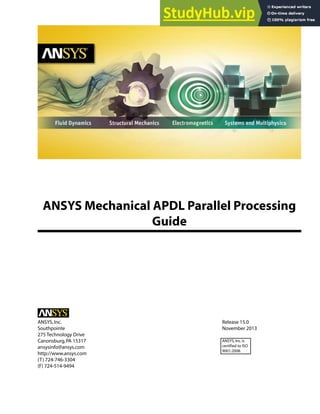
ANSYS Mechanical APDL Parallel Processing Guide
- 1. ANSYS Mechanical APDL Parallel Processing Guide Release 15.0 ANSYS,Inc. November 2013 Southpointe 275 Technology Drive Canonsburg,PA 15317 ANSYS,Inc.is certified to ISO 9001:2008. ansysinfo@ansys.com http://www.ansys.com (T) 724-746-3304 (F) 724-514-9494
- 2. Copyright and Trademark Information © 2013 SAS IP, Inc. All rights reserved. Unauthorized use, distribution or duplication is prohibited. ANSYS, ANSYS Workbench, Ansoft, AUTODYN, EKM, Engineering Knowledge Manager, CFX, FLUENT, HFSS and any and all ANSYS, Inc. brand, product, service and feature names, logos and slogans are registered trademarks or trademarks of ANSYS, Inc. or its subsidiaries in the United States or other countries. ICEM CFD is a trademark used by ANSYS, Inc. under license. CFX is a trademark of Sony Corporation in Japan. All other brand, product, service and feature names or trademarks are the property of their respective owners. Disclaimer Notice THIS ANSYS SOFTWARE PRODUCT AND PROGRAM DOCUMENTATION INCLUDE TRADE SECRETS AND ARE CONFID- ENTIAL AND PROPRIETARY PRODUCTS OF ANSYS, INC., ITS SUBSIDIARIES, OR LICENSORS. The software products and documentation are furnished by ANSYS, Inc., its subsidiaries, or affiliates under a software license agreement that contains provisions concerning non-disclosure, copying, length and nature of use, compliance with exporting laws, warranties, disclaimers, limitations of liability, and remedies, and other provisions. The software products and documentation may be used, disclosed, transferred, or copied only in accordance with the terms and conditions of that software license agreement. ANSYS, Inc. is certified to ISO 9001:2008. U.S. Government Rights For U.S. Government users, except as specifically granted by the ANSYS, Inc. software license agreement, the use, duplication, or disclosure by the United States Government is subject to restrictions stated in the ANSYS, Inc. software license agreement and FAR 12.212 (for non-DOD licenses). Third-Party Software See the legal information in the product help files for the complete Legal Notice for ANSYS proprietary software and third-party software. If you are unable to access the Legal Notice, please contact ANSYS, Inc. Published in the U.S.A.
- 3. Table of Contents 1.Overview of Parallel Processing .............................................................................................................. 1 1.1. Parallel Processing Terminolgy .......................................................................................................... 1 1.1.1. Hardware Terminology ............................................................................................................. 2 1.1.2. Software Terminology .............................................................................................................. 2 1.2.HPC Licensing ................................................................................................................................... 3 2. Using Shared-Memory ANSYS ................................................................................................................ 5 2.1. Activating Parallel Processing in a Shared-Memory Architecture ........................................................ 5 2.1.1. System-Specific Considerations ............................................................................................... 6 2.2. Troubleshooting ............................................................................................................................... 6 3. GPU Accelerator Capability ..................................................................................................................... 9 3.1. Activating the GPU Accelerator Capability ....................................................................................... 10 3.2. Supported Analysis Types and Features ........................................................................................... 11 3.2.1. nVIDIA GPU Hardware ............................................................................................................ 11 3.2.1.1. Supported Analysis Types .............................................................................................. 11 3.2.1.2. Supported Features ....................................................................................................... 12 3.2.2. Intel Xeon Phi Hardware ......................................................................................................... 12 3.2.2.1. Supported Analysis Types .............................................................................................. 12 3.2.2.2. Supported Features ....................................................................................................... 12 3.3. Troubleshooting ............................................................................................................................. 13 4. Using Distributed ANSYS ...................................................................................................................... 17 4.1. Configuring Distributed ANSYS ....................................................................................................... 19 4.1.1. Prerequisites for Running Distributed ANSYS .......................................................................... 19 4.1.1.1. MPI Software ................................................................................................................. 20 4.1.1.2. Installing the Software ................................................................................................... 21 4.1.2.Setting Up the Cluster Environment for Distributed ANSYS ...................................................... 22 4.1.2.1. Optional Setup Tasks ..................................................................................................... 24 4.1.2.2. Using the mpitest Program ............................................................................................ 25 4.1.2.3.Interconnect Configuration ............................................................................................ 26 4.2. Activating Distributed ANSYS ......................................................................................................... 27 4.2.1. Starting Distributed ANSYS via the Launcher .......................................................................... 27 4.2.2. Starting Distributed ANSYS via Command Line ....................................................................... 28 4.2.3.Starting Distributed ANSYS via the HPC Job Manager .............................................................. 30 4.2.4.Starting Distributed ANSYS in ANSYS Workbench .................................................................... 30 4.2.5.Using MPI appfiles .................................................................................................................. 30 4.2.6. Controlling Files that Distributed ANSYS Writes ....................................................................... 31 4.3. Supported Analysis Types and Features ........................................................................................... 32 4.3.1. Supported Analysis Types ....................................................................................................... 32 4.3.2.Supported Features ................................................................................................................ 33 4.4.Understanding the Working Principles and Behavior of Distributed ANSYS ....................................... 35 4.4.1. Differences in General Behavior ............................................................................................. 35 4.4.2. Differences in Solution Processing .......................................................................................... 37 4.4.3. Differences in Postprocessing ................................................................................................. 38 4.4.4. Restarts in Distributed ANSYS ................................................................................................. 38 4.5. Example Problems .......................................................................................................................... 40 4.5.1. Example: Running Distributed ANSYS on Linux ....................................................................... 40 4.5.2.Example:Running Distributed ANSYS on Windows .................................................................. 43 4.6. Troubleshooting ............................................................................................................................. 44 4.6.1. Setup and Launch Issues ........................................................................................................ 44 4.6.2. Solution and Performance Issues ............................................................................................ 46 Index .......................................................................................................................................................... 49 iii Release 15.0 - © SAS IP,Inc.All rights reserved.- Contains proprietary and confidential information of ANSYS,Inc.and its subsidiaries and affiliates.
- 4. Release 15.0 - © SAS IP,Inc.All rights reserved.- Contains proprietary and confidential information of ANSYS,Inc.and its subsidiaries and affiliates. iv
- 5. List of Tables 4.1. Parallel Capability in Shared-Memory and Distributed ANSYS ................................................................ 18 4.2. Platforms and MPI Software .................................................................................................................. 20 4.3.LS-DYNA MPP MPI Support on Windows and Linux ................................................................................ 21 4.4. Required Files for Multiframe Restarts ................................................................................................... 39 v Release 15.0 - © SAS IP,Inc.All rights reserved.- Contains proprietary and confidential information of ANSYS,Inc.and its subsidiaries and affiliates.
- 6. Release 15.0 - © SAS IP,Inc.All rights reserved.- Contains proprietary and confidential information of ANSYS,Inc.and its subsidiaries and affiliates. vi
- 7. Chapter 1: Overview of Parallel Processing Solving a large model with millions of DOFs or a medium-sized model with nonlinearities that needs many iterations to reach convergence can require many CPU hours. To decrease simulation time, ANSYS, Inc. offers different parallel processing options that increase the model-solving power of ANSYS products by using multiple processors (also known as cores). The following three parallel processing capabilities are available: • Shared-memory parallel processing (shared-memory ANSYS) • Distributed-memory parallel processing (Distributed ANSYS) • GPU acceleration (a type of shared-memory parallel processing) Multicore processors, and thus the ability to use parallel processing, are now widely available on all computer systems, from laptops to high-end servers. The benefits of parallel processing are compelling but are also among the most misunderstood. This chapter explains the two types of parallel processing available in ANSYS and also discusses the use of GPUs (considered a form of shared-memory parallel processing) and how they can further accelerate the time to solution. Currently, the default scheme is to use up to two cores with shared-memory parallelism. For many of the computations involved in a simulation, the speedups obtained from parallel processing are nearly linear as the number of cores is increased, making very effective use of parallel processing. However, the total benefit (measured by elapsed time) is problem dependent and is influenced by many different factors. No matter what form of parallel processing is used, the maximum benefit attained will always be limited by the amount of work in the code that cannot be parallelized. If just 20 percent of the runtime is spent in nonparallel code, the maximum theoretical speedup is only 5X, assuming the time spent in parallel code is reduced to zero. However, parallel processing is still an essential component of any HPC system; by reducing wall clock elapsed time, it provides significant value when performing simulations. Both Distributed ANSYS and shared-memory ANSYS can require HPC licenses. Distributed ANSYS and shared-memory ANSYS allow you to use two cores without using any HPC licenses. Additional licenses will be needed to run with more than two cores. The GPU accelerator capability always requires an HPC license. Several HPC license options are available. See HPC Licensing (p. 3) for more information. ANSYS LS-DYNA If you are running ANSYS LS-DYNA, you can use LS-DYNA's parallel processing (MPP or SMP) capabilities. Use the launcher method or command line method as described in Activating Distributed ANSYS (p. 27) to run LS-DYNA MPP. Also see LS-DYNA Parallel Processing Capabilities in the ANSYS LS-DYNA User's Guide for more information on both the SMP and MPP capabilities. You will need an ANSYS LS-DYNA Parallel license for every core beyond the first one. 1.1.Parallel Processing Terminolgy It is important to fully understand the terms we use, both relating to our software and to the physical hardware. The terms shared-memory ANSYS and Distributed ANSYS refer to our software offerings, which run on shared-memory or distributed-memory hardware configurations. The term GPU accelerator cap- 1 Release 15.0 - © SAS IP,Inc.All rights reserved.- Contains proprietary and confidential information of ANSYS,Inc.and its subsidiaries and affiliates.
- 8. ability refers to our software offering which allows the program to take advantage of certain GPU (graphics processing unit) hardware to accelerate the speed of the solver computations. 1.1.1.Hardware Terminology The following terms describe the hardware configurations used for parallel processing: Shared-memory hardware This term refers to a physical hardware configuration in which a single shared-memory address space is accessible by multiple CPU cores; each CPU core “shares” the memory with the other cores. A common example of a shared-memory system is a Windows desktop machine or workstation with one or two multicore processors. Distributed-memory hard- ware This term refers to a physical hardware configuration in which multiple machines are connected together on a network (i.e., a cluster). Each machine on the network (that is, each compute node on the cluster) has its own memory address space. Communication between machines is handled by interconnects (Gigabit Ethernet, Myrinet, Infiniband, etc.). Virtually all clusters involve both shared-memory and distributed- memory hardware. Each compute node on the cluster typically contains at least two or more CPU cores, which means there is a shared-memory environment within a compute node. The distrib- uted-memory environment requires communication between the compute nodes involved in the cluster. GPU hardware A graphics processing unit (GPU) is a specialized microprocessor that off- loads and accelerates graphics rendering from the microprocessor. Their highly parallel structure makes GPUs more effective than general-purpose CPUs for a range of complex algorithms. In a personal computer, a GPU on a dedicated video card is more powerful than a GPU that is integrated on the motherboard. 1.1.2.Software Terminology The following terms describe our software offerings for parallel processing: Shared-memory ANSYS This term refers to running across multiple cores on a single machine (e.g., a desktop workstation or a single compute node of a cluster). Shared-memory parallelism is invoked, which allows each core involved to share data (or memory) as needed to perform the necessary parallel computations. When run within a shared-memory architecture, most computations in the solution phase and many pre- and postprocessing operations are performed in parallel. For more information, see Using Shared-Memory ANSYS (p. 5). Distributed ANSYS This term refers to running across multiple cores on a single machine (e.g., a desktop workstation or a single compute node of a cluster) or across multiple machines (e.g., a cluster). Distributed-memory parallelism is invoked, and each core communicates data needed to perform the necessary parallel computations through the use of MPI (Message Passing Interface) software. With Distributed ANSYS, all computations in the solution phase are performed in parallel (including the stiffness matrix Release 15.0 - © SAS IP,Inc.All rights reserved.- Contains proprietary and confidential information of ANSYS,Inc.and its subsidiaries and affiliates. 2 Overview of Parallel Processing
- 9. generation, linear equation solving, and results calculations). Pre- and postprocessing do not make use of the distributed-memory parallel processing; however, these steps can make use of shared-memory paral- lelism. See Using Distributed ANSYS (p. 17) for more details. GPU accelerator capability This capability takes advantage of the highly parallel architecture of the GPU hardware to accelerate the speed of solver computations and, therefore, reduce the time required to complete a simulation. Some computations of certain equation solvers can be off-loaded from the CPU(s) to the GPU, where they are often executed much faster. The CPU core(s) will continue to be used for all other computations in and around the equation solvers. For more information, see GPU Accelerator Capab- ility (p. 9). Shared-memory ANSYS can only be run on shared-memory hardware. However, Distributed ANSYS can be run on both shared-memory hardware or distributed-memory hardware. While both forms of hardware can achieve a significant speedup with Distributed ANSYS, only running on distributed-memory hardware allows you to take advantage of increased resources (for example, available memory and disk space, as well as memory and I/O bandwidths) by using multiple machines. Currently, only a single GPU accelerator device per machine (e.g., desktop workstation or single compute node of a cluster) can be utilized during a solution. The GPU accelerator capability can be used with either shared-memory ANSYS or Distributed ANSYS. 1.2.HPC Licensing ANSYS, Inc. offers the following high performance computing license options: ANSYS HPC - These physics-neutral licenses can be used to run a single analysis across multiple processors (cores). ANSYS HPC Packs - These physics-neutral licenses share the same characteristics of the ANSYS HPC licenses, but are combined into predefined packs to give you greater value and scalability. Physics-Specific Licenses - Legacy physics-specific licenses are available for various applications. The physics-specific license for Distributed ANSYS and shared-memory ANSYS is the ANSYS Mech- anical HPC license. For detailed information on these HPC license options, see HPC Licensing in the ANSYS, Inc. Licensing Guide. The HPC license options cannot be combined with each other in a single solution; for example, you cannot use both ANSYS HPC and ANSYS HPC Packs in the same analysis solution. The order in which HPC licenses are used is specified by your user license preferences setting. See Specifying HPC License Order in the ANSYS, Inc. Licensing Guide for more information on setting user license preferences. Both Distributed ANSYS and shared-memory ANSYS allow you to use two non-GPU cores without using any HPC licenses. ANSYS HPC licenses and ANSYS Mechanical HPC licenses add cores to this base functionality, while the ANSYS HPC Pack licenses function independently of the two included cores. GPU acceleration is allowed when using ANSYS HPC physics neutral licenses or ANSYS HPC Pack licenses with Mechanical APDL or with the Mechanical Application. The combined number of CPU and GPU processors used cannot exceed the task limit allowed by your specific license configuration. 3 Release 15.0 - © SAS IP,Inc.All rights reserved.- Contains proprietary and confidential information of ANSYS,Inc.and its subsidiaries and affiliates. HPC Licensing
- 10. The HPC license options described here do not apply to ANSYS LS-DYNA; see the ANSYS LS-DYNA User's Guide for details on parallel processing options with ANSYS LS-DYNA. Release 15.0 - © SAS IP,Inc.All rights reserved.- Contains proprietary and confidential information of ANSYS,Inc.and its subsidiaries and affiliates. 4 Overview of Parallel Processing
- 11. Chapter 2: Using Shared-Memory ANSYS When running a simulation, the solution time is typically dominated by three main parts: the time spent to create the element matrices and form the global matrices, the time to solve the linear system of equations, and the time spent calculating derived quantities (such as stress and strain) and other reques- ted results for each element. Shared-memory ANSYS can run a solution over multiple cores on a single machine. When using shared- memory parallel processing, you can reduce each of the three main parts of the overall solution time by using multiple cores. However, this approach is often limited by the memory bandwidth; you typically see very little reduction in solution time beyond four cores. The main program functions that run in parallel on shared-memory hardware are: • Solvers such as the Sparse, PCG, ICCG, Block Lanczos, PCG Lanczos, Supernode, and Subspace running over multiple processors but sharing the same memory address. These solvers typically have limited scalability when used with shared-memory parallelism. In general, very little reduction in time occurs when using more than four cores. • Forming element matrices and load vectors. • Computing derived quantities and other requested results for each element. • Pre- and postprocessing functions such as graphics, selecting, sorting, and other data and compute intensive operations. 2.1.Activating Parallel Processing in a Shared-Memory Architecture 1. Shared-memory ANSYS uses two cores by default and does not require any HPC licenses. Additional HPC licenses are required to run with more than two cores. Several HPC license options are available. See HPC Licensing for more information. 2. Open the Mechanical APDL Product Launcher: Windows: Start >Programs >ANSYS 15.0 >Mechanical APDL Product Launcher Linux: launcher150 3. Select the correct environment and license. 4. Go to the High Performance Computing Setup tab. Select Use Shared-Memory Parallel (SMP). Specify the number of cores to use. 5. Alternatively, you can specify the number of cores to use via the -np command line option: ansys150 -np N 5 Release 15.0 - © SAS IP,Inc.All rights reserved.- Contains proprietary and confidential information of ANSYS,Inc.and its subsidiaries and affiliates.
- 12. where N represents the number of cores to use. For large multiprocessor servers, ANSYS, Inc. recommends setting N to a value no higher than the number of available cores minus one. For example, on an eight-core system, set N to 7. However, on multiprocessor workstations, you may want to use all available cores to minimize the total solution time. The program automatically limits the maximum number of cores used to be less than or equal to the number of physical cores on the machine. This is done to avoid running the program on virtual cores (e.g., by means of hyperthreading), which typically results in poor per- core performance. For optimal performance, consider closing down all other applications before launching ANSYS. 6. If working from the launcher, click Run to launch ANSYS. 7. Set up and run your analysis as you normally would. 2.1.1.System-Specific Considerations For shared-memory parallel processing, the number of cores that the program uses is limited to the lesser of one of the following: • The number of ANSYS Mechanical HPC licenses available (plus the first two cores which do not require any licenses) • The number of cores indicated via the -np command line argument • The actual number of cores available You can specify multiple settings for the number of cores to use during a session. However, ANSYS, Inc. recommends that you issue the /CLEAR command before resetting the number of cores for subsequent analyses. 2.2.Troubleshooting This section describes problems which you may encounter while using shared-memory parallel processing as well as methods for overcoming these problems. Some of these problems are specific to a particular system, as noted. Job fails with SIGTERM signal (Linux Only) Occasionally, when running on Linux, a simulation may fail with the following message:“process killed (SIGTERM)” . This typically occurs when computing the solution and means that the system has killed the ANSYS process. The two most common occurrences are (1) ANSYS is using too much of the hardware resources and the system has killed the ANSYS process or (2) a user has manually killed the ANSYS job (i.e., kill -9 system command). Users should check the size of job they are running in relation to the amount of physical memory on the machine. Most often, decreasing the model size or finding a machine with more RAM will result in a successful run. Poor Speedup or No Speedup As more cores are utilized, the runtimes are generally expected to decrease. The biggest relative gains are typically achieved when using two cores compared to using a single core. When significant speedups are not seen as additional cores are used, the reasons may involve both hardware and software issues. These include, but are not limited to, the following situations. Release 15.0 - © SAS IP,Inc.All rights reserved.- Contains proprietary and confidential information of ANSYS,Inc.and its subsidiaries and affiliates. 6 Using Shared-Memory ANSYS
- 13. Hardware Oversubscribing hardware In a multiuser environment, this could mean that more physical cores are being used by ANSYS simulations than are available on the machine. It could also mean that hyperthreading is activated. Hyperthreading typically involves enabling extra virtual cores, which can sometimes allow software programs to more effectively use the full processing power of the CPU. However, for compute-intensive programs such as ANSYS, using these virtual cores rarely provides a significant reduction in runtime. Therefore, it is recommended you disable hyperthreading; if hyperthreading is enabled, it is recommended you do not exceed the number of physical cores. Lack of memory bandwidth On some systems, using most or all of the available cores can result in a lack of memory bandwidth. This lack of memory bandwidth can impact the overall scalability of the ANSYS software. Dynamic Processor Speeds Many new CPUs have the ability to dynamically adjust the clock speed at which they operate based on the current workloads. Typically, when only a single core is being used the clock speed can be significantly higher than when all of the CPU cores are being utilized. This can have a negative impact on scalability as the per-core computational performance can be much higher when only a single core is active versus the case when all of the CPU cores are active. Software Simulation includes non-supported features The shared- and distributed-memory parallelisms work to speed up certain compute-intensive operations in /PREP7, /SOLU and /POST1. However, not all operations are parallelized. If a particular operation that is not parallelized dominates the simulation time, then using additional cores will not help achieve a faster runtime. Simulation has too few DOF (degrees of freedom) Some analyses (such as transient analyses) may require long compute times, not because the number of DOF is large, but because a large number of calculations are performed (i.e., a very large number of time steps). Generally, if the number of DOF is relatively small, parallel processing will not significantly decrease the solution time. Consequently, for small models with many time steps, parallel performance may be poor because the model size is too small to fully utilize a large number of cores. I/O cost dominates solution time For some simulations, the amount of memory required to obtain a solution is greater than the physical memory (i.e., RAM) available on the machine. In these cases, either virtual memory (i.e., hard disk space) is used by the operating system to hold the data that would otherwise be stored in memory, or the equation solver writes extra files to the disk to store data. In both cases, the extra I/O done using the hard drive can significantly impact performance, making the I/O performance the main bottleneck to achieving optimal performance. In these cases, using additional cores will typically not result in a significant reduc- tion in overall time to solution. Different Results Relative to a Single Core Shared-memory parallel processing occurs in various preprocessing, solution, and postprocessing oper- ations. Operational randomness and numerical round-off inherent to parallelism can cause slightly different results between runs on the same machine using the same number of cores or different numbers of cores. This difference is often negligible. However, in some cases the difference is appreciable. This sort of behavior is most commonly seen on nonlinear static or transient analyses which are numerically un- stable. The more numerically unstable the model is, the more likely the convergence pattern or final results will differ as the number of cores used in the simulation is changed. With shared-memory parallelism, you can use the PSCONTROL command to control which operations actually use parallel behavior. For example, you could use this command to show that the element matrix generation running in parallel is causing a nonlinear job to converge to a slightly different 7 Release 15.0 - © SAS IP,Inc.All rights reserved.- Contains proprietary and confidential information of ANSYS,Inc.and its subsidiaries and affiliates. Troubleshooting
- 14. solution each time it runs (even on the same machine with no change to the input data). This can help isolate parallel computations which are affecting the solution while maintaining as much other parallelism as possible to continue to reduce the time to solution. Release 15.0 - © SAS IP,Inc.All rights reserved.- Contains proprietary and confidential information of ANSYS,Inc.and its subsidiaries and affiliates. 8 Using Shared-Memory ANSYS
- 15. Chapter 3: GPU Accelerator Capability In an effort to provide faster performance during solution, Mechanical APDL supports offloading key solver computations onto graphics cards to accelerate those computations. Only high-end graphics cards, the ones with the most amount of cores and memory, can be used to accelerate the solver computations. For details on which GPU devices are supported and the corresponding driver versions, see the GPU requirements outlined in the Windows Installation Guide and the Linux Installation Guide. More recently, Intel has released the Xeon Phi series of coprocessors which are similar in design to these high-end graphics cards. For the purposes of the GPU accelerator capability, when the term “graphics card” or “GPU” is used, it can refer to an Intel Xeon Phi coprocessor as well. It is important to understand that a GPU does not replace the CPU core(s) on which a simulation typically runs. One or more CPU cores must be used to run the Mechanical APDL program. The GPUs are used in support of the CPU to process certain calculations. The CPU continues to handle most operations and will automatically offload some of the time-intensive parallel operations performed by certain equation solvers. These parallel solver operations can usually be performed much faster on the highly parallel architecture of a GPU, thus accelerating these solvers and reducing the overall time to solution. GPU acceleration can be used with both shared-memory parallel processing (shared-memory ANSYS) and distributed-memory parallel processing (Distributed ANSYS). In shared-memory ANSYS, one or multiple GPU accelerator devices can be utilized during solution. In Distributed ANSYS, one or multiple GPU accelerator devices per machine or compute node can be utilized during solution. As an example, when using Distributed ANSYS on a cluster involving eight compute nodes with each compute node having two supported GPU accelerator devices, either a single GPU per node (a total of eight GPU cards) or two GPUs per node (a total of sixteen GPU cards) can be used to accelerate the solution. The GPU accelerator device usage must be consistent across all compute nodes. For example, if running a simulation across all compute nodes, it is not possible to use one GPU for some compute nodes and zero or two GPUs for the other compute nodes. On machines containing multiple GPU accelerator devices, the program automatically selects the GPU accelerator device (or devices) to be used for the simulation. The program cannot detect if a GPU device is currently being used by other software, including another Mechanical APDL simulation. Therefore, in a multiuser environment, users should be careful not to oversubscribe the GPU accelerator devices by simultaneously launching multiple simulations that attempt to use the same GPU (or GPUs) to accelerate the solution. For more information, see Oversubscribing GPU Hardware in the troubleshooting discussion. The GPU accelerator capability is only supported on the Windows 64-bit and Linux x64 platforms. GPU acceleration is allowed when using ANSYS HPC physics neutral licenses or ANSYS HPC Pack licenses. For more information see HPC Licensing in the ANSYS, Inc. Licensing Guide. The following GPU accelerator topics are available: 3.1.Activating the GPU Accelerator Capability 3.2.Supported Analysis Types and Features 3.3.Troubleshooting 9 Release 15.0 - © SAS IP,Inc.All rights reserved.- Contains proprietary and confidential information of ANSYS,Inc.and its subsidiaries and affiliates.
- 16. 3.1.Activating the GPU Accelerator Capability Following is the general procedure to use the GPU accelerator capability: 1. Before activating the GPU accelerator capability, you must have at least one supported GPU card (or Xeon Phi coprocessor) with the proper driver level and proper HPC licensing. 2. Open the Mechanical APDL Product Launcher. Windows: Start >Programs >ANSYS 15.0 >Mechanical APDL Product Launcher Linux: launcher150 3. Select the correct environment and license. 4. Go to the High Performance Computing Setup tab. Select Use GPU Accelerator Capability. 5. Alternatively, you can activate the GPU accelerator capability via the -acc command line option: ansys150 -acc nvidia -na N OR ansys150 -acc intel -na N The -na command line option followed by a number (N) indicates the number of GPU accelerator devices to use per machine or compute node. If only the -acc option is specified, the program uses a single GPU device per machine or compute node by default (that is, -na 1). 6. If working from the launcher, click Run to launch Mechanical APDL. 7. Set up and run your analysis as you normally would. Note The High Performance Computing Setup tab of the Product Launcher does not allow you to specify GPU acceleration in conjunction with distributed-memory parallel processing, nor does it allow you to specify multiple GPU devices per machine or compute node, nor does it allow you to enable GPU acceleration on Intel Xeon Phi coprocessors. If any of these cap- abilities is desired, you must select the Customization/Preferences tab in the Product Launcher and input the additional command line arguments (for example, -acc intel, -acc nvidia, or -na N) in the Additional Parameters field. Alternatively, you can use the command line to launch Mechanical APDL. With the GPU accelerator capability, the acceleration obtained by using the parallelism on the GPU hardware occurs only during the solution operations. Operational randomness and numerical round-off inherent to any parallel algorithm can cause slightly different results between runs on the same machine when using or not using the GPU hardware to accelerate the simulation. The ACCOPTION command can also be used to control activation of the GPU accelerator capability. Release 15.0 - © SAS IP,Inc.All rights reserved.- Contains proprietary and confidential information of ANSYS,Inc.and its subsidiaries and affiliates. 10 GPU Accelerator Capability
- 17. 3.2.Supported Analysis Types and Features Some analysis types and features are not supported by the GPU accelerator capability. Supported functionality also depends on the specified GPU hardware. The following sections give general guidelines on what is and is not supported on various GPU hardware: 3.2.1.nVIDIA GPU Hardware 3.2.2.Intel Xeon Phi Hardware These are not comprehensive lists, but represent major features and capabilities found in the Mechan- ical APDL program. 3.2.1.nVIDIA GPU Hardware This section lists analysis capabilities that are supported by the GPU accelerator capability when using nVIDIA GPU cards. 3.2.1.1.Supported Analysis Types The following analysis types are supported and will use the GPU to accelerate the solution. • Static linear or nonlinear analyses using the sparse, PCG, or JCG solver. • Buckling analyses using the Block Lanczos or subspace eigensolver. • Modal analyses using the Block Lanczos, subspace, PCG Lanczos, QR damped, unsymmetric, or damped eigensolver. • Harmonic analyses using the full method and the sparse solver. • Transient linear or nonlinear analyses using the full method and the sparse, PCG, or JCG solver. In situations where the analysis type is not supported by the GPU accelerator capability, the solution will continue but GPU acceleration will not be used. Shared-Memory Parallel Behavior For the sparse solver (and eigensolvers based on the sparse solver), if one or more GPUs are requested, only a single GPU is used no matter how many are requested. For the PCG and JCG solvers (and eigensolvers based on the PCG solver), all requested GPUs are used. Distributed Memory Parallel Behavior For the sparse solver (and eigensolvers based on the sparse solver), if the number of GPUs exceeds the number of processes (the -na value is greater than the -np value on the command line), the number of GPUs used equals the -np value. If the number of GPUs is less than the number of processes (-na is less than -np), all requested GPUs are used. For the PCG and JCG solvers (and eigensolvers based on the PCG solver), if the number of GPUs exceeds the number of processes (-na is greater than -np), all requested GPUs are used. If the number of GPUs is less than the number of processes (-na is less than -np), all requested GPUs are used. 11 Release 15.0 - © SAS IP,Inc.All rights reserved.- Contains proprietary and confidential information of ANSYS,Inc.and its subsidiaries and affiliates. Supported Analysis Types and Features
- 18. 3.2.1.2.Supported Features As the GPU accelerator capability currently only pertains to the equation solvers, virtually all features and element types are supported when using this capability with the supported equation solvers listed in Supported Analysis Types (p. 11). A few limitations exist and are listed below. In these situations, the solution will continue but GPU acceleration will not be used: • Partial pivoting is activated when using the sparse solver. This most commonly occurs when using current technology elements with mixed u-P formulation or Lagrange multiplier based contact elements (TARGE169 through CONTA178). • The memory saving option is activated (MSAVE,ON) when using the PCG solver. • A non-supported equation solver is used (for example, ICCG, etc.). 3.2.2.Intel Xeon Phi Hardware This section lists analysis capabilities that are supported by the GPU accelerator capability when using Intel Xeon Phi coprocessors. Note that the Xeon Phi coprocessor has the following restrictions: • You must be running on a Linux platform (Windows is not supported). • Distributed-memory parallel processing is not supported. 3.2.2.1.Supported Analysis Types The following analysis types are supported and will use the Xeon Phi coprocessor to accelerate the solution. • Static linear or nonlinear analyses using the sparse solver (symmetric matrices only). • Buckling analyses using the Block Lanczos or subspace eigensolver. • Modal analyses using the Block Lanczos, subspace, or QR damped eigensolver. • Harmonic analyses using the full method and the sparse solver (symmetric matrices only). • Transient linear or nonlinear analyses using the full method and the sparse solver (symmetric matrices only) In situations where the analysis type is not supported by the GPU accelerator capability, the solution will continue but GPU acceleration will not be used. Shared-Memory Parallel Behavior Only the sparse solver (and eigensolvers based on the sparse solver) can utilize Xeon Phi coprocessors. If one or more coprocessors are requested, all requested coprocessors are used. 3.2.2.2.Supported Features As the GPU accelerator capability currently only pertains to the equation solvers, virtually all features and element types are supported when using this capability with the supported equation solvers listed Release 15.0 - © SAS IP,Inc.All rights reserved.- Contains proprietary and confidential information of ANSYS,Inc.and its subsidiaries and affiliates. 12 GPU Accelerator Capability
- 19. in Supported Analysis Types (p. 12). A few limitations exist and are listed below. In these situations, the solution will continue but GPU acceleration will not be used. • Partial pivoting is activated when using the sparse solver. This most commonly occurs when using current technology elements with mixed u-P formulation or Lagrange multiplier based contact elements (TARGE169 through CONTA178). • A non-supported equation solver is used (for example, PCG, ICCG, etc.). 3.3.Troubleshooting This section describes problems which you may encounter while using the GPU accelerator capability, as well as methods for overcoming these problems. Some of these problems are specific to a particular system, as noted. Note that GPU acceleration is not supported on Windows 32-bit platforms. NVIDIA GPUs support various compute modes (for example, Exclusive thread, Exclusive process). Only the default compute mode is supported. Using other compute modes may cause the program to fail to launch. To list the GPU devices installed on the machine, set the ANSGPU_PRINTDEVICES environment variable to a value of 1. The printed list may or may not include graphics cards used for display purposes, along with any graphics cards used to accelerate your simulation. No Supported Devices Be sure that a supported GPU device is properly installed and configured. Check the driver level to be sure it is current or newer than the driver version supported for your particular device. (See the GPU requirements outlined in the Windows Installation Guide and the Linux Installation Guide.) Note On Windows, the use of Remote Desktop may disable the use of a GPU device. Launching Mechanical APDL through the ANSYS Remote Solve Manager (RSM) when RSM is installed as a service may also disable the use of a GPU. In these two scenarios, the GPU Acceler- ator Capability cannot be used. Using the TCC (Tesla Compute Cluster) driver mode, if applicable, can circumvent this restriction. No Valid Devices A GPU device was detected, but it is not a supported GPU device. Be sure that a supported GPU device is properly installed and configured. Check the driver level to be sure it is current or newer than the supported driver version for your particular device. (See the GPU requirements outlined in the Windows Installation Guide and the Linux Installation Guide.) Poor Acceleration or No Acceleration Simulation includes non-supported features A GPU device will only accelerate certain portions of a simulation, mainly the solution time. If the bulk of the simulation time is spent outside of solution, the GPU cannot have a significant impact on the overall analysis time. Even if the bulk of the simulation is spent inside solution, you must be sure that a supported equation solver is utilized during solution and that no unsupported options are used. Messages are printed in the output to alert users when a GPU is being used, as well as when unsupported options/features are chosen which deactivate the GPU accel- erator capability. 13 Release 15.0 - © SAS IP,Inc.All rights reserved.- Contains proprietary and confidential information of ANSYS,Inc.and its subsidiaries and affiliates. Troubleshooting
- 20. Simulation has too few DOF (degrees of freedom) Some analyses (such as transient analyses) may require long compute times, not because the number of DOF is large, but because a large number of calculations are performed (i.e., a very large number of time steps). Generally, if the number of DOF is relatively small, GPU acceleration will not significantly decrease the solution time. Consequently, for small models with many time steps, GPU acceleration may be poor because the model size is too small to fully utilize a GPU. Simulation does not fully utilize the GPU Only simulations that spend a lot of time performing calculations that are supported on a GPU can expect to see significant speedups when a GPU is used. Only certain computations are supported for GPU acceleration. Therefore, users should check to ensure that a high percentage of the solution time was spent performing computations that could possibly be accelerated on a GPU. This can be done by reviewing the equation solver statistics files as described below. See Measuring ANSYS Performance in the Performance Guide for more details on the equation solver statistics files. • PCG solver file: The .PCS file contains statistics for the PCG iterative solver. You should first check to make sure that the GPU was utilized by the solver. This can be done by looking at the line which begins with:“Number of cores used” . The string “GPU acceleration enabled” will be added to this line if the GPU hardware was used by the solver. If this string is missing, the GPU was not used for that call to the solver. Next, you should study the elapsed times for both the “Preconditioner Factoring” and “Multiply With A22” computations. GPU hardware is only used to accelerate these two sets of computations. The wall clock (or elapsed) times for these computations are the areas of interest when determining how much GPU acceleration is achieved. • Sparse solver files: The .BCS (or .DSP) file contains statistics for the sparse direct solver. You should first check to make sure that the GPU was utilized by the solver. This can be done by looking for the following line:“GPU acceleration activated” . This line will be printed if the GPU hardware was used. If this line is missing, the GPU was not used for that call to the solver. Next, you should check the percentage of factorization computations (flops) which were accelerated on a GPU. This is shown by the line:“percentage of GPU accelerated flops” . Also, you should look at the time to perform the matrix factorization, shown by the line:“time (cpu & wall) for numeric factor” . GPU hardware is only used to accelerate the matrix factor computations. These lines provide some indication of how much GPU acceleration is achieved. • Eigensolver files: The .BCS file is written for the Block Lanczos eigensolver and can be used as described above for the sparse direct solver. The .PCS file is written for the PCG Lanczos eigen- solver and can be used as described above for the PCG iterative solver. Using multiple GPU devices When using the sparse solver in a shared-memory parallel solution, it is expected that running a simulation with multiple GPU devices will not improve performance compared to running with a single GPU device. In a shared-memory parallel solution, the sparse solver can only make use of one GPU device. Oversubscribing GPU hardware The program automatically determines which GPU devices to use. In a multiuser environment, this could mean that one or more of the same GPUs are picked when multiple simulations are run simultaneously, thus oversubscribing the hardware. • If only a single GPU accelerator device exists in the machine, then only a single user should attempt to make use of it, much in the same way users should avoid oversubscribing their CPU cores. • If multiple GPU accelerator devices exist in the machine, you can set the ANSGPU_DEVICE envir- onment variable, in conjunction with the ANSGPU_PRINTDEVICES environment variable mentioned above, to specify which particular GPU accelerator devices to use during the solution. Release 15.0 - © SAS IP,Inc.All rights reserved.- Contains proprietary and confidential information of ANSYS,Inc.and its subsidiaries and affiliates. 14 GPU Accelerator Capability
- 21. For example, consider a scenario where ANSGPU_PRINTDEVICES shows that four GPU devices are available with device ID values of 1, 3, 5, and 7 respectively, and only the second and third devices are supported for GPU acceleration. To select only the second supported GPU device, set ANSGPU_DEVICE = 5. To select the first and second supported GPU devices, set ANSGPU_DEVICE = 3:5. 15 Release 15.0 - © SAS IP,Inc.All rights reserved.- Contains proprietary and confidential information of ANSYS,Inc.and its subsidiaries and affiliates. Troubleshooting
- 22. Release 15.0 - © SAS IP,Inc.All rights reserved.- Contains proprietary and confidential information of ANSYS,Inc.and its subsidiaries and affiliates. 16
- 23. Chapter 4: Using Distributed ANSYS When running a simulation, the solution time is typically dominated by three main parts: the time spent to create the element matrices and form the global matrices or global systems of equations, the time to solve the linear system of equations, and the time spent calculating derived quantities (such as stress and strain) and other requested results for each element. The distributed-memory parallelism offered via Distributed ANSYS allows the entire solution phase to run in parallel, including the stiffness matrix generation, linear equation solving, and results calculations. As a result, a simulation using distributed-memory parallel processing usually achieves much faster solution times than a similar run performed using shared-memory parallel processing, particularly at higher core counts. Distributed ANSYS can run a solution over multiple cores on a single machine or on multiple machines (that is, a cluster). It automatically decomposes the model into smaller domains, transfers the domains to each core, solves each domain simultaneously, and creates a complete solution to the model. The memory and disk space required to complete the solution can also be distributed over multiple machines. By utilizing all of the resources of a cluster (computing power, RAM, memory and I/O bandwidth), dis- tributed-memory parallel processing can be used to solve very large problems much more efficiently compared to the same simulation run on a single machine. Distributed ANSYS Behavior Distributed ANSYS works by launching multiple ANSYS processes on either a single machine or on multiple machines (as specified by one of the following command line options: -np, -machines, or - mpifile). The machine that the distributed run is launched from is referred to as the master or host machine (or in some cases, primary compute node), and the other machines are referred to as the slave machines (or compute nodes). The first process launched on the master machine is referred to as the master or host process; all other processes are referred to as the slave processes. Each Distributed ANSYS process is essentially a running process of shared-memory ANSYS. These processes are launched through the specified MPI software layer. The MPI software allows each Distributed ANSYS process to communicate, or exchange data, with the other processes involved in the distributed simu- lation. Distributed ANSYS does not currently support all of the analysis types, elements, solution options, etc. that are available with shared-memory ANSYS (see Supported Features (p. 33)). In some cases, Distributed ANSYS stops the analysis to avoid performing an unsupported action. If this occurs, you must launch shared-memory ANSYS to perform the simulation. In other cases, Distributed ANSYS will automatically disable the distributed-memory parallel processing capability and perform the operation using shared- memory parallelism. This disabling of the distributed-memory parallel processing can happen at various levels in the program. The master process handles the inputting of commands as well as all of the pre- and postprocessing actions. Only certain commands (for example, the SOLVE command and supporting commands such as /SOLU, FINISH, /EOF, /EXIT, and so on) are communicated to the slave processes for execution. Therefore, outside of the SOLUTION processor (/SOLU), Distributed ANSYS behaves very similar to shared-memory ANSYS. The master process works on the entire model during these pre- and postpro- 17 Release 15.0 - © SAS IP,Inc.All rights reserved.- Contains proprietary and confidential information of ANSYS,Inc.and its subsidiaries and affiliates.
- 24. cessing steps and may use shared-memory parallelism to improve performance of these operations. During this time, the slave processes wait to receive new commands from the master process. Once the SOLVE command is issued, it is communicated to the slave processes and all Distributed ANSYS processes become active. At this time, the program makes a decision as to which mode to use when computing the solution. In some cases, the solution will proceed using only a distributed-memory parallel (DMP) mode. In other cases, similar to pre- and postprocessing, the solution will proceed using only a shared-memory parallel (SMP) mode. In a few cases, a mixed mode may be implemented which tries to use as much distributed-memory parallelism as possible for maximum performance. These three modes are described further below. Pure DMP mode The simulation is fully supported by Distributed ANSYS, and distributed-memory parallelism is used throughout the solution. This mode typically provides optimal performance in Dis- tributed ANSYS. Mixed mode The simulation involves an equation solver that is not supported by Distributed ANSYS. In this case, distributed-memory parallelism is used throughout the solution, except for the equation solver. When the equation solver is reached, the slave processes in Distributed ANSYS simply wait while the master process uses shared-memory parallelism to compute the equation solution. After the equation solution is computed, the slave processes continue to compute again until the entire solution is com- pleted. Pure SMP mode The simulation involves an analysis type or feature that is not supported by Distributed ANSYS. In this case, distributed-memory parallelism is disabled at the onset of the solution, and shared- memory parallelism is used instead. The slave processes in Distributed ANSYS are not involved at all in the solution but simply wait while the master process uses shared-memory parallelism to compute the entire solution. When using shared-memory parallelism inside of Distributed ANSYS (in mixed mode or SMP mode, in- cluding all pre- and postprocessing operations), the master process will not use more cores on the master machine than the total cores you specify to be used for the Distributed ANSYS solution. This is done to avoid exceeding the requested CPU resources or the requested number of licenses. The following table shows which steps, including specific equation solvers, can be run in parallel using shared-memory ANSYS and Distributed ANSYS. Table 4.1: Parallel Capability in Shared-Memory and Distributed ANSYS Distributed ANSYS Shared-Memory ANSYS Solvers/Feature Y Y Sparse Y Y PCG Y [1] Y ICCG Y [1] [2] Y JCG Y [1] Y QMR Y [1] Y Block Lanczos eigensolver Y Y PCG Lanczos eigensolver Y [1] Y Supernode eigensolver Y Y Subspace eigensolver Y Y Unsymmetric eigensolver Release 15.0 - © SAS IP,Inc.All rights reserved.- Contains proprietary and confidential information of ANSYS,Inc.and its subsidiaries and affiliates. 18 Using Distributed ANSYS
- 25. Distributed ANSYS Shared-Memory ANSYS Solvers/Feature Y Y Damped eigensolver Y [3] Y QRDAMP eigensolver Y Y Element formulation, results calculation Y [1] Y Graphics and other pre- and postprocessing 1. This solver/operation only runs in mixed mode. 2. For static analyses and transient analyses using the full method (TRNOPT,FULL), the JCG equation solver runs in pure DMP mode only when the matrix is symmetric. Otherwise, it runs in SMP mode. 3. The QRDAMP eigensolver only runs in pure SMP mode. The maximum number of cores allowed in a Distributed ANSYS analysis is currently set at 8192. Therefore, you can run Distributed ANSYS using anywhere from 2 to 8192 cores (assuming the appropriate HPC licenses are available) for each individual job. Performance results vary widely for every model when using any form of parallel processing. For every model, there is a point where using more cores does not significantly reduce the overall solution time. Therefore, it is expected that most models run in Distributed ANSYS can not efficiently make use of hundreds or thousands of cores. Files generated by Distributed ANSYS are named Jobnamen.ext, where n is the process number. (See Differences in General Behavior (p. 35) for more information.) The master process is always numbered 0, and the slave processes are 1, 2, etc. When the solution is complete and you issue the FINISH command in the SOLUTION processor, Distributed ANSYS combines all Jobnamen.RST files into a single Job- name.RST file, located on the master machine. Other files, such as .MODE, .ESAV, .EMAT, etc., may be combined as well upon finishing a distributed solution. (See Differences in Postprocessing (p. 38) for more information.) The remaining sections explain how to configure your environment to run Distributed ANSYS, how to run a Distributed ANSYS analysis, and what features and analysis types are supported in Distributed ANSYS. You should read these sections carefully and fully understand the process before attempting to run a distributed analysis. The proper configuration of your environment and the installation and configuration of the appropriate MPI software are critical to successfully running a distributed analysis. 4.1.Configuring Distributed ANSYS Before running an analysis with Distributed ANSYS, you must configure your system properly. Your system must meet specified criteria and you must have supported MPI software correctly installed. The following topics are available for configuring and starting Distributed ANSYS: 4.1.1.Prerequisites for Running Distributed ANSYS 4.1.2.Setting Up the Cluster Environment for Distributed ANSYS 4.1.1.Prerequisites for Running Distributed ANSYS Whether you are running on a single machine or multiple machines, the following condition is true: 19 Release 15.0 - © SAS IP,Inc.All rights reserved.- Contains proprietary and confidential information of ANSYS,Inc.and its subsidiaries and affiliates. Configuring Distributed ANSYS
- 26. • Distributed ANSYS allows you to use two cores without using any HPC licenses. Additional licenses will be needed to run a distributed solution with more than two cores. Several HPC license options are available. For more information, see HPC Licensing in the Parallel Processing Guide. If you are running on a single machine, there are no additional requirements for running a distributed solution. If you are running across multiple machines (e.g., a cluster), your system must meet these additional requirements to run a distributed solution. • Homogeneous network: All machines in the cluster must be the same type, OS level, chip set, and inter- connects. • You must be able to remotely log in to all machines, and all machines in the cluster must have identical directory structures (including the ANSYS 15.0 installation, MPI installation, and on some systems, working directories). Do not change or rename directories after you've launched ANSYS. For more information on files that are written and their location, see Controlling Files that Distributed ANSYS Writes in the Parallel Processing Guide. • All machines in the cluster must have ANSYS 15.0 installed, or must have an NFS mount to the ANSYS 15.0 installation. If not installed on a shared file system, ANSYS 15.0 must be installed in the same directory path on all systems. • All machines must have the same version of MPI software installed and running. The table below shows the MPI software and version level supported for each platform. For Linux platforms, the MPI software is included with the ANSYS 15.0 installation. For Windows platforms, you must install the MPI software as described later in this document. 4.1.1.1.MPI Software The MPI software supported by Distributed ANSYS depends on the platform. The following table lists the type of MPI software supported for each platform. Platform MPI and Intel MPI are included on the Linux installation media and are installed automatically when you install ANSYS 15.0. Instructions for installing the MPI software on Windows systems can be found later in this document (see Installing the Software). Distributed ANSYS runs on the following platforms: Intel Xeon EM64T 64-bit Linux (Platform MPI, Intel MPI) AMD Opteron 64-bit Linux (Platform MPI, Intel MPI) Windows 32-bit (Platform MPI, Intel MPI) Windows 64-bit (Platform MPI, MS MPI, Intel MPI) Windows HPC Server 2008 x64 (Microsoft HPC Pack (MS MPI)) Table 4.2: Platforms and MPI Software More Information MPI Software Platform Linux, Intel Xeon EM64T and AMD Opter- on 64-bit Platform MPI: http://www- 03.ibm.com/systems/technicalcom- puting/platformcomputing/ products/mpi/index.html Platform MPI 9.1 Intel MPI 4.1 Intel MPI: http://software.in- tel.com/en-us/articles/intel-mpi- library-documentation/ Release 15.0 - © SAS IP,Inc.All rights reserved.- Contains proprietary and confidential information of ANSYS,Inc.and its subsidiaries and affiliates. 20 Using Distributed ANSYS
- 27. More Information MPI Software Platform Windows 32-bit / Windows XP / Platform MPI: http://www- 03.ibm.com/systems/technicalcom- Platform MPI 9.1 Windows 7 / Win- dows 8 puting/platformcomputing/ products/mpi/index.html Intel MPI 4.1 Windows 64-bit / Windows XP x64 Intel MPI: http://software.in- tel.com/en-us/articles/intel-mpi- library-documentation/ / Windows 7 x64 / Windows 8 x64 http://www.microsoft.com/hpc/ Microsoft HPC Pack (MS MPI) Windows HPC Server 2008 x64 ANSYS LS-DYNA If you are running ANSYS LS-DYNA, you can use LS-DYNA's parallel processing (MPP or SMP) capabilities. Use the launcher or the command line method as described in Activating Distributed ANSYS in the Parallel Processing Guide to run LS-DYNA MPP. For Windows and Linux systems, please see the following table for LS-DYNA MPP MPI support. For more information on using in ANSYS LS-DYNA general, and its parallel processing capabilities specifically, see the ANSYS LS-DYNA User's Guide. Table 4.3: LS-DYNA MPP MPI Support on Windows and Linux 64-bit Linux 64-bit Win- dows 32-bit Win- dows MPI version for DYNA MPP X X n/a Platform MPI n/a X n/a MS MPI 4.1.1.2.Installing the Software To run Distributed ANSYS on a cluster, you must install ANSYS 15.0 on all machines in the cluster, or have an NFS mount to the ANSYS 15.0 installation. Install ANSYS 15.0 following the instructions in the ANSYS, Inc. Installation Guide for your platform. Be sure to complete the installation, including all required post-installation procedures. On Windows systems, you must use the Universal Naming Convention (UNC) for all file and path names for Distributed ANSYS to work correctly. Installing Platform MPI on Windows You can install Platform MPI from the installation launcher by choosing Install MPI for ANSYS, Inc. Parallel Processing. On the following screen, choose to install Platform MPI. The Platform MPI installation program will start. A Platform MPI installation README file will open simultaneously. Follow the instruc- tions in the README file as you complete the Platform MPI installation. The instructions for installing Platform MPI are also found in the installation directory in the following README files: Program FilesAnsys IncV150commonfilesMPIPlatform9.1WindowsIN- STALL_PLATFORM-MPI_README.mht or Program FilesAnsys IncV150commonfilesMPIPlatform9.1WindowsIN- STALL_PLATFORM-MPI_README.docx 21 Release 15.0 - © SAS IP,Inc.All rights reserved.- Contains proprietary and confidential information of ANSYS,Inc.and its subsidiaries and affiliates. Configuring Distributed ANSYS
- 28. Installing Intel MPI on Windows You can install Intel MPI from the Installation launcher by choosing Install MPI for ANSYS, Inc. Parallel Processing. On the following screen, choose to install Intel MPI. The Intel MPI installation program will start. An Intel MPI installation README file will open simultaneously. Follow the instructions in the README file as you complete the Intel MPI installation. The instructions for installing Intel MPI are also found in the installation directory in the following README files: Program FilesAnsys IncV150commonfilesMPIIntel4.1WindowsINSTALL_IN- TEL-MPI_README.mht or Program FilesAnsys IncV150commonfilesMPIIntel4.1WindowsINSTALL_IN- TEL-MPI_README.docx Microsoft HPC Pack (Windows HPC Server 2008) You must complete certain post-installation steps before running Distributed ANSYS on a Microsoft HPC Server 2008 system. The post-installation instructions provided below assume that Microsoft HPC Server 2008 and Microsoft HPC Pack (which includes MS MPI) are already installed on your system. The post-installation instructions can be found in the following README files: Program FilesAnsys IncV150commonfilesMPIWindowsHPCREADME.mht or Program FilesAnsys IncV150commonfilesMPIWindowsHPCREADME.docx Microsoft HPC Pack examples are also located in Program FilesAnsys IncV150common- filesMPIWindowsHPC. Jobs are submitted to the Microsoft HPC Job Manager either from the command line or the Job Manager GUI. To submit a job via the GUI, go to Start> All Programs> Microsoft HPC Pack> HPC Job Manager. Then click on Create New Job from Description File. 4.1.2.Setting Up the Cluster Environment for Distributed ANSYS After you've ensured that your cluster meets the prerequisites and you have ANSYS 15.0 and the correct version of MPI installed, you need to configure your distributed environment using the following pro- cedure. 1. Obtain the machine name for each machine on the cluster. Windows XP or Windows 7: Right-click on My Computer, left-click on Properties, and select the Network Identification or Computer Name tab. The full computer name will be listed. Note the name of each machine (not including the domain). Windows 8: From the All apps screen, open the Control Panel. Click Systemand Security> System. The full computer name will be listed. Note the name of each machine (not including the domain). Release 15.0 - © SAS IP,Inc.All rights reserved.- Contains proprietary and confidential information of ANSYS,Inc.and its subsidiaries and affiliates. 22 Using Distributed ANSYS
- 29. Linux: Type hostname on each machine in the cluster. Note the name of each machine. You will need this name to set up the .rhosts file, as well as for the ANS_ADMIN utility. 2. Linux only: Set up the .rhosts file on each machine. The .rhosts file lists all machines in the cluster. The machines should be listed using their complete system name, as taken from hostname. For example, an .rhosts file for a two-machine cluster might look like this: golinux1.ansys.com jqd golinux2 jqd Change/verify .rhosts file permissions on all machines by issuing: chmod 600 .rhosts Verify communication between machines via rsh or ssh (e.g., rsh golinux2 ls). You should not be prompted for a password. If you are, check the .rhosts permissions and machine names for correctness. For more information on using remote shells, see the man pages for rsh or ssh. 3. If you want the list of machines to be populated in the Mechanical APDL Product Launcher, you need to configure the hosts150.ans file. You can use the ANS_ADMIN utility to configure this file. You can manually modify the file later, but we strongly recommend that you use ANS_ADMIN to create this file initially to ensure that you establish the correct format. Windows XP or Windows 7: Start >Programs >ANSYS 15.0 >Utilities >ANS_ADMIN 15.0 Windows 8: All apps >ANSYS 15.0 > ANS_ADMIN 15.0 Linux: /ansys_inc/v150/ansys/bin/ans_admin150 The ANS_ADMIN interface is similar for Windows and Linux: • Choose ANSYS/Workbench Configure Cluster to configure the hosts150.ans file. • Under Select file to configure, choose the hosts150.ans file to be configured and choose Configure for Distributed ANSYS. Click OK. • Enter the system name (from Step 1) in the Machine hostname field and click Add. On the next dialog box, enter the system type in the Machine type drop-down, and the number of cores in the Max number of jobs/processors field. Click Add. Repeat this step for each machine in the cluster. • When you are finished adding machines, click Close then File > Exit. The hosts150.ans file should be located in your current working directory, your home directory, or the apdl directory. All three locations are equally valid; the location should be chosen based on user preference. 4. Windows only: Verify that all required environment variables are properly set. If you followed the post- installation instructions described above for Microsoft HPC Pack (Windows HPC Server 2008), these variable should be set automatically. 23 Release 15.0 - © SAS IP,Inc.All rights reserved.- Contains proprietary and confidential information of ANSYS,Inc.and its subsidiaries and affiliates. Configuring Distributed ANSYS
- 30. On the head node, where ANSYS 15.0 is installed, check these variables: ANSYS150_DIR=C:Program FilesANSYS Incv150ansys ANSYSLIC_DIR=C:Program FilesANSYS IncShared FilesLicensing where C:Program FilesANSYS Inc is the location of the product install and C:Program FilesANSYS IncShared FilesLicensing is the location of the licensing install. If your installation locations are different than these, specify those paths instead. On Windows systems, you must use the Universal Naming Convention (UNC) for all ANSYS, Inc. environment variables on the compute nodes for Distributed ANSYS to work correctly. On the compute nodes, check these variables: ANSYS150_DIR=head_node_machine_nameANSYS Incv150ansys ANSYSLIC_DIR=head_node_machine_nameANSYS IncShared FilesLicensing For distributed LS-DYNA: On the head node and the compute nodes, set LSTC_LICENSE to ANSYS. This tells the LS-DYNA executable to use ANSYS, Inc. licensing. Since the LS-DYNA run will use ANSYS, Inc. licensing for LS-DYNA, you do not need to set LSTC_LICENSE_SERVER. 5. Windows only: Share out the ANSYS Inc directory on the head node with full permissions so that the compute nodes can access it. 4.1.2.1.Optional Setup Tasks The tasks explained in this section are optional. They are not required to get Distributed ANSYS to run correctly, but they may be useful for achieving the most usability and efficiency, depending on your system configuration. On Linux systems, you can also set the following environment variables: • ANSYS_NETWORK_START - This is the time, in seconds, to wait before timing out on the start-up of the client (default is 15 seconds). • ANSYS_NETWORK_COMM - This is the time to wait, in seconds, before timing out while communic- ating with the client machine (default is 5 seconds). • ANS_SEE_RUN_COMMAND - Set this environment variable to 1 to display the actual mpirun command issued from ANSYS. On Linux systems running Platform MPI: • MPI_REMSH - This is the path to the remote shell (ssh or rsh). Set this environment variable to specify a full path to a remote shell. For example, setting MPI_REMSH = /usr/bin/ssh will use ssh instead of the default remote shell (rsh). Note that selecting the Use Secure Shell instead of Remote Shell option on the launcher will override MPI_REMSH, if MPI_REMSH is not set or is set to a different location. You can also issue the - usessh command line option to use ssh instead of rsh. The command line option will override the environment variable setting as well. Release 15.0 - © SAS IP,Inc.All rights reserved.- Contains proprietary and confidential information of ANSYS,Inc.and its subsidiaries and affiliates. 24 Using Distributed ANSYS
- 31. • MPI_WORKDIR - Set this environment variable to specify a working directory on either the master and all nodes, or on specific nodes individually. For more information, see Controlling Files that Dis- tributed ANSYS Writes. • MPI_IC_ORDER - Set this environment variable to specify the order in which the interconnects on the system are to be used. The interconnects will be tried in the order listed from left to right. If an interconnect is listed in uppercase, no interconnects listed after that one will be tried. If MPI_IC_ORDER is not set, the fastest interconnect available on the system is used. See the Platform MPI documentation for more details. • MPI_ICLIB_<interconnect> - Set this environment variable to the interconnect location if the interconnect is not installed in the default location: setenv MPI_ICLIB_GM <path>/lib64/libgm.so See the Platform MPI documentation for the specific interconnect names (e.g., MPI_ICLIB_GM). • MPIRUN_OPTIONS - Set this environment variable to -prot to display a grid of interconnects among the systems being used for distributed processing. On Linux systems running Intel MPI: • Issue the command line option -usessh to use ssh instead of rsh. • See the Intel MPI reference manual (for Linux) for further information and additional environment variables and their settings: http://software.intel.com/en-us/articles/intel-mpi-library-documentation/. To verify that these environment variables are set correctly on each machine, run: rsh machine1 env On Windows systems, you can set the following environment variables to display the actual mpirun command issued from ANSYS: • ANS_SEE_RUN = TRUE • ANS_CMD_NODIAG = TRUE 4.1.2.2.Using the mpitest Program The mpitest program performs a simple communication test to verify that the MPI software is set up correctly. The mpitest program should start without errors. If it does not, check your paths, .rhosts file, and permissions; correct any errors, and rerun. When running the mpitest program, you must use an even number of nodes. On Linux: For Platform MPI (default), issue the following command: mpitest150 -machines machine1:2 For Intel MPI, issue the following command: mpitest150 -mpi intelmpi -machines machine1:2 You can use any of the same command line arguments (such as -machines) with the mpitest program as you can with Distributed ANSYS. 25 Release 15.0 - © SAS IP,Inc.All rights reserved.- Contains proprietary and confidential information of ANSYS,Inc.and its subsidiaries and affiliates. Configuring Distributed ANSYS
- 32. On Windows: Issue the following command to run a local test on Windows using Platform MPI: ansys150 -np 2 -mpitest Use the following procedure to run a distributed test on Windows using Platform MPI: 1. Create a file named machines in your local/home directory. Open the machines file in an editor. 2. Add your master and slave machines in your cluster. For example, in this cluster of two machines, the master machine is gowindows1. List the machine name separately for each core on that machine. For example, if gowindows1 has four cores and gowindows2 has two, the machines file would look like this: gowindows1 gowindows1 gowindows1 gowindows1 gowindows2 gowindows2 3. From a command prompt, navigate to your working directory. Run the following: ansys150 -mpifile machines -mpitest 4.1.2.3.Interconnect Configuration Low-end hardware, such as slow interconnects, will reduce the speed improvements you see in a dis- tributed analysis. For optimal performance, we typically recommend that you use an interconnect with a communication speed of 1000 megabytes/second or higher. Distributed ANSYS supports the following interconnects. Not all interconnects are available on all plat- forms; see http://www.ansys.com/Support/Platform+Support for a current list of supported interconnects. Other interconnects may work but have not been tested. • InfiniBand (recommended) • Myrinet • GigE • Ethernet (not recommended) Interconnects plug into a PCI (Peripheral Component Interconnect), PCI-X (extended), or PCIe (PCI Express) slot on the system. You will need a PCI-X or a PCIe slot for the faster interconnects to accommodate the higher speeds. Hardware for specific types of interconnects is generally incompatible with other proprietary interconnect types (except Ethernet and GiGE). Systems can have a network of several different types of interconnects. Each interconnect must be as- signed a unique hostname and IP address. On Windows x64 systems, use the Network Wizard in the Compute Cluster Administrator to configure your interconnects. See the Compute Cluster Pack documentation for specific details on setting up the Release 15.0 - © SAS IP,Inc.All rights reserved.- Contains proprietary and confidential information of ANSYS,Inc.and its subsidiaries and affiliates. 26 Using Distributed ANSYS
- 33. interconnects. You may need to ensure that Windows Firewall is disabled for Distributed ANSYS to work correctly. 4.2.Activating Distributed ANSYS After you've completed the configuration steps, you can use several methods to start Distributed ANSYS: We recommend that you use the Mechanical APDL Product Launcher to ensure the correct settings. All methods are explained here. • Use the launcher • Use the command line • Use the HPC Job Manager on Windows x64 systems to run across multiple machines • Use Remote Solve in ANSYS Workbench. Notes on Running Distributed ANSYS: You can use an NFS mount to the ANSYS 15.0 installation; however, we do not recommend NFS- mounting the working directories. Doing so can result in significant declines in performance. Only the master process reads the config150.ans file. Distributed ANSYS ignores the /CONFIG,NOELDB, /CONFIG,FSPLIT, and /CONFIG,NORSTGM commands. The program limits the number of processes used to be less than or equal to the number of physical cores on the machine. This is done to avoid running the program on virtual cores (for example, by means of hyperthreading), which typically results in poor per-core performance. For optimal performance, consider closing down all other applications before launching Mechanical APDL. 4.2.1.Starting Distributed ANSYS via the Launcher Use the following procedure to start Distributed ANSYS via the launcher. This procedure is also used for running ANSYS LS-DYNA MPP. See LS-DYNA Parallel Processing Capabil- ities in the ANSYS LS-DYNA User's Guide for a detailed explanation on using ANSYS LS-DYNA's parallel processing capabilities. 1. Open the Mechanical APDL Product Launcher: Windows: Start >Programs >ANSYS 15.0 >Mechanical APDL Product Launcher 15.0 Linux: launcher150 2. Select the correct environment and license. 3. Go to the High Performance Computing Setup tab. Select Use Distributed Computing (MPP). Specify the MPI type to be used for this distributed run. MPI types include: • PCMPI (Platform MPI) 27 Release 15.0 - © SAS IP,Inc.All rights reserved.- Contains proprietary and confidential information of ANSYS,Inc.and its subsidiaries and affiliates. Activating Distributed ANSYS
- 34. • Intel MPI • MS MPI (Windows 64-bit only) See Table 4.2: Platforms and MPI Software(p. 20) for the specific MPI version for each platform. If you choose MS MPI, you cannot specify multiple hosts or an MPI file. Choose whether you want to run on a local machine, specify multiple hosts, or specify an existing MPI file (such as a host.list or a Platform MPI appfile): • If local machine, specify the number of cores you want to use on that machine. • If multiple hosts, select the machines you want to use from the list of available hosts. The list of available hosts is populated from the hosts150.ans file. Click on the machines you want to use and click Add to move them to the Selected Hosts list to use them for this run. If you click Add more than once for a machine, the number of cores to be used on that machine will incre- ment each time, up to the maximum allowed in the hosts150.ans file. (Note that the Select Multiple Hosts option is not available when running the LS-DYNA MPP version on a Windows system.) You can also add or remove a host, but be aware that adding or removing a host from here will modify only this run; the hosts150.ans file will not be updated with any new inform- ation from this dialog box. • If specifying an MPI file, type in the full path to the file, or browse to the file. If typing in the path, you must use the absolute path. Additional Options for Linux systems using Platform MPI On these systems, you can choose to use secure shell (SSH) instead of remote shell (RSH). This option will override MPI_REMSH, if the path to SSH is different. See Optional Setup Tasks (p. 24) for more information on MPI_REMSH. ANSYS uses RSH as the default, whereas Platform MPI uses SSH as the default. If you are using the launcher, you can select the Use launcher-specified working directory on all nodes option on the High Performance Computing Setup tab. This option uses the working directory as specified on the File Management tab as the directory structure on the master and all nodes. If you select this option, all machines will require the identical directory structure matching the working directory specified on the launcher. This option will override any existing MPI_WORKDIR settings on the master or the nodes. 4. Click Run to launch ANSYS. 4.2.2.Starting Distributed ANSYS via Command Line You can also start Distributed ANSYS via the command line using the following procedures. These procedures are also used for running ANSYS LS-DYNA MPP. To run the LS-DYNA MPP version, substitute lsdyna150 for ansys150 in the examples below. Only the command line options specific to Distributed ANSYS apply to LS-DYNA MPP (i.e., -dis, -np, -machines, -mpifile). See LS-DYNA Parallel Processing Capabilities in the ANSYS LS-DYNA User's Guide for a detailed explanation on using ANSYS LS-DYNA's parallel processing capabilities. Running on a Local Host If you are running Distributed ANSYS locally (that is, running across multiple cores on a single machine), you need to specify the number of cores you want to use: ansys150 -dis -np n Release 15.0 - © SAS IP,Inc.All rights reserved.- Contains proprietary and confidential information of ANSYS,Inc.and its subsidiaries and affiliates. 28 Using Distributed ANSYS
- 35. You may also need to specify the MPI software using the -mpi command line option: • -mpi pcmpi : Platform MPI (default) • -mpi intelmpi : Intel MPI If you are using Platform MPI, you do not need to specify the MPI software via the command line option. To specify Intel MPI, use the -mpi intelmpi command line option as shown below: ansys150 -dis -mpi intelmpi -np n For example, if you run a job in batch mode on a local host using four cores with an input file named input1 and an output file named output1, the launch commands for Linux and Windows would be as shown below. On Linux: ansys150 -dis -np 4 -b < input1 > output1 (for default Platform MPI) or ansys150 -dis -mpi intelmpi -np 4 -b < input1 > output1 (for Intel MPI) On Windows: ansys150 -dis -np 4 -b -i input1 -o output1 (for default Platform MPI) or ansys150 -dis -mpi intelmpi -np 4 -b -i input1 -o output1 (for Intel MPI) Running on Multiple Hosts If you are running Distributed ANSYS across multiple hosts, you need to specify the number of cores you want to use on each machine: ansys150 -dis -machines machine1:np:machine2:np:machine3:np You may also need to specify the MPI software. The default is Platform MPI. To specify Intel MPI, use the -mpi command line option as shown below: ansys150 -dis -mpi intelmpi -machines machine1:np:machine2:np:machine3:np For example, if you run a job in batch mode using two machines (using four cores on one machine and using two cores on the other machine), with an input file named input1 and an output file named output1, the launch commands for Linux and Windows would be as shown below. On Linux: ansys150 -dis -b -machines machine1:4:machine2:2 < input1 > output1 (for default Platform MPI) or ansys150 -dis -mpi intelmpi -b -machines machine1:4:machine2:2 < input1 > output1 (for Intel MPI) On Windows: ansys150 -dis -b -machines machine1:4:machine2:2 -i input1 -o output1 (for default Platform MPI) or ansys150 -dis -mpi intelmpi -b -machines machine1:4:machine2:2 -i input1 -o output1 (for Intel MPI) 29 Release 15.0 - © SAS IP,Inc.All rights reserved.- Contains proprietary and confidential information of ANSYS,Inc.and its subsidiaries and affiliates. Activating Distributed ANSYS
- 36. The first machine specified with -machines in a Distributed ANSYS run must be the host machine and must contain any files necessary for the initiation of your job (i.e., input file, config150.ans file, database file, etc.). If both the -np and -machines options are used on a single command line, the -np will be ignored. Note that the -machines option is not available when running the LS-DYNA MPP version on a Windows system. 4.2.3.Starting Distributed ANSYS via the HPC Job Manager If you are running on Windows x64 systems using Microsoft HPC Pack (MS MPI), you need to use the HPC Job Manager to start Distributed ANSYS. For more information, refer to the following README files: Program FilesAnsys IncV150commonfilesMPIWindowsHPCREADME.mht or Program FilesAnsys IncV150commonfilesMPIWindowsHPCREADME.docx 4.2.4.Starting Distributed ANSYS in ANSYS Workbench If you are running ANSYS Workbench, you can start a Distributed ANSYS job in the Mechanical application; go to Tools > Solve Process Settings. Select the remote solve process you want to use and click the Advanced button. You will need to select Distribute ANSYS Solution (if possible) and enter the command line arguments to be submitted. Use the options as described in Starting Distributed ANSYS via Command Line (p. 28). If Distribute ANSYS Solution (if possible) is selected, you will not need to specify the -dis flag on the command line. If you are running a remote solution on multiple machines, use the -machines option to specify the machines and cores on which to run the job. If you are running a remote solution on one machine with multiple cores, specify the number of cores in the Max Number of Utilized Processors field. You will not need to add any command line arguments. For more information on running a distributed solution in ANSYS Workbench, see Using Solve Process Settings. 4.2.5.Using MPI appfiles You can specify an existing MPI file (such as a Platform MPI appfile) on the command line, rather than typing out multiple hosts or a complicated command line: ansys150 -dis -mpifile appfile_name For an Intel MPI appfile, include the -mpi command line option: ansys150 -dis -mpi intelmpi -mpifile appfile_name The format of the appfile is system-dependent. If the file is not in the current working directory, you will need to include the full path to the file. The file must reside on the local machine. You cannot use the -mpifile option in conjunction with the -np (local host) or -machines (multiple hosts) options. Release 15.0 - © SAS IP,Inc.All rights reserved.- Contains proprietary and confidential information of ANSYS,Inc.and its subsidiaries and affiliates. 30 Using Distributed ANSYS
- 37. If the Specify Multiple Hosts launcher option or the -machines command line option was used, ANSYS generates a default appfile named host.list. You can rename this file, move it, or modify it for future runs if necessary. See the documentation for your vendor/MPI type for details on working with the appfile. Using the Platform MPI appfile Platform MPI uses an appfile to define the machines in the array (or the local host). A typical Platform MPI appfile might look like this: -h mach1 -np 2 /ansys_inc/v150/ansys/bin/ansysdis150 -dis -h mach2 -np 2 /ansys_inc/v150/ansys/bin/ansysdis150 -dis See the Platform MPI user documentation for details on working with the Platform MPI appfile. Using the Intel MPI appfile Intel MPI uses an appfile to define the machines in the array (or the local host). A typical Intel MPI appfile might look like this: -host mach1 -env env_vars env_var_settings -np 2 /ansys_inc/v150/ansys/bin/ansysdis150 -dis -mpi INTELMPI -host mach2 -env env_vars env_var_settings -np 2 /ansys_inc/v150/ansys/bin/ansysdis150 -dis -mpi INTELMPI Using Other appfiles A typical appfile for other machines might look like this: mach1 mach1 mach2 mach2 4.2.6.Controlling Files that Distributed ANSYS Writes Distributed ANSYS writes files to the master and slave machines (or compute nodes) as the analysis progresses. The working directory for each machine can be on a local disk drive or on a network shared drive. For optimal performance, local disk storage is recommended instead of network storage. For more information see the Performance Guide. It is strongly recommended that you set up the same working directory path structure on the master and slave machines. Depending on the system you're running on, you will have varying levels of control over the location of those files. The following explains the expected behavior for each system and each version of MPI, should you wish to control the location of where Distributed ANSYS writes files. Linux systems with Platform MPI: • By default, Distributed ANSYS uses the current working directory on the master node and the login ($HOME) directory on the slave nodes. • You can set the MPI_WORKDIR environment variable on the master node to any directory. Distributed ANSYS will then expect that exact directory structure to exist on all of the slave nodes. • You can set the MPI_WORKDIR environment variable on any or all of the slave nodes but NOT the master node. In this scenario, Distributed ANSYS will then use the directory specified by MPI_WORKDIR on the nodes where it is set, and will use the current working directory on the master node and the login ($HOME) directory on any slave nodes that do not have MPI_WORKDIR set. • If you are using the launcher, you can select the Use launcher-specified working directory on all nodes option on the High Performance Computing Setup tab. This option uses the working directory as specified on the File Management tab as the directory structure on the master and all nodes. If you select this option, all machines will require the identical directory structure matching the working directory specified on the launcher. This option will override any existing MPI_WORKDIR settings on the master or the slave nodes. 31 Release 15.0 - © SAS IP,Inc.All rights reserved.- Contains proprietary and confidential information of ANSYS,Inc.and its subsidiaries and affiliates. Activating Distributed ANSYS
- 38. • All working directories that are specified must exist before running a job. Linux systems with Intel MPI: • By default, you must have identical working directory structures set up on the master and all slave machines. If you don’t, Distributed ANSYS will fail to launch. • Distributed ANSYS will always use the current working directory on the master machine and will expect identical directory structures to exist on all slave nodes. If you are using the launcher, the working directory specified on the File Management tab is the directory that Distributed ANSYS will expect. Windows systems with Microsoft MPI, Platform MPI, Intel MPI: • By default, you must have identical working directory structures set up on the master and all slave machines. If you don’t, Distributed ANSYS will fail to launch. • Distributed ANSYS will always use the current working directory on the master machine and will expect identical directory structures to exist on all slave nodes. If you are using the launcher, the working directory specified on the File Management tab is the directory that Distributed ANSYS will expect. 4.3.Supported Analysis Types and Features Distributed ANSYS does not currently support all of the analysis types, elements, solution options, and so on that are available in shared-memory ANSYS. In some cases, Distributed ANSYS stops the analysis to avoid performing an unsupported action. If this happens, you must launch shared-memory ANSYS to perform the simulation. In other cases, Distributed ANSYS automatically disables the distributed- memory parallel processing capability and performs the operation using shared-memory parallelism. This disabling of the distributed-memory parallel processing can happen at various levels in the program. The various behavior modes are described in Distributed ANSYS Behavior. 4.3.1.Supported Analysis Types This section lists analysis capabilities that are supported in Distributed ANSYS and analysis capabilities that are blocked. These are not comprehensive lists, but represent major features and capabilities found in the ANSYS program. Most element types are valid in an analysis that uses distributed-memory parallel processing (including but not limited to the elements mentioned below). For those element types not supported by Distributed ANSYS, a restriction is included in the element description (see the Element Reference). Check the as- sumptions/restrictions list for the element types you are using. Supported Analysis Types The following analysis types are supported and use distributed-memory parallelism throughout the Distributed ANSYS solution. (That is, the solution runs in pure DMP mode.) • Linear static and nonlinear static analyses for single-field structural problems (DOFs: UX, UY, UZ, ROTX, ROTY, ROTZ, WARP) and single-field thermal problems (DOF: TEMP). • Buckling analyses using the subspace eigensolver (BUCOPT,SUBSP). • Modal analyses using the Subspace, PCG Lanczos, Unsymmetric, or Damped eigensolver (MODOPT,SUBSP; LANPCG; UNSYM; and DAMP). Release 15.0 - © SAS IP,Inc.All rights reserved.- Contains proprietary and confidential information of ANSYS,Inc.and its subsidiaries and affiliates. 32 Using Distributed ANSYS
- 39. • Harmonic analyses using the full, Variational Technology, or Variational Technology perfect absorber method (HROPT,FULL; VT; VTPA; AUTO). • Transient dynamic analyses using the full or Variational Technology method (TRNOPT,FULL; VT). • Radiation analyses using the radiosity method. • Low-frequency electromagnetic analysis using only the following elements: SOLID96, SOLID97, SOLID122, SOLID123, SOLID231, SOLID232, SOLID236, SOLID237, and SOURC36 (when used in a model with the above elements only). • Coupled-field analyses using only the following elements: PLANE223, SOLID226, SOLID227. • Superelements in the use pass of a substructuring analysis. • Cyclic symmetry analyses. The following analysis types are supported and use distributed-memory parallelism throughout the Distributed ANSYS solution, except for the equation solver which uses shared-memory parallelism. (In these cases, the solution runs in mixed mode.) • Static and full transient analyses (linear or nonlinear) that use the JCG or ICCG equation solvers. Note that when the JCG equation solver is used in these analysis types, the JCG solver will actually run using distrib- uted-memory parallelism (that is, pure DMP mode) if the matrix is symmetric. • Buckling analyses using the Block Lanczos eigensolver (BUCOPT,LANB). • Modal analyses using the Block Lanczos or Supernode eigensolver (MODOPT,LANB; SNODE). • Full harmonic analyses using the JCG, ICCG, or QMR equation solvers. The following analysis types are supported but do not use distributed-memory parallelism within Dis- tributed ANSYS. (The solution runs in pure SMP mode.) • Modal analyses using the QRDAMP eigensolver (MODOPT,QRDAMP). • Harmonic analyses using the mode superposition method (HROPT,MSUP) with symmetric matrices. • Transient dynamic analyses using the mode superposition method (TRNOPT,MSUP). • Substructure analyses involving the generation pass or expansion pass. • Spectrum analyses. • Expansion passes for reduced analyses. Blocked Analysis Types • Harmonic analyses using the mode superposition method (HROPT,MSUP) with unsymmetric matrices. 4.3.2.Supported Features This section list features that are supported in Distributed ANSYS and features that are blocked. These are not comprehensive lists, but represent major features and capabilities found in the ANSYS program. Supported Features: 33 Release 15.0 - © SAS IP,Inc.All rights reserved.- Contains proprietary and confidential information of ANSYS,Inc.and its subsidiaries and affiliates. Supported Analysis Types and Features
- 40. The following features are supported and use distributed-memory parallelism throughout the Distributed ANSYS solution. (That is, the solution runs in pure DMP mode.) • Large deformations (NLGEOM,ON). • Line search (LNSRCH,ON). • Auto time stepping (AUTOTS,ON). • Solution controls (SOLCONTROL). • Initial conditions (IC). • Initial state (INISTATE). • Nonlinear material properties specified by the TB command. • Gasket elements and pre-tension elements. • Lagrange multiplier based mixed u-P elements and TARGE169 - CONTA178. • Contact nonlinearity (TARGE169 - CONTA178), with the following restriction for the CONTA17x elements: – KEYOPT(1) = 0, 2 only All other KEYOPTS are supported as documented in the contact element descriptions. • User programmable features, including the user-defined element (USER300). • Multi-frame restarts. • Arc-length method (ARCLEN). • Prestress effects (PSTRES). • Mass summary option on the IRLF command (IRLF,-1). • Multiple load steps and enforced motion in modal analyses (MODCONT). The following feature is supported, but does not use distributed-memory parallelism within Distributed ANSYS. (The solution runs in pure SMP mode.) • Residual vectors calculations (RESVEC). Blocked Features: The following features are not supported by Distributed ANSYS: • MPC184 rigid link/beam element using the direct elimination method (KEYOPT(2) = 0). • Variational Technology options on the STAOPT and TRNOPT commands. • ANSYS Multi-field solver - multiple code coupling (MFX). • ANSYS Multi-field solver - single code (MFS). • Inertia relief (IRLF,1). Release 15.0 - © SAS IP,Inc.All rights reserved.- Contains proprietary and confidential information of ANSYS,Inc.and its subsidiaries and affiliates. 34 Using Distributed ANSYS
