How to easily create 3 infographics in ppt
•Télécharger en tant que PPTX, PDF•
1 j'aime•678 vues
Signaler
Partager
Signaler
Partager
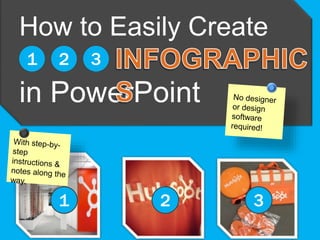
Recommandé
Recommandé
Contenu connexe
Tendances
Tendances (17)
Office 365 Productivity Tips -- November Smack-Down

Office 365 Productivity Tips -- November Smack-Down
3 GRAPHIC DESIGN APPS FOR YOUR HOME FURNISHINGS BUSINESS

3 GRAPHIC DESIGN APPS FOR YOUR HOME FURNISHINGS BUSINESS
Designityourselfthemarketerscrashcourseinvisualcontentcreation 130325135426-p...

Designityourselfthemarketerscrashcourseinvisualcontentcreation 130325135426-p...
#SocialSkim: How Facebook's F8 Conference Affects You, Plus 12 More Stories i...

#SocialSkim: How Facebook's F8 Conference Affects You, Plus 12 More Stories i...
Ignite Your Business with Content Marketing Part 2

Ignite Your Business with Content Marketing Part 2
Similaire à How to easily create 3 infographics in ppt
Similaire à How to easily create 3 infographics in ppt (20)
Why Infographics Are Important for Your Professional PowerPoint

Why Infographics Are Important for Your Professional PowerPoint
What is an Infographic (Definition, ideas, Tips).pdf

What is an Infographic (Definition, ideas, Tips).pdf
How to Create a Viral Infographic by Capsicum Mediaworks

How to Create a Viral Infographic by Capsicum Mediaworks
Tools to Create Eye-Catching Infographics for Your Website

Tools to Create Eye-Catching Infographics for Your Website
5 Tips for Creating Infographics That Win the War for Attention

5 Tips for Creating Infographics That Win the War for Attention
09 - Creating Infographics for Social Campaings.pdf

09 - Creating Infographics for Social Campaings.pdf
Infographics for Fun and Profit - Chris Bennett #df13

Infographics for Fun and Profit - Chris Bennett #df13
Dernier
PEMESANAN OBAT ASLI : 087776558899
Cara Menggugurkan Kandungan usia 1 2 3 4 5 6 7 8 bulan Palangkaraya || obat penggugur kandungan Palangkaraya || cara aborsi kandungan Palangkaraya || obat penggugur kandungan 1 2 3 4 5 6 7 8 bulan Palangkaraya || bagaimana cara menggugurkan kandungan Palangkaraya || tips Cara aborsi kandungan Palangkaraya || trik Cara menggugurkan janin Palangkaraya || tata cara aman bagi ibu menyusui menggugurkan kandungan Palangkaraya || klinik apotek jual obat penggugur kandungan Palangkaraya || jamu PENGGUGUR KANDUNGAN Palangkaraya || WAJIB TAU CARA ABORSI JANIN Palangkaraya || GUGURKAN KANDUNGAN AMAN TANPA KURET Palangkaraya || CARA Menggugurkan Kandungan tanpa efek samping Palangkaraya || rekomendasi dokter obat herbal penggugur kandungan Palangkaraya || ABORSI janin ° aborsi kandungann Palangkaraya || jamu herbal Penggugur kandungan Palangkaraya || cara Menggugurkan Kandungan cacat Palangkaraya || tata cara Menggugurkan Kandungan Palangkaraya || obat penggugur kandungan di apotik kimia Farma Palangkaraya || obat telat datang bulan Palangkaraya || obat penggugur kandungan tuntas Palangkaraya || obat penggugur kandungan alami Palangkaraya || klinik aborsi janin gugurkan kandungan Palangkaraya || Cytotec misoprostol BPOM Palangkaraya || OBAT PENGGUGUR KANDUNGAN CYTOTEC Palangkaraya || aborsi janin dengan pil Cytotec Palangkaraya || Cytotec misoprostol BPOM 100% Palangkaraya || penjual obat penggugur kandungan asli Palangkaraya || klinik jual obat aborsi janin Palangkaraya || obat penggugur kandungan di klinik k-24 Palangkaraya || obat penggugur Cytotec di apotek umum Palangkaraya || CYTOTEC ASLI Palangkaraya || obat Cytotec yang asli 200mcg Palangkaraya || obat penggugur ASLI Palangkaraya || pil Cytotec© tablet Palangkaraya || cara gugurin kandungan Palangkaraya || jual Cytotec 200mg Palangkaraya || dokter gugurkan kandungan Palangkaraya || cara menggugurkan kandungan dengan cepat selesai dalam 24 jam secara alami buah buahan Palangkaraya || usia kandungan 1 2 3 4 5 6 7 8 bulan masih bisa di gugurkan Palangkaraya || obat penggugur kandungan cytotec dan gastrul Palangkaraya || cara gugurkan pembuahan secara alami dan cepat Palangkaraya || cara Menggugurkan janin di luar nikah Palangkaraya || contoh aborsi janin Palangkaraya || contoh obat penggugur kandungan asli Palangkaraya || contoh cara Menggugurkan Kandungan yang benar Palangkaraya || telat haid Palangkaraya || obat telat haid Palangkaraya || obat telat menstruasi Palangkaraya || cara Menggugurkan janin anak haram Palangkaraya || cara aborsi menggugurkan janin yang tidak berkembang Palangkaraya || gugurkan kandungan dengan obat Cytotec Palangkaraya || obat penggugur kandungan Cytotec 100% original Palangkaraya
###############################
Cara Menggugurkan Kandungan Usia Janin 1 | 7 | 8 Bulan Dengan Cepat Dalam Hitungan Jam Secara Alami, Kami Siap Meneriman Pesanan Ke Seluruh Indonesia, Melputi: Ambon, Banda Aceh, Bandung, Banjarbaru, Batam, Bau-Bau, JUAL OBAT PENGGUGUR KANDUNGAN PALANGKARAYA 087776-558899 KLINIK ABORSI PALANG...

JUAL OBAT PENGGUGUR KANDUNGAN PALANGKARAYA 087776-558899 KLINIK ABORSI PALANG...Cara Menggugurkan Kandungan 087776558899
Spesialis Jual Obat Aborsi Surabaya Cytotec 081466799220 Obat Penggugur Kandungan 1 2 3 4 5 6 7 Bulan, Metode Cara Aborsi Menggugurkan Kandungan Aman Cepat & Tuntas 100% Berhasil, Obat Aborsi, Obat Penggugur Kandungan, Jual Obat Misotrol, Cytotec, dan Cyprostol, Cyrux Pendorong Janin, Pil Aborsi, Pil Cytotec Aborsi, Jual Obat Penggugur Kandungan, Klinik Konsultasi, Obat Telat Bulan, Obat Pelancar Haid, Jual Cytotec Asli, Cara Menggugurkan Kandungan, Penjual Obat Aborsi Terpercaya, Obat Aborsi Ampuh, Obat Aborsi Manjur, Obat Aborsi Tuntas, Obat Aborsi Aman, Obat Aborsi Asli, Obat Aborsi Bergaransi, Obat Aborsi 6 Bulan, Obat Aborsi 5 Bulan, Obat Aborsi 4 Bulan, Obat Aborsi 3 Bulan, Obat Aborsi 2 Bulan, Obat Aborsi 1 Bulan, Apotik Jual Obat Aborsi, Apotik Jual Cytotec, Cara Penggunaan Obat Aborsi Cytotec, Klinik Aborsi, Pil Penggugur Kandungan, Cara Pakai Cytotec, Cara Pemakian Cyrux Pendorong Janin
KAMI SIAP BANTU ANDA YANG INGIN MENGGUGURKAN KANDUNGAN
1.TERJAMIN BERHASIL
2.TERJAMIN TUNTAS
3.TERJAMIN AMAN
4.TERJAMIN TANPA EFEK SAMPING
5.TERJAMIN 100% TERBUKTI
6.TERJAMIN REAL & TERPERCAYA
NB: HIMBAUHAN BAGI KONSUMEN JANGAN TERPENGARUH DENGAN PENAWARAN HARGA MURAH. KARENA OBAT ASLI TIDAK DI JUAL DENGAN HARGA MURAH. PASTIKAN ANDA MEMBELI DI TEMPAT KAMI DI JAMIN ASLI & BERGARANSI CUKUP 1X PEMAKIAN JANIN LANGSUNG GUGUR 100% AMAN TANPA EFEK SAMPING
Cytotec ® adalah nama merek dagang Misoprostol yang di produksi oleh PFIZER (searle) yang di setujui US FDA. Obat cytotec botol digunakan untuk mengobati masalah yang berkaitan dengan NSAID (Non Steroidal Anti Inflammatory Drugs) atau obat anti inflamasi non steroid (AINS). Selain itu, proses cytotec menyebabkan kontraksi otot rahim yang mengarah pada penggunaannya sebagai obat penggugur kandungan untuk menginduksi rahim gugur secara bertahap dan bersih hingga TUNTAS!
Penjual Obat Aborsi Penggugur Kandungan Cytotec 400 mg dan Cyrux Pendorong Janin, Kami akan membantu serta memberikan panduan cara pakai / menggunakan obat cytotec mcg sampai gugur dan aman.
Obat Aborsi Penggugur Kandungan Cytotec 400 mg dan Cyrux
Beli Obat Cytotec Tanpa Resep Dokter hanya Pil Aborsi Asli untuk kehamilan 1 Bulan, 2 Bulan, 3 Bulan, 4 Bulan, 5 Bulan, 6 Bulan, 7 Bulan Jika Kehamilan Anda Kuat atau Bandel susah digugurkan Perlu menggunakan dosis tinggi khusus janin kuat bisa menggunakan 20 Butir Cytotec / Paket Tuntas 8 Bulan.
Cytotec 400 mcg: Fungsi, Dosis Tinggi, Aturan Pakai, dan 100% Berhasil
Jual Obat Aborsi Cytotec 400 Mcg Asli. Sedia Obat Penggugur Kandungan Gastrul dan Cytotec 400 mcg Asli Di Apotek,
Obat Cytotec Pfizer 400 mcg adalah obat aborsi yang mengandung zat aktif misoprostol. Kandungan cytotec asli ini dapat menurunkan kadar asam lambung yang berlebihan dan mencegah kerusakan lambung yang disebabkan obat OAINS (obat antiinflamasi nonsteroid).
Fungsi Cytotec 400 mcg
Obat Cytotec Asli bekerja untuk haid yang tidak teratur atau untuk mengatur yang tidak diinginkan, dengan dosis yang disarankanJUAL OBAT ABORSI SURABAYA 081466799220 PIL CYTOTEC PENGGUGUR KANDUNGAN SURABAYA

JUAL OBAT ABORSI SURABAYA 081466799220 PIL CYTOTEC PENGGUGUR KANDUNGAN SURABAYAJUAL OBAT GASTRUL MISOPROSTOL 081466799220 PIL ABORSI CYTOTEC 1 2 3 4 5 6 7 BULAN TERPERCAYA
Dernier (16)
Vivek @ Cheap Call Girls In Mandi House Puri | Book 8448380779 Extreme Call G...

Vivek @ Cheap Call Girls In Mandi House Puri | Book 8448380779 Extreme Call G...
Abortion pills in Jeddah +966572737505 <> buy cytotec <> unwanted kit Saudi A...

Abortion pills in Jeddah +966572737505 <> buy cytotec <> unwanted kit Saudi A...
JUAL OBAT PENGGUGUR KANDUNGAN PALANGKARAYA 087776-558899 KLINIK ABORSI PALANG...

JUAL OBAT PENGGUGUR KANDUNGAN PALANGKARAYA 087776-558899 KLINIK ABORSI PALANG...
Jual Obat Aborsi Palembang ( Asli No.1 ) 085657271886 Obat Penggugur Kandunga...

Jual Obat Aborsi Palembang ( Asli No.1 ) 085657271886 Obat Penggugur Kandunga...
Vivek @ Cheap Call Girls In Jasola | Book 8448380779 Extreme Call Girls Servi...

Vivek @ Cheap Call Girls In Jasola | Book 8448380779 Extreme Call Girls Servi...
JUAL OBAT ABORSI SURABAYA 081466799220 PIL CYTOTEC PENGGUGUR KANDUNGAN SURABAYA

JUAL OBAT ABORSI SURABAYA 081466799220 PIL CYTOTEC PENGGUGUR KANDUNGAN SURABAYA
Non-verbal communication in selling and negotiation.pptx

Non-verbal communication in selling and negotiation.pptx
Vivek @ Cheap Call Girls In Dashrath Puri | Book 8448380779 Extreme Call Girl...

Vivek @ Cheap Call Girls In Dashrath Puri | Book 8448380779 Extreme Call Girl...
Vivek @ Cheap Call Girls In Mayur Vihar | Book 8448380779 Extreme Call Girls ...

Vivek @ Cheap Call Girls In Mayur Vihar | Book 8448380779 Extreme Call Girls ...
Vivek @ Cheap Call Girls In Dilshad Garden | Book 8448380779 Extreme Call Gir...

Vivek @ Cheap Call Girls In Dilshad Garden | Book 8448380779 Extreme Call Gir...
Vivek @ Cheap Call Girls In Mukherjee Nagar | Book 8448380779 Extreme Call Gi...

Vivek @ Cheap Call Girls In Mukherjee Nagar | Book 8448380779 Extreme Call Gi...
Vivek @ Cheap Call Girls In Jangpura | Book 8448380779 Extreme Call Girls Ser...

Vivek @ Cheap Call Girls In Jangpura | Book 8448380779 Extreme Call Girls Ser...
How to easily create 3 infographics in ppt
- 1. How to Easily Create in PowerPoint 1 2 3 1 2 3
- 2. TABLE OF CONTENTS ABOUT THE TEMPLATES ……………………………… 3 2 QUICK POWERPOINT TIPS………………………….4 TEMPLATE 1: Step-by-Step…………………………… 5 TEMPLATE 2: Informational…………………………..9 TEMPLATE 3: Data-Based.……………………………14 CONNECTING THE SLIDES……………………………19 CONCLUSION & ADDITIONAL RESOURCES…….23
- 3. ABOUT THE TEMPLATES Infographics are becoming a popular tool that marketers use to capture the attention of their target audiences. You’ve seen them shared on blogs and social media sites, and their visual appeal is indisputable. They break down information in digestible chunks and provide context around specific themes, thus helping readers understand key concepts faster. So you want to create your own infographic, don’t you? These three templates will give you a solid foundation of how to achieve that without any sophisticated software tool. Start creating graphics like a design wiz! NOTE: While the infographics are spread out over various slides, the last slide in this presentation shows exactly how you can piece the slides together with a free online tool.
- 4. 2 QUICK TIPS FOR DESIGNING IN POWERPOINT Right clicking on any image, textbox, or shape will open up various options for you to change the appearance of the respective object— whether that be shading, colors, fills, outline, or styles. Be open to playing around seeing what you discover. When inserting images for your graphic, you might find yourself irked when the images have white backgrounds while your infographic does not. Either give the image a border to make it fit, or use the transparent tool in your toolbar. Simply click “Transparent color,” and then click the background of your image.
- 5. TEMPLATEStep-by-Step Infographic Template 1 Your content should benefit your audience – that’s a basic inbound marketing principle. But instead of using your normal method of teaching, why not try visualizing the process in a step-by- step infographic? This will help attract more people to your site and tell a story in a creative way.
- 6. TITLE OF YOUR STEP-BY-STEP WRITE THE FIRST STEP IN YOUR STEP-BY-STEP INFOGRAPHIC HERE. EMPHASIZE POINTS USING DIFFERENT COLORS Step 1 Step 2MORE INFORMATIONAL TEXT
- 7. USE A KEY IMAGE THAT SHOWS WHAT YOU ARE EXPLAINING TO CORRESPOND WITH EACH STEP.
- 8. SOURCES: HubSpot, Powerpoint Love our infographic template? Be sure to grab our free template for creating stellar marketing ebooks too! http://bitly.com/TemplateMKTGebook Step 5BE SURE YOUR LAST STEP IN THIS STEP-BY-STEP GUIDE FEELS CONCLUSIVE.
- 9. TEMPLATE Informational Infographic Template 2 Over time, you’ve likely accumulated a lot of information. It might be expertise on a certain subject or simply a blog post that performed well for your company. Try transforming that information into a visual form and bring it to life once more. You’ll be surprised at how receptive people are to infographics.
- 10. TITLE OF SECTION 1 Introduce your topic, reveal what you will be showing, and explain why what you’re illustrating is important.
- 11. SECTION 2 Explain this point in a few sentences. An infographic doesn’t necessarily mean you aren’t allowed to use words. Here’s HubSpotter Karen Rubin showing the world that she’s been HubSpotted. We love our customers so much, we have them crowd surf! Unicorns love HubSpot too.
- 12. SECTION 3 Explain this section in a few sentences concisely and clearly. You can simply copy and paste simple images (found through creative commons or iStock) and use them to relay a point in an aesthetic manner.
- 13. SECTION 4 Nothing wrong with simply having a block of text to explain a particular section! You can always add images around it if you please. Just be sure to have some form of a conclusion. Love our infographic template? Be sure to grab our free social media publishing calendar! http://bitly.com/SMPubTemplate
- 14. TEMPLATE Data-Packed Infographic Template 3 Ah yes, numbers. Data is immensely important in not only quantitative decisions, but in emphasizing the importance (or irrelevance) of certain practices and/or behaviors. But sometimes it’s hard to present and message those statistics. Try putting all that data into an infographic and truly illustrate the power behind those numbers.
- 15. SUBTITLE OF THIS INFOGRAPHIC Have an introduction to explain what data you are about to share, and how or why you collected it. of marketers are maintaining or increasing their inbound budgets.
- 16. 0 1 2 3 4 5 6 Category 1 Category 2 Category 3 Category 4 Series 1 Series 2 Series 3 TITLE OF THE GRAPH Describe the graph and what it shows.
- 17. USE SHAPES TO ILLUSTRATE A STORY 41% of B2B companies using Facebook have acquired a customer from it. 62% of B2C companies using Facebook have acquired a customer from it. 51% of Facebook fans are more likely to buy the brands they ‘like.’ Don’t be afraid to add written context to go along with any graphs or SmartArt you include in your infographic.
- 18. 0 1 2 3 4 5 6 Category 1 Category 2 Category 3 Category 4 TITLE OF THE GRAPH Describe the graph and what it shows. Call out a specific data point where relevant. SOURCES: HubSpot, Powerpoint Love our infographic template? Be sure to grab our free template for calculating your leads and traffic goals! http://bitly.com/TrafficLeadsCalc
- 19. CONNECTING THE SLIDES Save Slides as Images Once your infographic is ready, you’ll need to save the PowerPoint slides as images. Simply go to File Save As and select PNG (Portable Network Graphics). This is critical as PNG is the ONLY file type that will give your infographics the high quality they need for publishing. Go to Free Online Tool Your slides will be saved in a separate folder. After you save your slides as PNG, go to your browser and navigate to http://pixlr.com/editor/. Here, select the option to “Open Image from Computer.” Find your saved folder from Step 1, and select the first slide (the very top of your infographic), and open.
- 20. Change the Zoom and Size Adjust your zoom in the bottom left-hand corner to 20%. Then in the top navigation bar, go to Image Canvas Size. Under canvas size, extend the Height to 4000. This will allow your canvas to be large enough to paste in each slide from your PowerPoint to build the infographic. You can increase this Height number when needed. Copy and Paste Now all you have to do is open the rest of your slides saved as PNG’s by going to File Open. Use Control-A to select the entire slide, then hit Edit Copy. Then go to your image with the increased Height, and paste! You can move around the image to ensure all the pieces are lining up correctly.
- 22. Repeat Continue to copy and paste your slides until your entire infographic is pieced together! Once you’re done, you can use the crop tool in the toolbar to crop the infographic and eliminate any extra white space added by adjusting the canvas height in step two. Save as PNG When you’re done, you once again need to ensure you save the file in PNG format to ensure optimal visual quality. And voila! You have an infographic. CAUTION: Once you exit your tab on this free online tool, all your content will be lost. Your browser does not save any content, so be sure to save everything as you go.
- 23. CONCLUSION Infographics perfectly fit into your inbound marketing strategy. These appealing visuals attract more internet browsers than regular content, helping expand the visibility of your brand by providing a valuable piece of content. Infographics can spread across the Internet fast, allowing more and more people to see the benefit your company can provide, or at least warm them up to your brand. And now that you’ve learned how to create and piece together infographics in PowerPoint, it’s time to share them! Use these creative pieces of content as awesome social collateral. Pin them, tweet them, share them. You should also draft a blog post about the infographic. Have a brief introduction that provides further detail about the infographic, and then paste it into the post for viewers to peruse through. Voila! Finished
- 24. WANT TO MEASURE THE ROI OF ALL YOUR CONTENT? Try HubSpot’s marketing software for free. http://bitly.com/InfographFreeTrial
