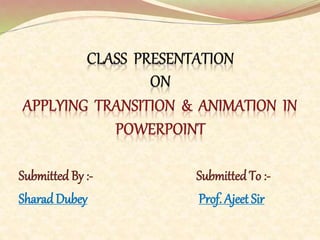
Applying Transition and Animation in Powerpoint
- 1. Submitted By :- Submitted To :- SharadDubey Prof. Ajeet Sir
- 2. Transition :– To apply a transition to one slide. To apply a slide transition to all slides. Animation :- Applying Entrance Effects. Applying Emphasis Effects. Applying Exit Effects. Applying Motion Path Effects. Difference between Transition Effect And Animation Effect. Conclusion
- 3. Transitions are the animation-like effects that occur in Slide Show view when you move from one slide to the next during an on-screen presentation. You can control the speed of each slide transition effect, and you can also add sound.
- 4. Applying Transition to one slide Select the slide you want to modify. Select the Animations tab. Locate the Transitionto This Slide group. By default, No Transition is applied to each slide. Click the More drop-down arrow to display all available transition effects.
- 6. Applying a slide transition to all slides Select the slide you want to modify. Select the Animations tab. Locate the Transitionto ThisSlide group. By default, No Transition is applied to each slide. Click the More drop-down arrow to display all transition effects. Click a slide transition effect to apply it to the selected slide. Click Apply To All to apply the transition to all slides in the presentation.
- 8. ANIMATION Custom Animation is a set of effects which can be applied to objects in PowerPoint so that they will animate in the Slide Show Power Point. Animations control how objects move onto, off of, and around your slides .They can be added under the Custom Animation function or through the use of Visual Basic for Applications (VBA).
- 9. PowerPoint provide four types of Animations :- Entrance Animation :- An Entrance animation determines the manner in which an object appears on a slide; for example, an object can move onto a slide. Emphasis Animation :- An Emphasis animation does something to draw attention to an object; for example, the object can become larger.
- 10. Exit Animation :-An Exit animation determines the manner in which an object leaves a slide; for example, an object can move off a slide. Motion Paths Animations:-A Motion Paths animation determines how an object moves around a slide; for example, an object can move from left to right.
- 11. Step 1 :- On your slide, select the text, image, shape, or other object you want to apply an entrance effect to. Step 2 :- Go to Animations →Animations →Custom Animation. PowerPoint highlights the Custom Animation button, and the Custom Animation pane appears.
- 12. Step 3 :- On the Custom Animation pane, click Add Effect and then choose Entrance from the drop-down menu. PowerPoint displays a list of entrance-related effects.
- 14. Step 4 :- Click the effect you want to apply to your object. Step 5 :- If you're happy with your decision, click OK. PowerPoint modifies the Custom Animation pane to reflect your newly added effect.
- 18. Transition Effect Animation Effect Transition can change only between two states. Animation can change over many states. Transitions control how your presentation moves from one slide to the next. Animations control how objects move onto, off of, and around your slides. Slide transitions are the animation effects that are applied to whole slide . Animation effects are applied to objects (text, shape, picture etc.) on a slide. For a slide you can have only one transition effect . Each object on the slide can have multiple animation effects. Difference b/w Transition Effect &Animation Effect
- 19. Transition and animation effects provide visual impact and grab the audience's attention but when to use them and when not entirely depends upon your content and target audience. It's advisable not to overdo animations or slide transitions and also to stick to one transition effect throughout the slideshow because your audience may find it annoying and distracting. A balanced use of animations and slide transitions can lead to effective presentations which will keep your audience attentive and awake.
