Edup wifi for raspberry zero
•Télécharger en tant que PPT, PDF•
0 j'aime•38 vues
Edup wifi for raspberry zero
Signaler
Partager
Signaler
Partager
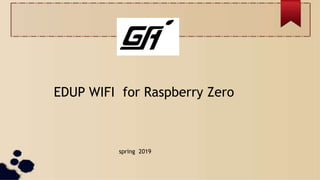
Recommandé
Recommandé
Contenu connexe
Tendances
Tendances (19)
Deploying with Super Cow Powers (Hosting your own APT repository with reprepro)

Deploying with Super Cow Powers (Hosting your own APT repository with reprepro)
Build moses on ubuntu (64 bit) system in virtubox recorded by aaron _v2longer

Build moses on ubuntu (64 bit) system in virtubox recorded by aaron _v2longer
Installing and running Postfix within a docker container from the command line

Installing and running Postfix within a docker container from the command line
OSBConf 2015 | Backups with rdiff backup and rsnapshot by christoph mitasch &...

OSBConf 2015 | Backups with rdiff backup and rsnapshot by christoph mitasch &...
Similaire à Edup wifi for raspberry zero
Similaire à Edup wifi for raspberry zero (20)
Hide your development environment and application in a container

Hide your development environment and application in a container
Free radius billing server with practical vpn exmaple

Free radius billing server with practical vpn exmaple
The Dockerfile Explosion and the Need for Higher Level Tools by Gareth Rushgrove

The Dockerfile Explosion and the Need for Higher Level Tools by Gareth Rushgrove
Dernier
Call Girl Bhosari Indira Call Now: 8617697112 Bhosari Escorts Booking Contact Details WhatsApp Chat: +91-8617697112 Bhosari Escort Service includes providing maximum physical satisfaction to their clients as well as engaging conversation that keeps your time enjoyable and entertaining. Plus they look fabulously elegant; making an impressionable. Independent Escorts Bhosari understands the value of confidentiality and discretion - they will go the extra mile to meet your needs. Simply contact them via text messaging or through their online profiles; they'd be more than delighted to accommodate any request or arrange a romantic date or fun-filled night together. We provide –(INDIRA) Call Girl Bhosari Call Now 8617697112 Bhosari Escorts 24x7

(INDIRA) Call Girl Bhosari Call Now 8617697112 Bhosari Escorts 24x7Call Girls in Nagpur High Profile Call Girls
Call Girl Meerut Indira Call Now: 8617697112 Meerut Escorts Booking Contact Details WhatsApp Chat: +91-8617697112 Meerut Escort Service includes providing maximum physical satisfaction to their clients as well as engaging conversation that keeps your time enjoyable and entertaining. Plus they look fabulously elegant; making an impressionable. Independent Escorts Meerut understands the value of confidentiality and discretion - they will go the extra mile to meet your needs. Simply contact them via text messaging or through their online profiles; they'd be more than delighted to accommodate any request or arrange a romantic date or fun-filled night together. We provide –(INDIRA) Call Girl Meerut Call Now 8617697112 Meerut Escorts 24x7

(INDIRA) Call Girl Meerut Call Now 8617697112 Meerut Escorts 24x7Call Girls in Nagpur High Profile Call Girls
Booking open Available Pune Call Girls Pargaon 6297143586 Call Hot Indian Girls Waiting For You To Fuck
Booking Contact Details
WhatsApp Chat: +91-6297143586
pune Escort Service includes providing maximum physical satisfaction to their clients as well as engaging conversation that keeps your time enjoyable and entertaining. Plus they look fabulously elegant; making an impressionable.
Independent Escorts pune understands the value of confidentiality and discretion - they will go the extra mile to meet your needs. Simply contact them via text messaging or through their online profiles; they'd be more than delighted to accommodate any request or arrange a romantic date or fun-filled night together.
We provide -
01-may-2024(v.n)
Booking open Available Pune Call Girls Pargaon 6297143586 Call Hot Indian Gi...

Booking open Available Pune Call Girls Pargaon 6297143586 Call Hot Indian Gi...Call Girls in Nagpur High Profile
Booking open Available Pune Call Girls Koregaon Park 6297143586 Call Hot Indian Girls Waiting For You To Fuck
Booking Contact Details
WhatsApp Chat: +91-6297143586
pune Escort Service includes providing maximum physical satisfaction to their clients as well as engaging conversation that keeps your time enjoyable and entertaining. Plus they look fabulously elegant; making an impressionable.
Independent Escorts pune understands the value of confidentiality and discretion - they will go the extra mile to meet your needs. Simply contact them via text messaging or through their online profiles; they'd be more than delighted to accommodate any request or arrange a romantic date or fun-filled night together.
We provide -
01-may-2024(v.n)
Booking open Available Pune Call Girls Koregaon Park 6297143586 Call Hot Ind...

Booking open Available Pune Call Girls Koregaon Park 6297143586 Call Hot Ind...Call Girls in Nagpur High Profile
Call girls in delhi ✔️✔️🔝 9953056974 🔝✔️✔️Welcome To Vip Escort Services In Delhi [ ]Noida Gurgaon 24/7 Open Sex Escort Services With Happy Ending ServiCe Done By Most Attractive Charming Soft Spoken Bold Beautiful Full Cooperative Independent Escort Girls ServiCe In All-Star Hotel And Home Service In All Over Delhi, Noida, Gurgaon, Faridabad, Ghaziabad, Greater Noida,
• IN CALL AND OUT CALL SERVICE IN DELHI NCR
• 3* 5* 7* HOTELS SERVICE IN DELHI NCR
• 24 HOURS AVAILABLE IN DELHI NCR
• INDIAN, RUSSIAN, PUNJABI, KASHMIRI ESCORTS
• REAL MODELS, COLLEGE GIRLS, HOUSE WIFE, ALSO AVAILABLE
• SHORT TIME AND FULL TIME SERVICE AVAILABLE
• HYGIENIC FULL AC NEAT AND CLEAN ROOMS AVAIL. IN HOTEL 24 HOURS
• DAILY NEW ESCORTS STAFF AVAILABLE
• MINIMUM TO MAXIMUM RANGE AVAILABLE.
Call Girls in Delhi & Independent Escort Service –
CALL GIRLS SERVICE DELHI NCR
Vip call girls in Delhi
Call Girls in Delhi, Call Girl Service 24×7 open
Call Girls in Delhi Best Delhi Escorts in Delhi
Low Rate Call Girls In Saket Delhi
X~CALL GIRLS IN Ramesh Nagar Metro
best Delhi call girls and Delhi escort service.
CALL GIRLS SERVICE IN ALL DELHI …
(Delhi) Call Girls in (Chanakyapuri)
Hot And Sexy Independent Model Escort Service In Delhi Unlimited Enjoy Genuine 100% Profiles And Trusted Door Step Call Girls Feel Free To Call Us Female Service Hot Busty & Sexy Party Girls Available For Complete Enjoyment. We Guarantee Full Satisfaction & In Case Of Any Unhappy Experience, We Would Refund Your Fees, Without Any Questions Asked. Feel Free To Call Us Female Service Provider Hours Opens Thanks.
Delhi Escorts Services 100% secure Services.Incall_OutCall Available and outcall Services provide.
We are available 24*7 for Full Night and short Time Escort Services all over Delhi NCR.
Delhi All Hotel Services available 3* 4* 5* Call Call
Delhi Escorts Services And Delhi Call Girl Agency 100% secure Services in my agency. Incall and outcall Services provide.
We are available 24*7 for Full Night and short Time Escort Services my agency in all over New Delhi
Delhi All Hotel Services available my agency
SERVICES [✓✓✓]
Housewife
College Girl
VIP Escort
Independent Girl
Aunty
Without a Condom sucking )?
Sexy Aunty.DSL (Dick Sucking Lips)?
DT (Dining at the Toes English Spanking)
Doggie (Sex style from no behind)??
OutCall- All Over Delhi Noida Gurgaon 24/7
FOR APPOINTMENT Call/Whatsop / 9953056974Call Girls in Ramesh Nagar Delhi 💯 Call Us 🔝9953056974 🔝 Escort Service

Call Girls in Ramesh Nagar Delhi 💯 Call Us 🔝9953056974 🔝 Escort Service9953056974 Low Rate Call Girls In Saket, Delhi NCR
Dernier (20)
Call for Papers - African Journal of Biological Sciences, E-ISSN: 2663-2187, ...

Call for Papers - African Journal of Biological Sciences, E-ISSN: 2663-2187, ...
Intze Overhead Water Tank Design by Working Stress - IS Method.pdf

Intze Overhead Water Tank Design by Working Stress - IS Method.pdf
(INDIRA) Call Girl Bhosari Call Now 8617697112 Bhosari Escorts 24x7

(INDIRA) Call Girl Bhosari Call Now 8617697112 Bhosari Escorts 24x7
BSides Seattle 2024 - Stopping Ethan Hunt From Taking Your Data.pptx

BSides Seattle 2024 - Stopping Ethan Hunt From Taking Your Data.pptx
(INDIRA) Call Girl Meerut Call Now 8617697112 Meerut Escorts 24x7

(INDIRA) Call Girl Meerut Call Now 8617697112 Meerut Escorts 24x7
Booking open Available Pune Call Girls Pargaon 6297143586 Call Hot Indian Gi...

Booking open Available Pune Call Girls Pargaon 6297143586 Call Hot Indian Gi...
Booking open Available Pune Call Girls Koregaon Park 6297143586 Call Hot Ind...

Booking open Available Pune Call Girls Koregaon Park 6297143586 Call Hot Ind...
chapter 5.pptx: drainage and irrigation engineering

chapter 5.pptx: drainage and irrigation engineering
Call Girls in Ramesh Nagar Delhi 💯 Call Us 🔝9953056974 🔝 Escort Service

Call Girls in Ramesh Nagar Delhi 💯 Call Us 🔝9953056974 🔝 Escort Service
Structural Analysis and Design of Foundations: A Comprehensive Handbook for S...

Structural Analysis and Design of Foundations: A Comprehensive Handbook for S...
Edup wifi for raspberry zero
- 1. EDUP WIFI for Raspberry Zero spring 2019
- 2. Preparing for wifi installation sudo apt-get update --fix-missing sudo apt-get install git raspberrypi-kernel-headers build-essential dkms libelf-dev https://github.com/lord2y/rtl8192eu-arm-linux- driver/issues/2
- 3. Github project files #https://github.com/lwfinger/rtlwifi_new cd #For all distros: git clone https://github.com/lwfinger/rtlwifi_new.git cd rtlwifi_new Make clean make sudo make install sudo modprobe -r <<YOUR WIRELESS DRIVER CODE>> sudo modprobe <<YOUR WIRELESS DRIVER CODE>>
- 4. Setting up WiFi using an RTL8188eu dongle on Raspberry Pi Zero sudo nano /etc/wpa_supplicant/wpa_supplicant.conf #into wpa_… file inser this: ctrl_interface=DIR=/var/run/wpa_supplicant GROUP=netdev update_config=1 country=US network={ ssid="Azmon" psk="9155253009s" key_mgmt=WPA-PSK } https://zsiti.eu/wifi-rtl8188eu-raspberry-pi- zero/
- 5. Raspberry Pi - Wifi Setup with WPA2-PSK [aes] https://coderwall.com/p/v290ta/raspberry-pi-wifi-setup-with-wpa2-psk- aes
- 7. Another way #sudo nano /etc/network/interfaces auto lo iface lo inet loopback iface eth0 inet dhcp allow-hotplug wlan0 iface wlan0 inet dhcp wpa-ssid Azmon wpa-psk 9155253009s iface default inet dhcp
- 8. Virtual keyboard activation First thing to do: Open terminal Second you will need to update the repositories: sudo apt-get update An upgrade to the whole system isn't needed but it is recommended: sudo apt-get upgrade Now we can install the virtual keyboard: sudo apt-get install matchbox-keyboard Rebooting is recommended: sudo reboot https://raspberrypi.stackexchange.com/questions/41150/virtual-keyboard- activation
- 9. Setup Wi-Fi connectivity on Raspberry Pi- 3 http://blog.crazypi.com/setup-wi-fi-connectivity-raspberry- pi3/ udo apt-get update && sudo apt-get install raspberrypi* raspi-config Once updated, use the following command to install graphical WiFi connection managerwpa_gui. sudo apt-get install wpagui After this try once again search in File manager. If you dint find follow the below steps. Now, edit/etc/network/interfaces file using sudo nano /etc/network/interfaces and append the following to it. allow-hotplug wlan0 iface wlan0 inet manual wpa-roam /etc/wpa_supplicant/wpa_supplicant.conf iface default inet dhcp Now create a new file/etc/wpa_supplicant/wpa_supplicant.conf with the following contents: ctrl_interface=DIR=/var/run/wpa_supplicant GROUP=netdev update_config=1 Now use following commands for proper permissions : sudo chmod 600 /etc/wpa_supplicant/wpa_supplicant.conf sudo adduser pi netdev You can now launchwpa_gui from /usr/share/applications/wpa_gui.desktop (Make a shortcut to desktop using cp /usr/share/applications/wpa_gui.desktop ~/Desktop) as described above
- 12. How can I show or hide boot messages when Ubuntu starts? https://askubuntu.com/questions/248/how-can-i-show-or- hide-boot-messages-when-ubuntu-starts You would need to edit the file /etc/default/grub. In this file you'll find an entry called GRUB_CMDLINE_LINUX_DEFAULT. This entry must be edited to control the display of the splash screen. The presence of the word splash in this entry enables the splash screen, with condensed text output. Adding quiet as well, results in just the splash screen; which is the default for the desktop edition since 10.04 (Lucid Lynx). In order to enable the "normal" text start up, you would remove both of these. So, the default for the desktop, (i.e. splash screen only): GRUB_CMDLINE_LINUX_DEFAULT="quiet splash" #Hide text and show splash For the traditional, text display: GRUB_CMDLINE_LINUX_DEFAULT= #Show text but not the splash For the splash, but the ability to show the boot messages by pressing Esc: GRUB_CMDLINE_LINUX_DEFAULT="splash" Or, finally, for just a (usually) black screen, try: GRUB_CMDLINE_LINUX_DEFAULT=quiet #Don't show Ubuntu bootup text GRUB_CMDLINE_LINUX="console=tty12" #Don't show kernel text After editing the file, you need to run update-grub.
- 13. Useful GUI and Terminal Based Linux Disk Scanning Tools