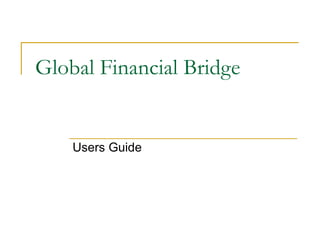
Using Global Financial Bridge
- 1. Global Financial Bridge Users Guide
- 3. Getting Data From QuickBooks Click the load button
- 4. Data Mapping Screen Classify button = change the default account location QuickBooks Account GFB account location
- 5. Import - the last step The year you want data to start being imported from
- 6. It’s done
- 7. The Starting Point – called the data capture sheet The data capture sheet after the completion of the import process
- 8. Data Loading Functionality Opening the + sign shows the account details The data loading screen allows the source data view.
- 9. Access the One Page Scorecard Choose the period you wish to view in the One Page Scorecard Press Scorecard
- 10. The One Page Scorecard Current period numbers Metrics that define business performance Click on any performance category to expand the details of the performance category
- 11. Performance Category Expanded Click the performance box to expand the details of the box or to do the required “what if”
- 12. Performance Category Expanded (cont.) Working Capital explained (Change any of the working capital days to see the impact)
- 13. Performance Category Expanded (cont.) Cash flow and structure
- 14. Doing “what ifs” You can road test any strategy or multiple strategies by changing any item in… 1.The income statement or balance sheet 2. Any editable performance measure Example: Change revenue growth to 30%
- 15. After doing a “what if” The scorecard re- calculates based on the change. Showing the picture after the change. Press the net change button to see the difference
- 16. Net Change View Press scorecard and “Undo” to return to the original data
- 20. Graphing Click on the performance measure you want to graph then press the “Graph It” button
- 22. Cash Flow and “what ifs” The following performance variables were changed: 1.Revenue Growth from 23.33% to 30% net change ▲6.67% improvement 2.Variable COGS % from 62.16% to 61% ▲1.16% (improvement) 3.Days Inventory from 122 days to 100 days ▲22 day improvement 4. Press “Reports” to select cash flow statement
- 23. Resulting Cash Flow statement First column (data entry) is the actual data without any changes. The second column is the cash flow based on all the “what if” or changes made to the scorecard. The third column is the difference. This is most helpful in explaining why cash changes when different decisions are made in the business.
- 26. Creating a Budget (cont.) 1.Enter the key variables that you believe will be performed during the budget year. 2. Press “Save”.