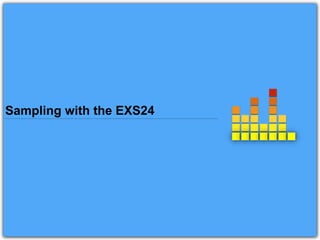
Sampling with the ESX24
- 1. Sampling with the EXS24
- 2. EXS24 mkII is a software sampler. It plays back audio files, called samples, that you load into it. These samples are combined into tuned, organised collections called sampler instruments. Because sampler instruments are based on audio recordings, they are ideally suited to emulating real instruments such as guitars, pianos, and drums. About the EXS24
- 4. 1. Choose File > Open. 2. Open > EXS24.logicx 3. Use the mute tool to unmute InTheAir04_125bpm_Ebm on Track 1. 4. Play the project and listen to the vocal on track 1. 5. Stop the project. 6. With the track selected goto the Track menu, choose Convert Regions to New Sample Track.
- 5. 7.In the dialog, we can select how the audio region will be mapped in the sampler. Select Regions. A single trigger MIDI note will be created. From the first Trigger Note Range menu, choose C3 (60) to create a new zone starting and ending on C3, right in the middle of the keyboard. 8.Click OK.
- 6. A new software instrument track (called InTheAir04_125bpm_Ebm) with a EXS24 sampler is created below the original track, along with a new MIDI region. 9. Mute the original loop and play the new InTheAir04_125bpm_Ebm MIDI region played through the EXS24. 10. With the new track selected, goto Window > Show Keyboard. Now play C3 on the keyboard. This sound sound identical to the original.
- 7. Using the EXS24 Instrument Editor
- 8. Next lets look inside our newly created sampler instrument and the Instrument Editor Window. 1. In the inspector, click on the EXS24 to open the Parameter window. 2. From the EXS Parameter Window, click Edit to bring up the Instrument Editor window. If the edit function is not showing, then you will need to turn on advanced tools. Goto Logic Pro X > Preferences > Advanced Tools and select Advanced Editing.
- 9. Zones column Parameters area Velocity area (Hidden by default) Zones/Group area Keyboard Click to switch between Zones and Group views Show/Hide Velocity area
- 10. When we created our sampler instrument, we mapped our sample to C3 on our MIDI keyboard. It is here that the note will be heard at its original pitch. We can extend the notes range by mapping it across a larger part of the keyboard. 1.In the Key Range parameter, double click the Hi field and type in C4. Press return. Listen to the results. The pitch and speed of the sample moves up and down accordingly. We can also adjust the key range by dragging the zone area in the lower part of the instrument editor window.
- 12. 1.From the local View menu , chose View All The EXS24 can loop playback of either an entire sample or a portion of it, when sustained MIDI notes are received. 2.Scroll to the right to view loop parameters
- 13. 3. In the Loop parameter, select Loop On We can enter loop parameters by entering sample numbers. However, it is much easier to edit the waveform itself using the Audio File Editor. 4.Under Audio File, double click the name of the file or, using the disclosure triangle, select “Open in Sample Editor”.
- 14. Select to change display between sample, time, SMPTE time and bars and beats Pre listen to loop 5.Under View, select Samples.
- 15. 6.Select a loop with a start point around 34974 and an end point around 71782. 7. From the Audio File Editor’s local Edit menu, choose Selection > Sample Loop. The Selected loop is shown at the bottom of the Audio File Editor’s S. Loop bar. 8.Close the Audio File Editor.
- 16. The results will appear in the loop parameters of the EXS Instrument Editor. 9.Press C3 on your keyboard and you will hear the sample start from the beginning and then loop for as long as you hold down the key. 10.Double click in the Loop Start time to select it. 11.Select Command > C to copy time 12.Double click in the Sample Start time and select Command > V to paste. 13.Listen to the results If we just want to hear the loop, we can apply the loop start time to the sample start time
- 17. Creating Multiple Zones from Region Transients
- 18. In this next exercise, we will create a rhythmic gate effect on a drum part.
- 19. 1. Open the Browsers window (F) and locate the Big Room Snare Break loop. 2. Drag loop into the tracks area.
- 20. 7. From the Track menu, choose Convert Regions to New Sample Track. Note that the loop will import to start at the point where your song position pointer is.
- 21. 8. In the dialog, we can select how the audio region will be mapped in the sampler Select Transient Markers. This will detect the transient peaks in a waveform and splice the file to create new regions. From the first Trigger Note Range menu, choose C3 (60) to create a new zone starting at C3, right in the middle of the keyboard. 9. Click OK.
- 22. A new software instrument track with a EXS24 sample is created below the original track, along with a new MIDI region. 10. Mute all tracks including the original loop and play the new Big Room Snare Break MIDI region played through the EXS24. This sound sound identical to the original. 11. With the new track selected, goto Window > Show Keyboard. Starting at C3 on the keyboard, move your pointer along the keyboard and listen to the results. 12. Now play the loop with the keyboard open. You will see the each region being triggered on the keyboard.
- 23. 13.Double click in the MIDI region or press P on your keyboard to open the Piano Roll. 14. Loop the first bar. 15. Select the notes shown above in the first bar and Option > Shift click the end of one of the notes. This will quantise the note length of each note so that they are all of equal length. 16. Drag notes to the left and adjust the note length until the help menu reads around 0 0 0 125. 17. Now play the track. This will now give the drum track a rhythmic gate effect.
- 24. 18.From the EXS Parameter Window, click Edit to bring up the Instrument Editor window. The results are very different to what we saw on the single zone vocal loop. This time we see multiple zones created by the transients of the loop being mapped chromatically across the MIDI keyboard beginning at C3 This can be an affective way to sample an instrument and then to map each note to the MIDI keyboard.
- 25. Try This Reversing some of the elements of the drum loop by checking the ‘Reverse’ tick box
- 26. EXS 24 - Filtering and Modulation
- 27. The filter section allows us to use filter and modulate samples we have created. The filter in the EXS24 is a multimode filter that includes high-pass, low pass, and band pass modes. To take advantage of its sound-shaping properties, you need to turn it on. 1. Click the filter on/off button located at the right side of the filter section.
- 28. Now that the filter is turned on, you can apply filter settings to shape the sound. 2. Try the following with the EXS24’s filter settings (as in the figure on the next slide): • Click the 6 db low-pass (LP) filter mode/slope button to gradually attenuate frequencies above the cut off frequency. • Drag the Cuttoff knob to about 68%. • Drag the Resonance knob to about 15% to accentuate the cutoff frequency by applying a gain boost. • Click the Fat button to retain the low frequencies that are naturally diminished by high- resonance settings. • Drag the Drive knob to about 20% to distort the filter and add harmonics. • Listen to the results and modify to taste.
- 29. You can further expand the filter’s sound-shaping properties by applying modulation to the cut-off frequency. The goal here is to create a surging filter sweep that is timed to the tempo of the song. You can do so by using the EXS24’s modulation router, which is nearly identical to the ES2’s modulation router except that it calls a parameter that is changed dynamically the ‘destination’ instead of the ‘target’.
- 30. 3. In the third (empty) slot in the modulation router, choose filter cutoff (Flt Cutoff) as the destination (Dest), and LFO1 as the source (Src). 4. Drag the Intensity slider to about +7.7%.
- 31. 5. Select the top sawtooth setting for LFO1’s waveform. 6. Drag LFO1’s Rate knob to the left to1/8. You now have a filter sweep for every eight note, regardless of the project tempo. Now you’ll test your modulation routing. Because it’s tempo dependent, let’s listen to it playing in the Tracks area. 7. In the Transport bar, click the Cycle button.
- 32. 8. Play the project, listening to the result. You should hear a sweeping, pulsing, drumbeat that is significantly transformed from the original. 9. Stop playback. While the loop was playing, you might have noticed that the EXS24 was distorting, and the channel volume louder. This is because of the extra gain introduced by boosting the Drive and Resonance controls. You can recover a little headroom by lowering the EXS24 volume control, located to the far right of the interface. 10. Drag the Volume knob downwards to a value of -23db.
- 33. Using Groups
- 34. In the EXS24 Instrument Editor, you can organise zones into groups to apply common parameters to multiple zones simultaneously. Groups contain many of the same parameters you use in zones, but they also offer some unique parameters. For example, you can offset both the filter settings and the envelopes, which allows you to create different cutoff and resonance values for different zones.
- 35. 1. In the EXS24 interface, click the Edit button to open the EXS24 Instrument Editor. 2. From the local menu, choose Group > New Group. A new group, named Group #3, appears in the Zones column.
- 36. 3. In the Zones column, double-click the new group name (Group #3), and enter filter. Press Return. To display the newly created group’s parameters, you need to switch to Groups view. 4. Click the Groups view button
- 37. The group parameters appear. By default, the editor displays only some of the group parameters, while hiding others. As you did with zones in an earlier exercise, while in Groups view you can select the parameters that will appear in the View menu.
- 38. 5. In the Filter Offsets parameters, double-click the Cutoff field and enter -5 to lower the filter cutoff frequency for any zone assigned to this group. Press Return. Now that you created and modified the group, you’ll assign the zones to it using the Zones view. 6. Click the Zones view button and click All Zones. 7. Shift-click the zones mapped from C3 to A4. 8. Drag the selected zones to the Filter group.
- 39. 9. In the Zones column, select the Filter Group.The zones you added should appear here. 10.Play the project, listening to the results. The samples from C3 - A4 have a slightly different filter cutoff frequency, thereby changing their sounds.
- 40. Filter section Output section Modulation section
- 41. In this exercise, we will utilise the filter section to give the drum loop more definition and char 1. Adjust Cutoff so that it reads 85% 2. Increase the Drive to about 20% 3. Set the Low Pass filter to 6dB 4. Lower the output volume to -7dB 5. Turn on Filter Experiment with the ‘Fat’ control and try introducing the Resonance and Key functions.
- 42. Routing Individual Sounds for Processing
- 43. Logic allows you to further process the EXS24 sound by placing plug-ins into the signal chain. When you do so, the entire EXS24 signal is processed. Although processing the entire signal normally isn’t a problem, in some instances you may want to apply separate processing to individual zones in a sampler instrument. To do so, you need to isolate the zone or group on its own mixer channel for individual processing. The EXS24 allows you to route individual sound through separate virtual ‘outputs’ to accomplish this. These routings are selected by the Output menu in the Mixer parameters in either the Zone or Group parameters. 1. Click the Groups view button. 2. Click the Output field for the Filter group (Currently set to Main) and choose 3-4
- 44. 3. From the local Instrument menu, choose Save. To use this special function, you need to instantiate the EXS24 as a multi-output instrument. So far you have been working with the EXS24 as a stereo instrument. Logic. When switching modes (mono, stern, multi-output and 5.1), Logic transfers all settings and content contained in a software instrument. 4. On the EXS24 channel strip in the Mixer window choose EXS24 (Sampler) > Multi-Output. The EXS24 interface opens after reloading the associated samples and current settings.
- 45. Just above the Solo button, click the small + (plus sign) button on the EXS24. A new Aux 1 channel strip is created immediately to the right of the EXS24 channel strip. By default, Logic creates an aux channel with the default stereo input of 3 - 4 for the associated multi-output instrument.
- 46. We are now going to route all the kick drums through this output. To do this, you need to navigate back to the EXS24 Instrument Editor. 5. Load the EXS24 Instrument Editor Window. Using the keyboard at the bottom of the window, click each part of the drum loop starting at C3. Each time you trigger a kick drum, reassign the output to 3-4.
- 47. 6.Save and close the EXS24 Instrument Editor. 7.On the kick drum aux channel, load the setting Legacy > Logic > 07 Drums and Percussion > 02 Acoustic Kick > Acoustic Kick 02. 8.Press play. This will add a subtle improvement to the kick drum sound.
- 48. Sampling with the EXS24 https://magicfingerlounge.wordpress.com
