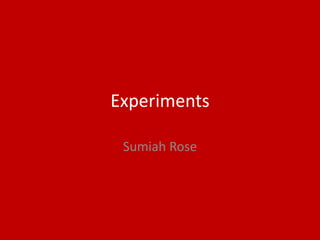
Experiment
- 2. Find video and insert from college Experiment All animation videos have been submitted separately
- 3. Experiment All animation videos have been submitted separately
- 4. Analysis Youtube Video For my experiments I wanted to create digital animations as its something entirely new but is also relevant to my project. I’ve worked with Photoshop before when creating digital art but I wanted to learn how to make it more interactive (with movement). I think having an interactive piece of art is very new, modern and exciting. It will stick in the audiences minds and will hopefully make them want to talk about it which will help to spread my art further. As I have had no experience in creating animations, I decided to follow a basic tutorial (linked above) which would help me to come to grips with the software allowing me to try harder and more complicated experiments. This tutorial was a simple never ending tunnel animation, with an added glow effect which gave a very retro feel. I did end up creating two tunnel animations as I like to create it first without worrying about collecting screenshots of the process. This is so all of my attention is focused on the animation and I can really start to understand the process. It also helps the process to stay in my head more if I do it twice. I really like this experiment as it looks really retro and interesting, almost like an illusion. I found the process really easy and quick to do, this is useful to have as I am going to have to create a lot for this project so having something that is quick to create will be useful. I don’t know how I will bring this into my project as it does seem a bit simple for what I want to create. I’m thinking that I can take the idea and adapt it to be more complex and fitting to what I’m wanting to create. To do this I can add more shapes, colours and effects. I could also make it so the tunnel rotates, doing this would definitely add more interest to the tunnel. Although maybe not relevant to my project directly, doing this project has helped me too understand the software; Aftereffects more so that I can now try more complicated tutorials that will hopefully be more relevant to my project. Out of the two experiments I created, I prefer the white, yellow and black one. This is because of the grid distortion effect I used, it adds something really special to the piece which puts it aside from the other experiment. I think when I do create my final pieces I will definitely be using the effects a lot as they can completely change your creation, normally for the better. The weaknesses of this animation is that it can get quite repetitive and boring to look at after a while. The first time you look at it, it is very exciting to look at but after a while it just gets a bit dull as nothing new happens. For this reason I don’t think I will be keeping this in my final products as I need animations that are fresh and exciting. The strengths of this piece are that it genuinely looks like a sort of never ending illusion. I was really proud of this as it was the first experiment I had ever created so the fact that it turned out so well was really nice. I also really like the retro effect I think it looks really effective. However I’m not sure how relevant it would be to my project as it does make it look quite old fashioned which is not what I am wanting for my modern exhibition.
- 5. Process Youtube Video These are screenshots of the process of creating the tunnel from just one side.
- 6. Process • To start with you want to make a new composition, rename your composition and make sure the size is the same as shown. This is what you’re going to build your tunnel in. • You then want to create a rectangle with the rectangle tool. • Delete the fill for the rectangle and increase the stroke width so it is quite thick. Also increase the roundness of the rectangle. • Click on the shape in the composition and click R on the keyboard to bring up rotation. • Make the layer 3D • Y rotation – set it to 90 degrees and then click P on the keyboard and move the X position so we can see the shape sideways as if its moving into the screen. • Contents – Rectangle 1 – Path – Make the rectangle longer
- 7. Process • When the shape looks like the one above click Add on the right hand side and click repeater. • Transform repeater 1 – Increase X position by 2000 – then increase copies to around 500. • Transform rectangle 1 – Making sure your time is set at 0. Click the Time-Vary Stop Watch on position. Move the time along to 5 seconds, then increase the X position to move the shapes so they look like they’re moving past you on the screen. • Move back to 0 again. • Draw as many shapes as you want until you are happy with what you have created – Change colour, change shape. • Move the repeater out of the rectangle 1 and place under the shapes in the list this ensures that the repeater will be placed on all shapes above (Saves having to put the repeater on all the shapes separately. • Copy position key frames from rectangle 1 into any shapes that you made. • Then duplicate the whole shape slide – Rename left, right. Click P on the keyboard and move one of the slides into place. • Duplicate again and rename bottom. Click R on the keyboard, set Z orientation to 90 degrees, hit P and move it into place. • Then duplicate the bottom slide. Hit P and raise it up to the top and rename top. • You should now have a tunnel shape.
- 8. Process • I am now going to add a glow effect to give a retro effect. • To do this go to Layer – New – Adjustment Layer. Then Effect - Stylize – Glow. • I then changed the settings of the glow effect so I got the look I wanted to achieve. Glow Threshold – 50%, Glow Radius – 60%, Glow Intensity – 4.8. • Finally I decided to add a distortion effect to make it more interesting to look at. • I added the effect CC Griddler. • You then want to export your creation. Click export in the file tab and then click add to render queue. Decide where to export your video to and then render it.
- 9. Experiment All animation videos have been submitted separately
- 10. Experiment All animation videos have been submitted separately
- 11. Analysis I found this experiment extremely hard and didn’t actually manage to complete it to how it is meant to look on the tutorial. This was because when I tried to copy what was happening on the video tutorial it didn’t actually happen on my own screen so I ended up missing a few steps and getting very confused. I decided to just leave it when I had a sort of rotating circle going on, it didn’t look like a kaleidoscope but it had the potential to be one, and definitely looked like I had attempted to create one. Being able to do this properly will work perfectly for my project as instead of using a random photo for the kaleidoscope I will be able to use my own artwork. I think that my artwork would work really well for this as there is a lot of colour used within my pieces which will look amazing when moving around on the kaleidoscope. Despite the fact that this experiment didn’t work out properly, I think that it still looks really good, and would still be effective as it is. This is because it has the movement and the turning which would work really nicely with my artwork. Something that I found really hard to use and get my head around in the production was the mirrors tool. The mirrors tool is what caused the kaleidoscope affect, however I found it really hard to understand how to use it correctly as it was really confusing as it did cause a sort of illusion effect. I think to help with this if I do end up taking this animation to my final products, I should look at other video tutorials which use the mirrors tool. I think that this will help me to see what else can be created with it and a bit more of what it actually does and how. The weaknesses of this piece are that obviously it didn’t work, I think I tried something too complicated too soon. I had only just started creating animations and this particular one is very complicated and takes a lot of skill which I don’t have. I think looking back it also might have worked better if I had used one of my own previous pieces of artwork from a previous project, this is because I would have got to have seen how it worked with the type of image I will be creating for this piece. The strengths of this piece are that it shows off the photograph really nicely despite not being completed properly. I think that the movement within the piece and how it seems to fold in on itself really works to the photographs advantage and I allows the audience to take in a piece of photography/artwork in a different manner then just looking at it flat. I ended up deciding to create another kaleidoscope animation using my on artwork as I really wanted to see how it would turn out. I ended up doing a very basic version of a kaleidoscope but I also think that, the simplified version is actually really effective and works really well with the picture. Creating this animation has reassured me that if I were to have the time to include this in my final products it would definitely look good with the style of artwork that I create.
- 12. • YouTube VideoProcess 1. Create a composition, sized 1920x1080, call this composition Main. 2. Then create another composition named Kaleidoscope, sized 2048x2048, make sure that the frame rate is at 30 3. Import an image 4. Right click Pre-compose and rename Image 5. Composition Settings – Change the size to 2048x2048
- 13. 6. Scale down the image to match Process 7. Add the effect – RepeTile, this allows you to expand the image, change the tiling effect to Unfold.
- 14. Process 8. Create an adjustment layer – Name Mirror 1 9. Add the mirror effect to this layer 10. Change reflection centre to 1024
- 15. • YouTube VideoProcess 11. Then CMD+D to duplicate –Name Mirror 2 12. Change reflection angle to 60 degrees, do this until you have 6 mirrors and add a 60 degree angle every time, so that it goes 60, 120, 180, 240, 300, 360. 13. Go to image and click R to bring up rotation, making sure the timer is at the start click on the stopwatch, then move the timer along the timeline for about ten seconds and change the rotation setting to 259.9 degrees. 14. Then export your video.
- 16. Experiment All animation videos have been submitted separately
- 17. Analysis I think that this experiment is really successful and interesting to look at. I am planning to use it in my exhibtion as it would work as a good opener for my exhibition as it is very eye-catching and keeps their attention which is what I need, as I need to keep my audiences attention long enough for them to see my artwork. I did find the tutorial really easy, apart from when it came to merging the layers together so you couldn’t see that the animation and the text were on different pages. This just didn’t work for me, I’m hoping that the second time I do this I’ll understand where I went wrong and be able to correct that. I also like how I am able to change the colours and text used as this way I can change the animation to suit me where I need it to. For example if the piece of art that is going to be shown directly after the text animation is mainly made up of blues and greens I can make the text animation replicate that. This will make the two animations look they are meant to go together and it would look like a lot more thought has gone into it. I did end up creating two of these as I wanted to do something else with the text after the animated shapes passed, as I thought it looked quite plain and I wanted something else to happen. I decided on making the text get bigger, I think this does look good however I think I started the growth too soon, I think it looks a bit rushed with how it is. The weaknesses of this piece are where the text and the graphics look like they’re on separate layers which they are but they’re not supposed to look like they are. I did try and correct this however I couldn’t get it to work properly and ended up getting very frustrated with the software. I think to avoid this in my final products I will have to take this animation very slowly and really think about every an any step I am taking so that I don’t make any mistakes and everything works properly. The strengths of this animation are that the animation is extremely effective and professional looking. It is exciting and modern which fits with the aesthetical look I am wanting for my exhibition. It also goes with the name of my exhibition Disfracture, as the little particles moving across the screen are fractured away from each other. If I were to do this experiment again I would want to try and correct the merging of the slides so that they merge properly just so it looks more professional and complete. I would also try some new colours and longer/shorter words just to see how it looks, as I think that this animation is very customizable and that should definitely be taken advantage of.
- 18. Process YouTube Video 1. Composition – New Composition – Rename Particles Text Effect, and double check the frame rate is 29.97 frames per second and that the duration is 0;00;10;00 then click ok. 2. New – Solid – Rename BG – Change the colour to black then click ok. 3. Go to effects on your right and find the effect called Gradient Ramp, drag that over to BG. 4. Go to the Gradient Ramp Settings and change the radial shape to radial ramp. 5. Change the start of Ramps last number from 0 to 540.0 and then the end of ramps first number from 960 to 1920.0 and its last number to 1440.0 from 1080.0 6. Finally click the swap colours button. 7. New – Solid –Rename Particles Polygon – Colour black again –Click Ok 8. Effect – Simulation – CC Particle Systems II. Go to settings, change birth rate from 4 to 1.5 and the longevity from 2.0 to 1.3. 9. Go to producer and change the position to -200.0 , 540.0. 10. Make sure the keyframe position is on. 11. Move the timer along to around 3secs and move the position to 2250.0, 540.0 12. Move the timer to 1.10sec and move radius Y from 3.0 to 0.0 13. Then go to Physics – Animation and change it from Explosive to Twirly. 14. Change the velocity to 0.3 and gravity to 0.0 and resistance to 10. 15. Then go to particles – Particle type and change from line to Tripolygon. 16. Change opacity map from fade out to fade out sharp and colour map from Birth to Death to Origin to Death. 17. Change transfer mode from composite to screen. 18. Then change the colours to what you prefer. 19. Then New – Solid - Rename Flare– Click Ok. 20. Then go to effects and find the lens flare effect and drag over to your flare layer. 21. Go to the lens flare settings. Change the flare center to 960.0, 540.0 and the lens type to 105mm Prime and then lens brightness to 15%. 22. Going back to the flare composition change the mode from Normal to Add. 23. Then go to Flare transform – CHANGE POSITION TO 1447.0, 540.0 24. Then particles Polygon – Effects – CC Particles Systems II – Producer. 25. Move timer to 01;11 and there should be a keyframe on position (within producer) 26. Edit – Copy - Paste on position on composition – When the timer has moved back to 0. flare 27. Flares – Effects – Lens flare – Blend with original – 100% - Key frame on at 00;00 28. Move the timer along to 00;06 and change the blend to 0%
- 19. Experiment All animation videos have been submitted separately
- 20. This is my favorite experiment that I have created so far. I think this is because as it is rotating away from the screen it suddenly explodes and continues rotating. I think this works so well as you can’t predict it, you can guess that it is going to come back at you from the screen but the exploding is a surprise and works well because of it. I found that although the process was quite complicated, it was also fairly easy to create. This process can also be adapted to be longer and involve more rotating shapes, which will be useful when it comes to creating the real thing as I may want to adapt it and make it longer. I did end up using my own art pictures for this as I wanted to see how it would look featuring art instead of pictures. These however are not the pieces of art that I will be using in the real thing. I am going to create some more new pieces. I also think the black background used for this works extremely well as the art work is so bright and bold, using a colour other than black would have washed the artwork out and it really wouldn’t look as good. The strengths of this piece are that it is extremely modern and exciting. It shows off the art to its best and as it rotates each piece of art gets to be looked at. It also captures the audiences eyes with the fact that it explodes out, I think that that is particularly effective. I think this will work perfectly with my exhibition as it is fun and exciting and caters to all ages. The weaknesses of this animation is that it is a fairly short animation, however to counteract that it can be put on repeat which does work however does also get very repetitive. Another weakness of this piece is that in some of the clips you can see that the sides of the cubes don’t match up as one is positioned wrongly etc. This does sort of ruin the professionalism of the piece as it doesn’t look finished. When I create this for my final product I will definitely need to pay more attention to this to make sure it looks as professional as possible. If I were to do this experiment again I would take it slower and really take some time in making sure it looks very professional. This is because the ‘illusion’ of the piece is sort of ruined when it doesn’t match up. Analysis
- 21. Process YouTube Video 1. Get 6 different pictures and drag them into a new composition (Name this composition Cube) 2.Turn the eyeball off for all of the pictures apart from one. This makes it easier to work with. 3.Right click on the one picture you left up to see and click on precompose and then just click ok. 4.Double click on that image and then click right and go to the composition settings – Change the width and height to 1920x1920 – so it is a square. 5.Then scale your picture so it fits the composition 6.Go back to the cube composition and set the scale of the image until it fits.
- 22. 7.Repeat these steps for the rest of the pictures Process 8.Name all of the clips; Front, Back, Left, Right, Top, Bottom. It doesn’t matter which images are called what as it will be rotating. 9.Turn on 3D layer for all of the pictures and change the active camera to custom view 1. 10.For back, set the position to 454 on the last column. 11.For your left picture, press R on your keyboard to bring up the rotation settings and set the Y rotation to -90. 12.Turn on the snapping setting(top left) this makes it easier for the cube to be created. 13.Right picture set the Y rotation to -90 and then move it into place. 14.Top picture set the X position to -90 then move it into place. 15.Bottom clip and set the X position to 90 and move it into place.
- 23. 16.Add a Null layer and turn on the 3D layer, then move the Nulls anchor point to the middle of the cube. – You may need to change the view of the camera to do this. Change the view of the camera to do this. Change camera to the left, then change to active camera when you have the right place. Process 17.Select all of the pictures and parent them to the Null layer and turn the motion blur on. 18.Set the keyframe on the scale, starting at 0, the scale should be on 100-100-100, move the timer along to 10f Set the scale (on the Null layer) to 300-100-300. and move the timer back to 0. 19.Now keyframe X rotation 200-0 20.Move the timer along to 20f and change the X rotation to -200-0. 21.Move timer to 0 and set the Y rotation to -200-0. Move timer along to 20f and set the Y rotation to -200-0. 22.Press P to bring up position for all the positions and keyframe all the clips as 19.9f. 23.Then move timer to 20f and position all the pictures away from each other (this creates the exploding effect.
- 24. Reflection At the start of the week we were told to focus on creating experiments that really push the boundaries of our current skill set. This meant following YouTube tutorials and instructions to create something that we wouldn’t have been able to otherwise. It was also the chance we needed to try creating something more risky, something that might not actually be successful. It was important to make sure we were actually ‘experimenting’ and not ’practicing’. In my project I am planning on creating a range of products however for the majority of them I imagine that they will be fairly simple to create and there would not be much room for experimenting. I am planning to also create animations to go along with the still image art in my exhibition. I have had no experience in creating animations, so I decided to focus on those so that I have had chance to explore that area and see if it would actually fit in with my project. After creating a range of different animations and building up my skill set I am definitely going to be including these in my final products. I think that they will compliment my still piece artwork very nicely as they will be incorporating that and developing it to move. In regards to what ill be keeping in my final products from this experiments week, I will be including the text animation as I think it would work quite nice as an opener for the exhibition, people will arrive and be greeted by that before seeing the rest of the work. I like the idea of this as it will be a taste of what creativity will be showcased in the exhibition. The text animation could also be used in one of my advertisements, I’m not sure if I will definitely be creating that so at the moment it is only an option and not a definite decision. This animation is also fairly simple to create so I’m not worried about becoming stressed about not being able to create it again, I may also even try creating different effects so that I have a range of different openers. I will also be including the rotating cube animation as I think it really effectively shows off my artwork. The rotating cube is very modern and exciting and for that reason I want to include it in my final products. The cube would also work in the exhibition and adverts so I could be using it for either, however as said above I'm not sure if I will definitely be creating moving adverts at the moment. This animation was fairly easy to create, just its process was quite complicated. I am a little worried about this as if I create it and it goes wrong in one little area I will have to start all over again or spend ages trying to figure out where I went wrong. This is a little worrying as it could send production backwards if I end up having to spend ages on it. I will not be including the retro tunnel animation in my final products, as I don’t think it goes with the aesthetics of what I am wanting to create. The neon colours although eye-catching are a little over the top for my exhibition. It also doesn’t involve my still image art at all and with my animations I am wanting to incorporate my artwork so that they benefit each other and come as a set. I think throwing in the tunnel animation when it has no reference to anything else I have created wouldn't’t really make any sense and would possibly confuse the audience which I don’t want to be doing. I am thinking of maybe including the kaleidoscope animation, as although it didn’t work in the way I had hoped/expected it to. It would still look quite effective how it is. However it did take a long time to create, so I think I will just be creating it if I have the time. If I run out of time I will not bother as it is not essential as I will have two other animations already, however I think it would still be nice to include. Overall after looking over my experiments I am very happy with what I have created, as I really stepped outside of my comfort and skill zone, in doing this however I have built up both my confidence and skill set. I am very happy with this as I think they are very useful skills to have, ones that I will be including in this project and hopefully in future ones, whether within college or not.