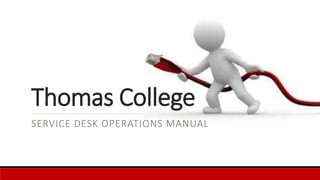
Thomas college
- 1. Thomas College SERVICE DESK OPERATIONS MANUAL
- 3. Professionalism Working at the Service Desk is a public service job. There will be times when… ◦ you are confronted with technical problems that you do not know how to answer ◦ you work with patrons who are angry, frustrated, and just plain rude ◦ the desk is extremely busy Despite these challenges, Service Desk staff are expected to act in a courteous, respectful, and professional manner at all times.
- 4. Expectations We do NOT expect you to know the answer to every question. We DO expect you to be familiar with the content of… ◦ the operations manual ◦ the basic Moodle training ◦ the Thomas College Information Technology FAQ pages ◦ the Service Desk Intranet pages Service Desk employees are also expected to submit IS requests when they cannot solve the issue themselves and inform Library and IT staff of problems and emergencies. ◦ If you cannot identify and fix a problem within 15 minutes please gather as much information as possible (who, what, where, when, why) and tell someone and / or submit an IS request. Even if you do not know how to successfully solve a problem, you need to make sure that the patron feels that you have put in a good faith effort and that the problem has been escalated to a higher level of technical support.
- 5. Additional Expectations 1. Make eye contact and acknowledge every person who approaches the desk and is in your field of vision. Some patrons may be reluctant to ask questions if they think you are busy. If you suspect that someone has a question please ask if you can help them. 2. Always check out library material that is leaving the library. 3. Always inspect items that are being returned for damage and missing parts. 4. Out of respect for patrons and fellow employees, noise must be kept to a minimum. Remember that the service desk is out in the open and our patrons can hear EVERYTHING that we say and do. Be professional at all times and avoid foul language and inappropriate topics of conversation. 5. If you are unable to successfully assist a patron direct them to a library or IT staff member and / or submit an IS request. 6. Never leave the Service Desk unattended. 7. Thomas computers and equipment for work-related tasks only. Personal e-mail, social networking (Facebook, Instagram, etc…, personal web surfing, game playing, etc. are not allowed while you are on duty. 8. Personal cell phone use and personal phone calls are prohibited while you are on duty. 9. Clean up after yourself while you work and when your shift ends. Return items to their proper location so that the next person to come on duty can find these items easily. 10. Office supplies are not for loan to or use by patrons except for using a desk pen to sign receipts. Service Desk pens and pencils are not to leave the desk. Do not loan or use supplies from the Archive room. 11. FAILURE TO MEET THESE EXPECTATIONS IS GROUNDS FOR DISMISSAL
- 6. Training Your temporary schedule will be setup to partially overlap the Service Desk Manager’s and/or an experienced Staff Member’s schedule so that you are working with an experienced person during all of your scheduled shifts for the first week. This process is designed to facilitate your training in the Service Desk environment, policies, and procedures. After you have achieved an adequate level of basic training, your schedule will be changed and become more permanent to better accommodate both your schedule and Service Desk scheduling needs. You will continue your training both with the Service Desk Manager and on your own.
- 7. New Employees New employees are responsible for mastering all of the competencies listed in the Training Checklist (available in Moodle). Training must be completed within the first month of employment. ◦ If training is not completed in a timely manner you may be dismissed from your position. If you have questions, concerns, or need special accommodations please tell a library staff member and they will be happy to assist you. Returning Service Desk staff must review and demonstrate proficiency in all training materials. This serves to refresh your memory as well as to incorporate changes since your last review of these topics. Returning Employees
- 8. Attendance, Swapping, and Covering Shifts You are expected to report promptly for all scheduled work shifts unless you have made other approved arrangements. ◦ Work schedules are adjusted for final exam week. As soon as you know that you will be unable to work a scheduled shift, contact Bren or Lisa, preferably at least 48 hours in advance of the scheduled shift. YOU are responsible for finding a substitute for any scheduled shifts that you cannot work. If you cannot find a substitute for your shift, you are still responsible for that shift. Whenever possible contact the Service Desk to report that you are unable to find a substitute 24 hours in advance.
- 9. Protocol for finding a substitute: 1. Request a swap in SubItUp. 2. Send an e-mail to the Service Desk Staff distribution list. 3. Email, phone, text, or ask all Service Desk Staff members directly. 4. Contact the Service Desk Manager 24 hours in advance stating who was contacted and why they couldn’t pick up that shift or who is taking over your shift and what shifts are being exchanged. 5. If you fill a shift for someone, you must make sure you are not exceeding your allotted hours for the pay period (i.e., SWAP shifts that have similar number of hours worked.) ◦ If you have an emergency and are unable to make it to work, call Bren or Lisa immediately. If you can’t reach Bren or Lisa call the Service Desk and inform the person who is on duty. ◦ Warnings will be issued for failure to follow the Attendance Policy, leading into the 4 step termination process.
- 10. Employee Warnings Warnings are given by the Service Desk Manager to Service Desk staff members who fail to meet the expectations and requirements of the position. The warning system is generally a four stage, progressive system but some stages may be skipped depending on the type and severity of the infraction. Infractions are categorized and include – but are not limited to – the following: ◦ Poor attitude / Laziness / Carelessness / Sloppiness ◦ Web surfing / email / texting / IM not related to Service Desk position ◦ Support request not sent / Escalation procedures not followed ◦ Incorrect opening / closing procedure ◦ Incorrect circulation
- 11. Four Stages 1. Verbal Warning (documented for tracking purposes) 2. Written Warning 1 – Two work-day suspension without pay. 3. Written Warning 2 – One work-week suspension without pay 4. Written Warning 3 – Termination NOTE: There is no guarantee that students will be offered employment at the Service Desk at the end of the semester. Employment at the desk is based on the student’s competency, attitude, and availability.
- 12. Personal Information & Patron Confidentiality Personal information available to Service Desk staff (available via Sierra, Intranet search pages, and any other restricted documentation or application) is not to be provided to others or used for personal reasons. This information is provided to you in order to assist our patrons. Misuse of this information is grounds for immediate dismissal. Federal and state laws restrict what information college employees (you) provide to others about students and former students.
- 13. Personal Information & Patron Confidentiality continued… When assisting patrons keep any private information including, but not limited to: ◦ personal information, research topics, check out materials, etc… between the patron and you. All patron information in the Sierra check-out system is confidential. All transactions between you and library patrons are private and are not to be shared with anyone else. Information in the “fines” tab of Sierra may be incorrect and are not to be shared with the patron. If a patron wants to discuss fines they must speak with library staff.
- 15. Ladders Service Desk staff are not permitted to climb anything higher than the library step stools during the course of their workday until they have been trained in ladder safety rules. A handout covering ladder safety is available on the Service Desk Moodle Training page. Under no circumstances are Service Desk Staff permitted to climb the taller ladders in the auditorium or elsewhere on campus.
- 16. Staff Privacy Issues For safety and privacy reasons, Service Desk staff schedules and locations are NEVER shared with anyone who is not an employee of Thomas College Information Services or Public Safety. Please forward inquiries to Bren or Lisa. The Desk Manager regularly schedules two work study staff members during all late evening and weekend shifts. If, through illness or other circumstances, one Service Desk Staff member must cover the desk alone for more than 45 minutes during evening or weekend shifts, Desk Staff must inform Public Safety of the circumstance. Evening& Weekend Shifts
- 17. Inclement Weather During inclement weather, Thomas college classes and administrative offices may be canceled or closed for safety reasons. During these periods the library remains open to provide services to students who live on campus. Desk Staff workers who commute are not required to cover their shifts under these circumstances but are required to make a good faith effort to find a non-commuter Desk Staff member to take their missed shifts. If a circumstance develops where there are no Desk Staff members available to cover the Service Desk during a particular shift, the Library and Computer Labs may be closed for the duration of that period. In these circumstances the Service Desk Manager and Public Safety must be notified of the closure.
- 18. General Procedures THE GOAL OF THE SERVICE DESK IS TO PROVIDE LIBRARY SERVICES AND FIRST TIER TECHNOLOGY SUPPORT FOR FACULTY, STAFF, AND STUDENTS. OUR PRIMARY FOCUS IS HELPING PATRONS IN A COURTEOUS, PROFESSIONAL MANNER.
- 19. All Shifts
- 20. Daily Tasks 1. Check in with your co-workers ◦ Always check in with your colleagues at the beginning and end of every shift to share important work related information, news, questions, and concerns. 2. Sign in to remote desktop. (You will use remote desktop for your timecard and submitting IS requests.)
- 21. Daily Tasks continued… 3. Timecards ◦ Timecards are completed electronically. Sign in and sign out at the beginning and end of every shift. ◦ Access your timecard by visiting the Thomas College Quick Links pages and clicking: Intranet > Timeclock System > Punch In/Out – Automated ◦ Select IS Desk from the Work Area Menu ◦ Select either In or Out and click Continue ◦ Select Punch In/Out – Manual if you forgot to punch in or out. Select Remove an Incorrect Entry if you made a mistake punching in manually and need to correct it.
- 22. 4. Service Desk email ◦ Monitor the service desk email for important help desk and information services information. ◦ Address inquiries promptly and professionally. Sign correspondences with your own name and use the Service Desk signature. Mark inquiries that have been addressed as complete. Forward inquiries that you do not know how to answer to Bren or Lisa. 5. Check for and prepare bookings. Daily Tasks continued…
- 23. 6. Information Services (IS) requests: ◦ To check: Quick Links page > Intranet > View Previous Requests > Information Services > Assigned to: Service Desk Any (also check your own personal IS requests (SD-1 – SD-12)) ◦ Look at requests addressed to “Service Desk Any” and requests addressed to your own personal account. ◦ Mark progress and questions in the appropriate fields and close requests when completed. ◦ When marking progress be sure to initial and date your comments. Submit an Information Services request for hardware, software, networking, and other issues that you find on your shift and are unable to resolve. Daily Tasks continued…
- 24. Daily Tasks continued… 8. Make note of any supplies used during your shift and notify supervisor. (Paper, toner, etc…) 9. Clean / tidy up the library. Shelve books. 10. Pay attention to the noise level in the library and ask patrons to quiet down, as needed. 11. If you have not finished the required Service Desk training this is a top priority.
- 25. Opening Procedures OPENING LABS AND CLASSROOMS IS THE PRIORITY IN THE MORNING. IF WE ARE SHORT STAFFED, ASK SOMEONE FROM IT SERVICES TO COVER THE DESK WHILE YOU DO ROUNDS.
- 26. Service Desk & Library Opening Procedures Service Desk and Library: ◦ Turn on the two computers at the Service Desk. ◦ Log in to the Library account: ◦ Username: servicedesk ◦ Password: posted on Moodle page ◦ Open Sierra: ◦ The username and password are both thocirc. ◦ Set the receipt printer: Go to File > Select Printer > Receipt Printer ◦ Select Local Printer and press OK. ◦ Under the General Tab, use the dropdown menu to select the receipt printer: (t7isdeskslip) ◦ Go to Page Setup tab and use the dropdown menu to select the size: (72mm x Receipt) ◦ Lastly, go to Format tab and select Text (narrow) and click OK. ◦ Open Microsoft Outlook and Skype (UN: thomasservdesk, PW:desk2014). ◦ Turn on café televisions, computers, and wake up printers by pressing the start button. ◦ Unlock library and inspect library study rooms and copier room. ◦ Fill out, sign, and date rounds check sheet. .
- 27. Rounds Admin and Alfond Opening Procedures (One staff member per building): ◦ Open and inspect the labs (AL-116, AL-136, AD-126, AD-225) and classrooms: ◦ Unlock the labs. (Classrooms should be unlocked) ◦ Turn on the lights and all computers ◦ Check the following equipment: ◦ Document camera ◦ Pens for the overhead projector ◦ Overhead projector ◦ Blu-ray player ◦ Remote for the Blu-ray player ◦ Phone ◦ Printers (check for paper and replace toner as needed) ◦ Make sure all cords are connected and out of the way ◦ Fill out, sign, and date rounds check sheet ◦ Notify Bren, Lisa, and / or Public Safety immediately if: ◦ The lab doors are unlocked ◦ The lights are on ◦ Windows are open ◦ The computers are on ◦ Projectors are on ◦ Equipment (see above) is missing or broken
- 28. Outside Rounds Opening Procedures ◦ Inspect equipment in the residence halls (GPH, Bartlett, Hinnman, and Townhouse). Building specific checklists are available at the Service Desk and in Moodle ◦ Bring a couple reams of paper to fill the printers if appropriate. ◦ Notify Bren and Lisa if you find broken or missing equipment and fill out an Information Services (IS) request if appropriate. Contact Campus Safety in the case of emergencies, missing equipment, vandalism, or if you feel unsure about anything that you encounter on rounds
- 29. Closing Procedures CLOSING PROCEDURES ARE SIMILAR TO THE OPENING PROCEDURES EXCEPT OUTSIDE ROUNDS ARE COMPLETED FIRST, THEN INSIDE ROUNDS, AND THEN THE LIBRARY AND SERVICE DESK. INSTEAD OF TURNING LIGHTS AND COMPUTE RS ON, PLEASE TURN THE LIGHTS AND EQUIPMENT OFF AND MAKE SURE THE WINDO WS ARE CLOSED. CHECK FOR BROKEN AND MISSING EQUIPMENT.
- 30. Closing Rounds Closing Schedule: ◦ 7:30pm: Start Outside rounds ◦ 9:00pm: Do rounds in the Admin building and Auditorium (Some classes may go until 9:30pm so do these rooms last) ◦ 9:30 - 10:00pm: Do rounds in the Alfond Academic Center ◦ 10:30pm: Begin closing the library and study rooms (let patrons know that the library will be closing about 15 minutes before closing) Send an email to Bren and Lisa if you find broken or missing equipment and fill out an Information Services (IS) request if appropriate. Contact Campus Safety in the case of emergencies, missing equipment, vandalism, or if you feel unsure about anything that you encounter on rounds. Closing specific duties: ◦ Go through the slip box and identify any overdue items. Double check by searching in Sierra and checking the AV closet. Send list of overdue items to Bren and Lisa. Please tell Bren if you see a high number of overdue items that have not been addressed in previous shifts. ◦ Check the AV closet and send a list of missing or broken items to Bren and Lisa. ◦ Put stulaserlib (printer / copier) to sleep. ◦ Pick up refuse left by patrons and tidy up the desk and print room. ◦ Make sure the library gate and all outside library doors are locked.
- 31. Lab Checks and Rounds: (General Information) •Print and fill out a rounds checklist. Date checklists and initial in the opening or closing field after you check the space. •Detailed checklists are available in Moodle and the Service Desk Outlook account in a folder called “Rounds Check Sheet.” •Ideally, three desk staff are scheduled for opening shifts and two desk staff are scheduled for closings. •Rotate your rounds checks from week to week (Check the library one week, Alfond, Admin, and Outside rounds the next few weeks.) •Service Desk staff are encouraged to take their cell phones with them when they leave the library for rounds or to provide technical support. •Flashlights are available at the Service Desk. Staff may bring a flashlight with them during evening or early morning rounds. •Please do not turn off lights in the library, library study rooms, AV and storage rooms. These lights will turn off on their own.
- 32. Lab Checks and Rounds: (General Information) Continued… Desk staff may speak with Bren or Lisa if they have concerns about conducting evening rounds. The Desk Manager can adjust Desk Staff schedules to accommodate concerns. Public Safety may, with prior notice, provide an escort between buildings. Report any safety or security issues they discover to Bren, Lisa, or Public Safety. Call public safety after closing rounds in the Admin building and again after closing rounds in the Alfond Academic Center. Please let Bren know if rooms and buildings are closed before you have a chance to do rounds. Send an email to Bren and Lisa if you find broken or missing equipment and fill out an Information Services (IS) request if appropriate. Contact Campus Safety in the case of emergencies, missing equipment, vandalism, or if you feel unsure about anything that you encounter on rounds.
- 33. Weekends: (General Information) Labs and classrooms (with the exception of AL- 116) do not need to be inspected on the weekends. Follow regular operating procedures for opening and closing the library and do outside rounds (once per shift) on the weekends. Public Safety will open AL-116 on Saturdays (8am – 5pm). Be sure to inspect AL-116 once during your shift. AL-116 can be opened on Sundays by student, faculty, and staff request. Be sure to inspect and lock the Finance Lab at the end of the shift. Make note of the person making the request and send their name and the time of the request to Bren.
- 34. Software Updates Microsoft updates are done on the second Tuesday of each month and by request for supplemental updates. Leave computers on for at least 24 hours and update and restart as needed. Updates are done on all library desktops and laptops, classroom laptops, and residential computers. (Terminals do not need regular updates.) To check for updates open Control Panel and search for Updates. Choose the “Check for Updates” or “View Update History” options as appropriate. If you are unable to install updates restart the computer, and, if unsuccessful, submit an IS request. Mac and iPad updates are done as needed.
- 36. Checking Out an Item Ask for the patron’s Thomas College ID. ◦ Make sure Sierra is open to the Check Out (Circulation Desk) setting. ◦ Scan the card or press F2 and manually enter the last 5 numbers of the barcode. ◦ Click “Search” ◦ If patrons do not have their card you must verify their identity (see Verification below). Scan the item barcode: ◦ Books and DVDs ◦ Scan the barcode. ◦ Tell the patron when it’s due. ◦ Equipment (computers, AV equipment, etc…) ◦ Scan the barcode. ◦ Print the receipt. ◦ Have the patron sign the receipt, initial it, and place in the slip box. ◦ Tell the patron when the item is due and feel free to extend the loan until closing. If the patron requests a long term loan please ask Bren or Lisa (Laptops 1 – 11 are available for overnight and long term loans.) ◦ Make sure the patron has all of the equipment they need. (a camera may need a storage card and card reader, a laptop may need a charger, etc…) REMEMBER: when signing out equipment ALWAYS print a receipt, have the patron sign it, initial it yourself, and place in the slip box. For books or DVDs, you do not need to print a receipt.
- 37. Checking In an Item From the Sierra toolbar, click Check-in. ◦ Books and DVD’s ◦ Scan the barcode. ◦ Place the checked in item on the red cart next to the desk. ◦ When checking in CDs and DVDs open the case to make sure all disks and booklets are present. ◦ Equipment ◦ Make sure all parts to the equipment are included. (Cords, batteries, adapters, etc…) Please ask library staff for assistance if you are not sure. ◦ Scan the barcode. ◦ Print the receipt. ◦ Have the patron sign the receipt and initial it yourself. ◦ Find the corresponding check out sheet, staple them together, and place in the back of the slip box. ◦ Return the item to the AV closet.
- 38. Reserves Reserve items are the books, paper packets, and DVDs located at the reserve shelf near the service desk. Patrons are NOT allowed to take reserve items out of the library. To check out a reserve item ask for the patron’s ID. If they do not have their ID verify their identity (see below). Make sure Sierra is open to the Circulation Desk setting and scan or manually enter the patron’s barcode. Scan the barcode of the item, tell the patron when the item is due and that they are NOT allowed to take the item out of the library. To check in a reserve item, scan the barcode and place on the reserve shelf.
- 39. Renewals 1. In the Circulation Desk section of Sierra, scan the patron’s barcode or enter is manually. 2. Click the Checked-Out Items tab. 3. Select the item the patron would like to renew and click the Renew button.
- 40. Interlibrary Loan If an item is not available in the Thomas College Library, students, faculty and staff can request it from another library through Interlibrary Loan (ILL). Interlibrary Loan requests generally (but not always) take between two days and two weeks to arrive. Patrons receive an email message when the item arrives and the loan period varies depending on the policies of the loaning library. ILL items are stored on the shelf behind the service desk. Check out Procedure: In the Circulation Desk section of Sierra, scan the patron’s barcode or enter it manually. Find the item barcode and scan it. Give the printed due date slip to the patron. NEVER renew Interlibrary Loan books through Sierra. (Patrons can renew their own items in Minerva.)